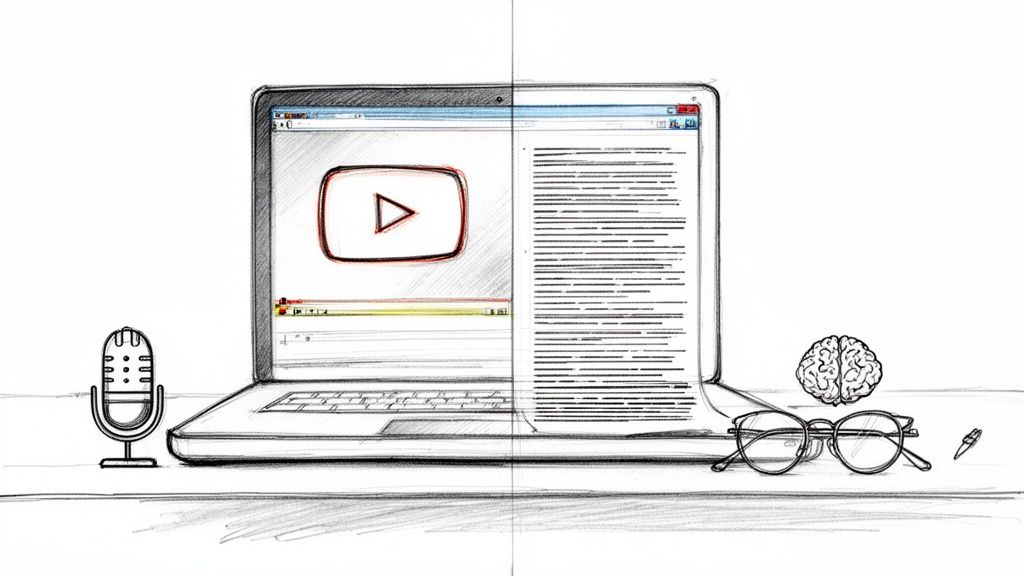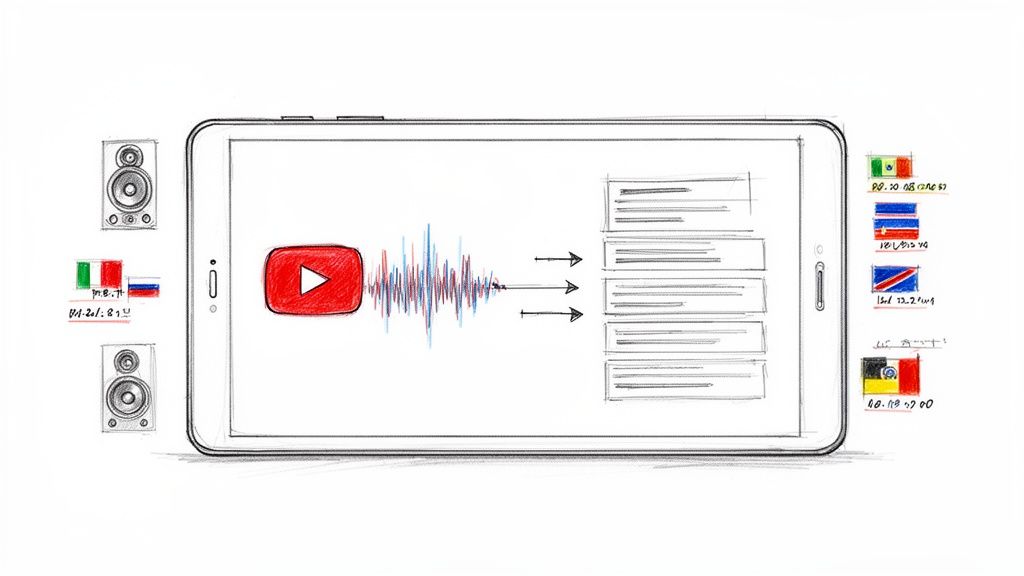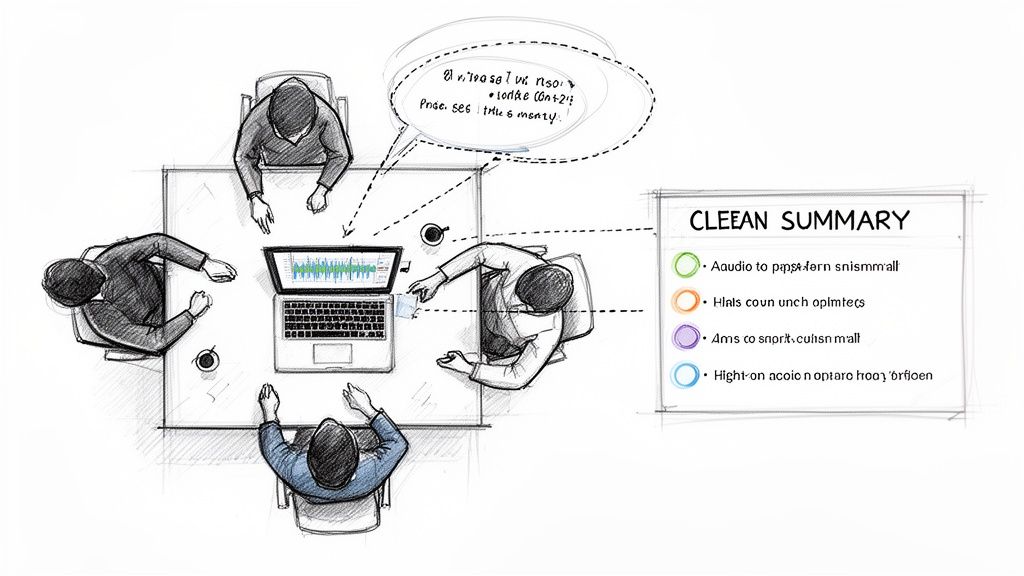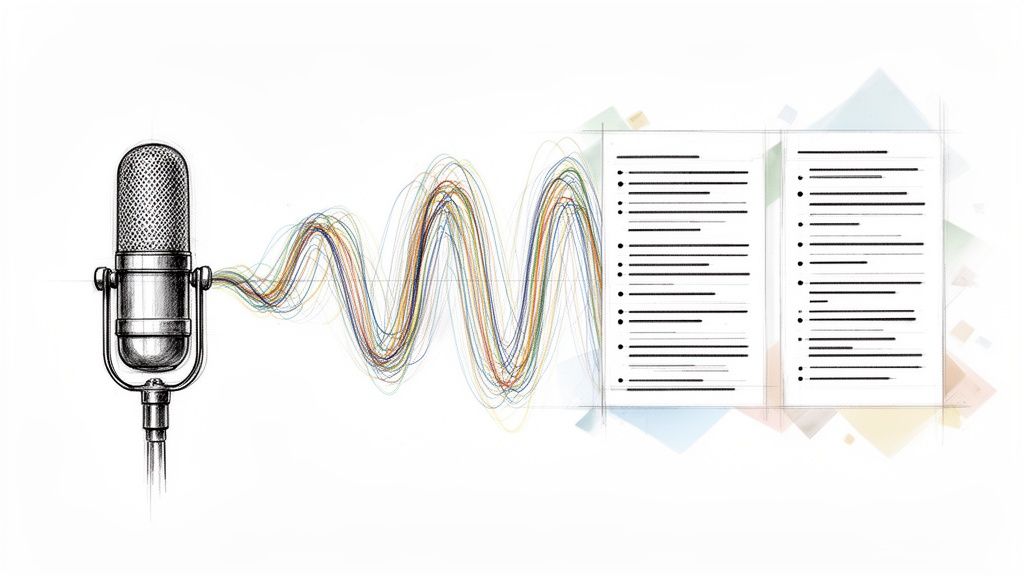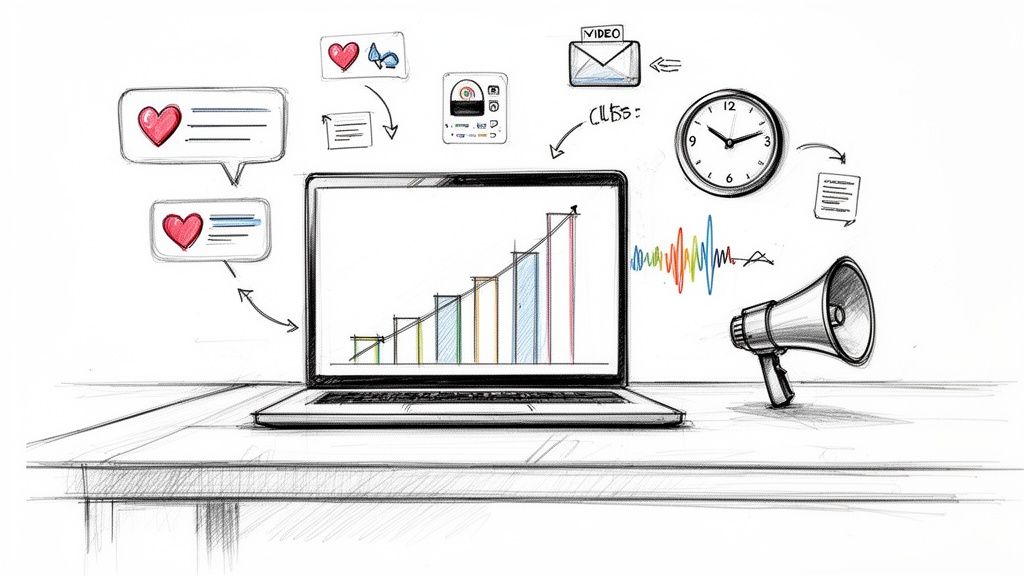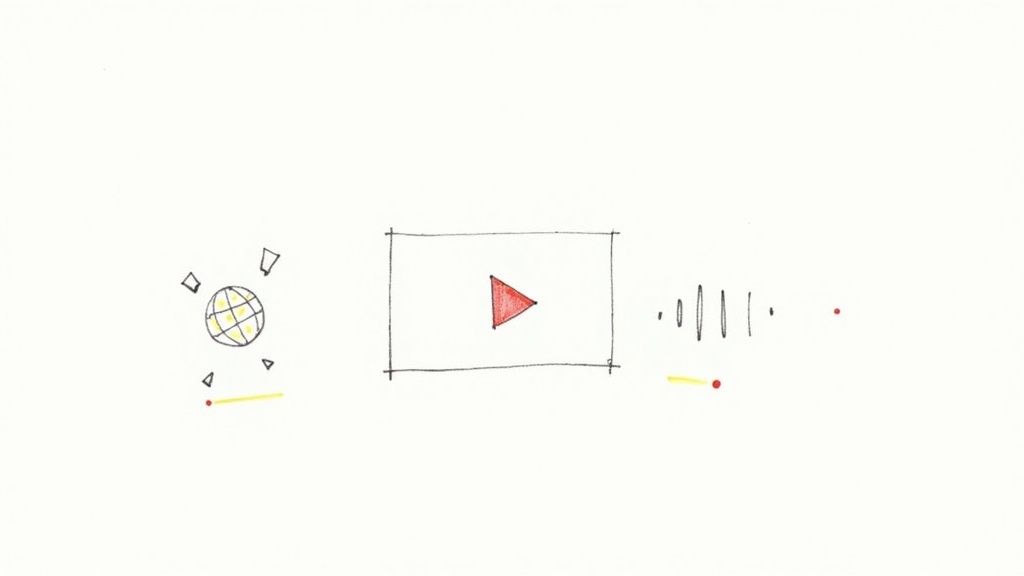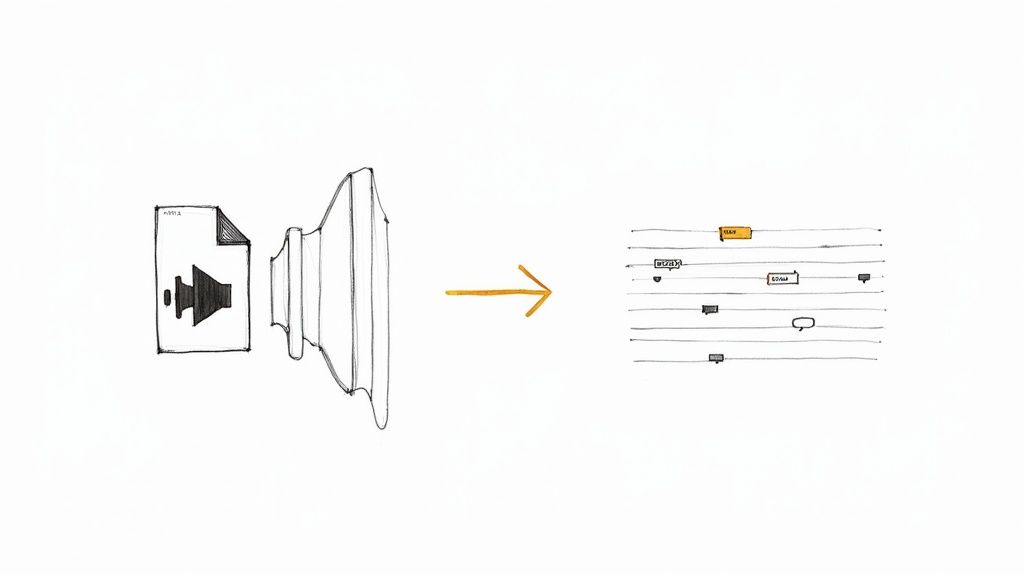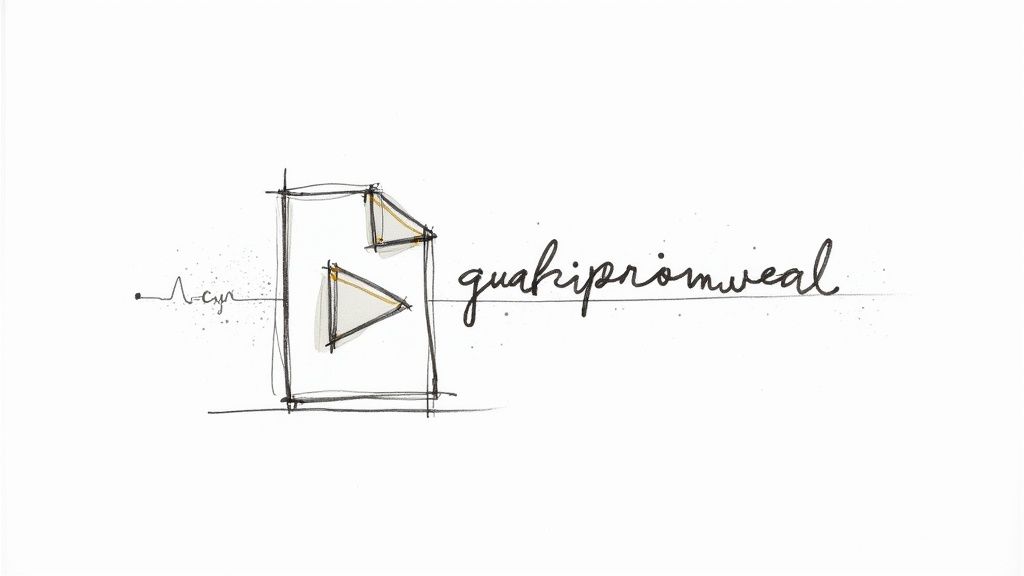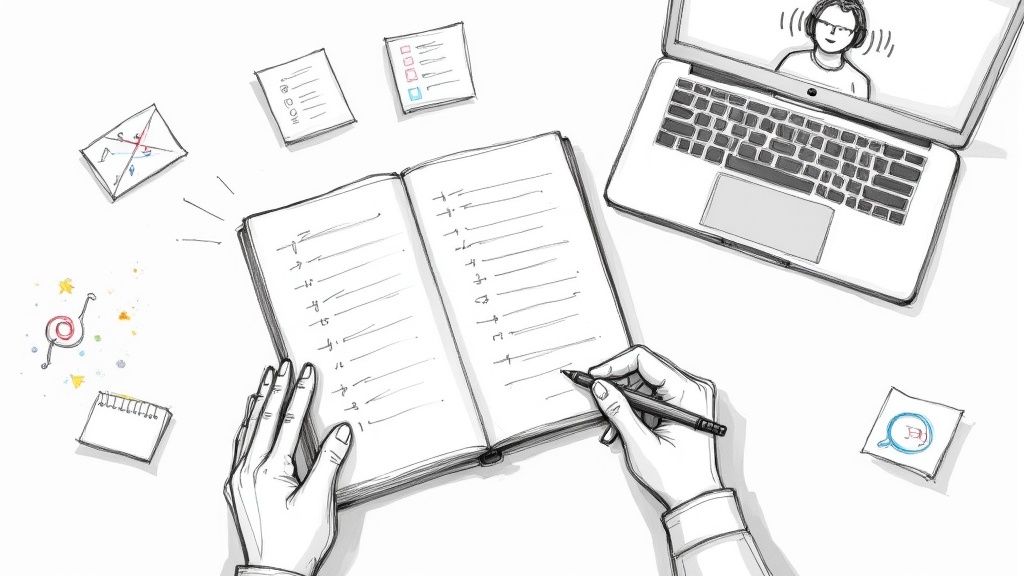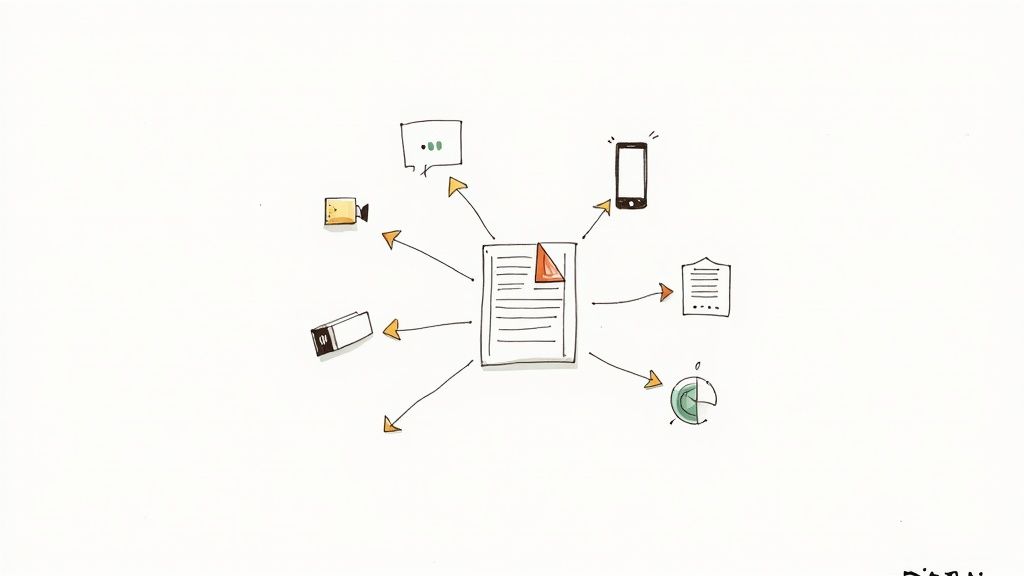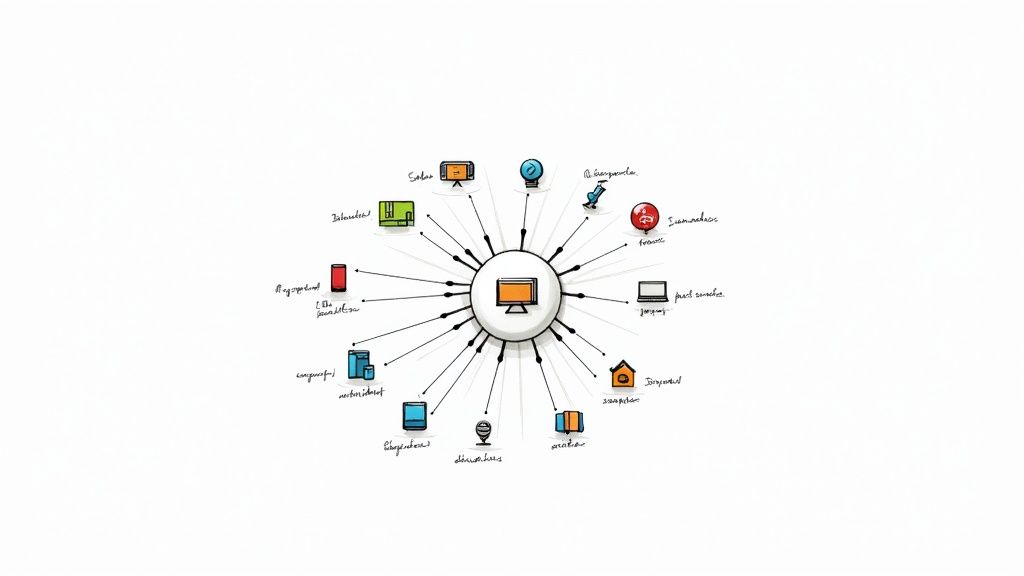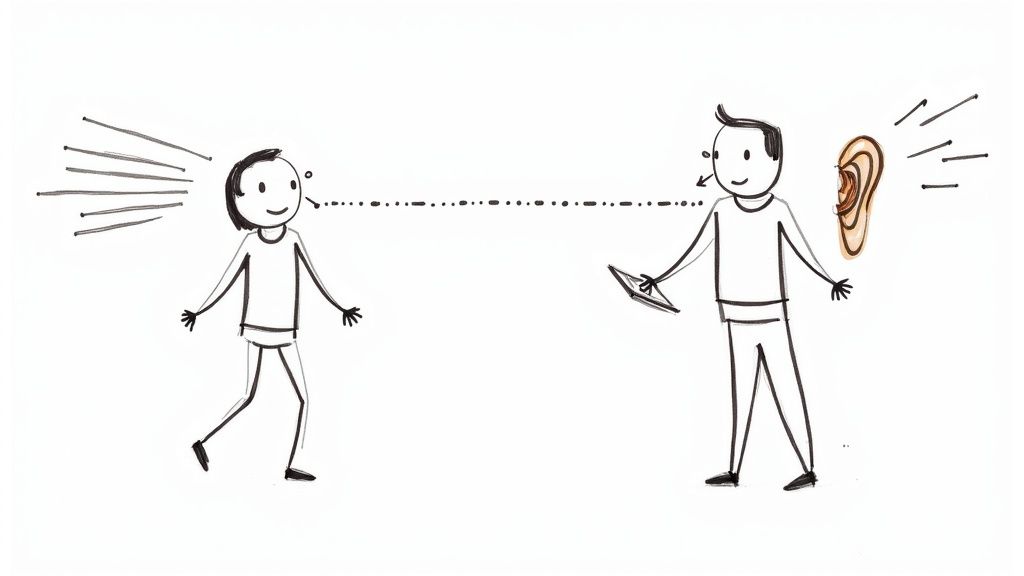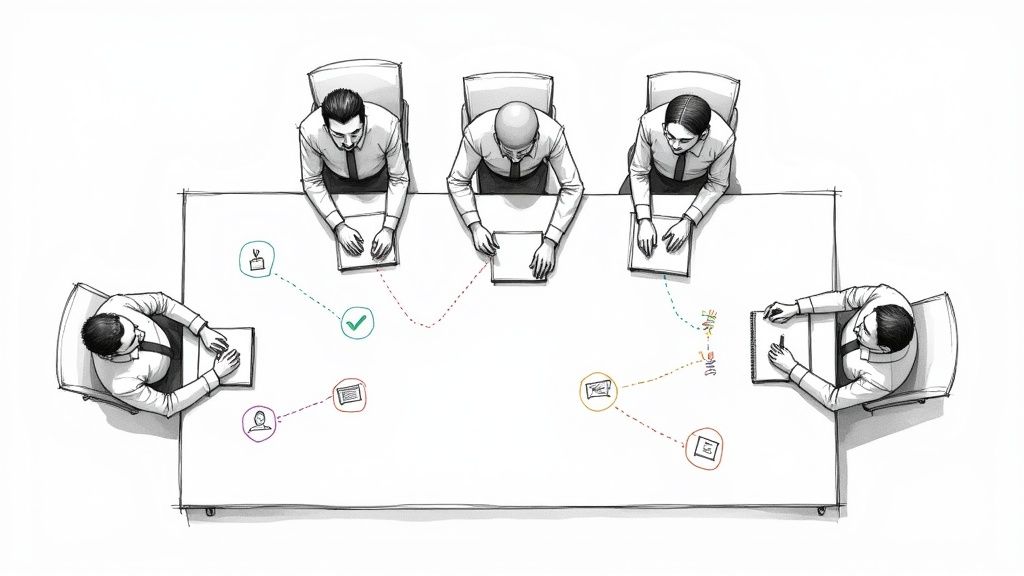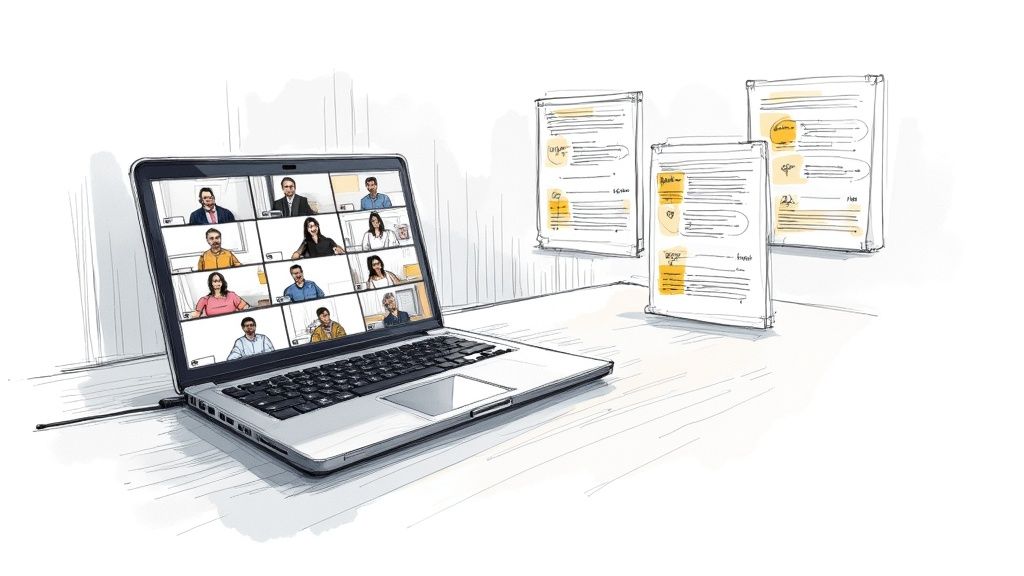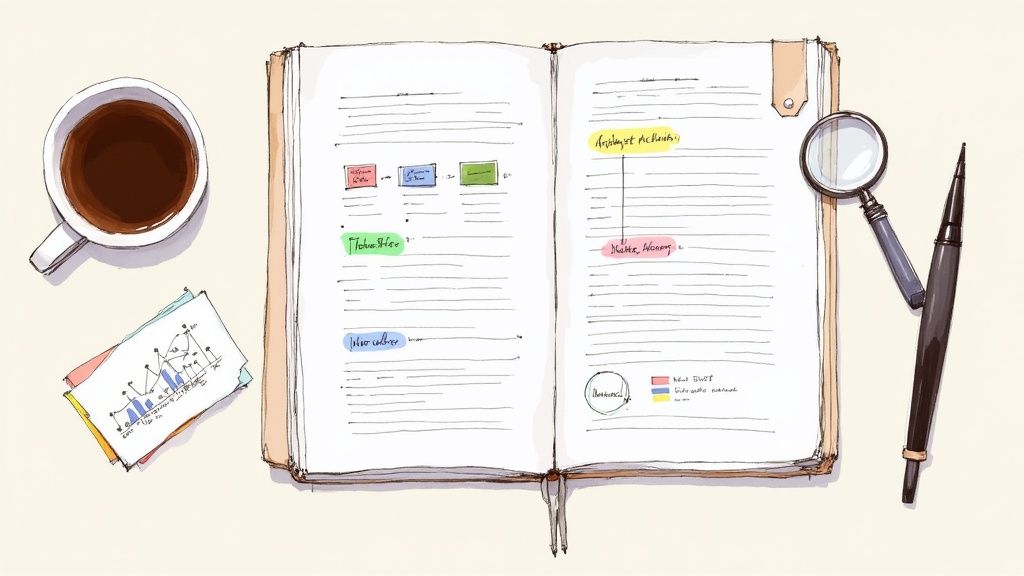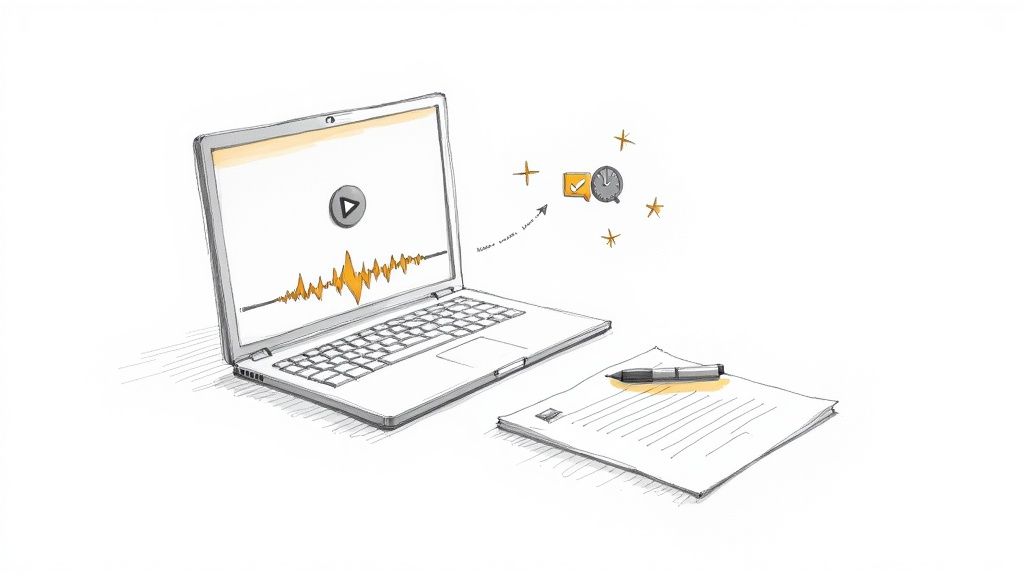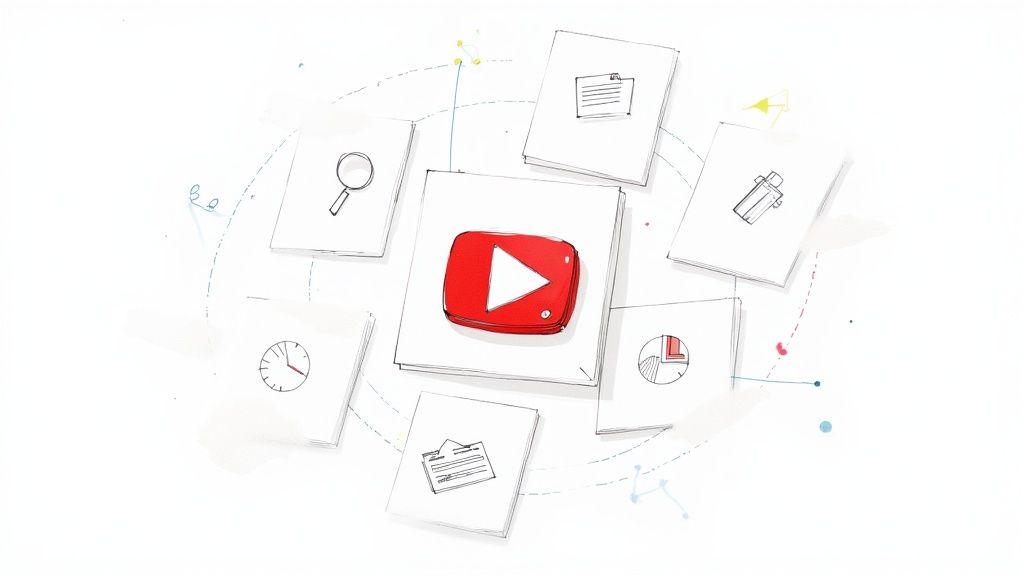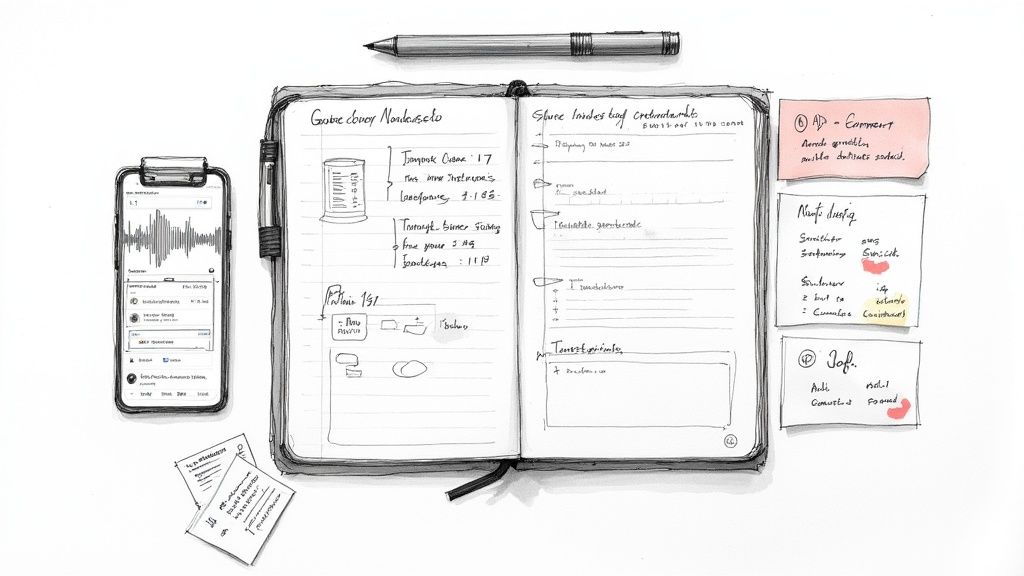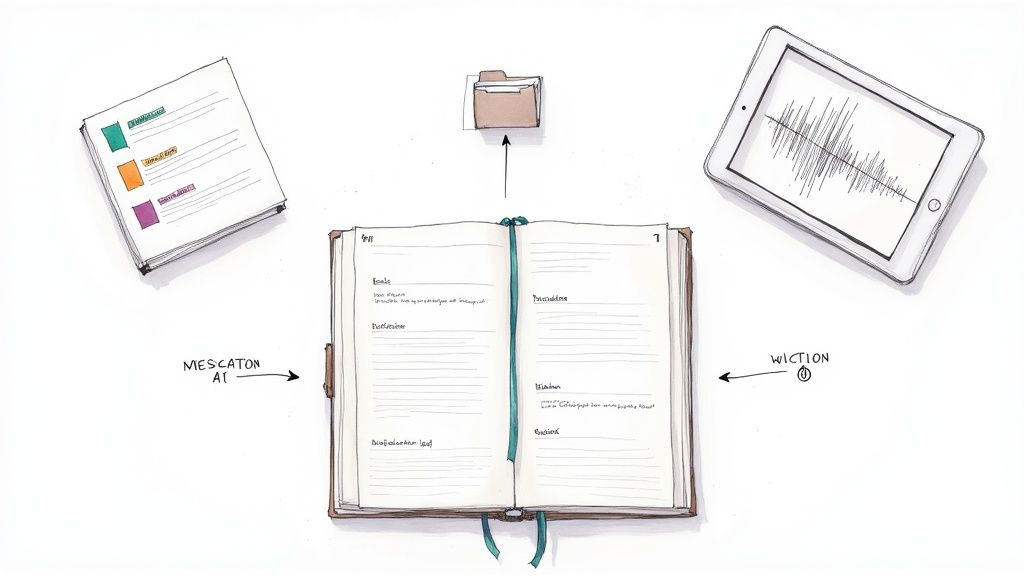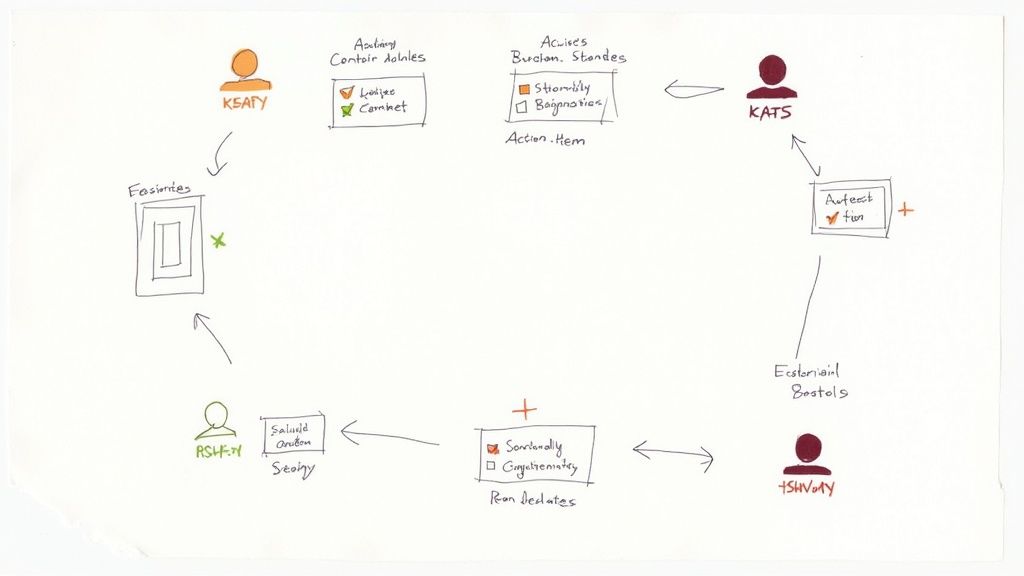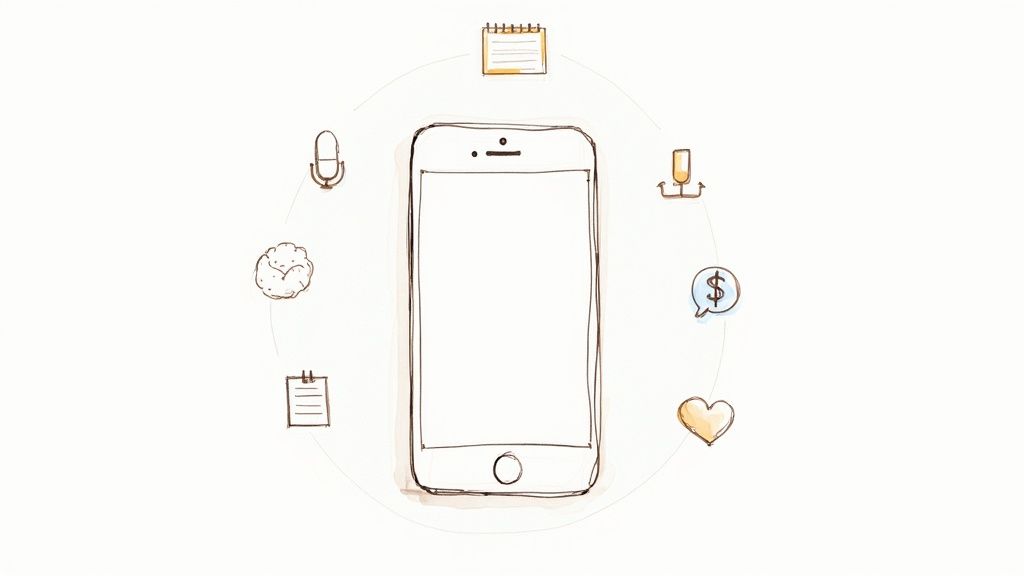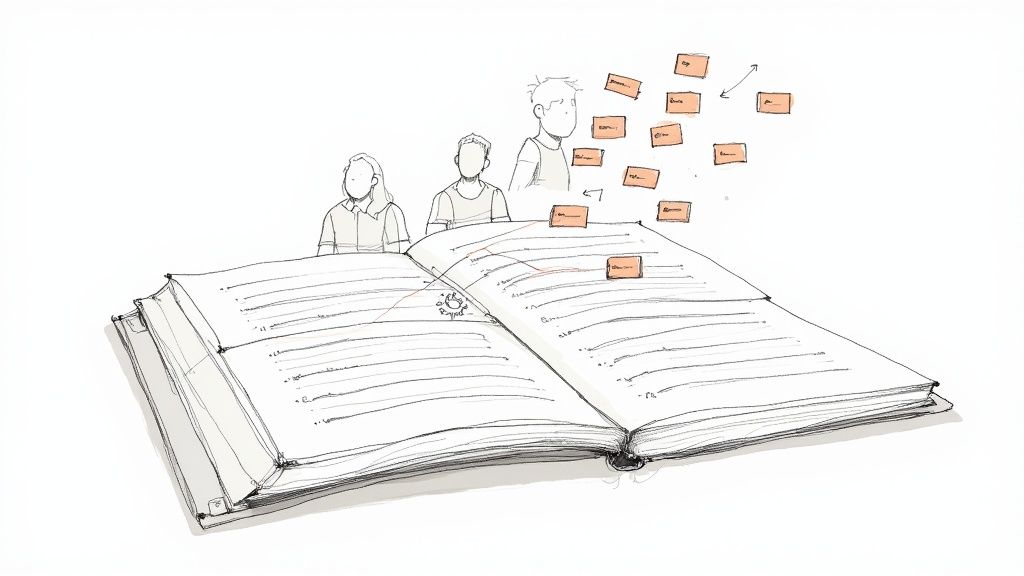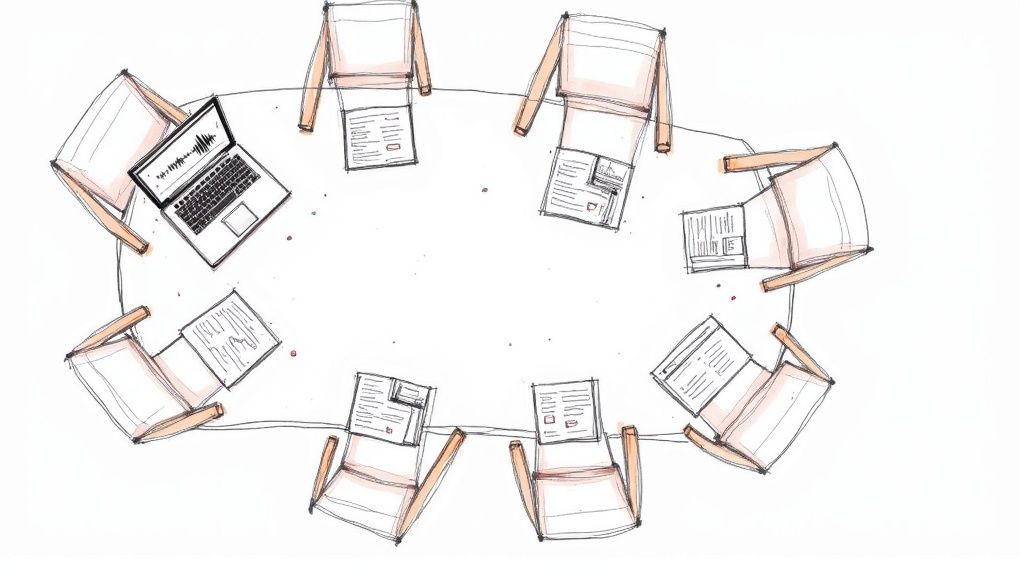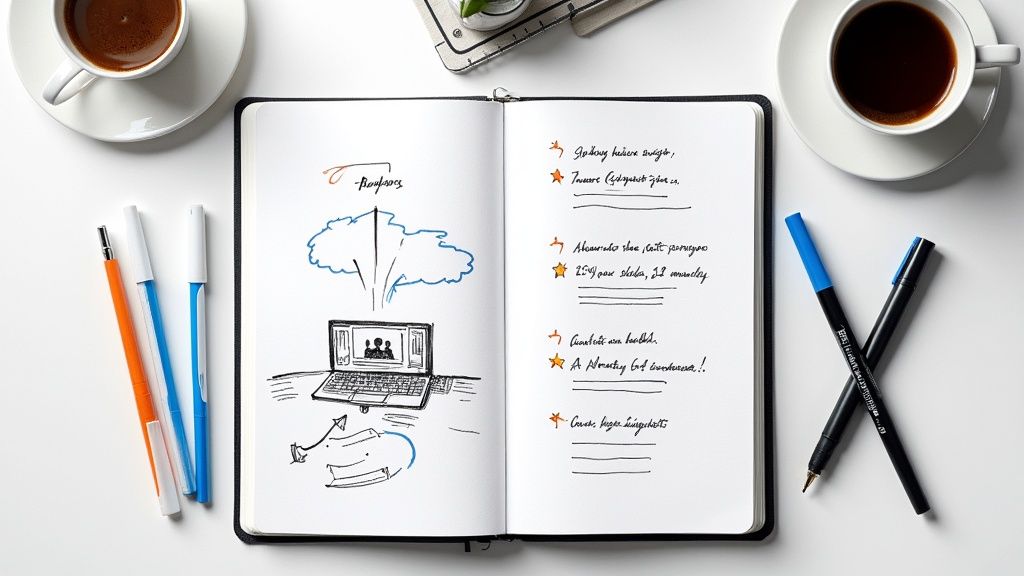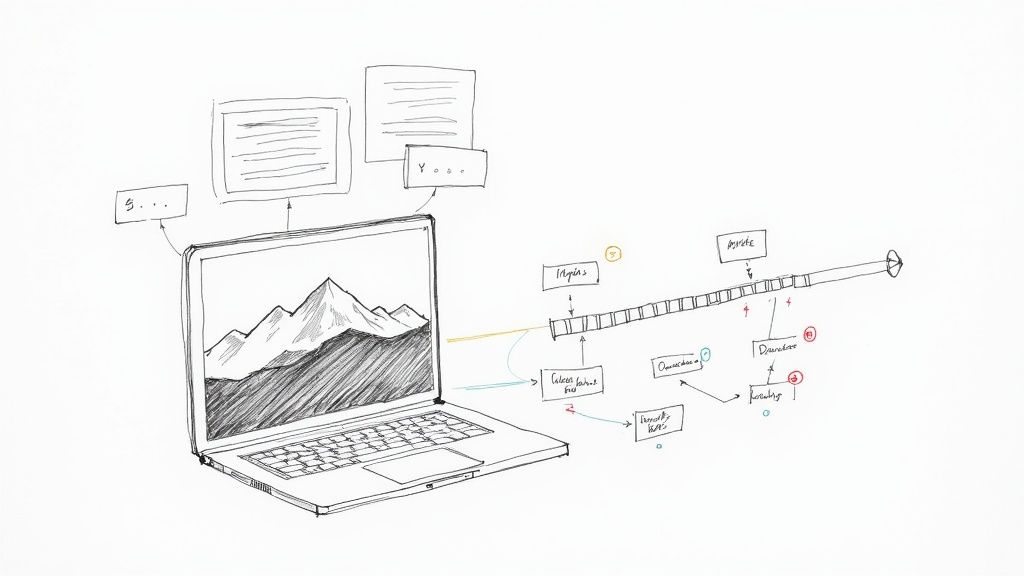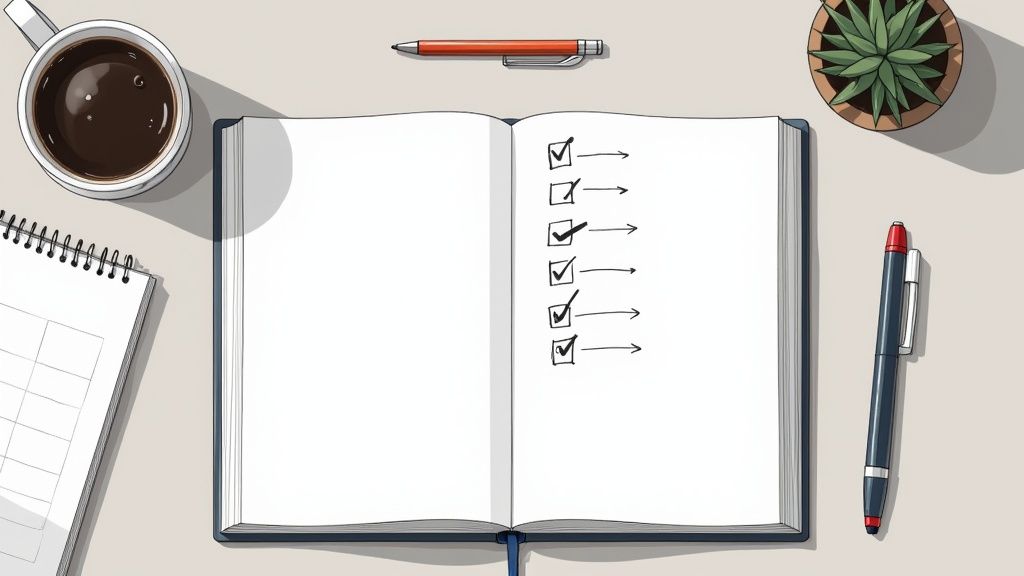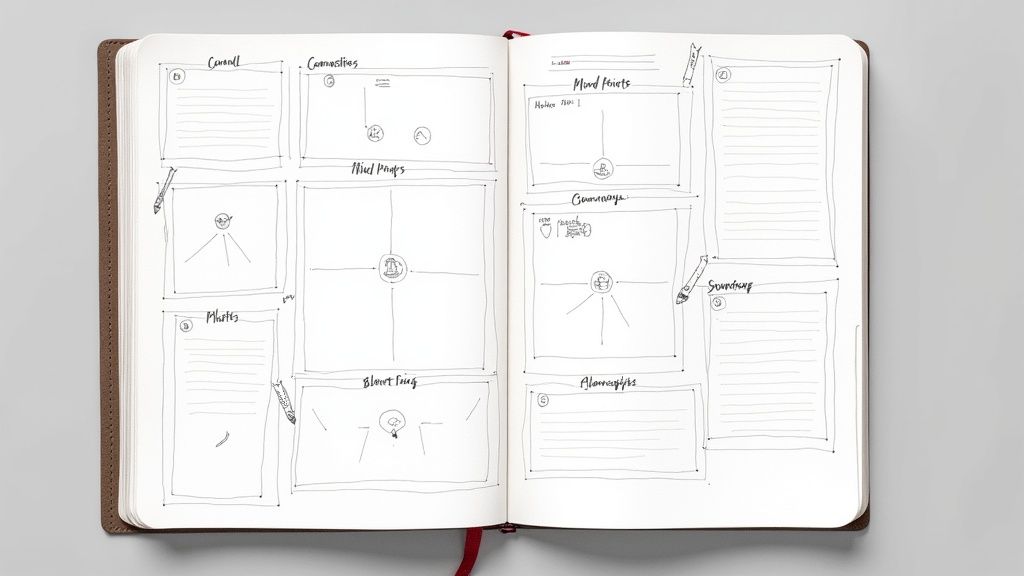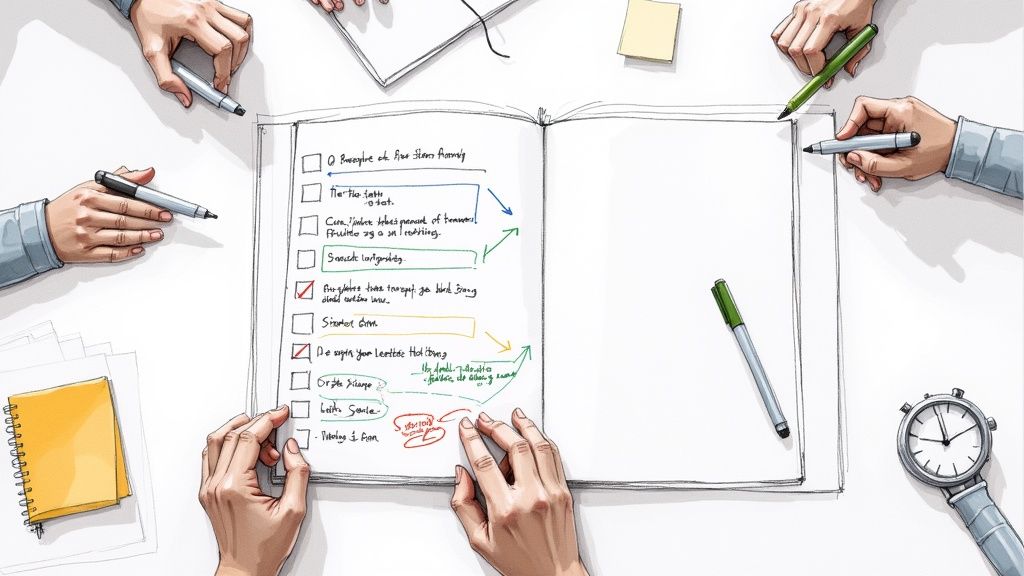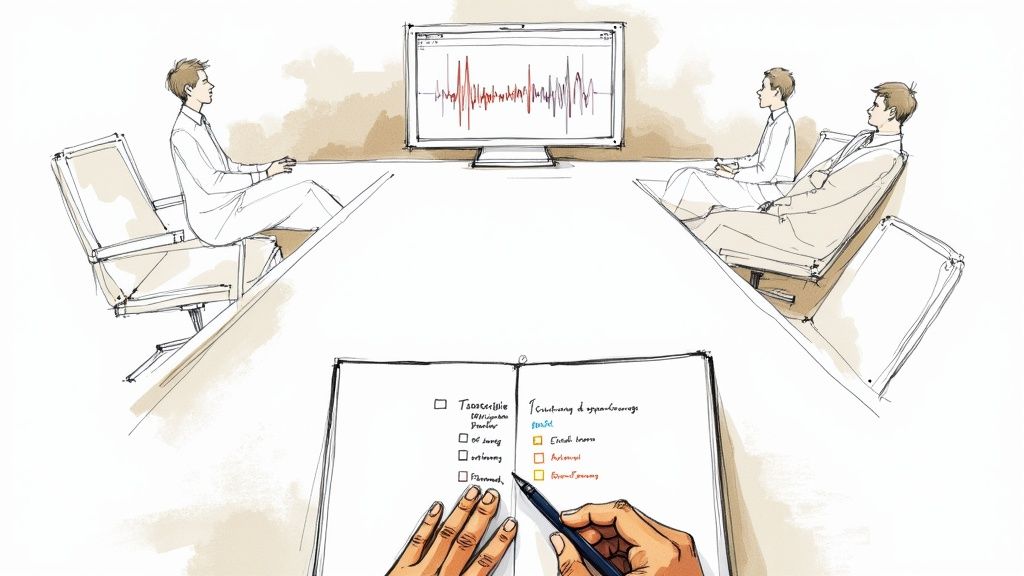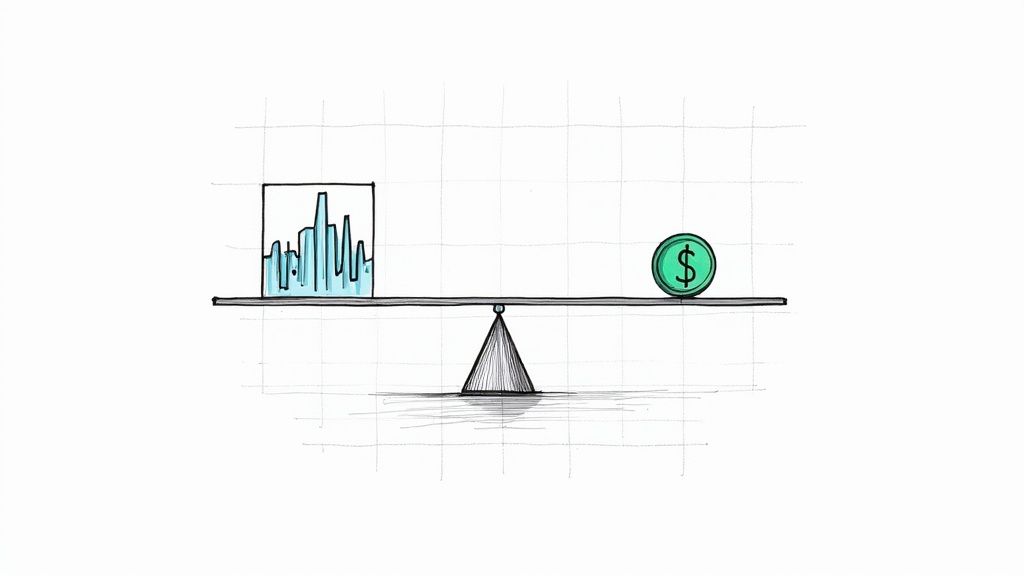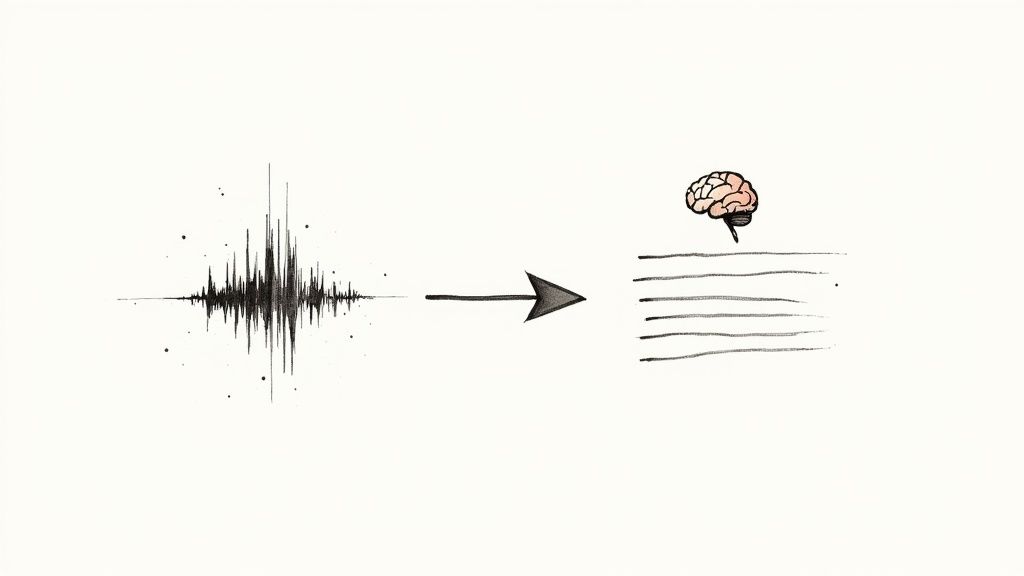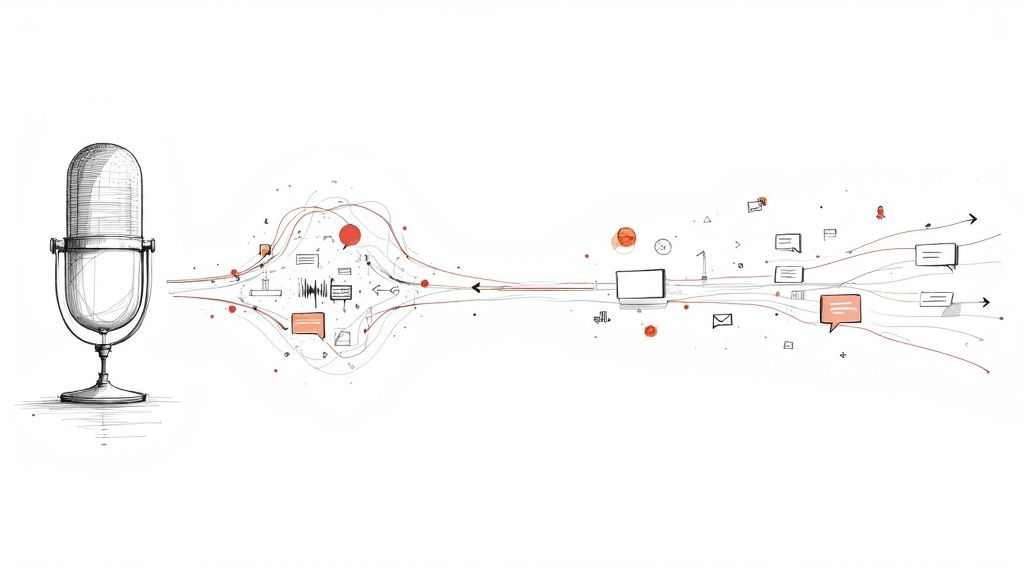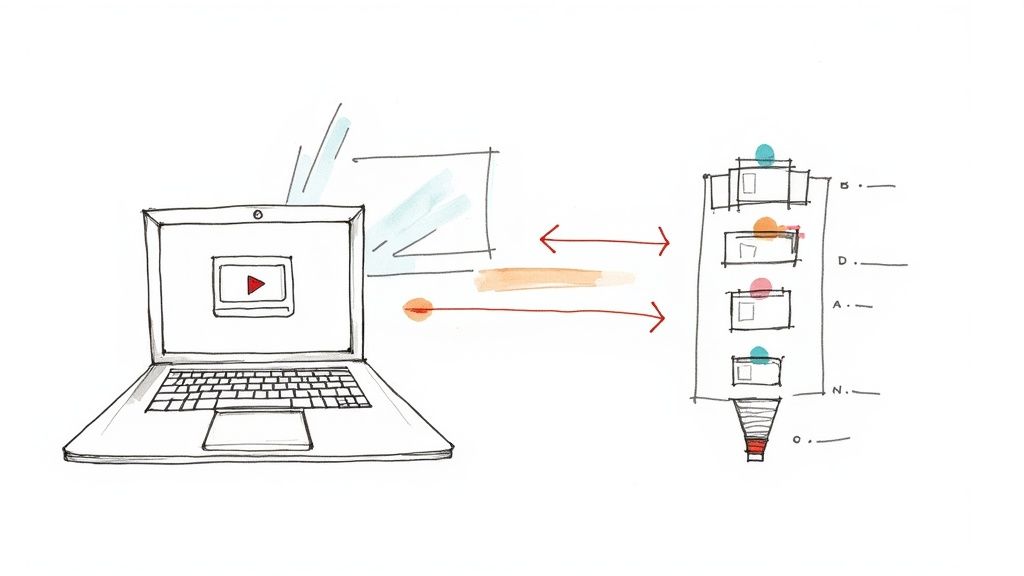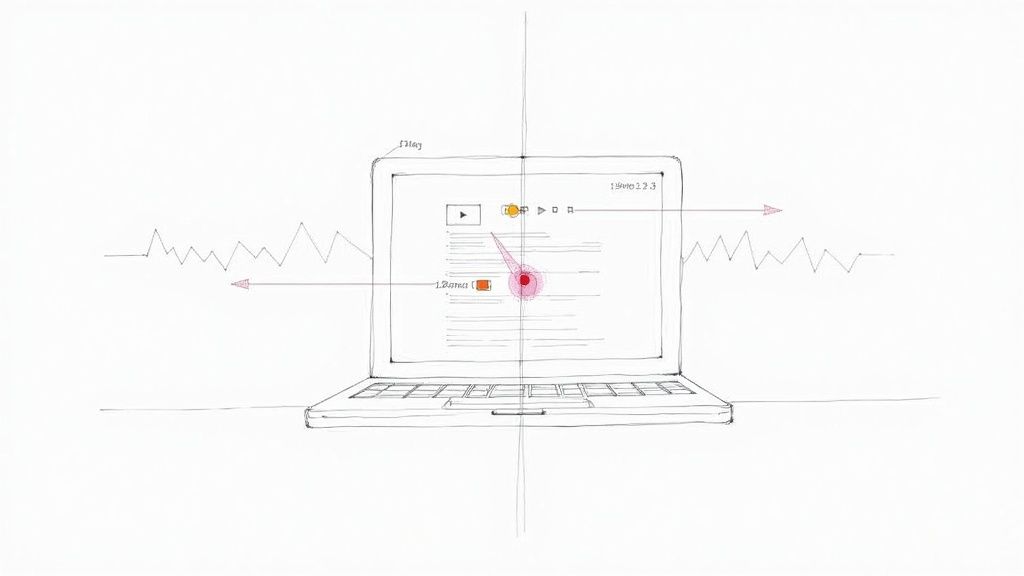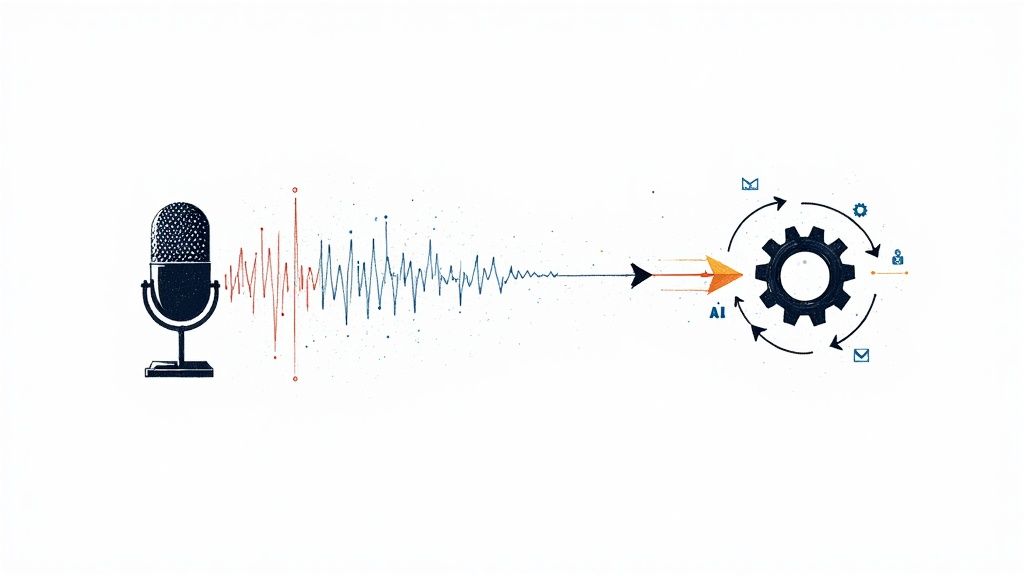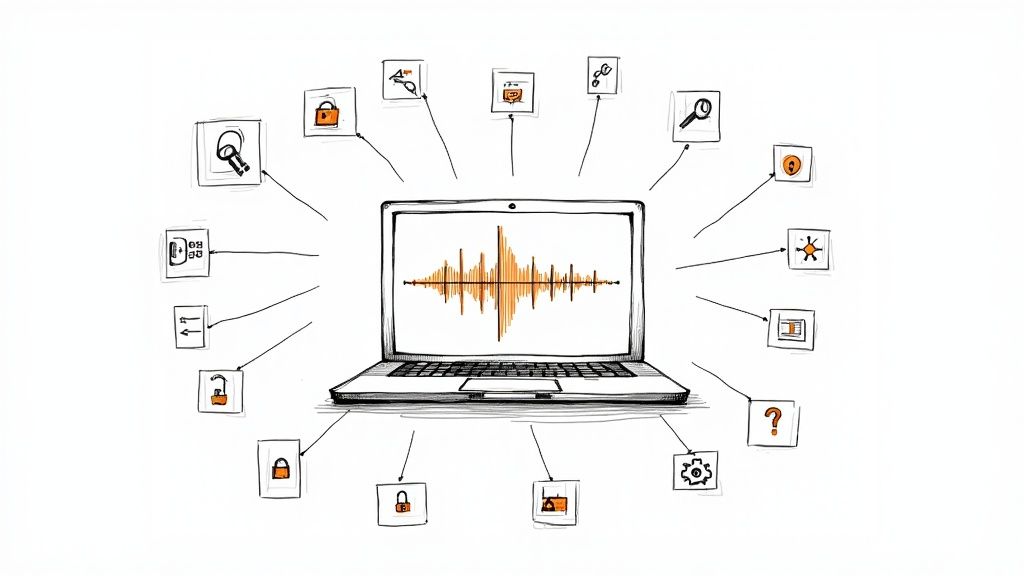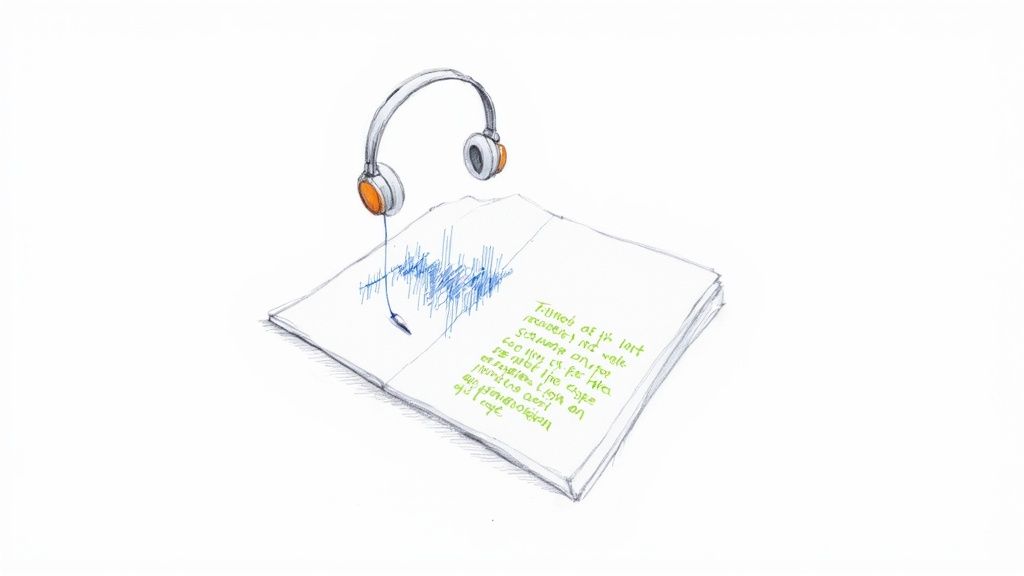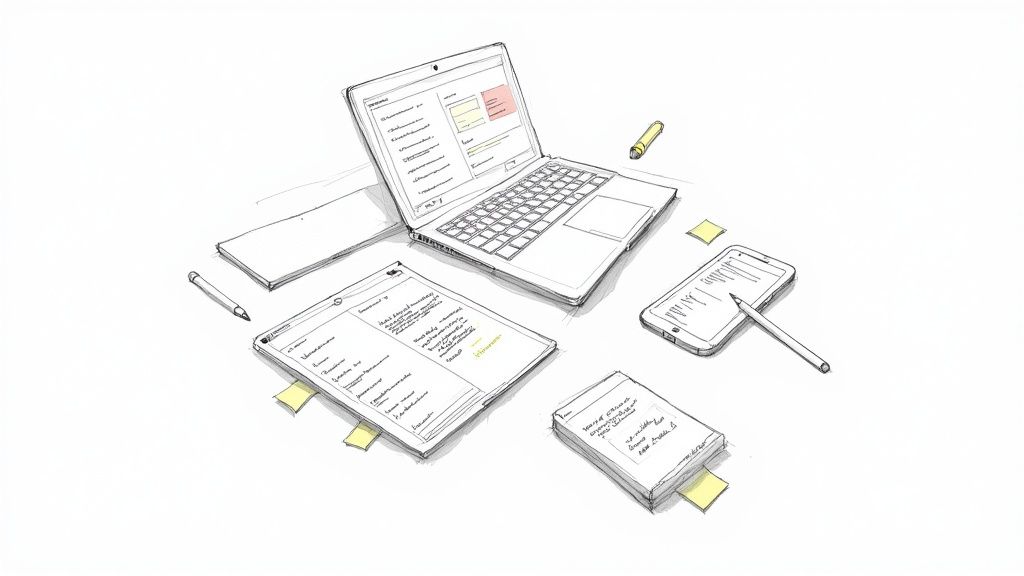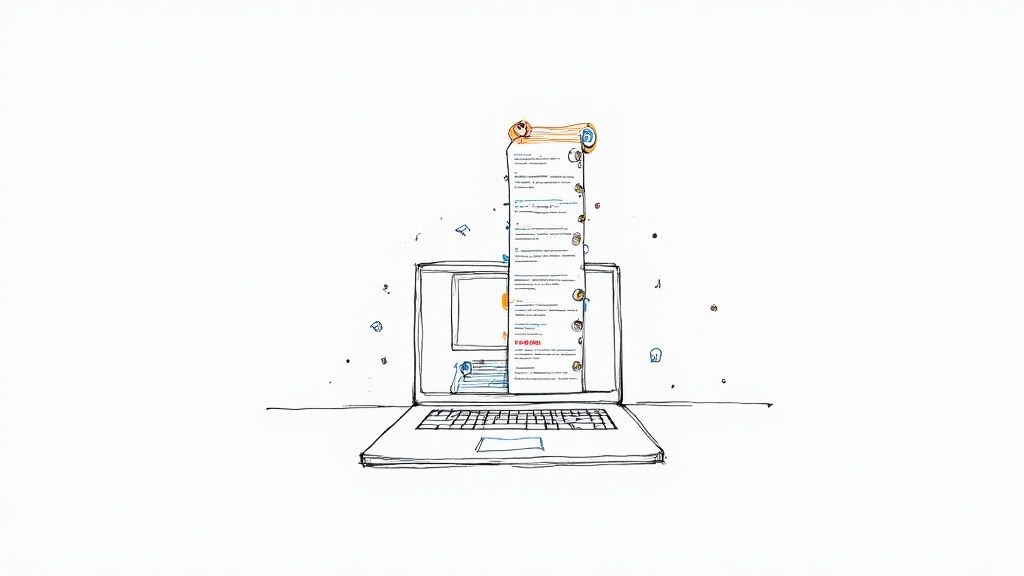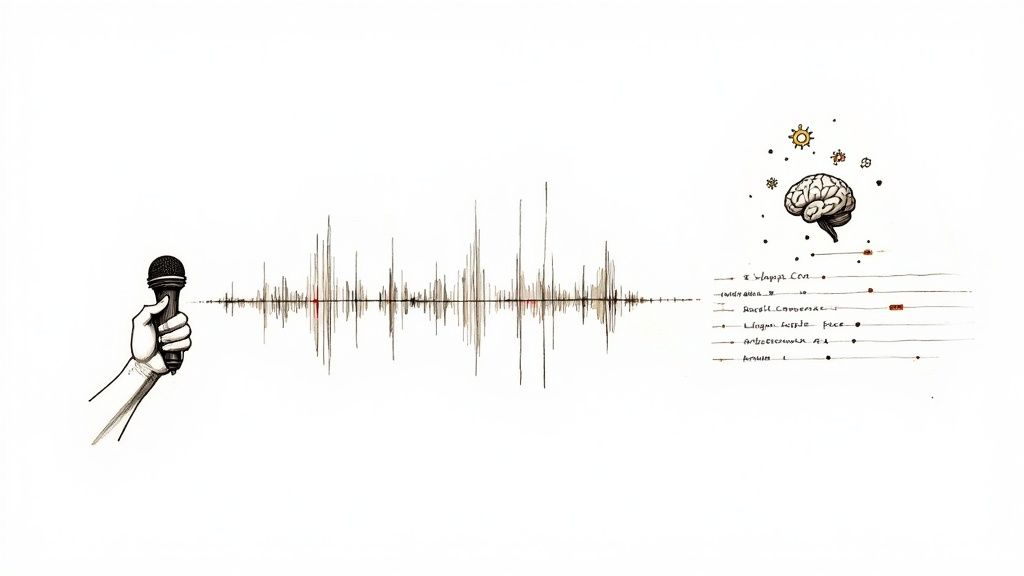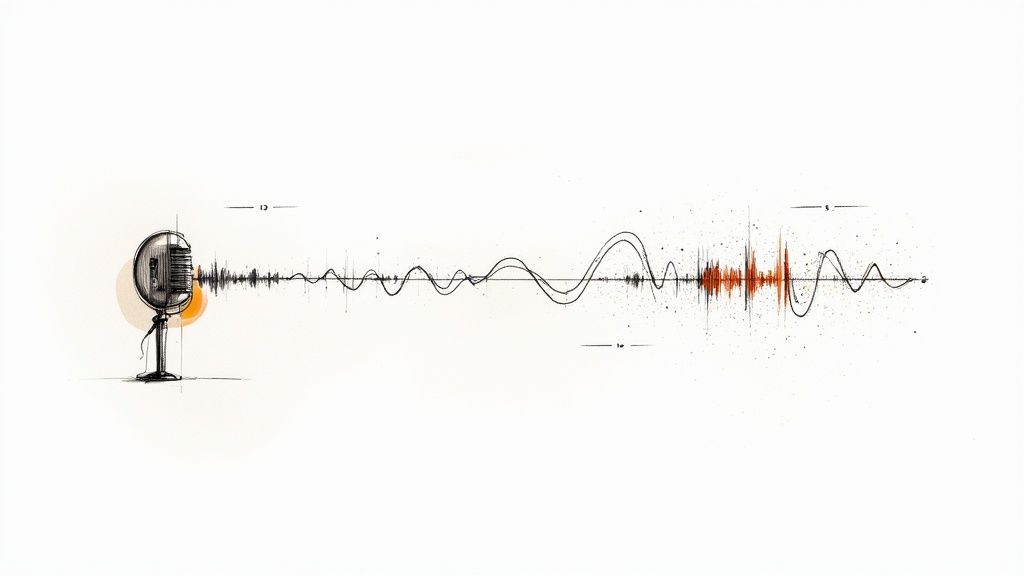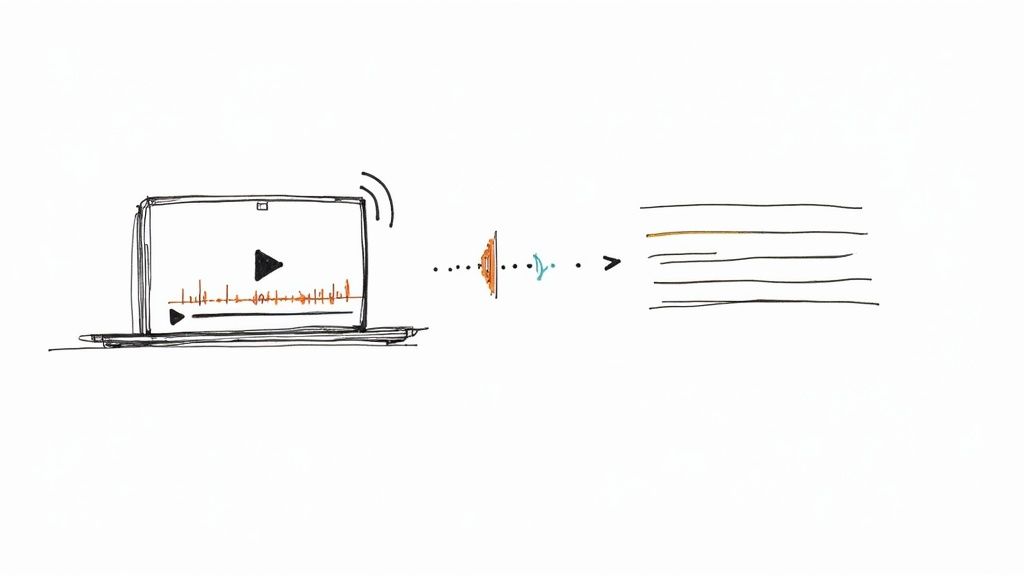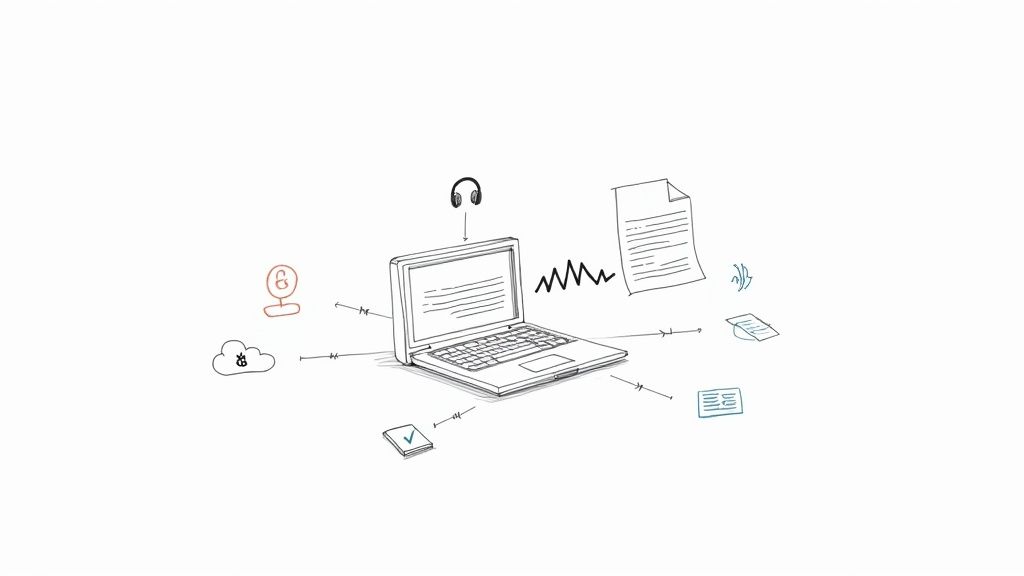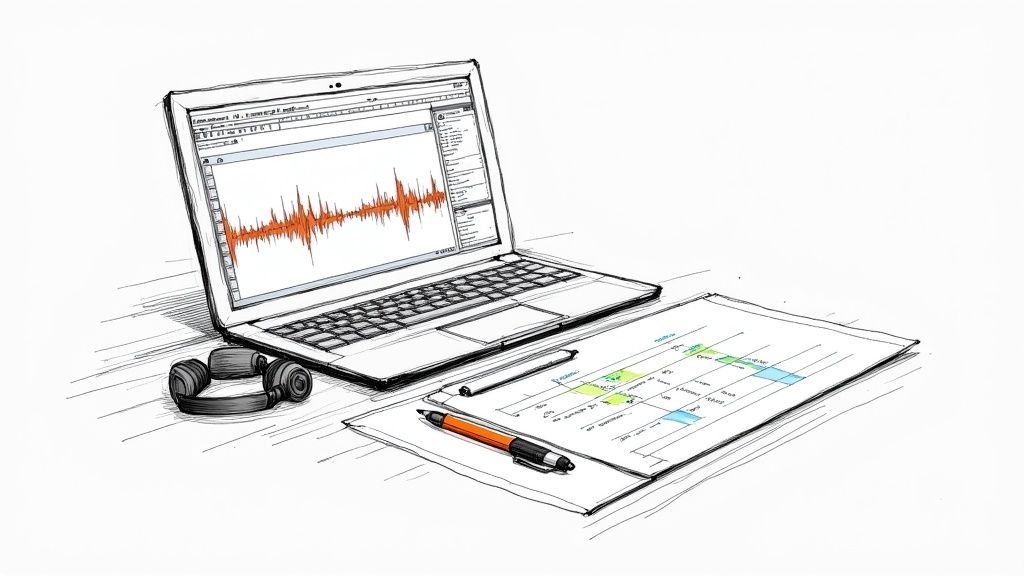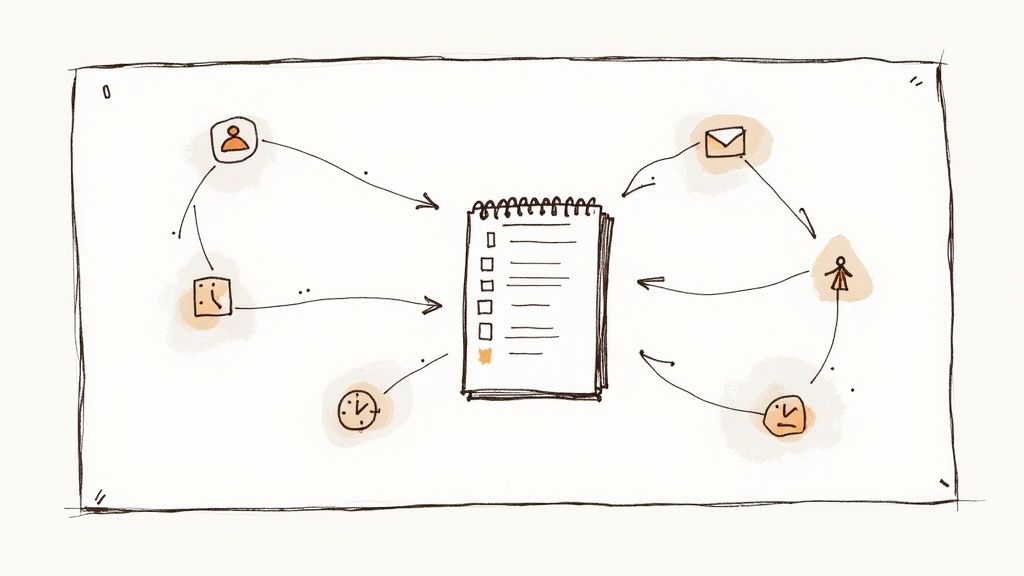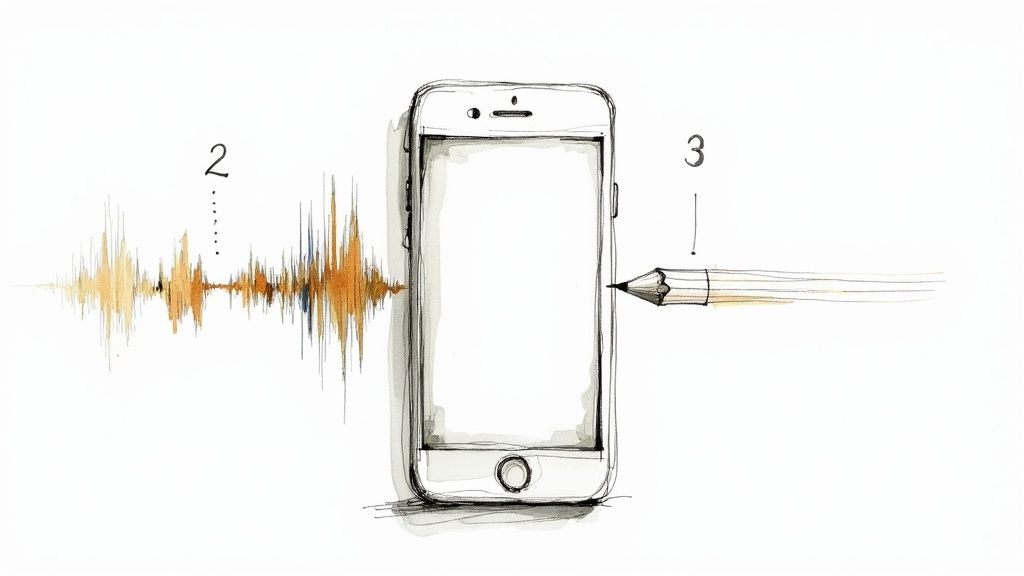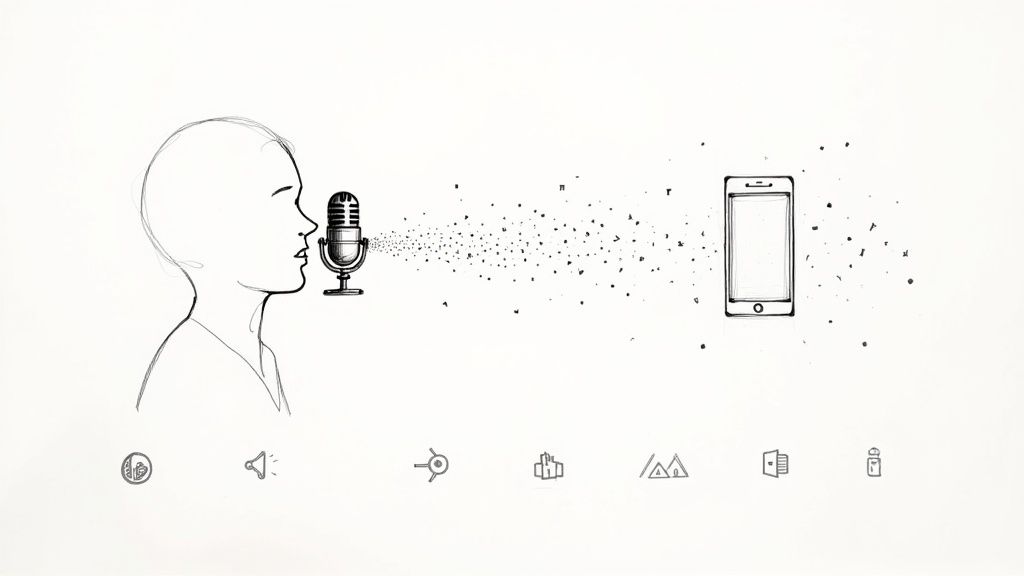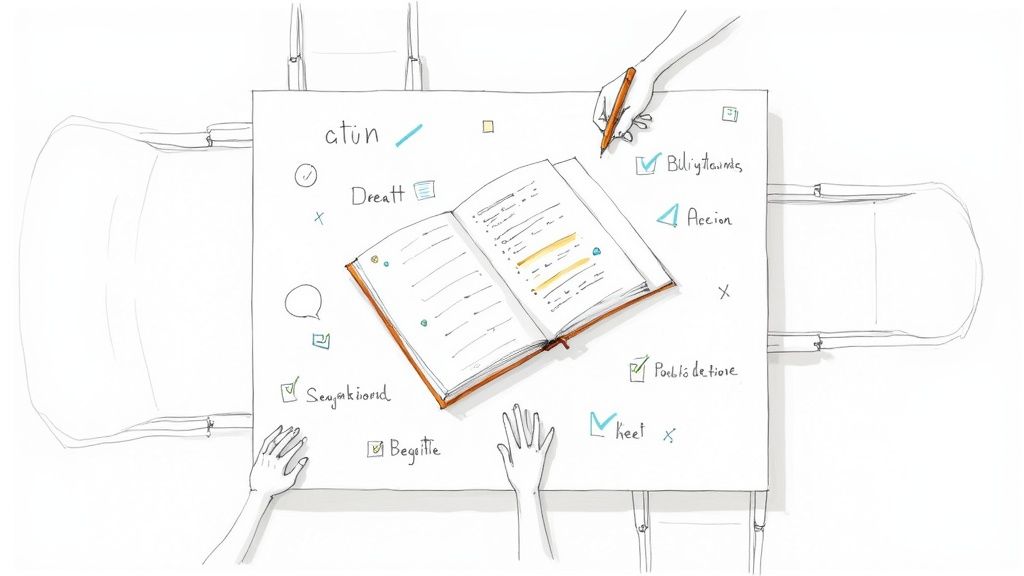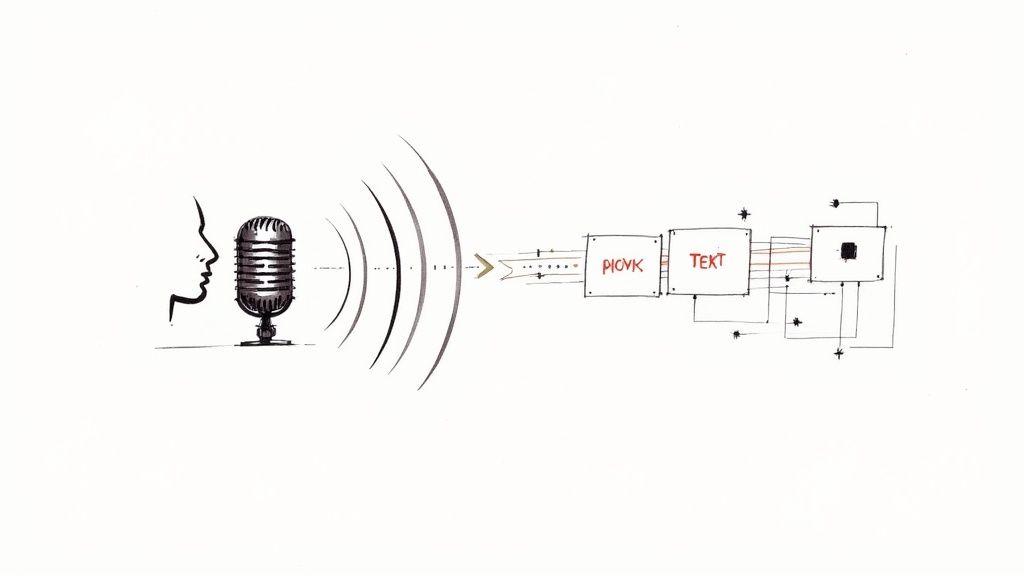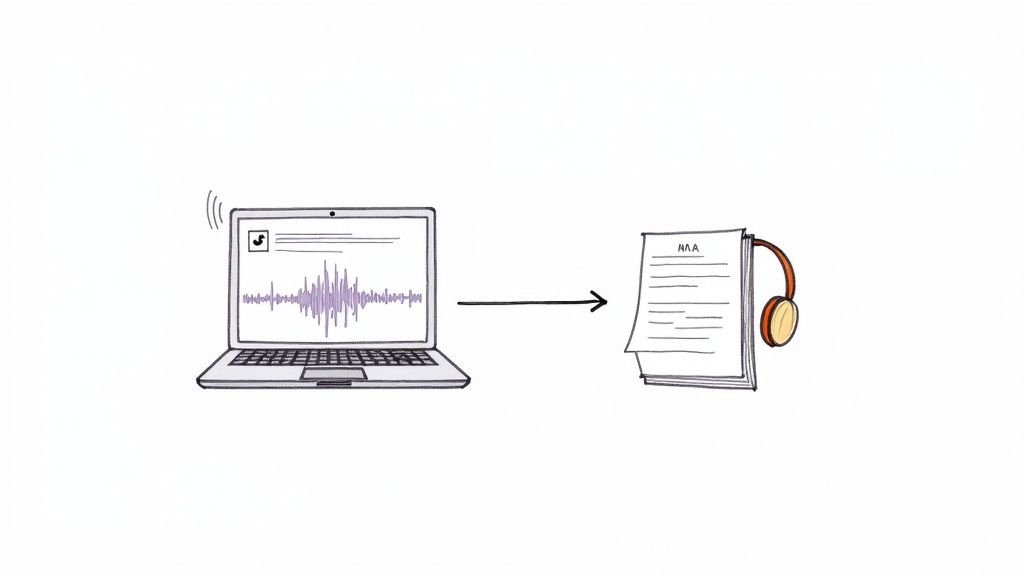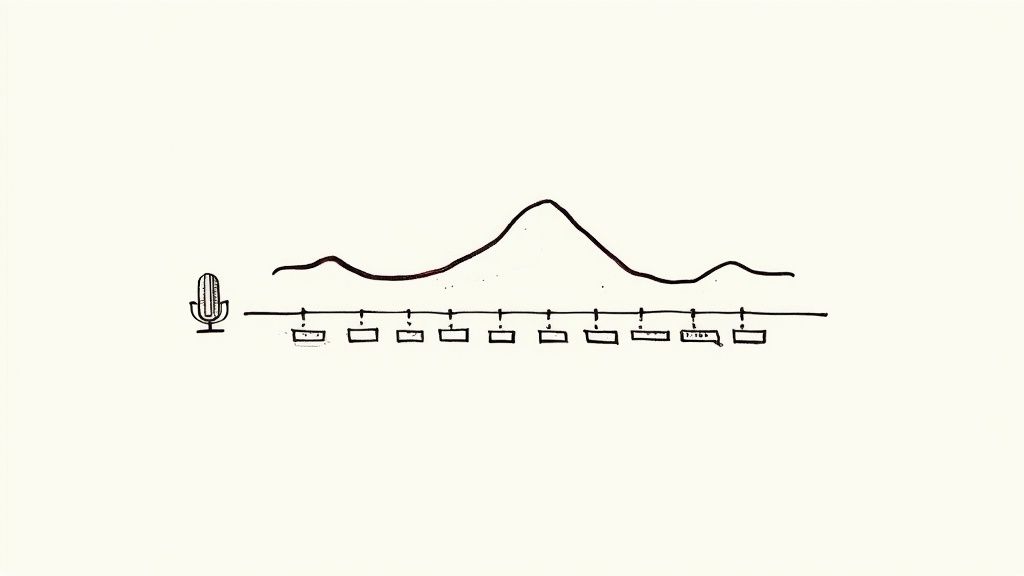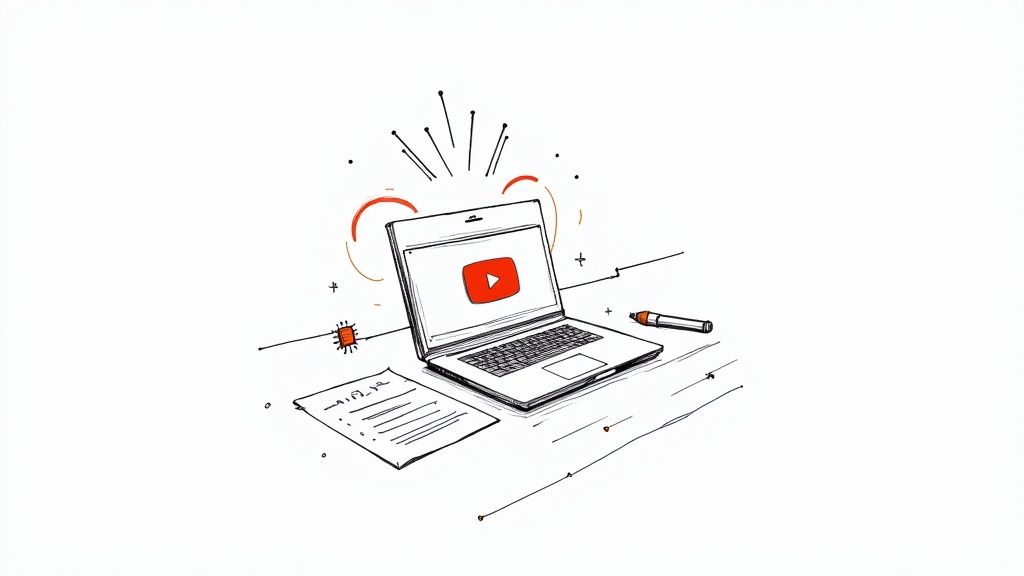A Practical Guide to MP4 to Text Transcription
Turning your MP4 video into text does more than just create a document; it unlocks the full potential of your content. Suddenly, your video becomes searchable, accessible, and incredibly easy to repurpose. This process, known as MP4 to text transcription, is a game-changer for anyone needing to analyze, share, or simply get more value from their video content.
Why Should You Transcribe an MP4 File to Text?

Converting video files to text isn't just a technical step. From my own experience, I've seen how an accurate transcript can completely transform how you and your audience interact with your content.
For content creators, a transcript is SEO gold, allowing search engines like Google to finally "read" what your video is about. Researchers can pinpoint key moments in hours of interview footage without scrubbing through timelines. For business teams, it means having a searchable, digestible archive of every important meeting or webinar.
From Manual Labor to AI Speed
Not too long ago, getting a video transcribed meant sending it off and waiting days for a human to painstakingly type it all out. It was a reliable method, but it was slow and often expensive.
Today, AI-powered tools have completely changed the landscape, delivering highly accurate transcripts in minutes. This isn't just a niche trend; the global transcription market was valued at around USD 31.9 billion in 2025 and is still climbing. This explosive growth is driven by everyone from media companies to universities needing faster, more efficient ways to process spoken content. You can read more about the transcription market's growth and what's behind it.
Having a text version of your video isn't just a "nice-to-have" anymore. It's the key to making your content more accessible, easier to analyze, and simpler to repurpose across different platforms.
The practical advantages of having a clean transcript from your MP4 are immediate and far-reaching. Let’s break down some of the most impactful benefits.
Key Benefits of Transcribing Your MP4 Files
Benefit CategoryPractical Application ExampleAccessibilityA deaf or hard-of-hearing viewer can read captions, and a non-native speaker can follow along with the text to better understand the content.SEO & DiscoverabilityA podcast interview about "digital marketing trends" can now rank on Google for that keyword because the transcript is indexed by search engines.Content RepurposingThat 30-minute webinar you hosted can be turned into five social media posts, two blog articles, and a customer email, all from one transcript.
Ultimately, a transcript allows you to work smarter, not harder, by maximizing the value of every single video you create.
How to Prepare Your MP4 File for Best Results
Before you even get to the upload button, it's important to understand the golden rule of mp4 to text transcription: garbage in, garbage out. The final quality of your text is almost entirely dependent on the quality of your audio. Based on my experience, a little prep work now will save you a massive headache later.
I learned this the hard way. Early on, I’d throw videos with coffee shop chatter or people talking over each other right into a transcriber. The AI would get completely tripped up, and the text I got back was a jumbled mess of errors and [unintelligible] tags.
Clean Up Your Audio First
The number one factor for a clean transcript is, unsurprisingly, clean audio. Things like background traffic, a humming air conditioner, or even loud keyboard clicks can throw off even the best transcription algorithms.
These days, I almost always run my MP4 files through a free audio editor like Audacity before transcribing. It’s surprisingly easy to remove a constant background hiss or just normalize the volume so you don't have one person shouting while another is barely whispering.
A few minutes of audio cleanup can easily boost transcription accuracy by 10-15%. That's the real difference between a decent transcript and a great one.
Here are a few common audio problems to listen for and fix:
- Background Noise: Hear a constant hum or other distracting sounds? A simple noise reduction filter can work wonders.
- Varying Volume Levels: If some speakers are way louder than others, use a compressor or leveler effect to balance everything out.
- Crosstalk: This one is tougher. When people talk over each other, you can try to manually dip the volume of the less important speaker during those moments.
Stay Organized with Smart File Management
This might sound obvious, but you’d be surprised how many people skip it. When you’re juggling multiple recordings, a messy downloads folder is your worst enemy. I always stick to a simple, consistent naming convention like Project-Name_Interview_YYYY-MM-DD.mp4.
This simple habit makes finding the right file a breeze and keeps your entire project moving smoothly. Taking a moment to prepare your files is a small investment that pays huge dividends in the form of a more accurate and useful transcript.
And while we're talking about audio formats, many of these same principles apply to audio-only files. For more on that, check out our guide on how to transcribe M4A to text.
Using an AI Tool to Transcribe Your MP4 File
With your MP4 file ready to go, it’s time for the efficient part: letting an AI tool do the heavy lifting. This is where converting your MP4 to text goes from a chore to something surprisingly fast. I've used many of these platforms, and they’re built to be simple, turning what used to take days of manual typing into a task that's often done in minutes.
Getting started on most tools is pretty much the same. You'll sign up, land on a dashboard, and see a big, friendly "Upload" button. This is where you'll feed it the MP4 file you just prepped. But the real magic isn't just uploading; it's in the settings you tweak before you hit "Transcribe."
Dialing in Your Transcription Settings
This is a crucial part of the process, and it’s where a lot of people just click through without thinking. Don't skip this! Taking a minute here can save you a ton of headaches later. Think of these settings as telling the AI exactly how you want the final transcript to look.
Here are the options I always pay close attention to:
- Language Selection: It sounds obvious, but double-check this. If your speaker has a specific accent or dialect, selecting the most appropriate language option can significantly improve accuracy.
- Speaker Diarization: For any file with more than one person talking—like an interview or a team meeting—this is a must-have. Turning this on tells the AI to label who is speaking (e.g., "Speaker 1," "Speaker 2"). It makes the final transcript infinitely more readable.
- Output Format: What do you need this transcript for? A simple text file (
.txt) is great for notes, but if you're creating video captions, you'll want an.srtfile. Choosing the right format from the get-go saves you from having to mess with file converters later.
This graphic gives you a great visual of what’s happening under the hood as the AI processes the audio from your video file.
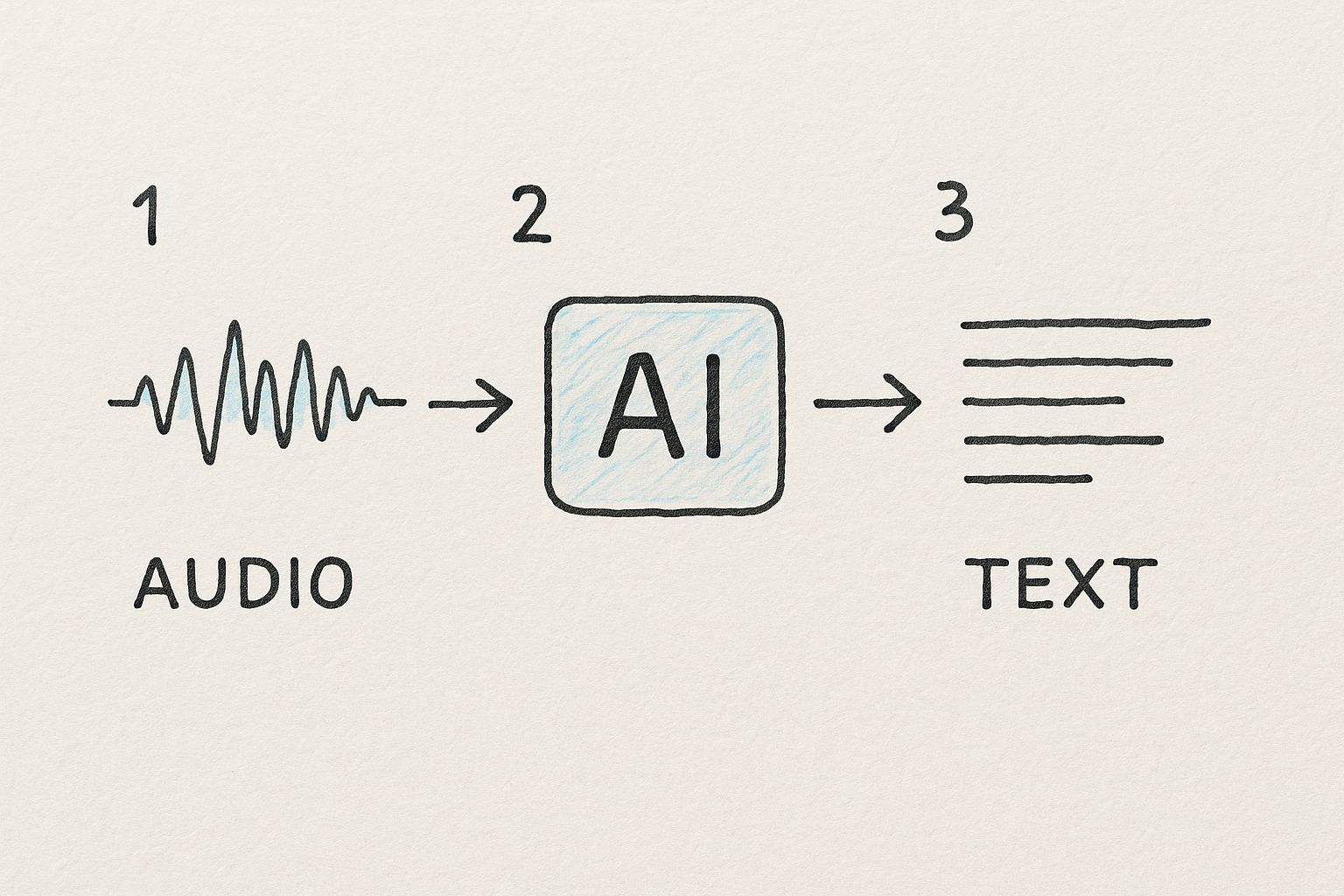
As you can see, the AI essentially acts as a translator, taking that messy, unstructured soundwave and turning it into clean, organized text.
The demand for this kind of automation is exploding. The market for AI transcription is projected to leap from USD 4.5 billion in 2024 to an incredible USD 19.2 billion by 2034. This growth is all about tools that handle exactly this kind of work, freeing up human time for more important things. You can discover more insights about the AI transcription market if you're curious about the trends driving this.
The settings you choose are just as important as the quality of your audio. Taking 30 seconds to enable speaker labels and select the correct language can save you an hour of manual editing on the backend.
Once you’ve got your settings locked in, hit the transcribe button. The AI will start processing the audio track of your MP4. If you want a closer look at how this all works, we wrote a deep dive on audio to text AI technology in our detailed article. For now, you can sit back and wait for that notification telling you the job is done.
Fine-Tuning Your AI-Generated Transcript
Let's be realistic: even the best AI transcription isn't perfect. While a tool like Whisper can get you an impressive 90-95% of the way there, that last bit of polishing is where a human eye makes all the difference. This final editing stage is what elevates a decent draft into a professional document you can actually use.
My own workflow always starts with a quick first pass. I just scan the whole thing, looking for obvious issues—glaring typos, strange grammar, or industry jargon the AI misunderstood. For instance, I've seen AI hear "SaaS" and spit out "sass," a tiny mistake that completely changes the meaning. This initial sweep is all about grabbing that low-hanging fruit.
Making the Most of Interactive Editors
This is where you can work efficiently. Nearly any modern transcription service has an interactive editor that syncs your audio playback directly with the text. As you listen to your original MP4, the editor highlights the words as they're spoken. This feature is a game-changer.
When you spot a mistake, you just pause, click on the word, and fix it. It's so much faster than trying to juggle a separate audio player and a Word doc. You can instantly replay a tricky section as many times as you need to get it right.
From my experience, the most common slip-ups are with proper nouns (think brand names or people's names), homophones (their/there/they're), and getting the speaker labels wrong. If you set aside time specifically to hunt for these, your transcript quality will skyrocket.
Common AI Quirks to Look For
Beyond basic typos, AI has a few predictable bad habits. I always keep a mental checklist handy when I'm doing the final proofread.
- Who's Speaking? Check the speaker labels carefully. AI often gets confused when people talk over each other or have similar-sounding voices, sometimes merging two people into one long monologue.
- Punctuation and Flow: AI doesn't always understand natural pauses or conversational cadence. You'll likely need to break up long, run-on sentences and add new paragraphs to make the text easier to read.
- Specialized Language: If your video is full of technical terms, acronyms, or unique product names, give those sections extra attention. This is where AI is most likely to just take its best guess, and it's often wrong.
How to Use Your New Transcript Effectively
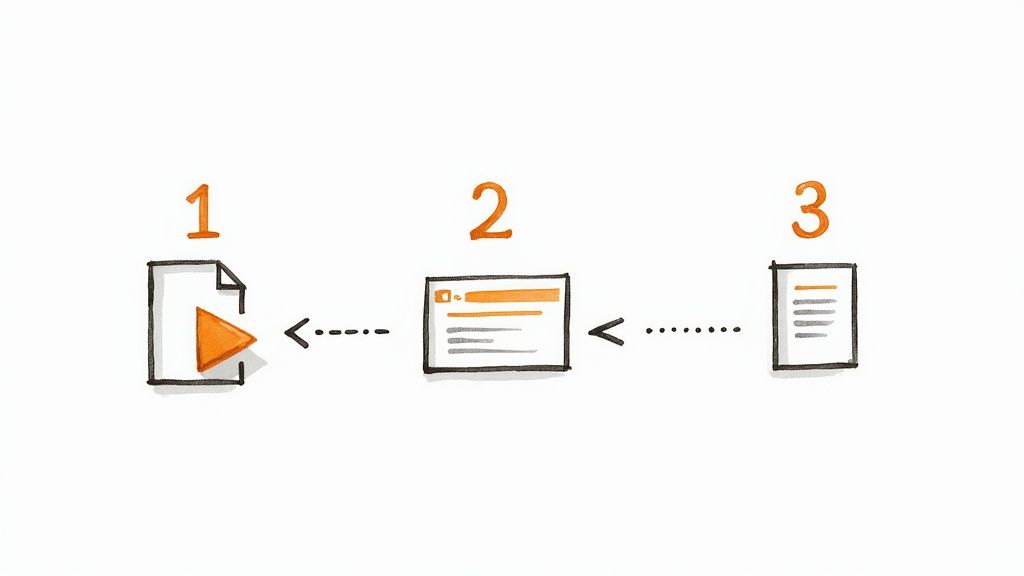
Alright, your transcript is clean and accurate. Now for the creative part: making it work for you. The real value of converting an MP4 to text isn't just about having the words on a page; it's about all the new doors that text opens.
Your first move is deciding how to export it, and this choice really depends on what you plan to do next.
If you’re turning a video interview into a blog post, a classic .docx file is your best bet for easy editing. But if you need to add captions to your video, you absolutely need an .srt file, which keeps all the crucial timestamp data. We dive deeper into why SRT files are so important in our guide on how to transcribe a YouTube video.
From Text File to Content Goldmine
With that exported text in hand, you’ve got a real asset. Don't just let it gather digital dust in a folder. Think of it as raw material for a whole new batch of content.
Here are a few ways I've seen people get incredible value from a single transcript:
- Social Media Highlights: Pull out the best one-liners, the most surprising stats, or the most insightful quotes. Turn them into eye-catching graphics for Instagram or punchy text posts for LinkedIn and X.
- A Foundation for a Blog Post: I've seen a 20-minute webinar transcript easily become a 1,500-word, SEO-optimized article. All the core ideas are already there, just waiting to be structured.
- The Ultimate Case Study: Was your video a client interview or a product demo? The transcript gives you the exact words to build a powerful case study that highlights real results and customer satisfaction.
Think of your transcript as a force multiplier. One MP4 file can easily fuel an entire week’s worth of content, from quick social posts to detailed articles. You're maximizing the return on your original effort.
This isn't just a neat trick; it's becoming standard practice, especially with the rise of remote work and online learning. The market for video conferencing transcription is expected to reach an incredible USD 1.18 billion by 2033, all because people need to make their video content more accessible and reusable. If you're curious, you can read the full research about this market growth to see where things are headed.
A Few Common Questions About Transcribing MP4s
Even with a powerful tool, you're bound to have a few questions along the way. I get asked about the process all the time, so let's clear up some of the most frequent hurdles people face when converting their MP4s to text.
How Long Does This Actually Take?
This is where the efficiency of AI really shines. With a modern tool like Whisper, a one-hour video is typically transcribed in about 5 to 15 minutes. Of course, this can vary a bit based on the service's server load and how large your file is.
To put that into perspective, I used to transcribe interviews by hand, and it was a grind. It would take me a solid 4 to 6 hours of tedious work for every single hour of audio. The efficiency gain with AI isn't just an improvement; it's a complete game-changer.
What About Videos with Multiple People Talking?
Yes, AI can handle that. The feature you're looking for is called speaker diarization. When you enable this setting, the AI does its best to distinguish between different voices and label them accordingly (e.g., "Speaker 1," "Speaker 2").
It’s not flawless—you might need to make a few corrections if voices are similar or people talk over each other—but it gives you a fantastic starting point. For interviews, podcasts, or meeting recordings, it saves you the massive headache of figuring out who said what.
The secret to a great transcription isn't just about raw speed. It's about knowing what you need before you start. Always have your final goal in mind when choosing your settings.
Which File Format Should I Export?
There's no single "best" format—it all comes down to your end goal. Choosing the right one from the start will save you from having to convert it later.
- For Video Captions: If your goal is to add captions to a YouTube video or social media clip, you'll need a timed-text file. Go with .srt or .vtt.
- For Written Content: Turning a video into a blog post, article, or meeting summary? A standard .docx or .txt file is your best bet for easy editing.
- For Simple Archiving: If you just need a clean, uneditable record of the conversation, a PDF is a reliable choice.
Ready to see for yourself how easy it is to turn your videos into accurate, usable text? Whisper AI provides a fast and secure way to handle all your transcription tasks. Give it a try and see what you can create.