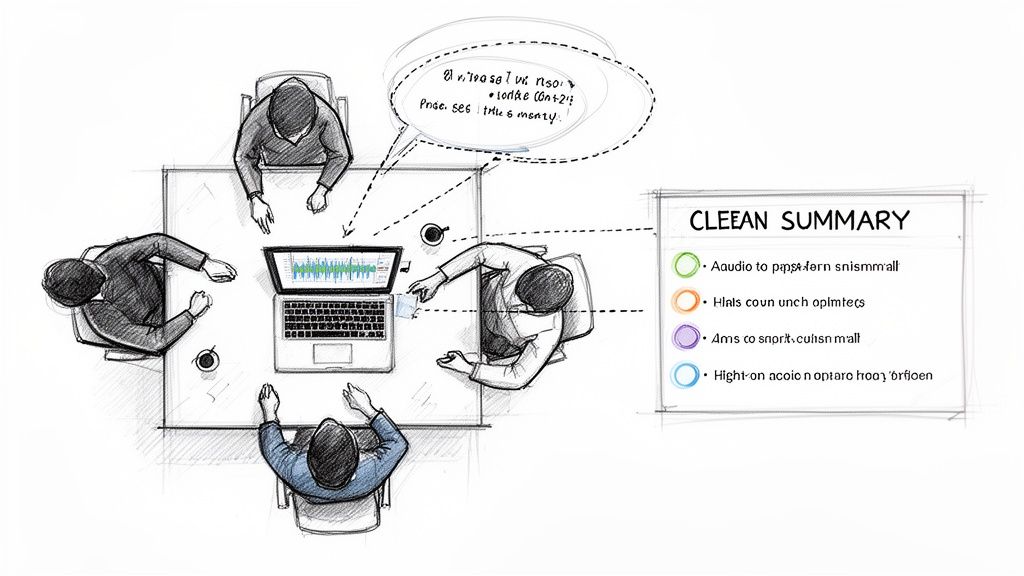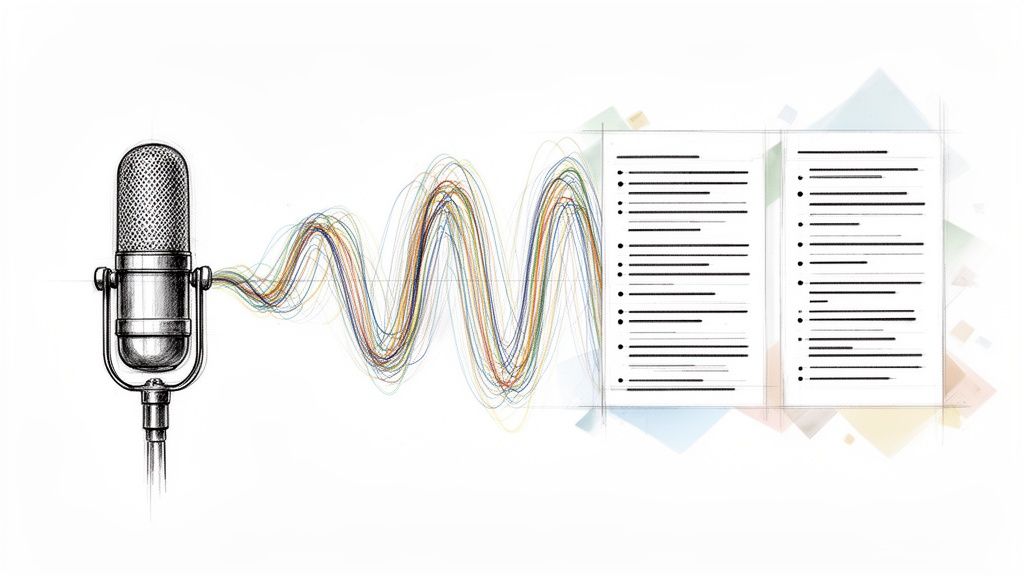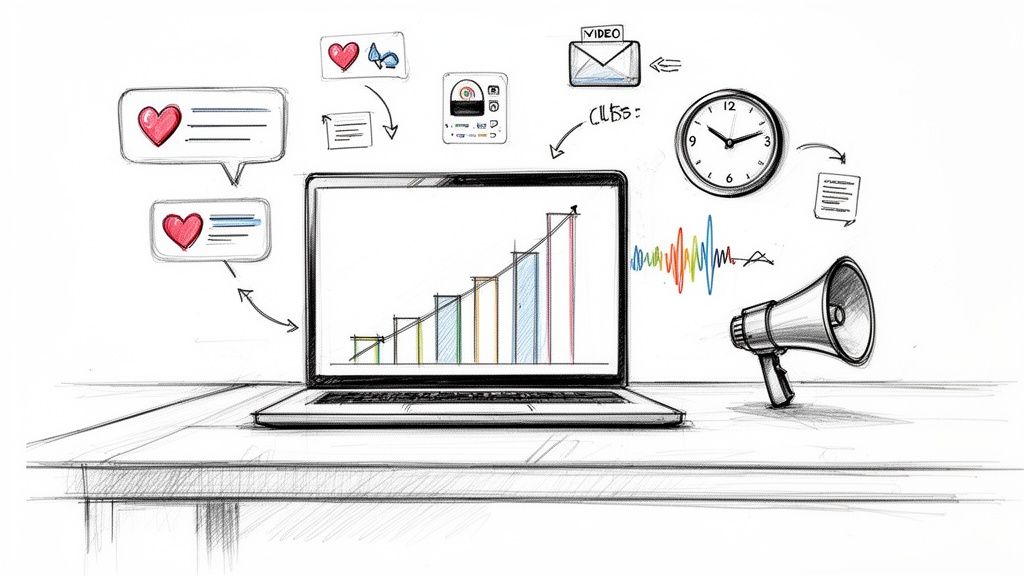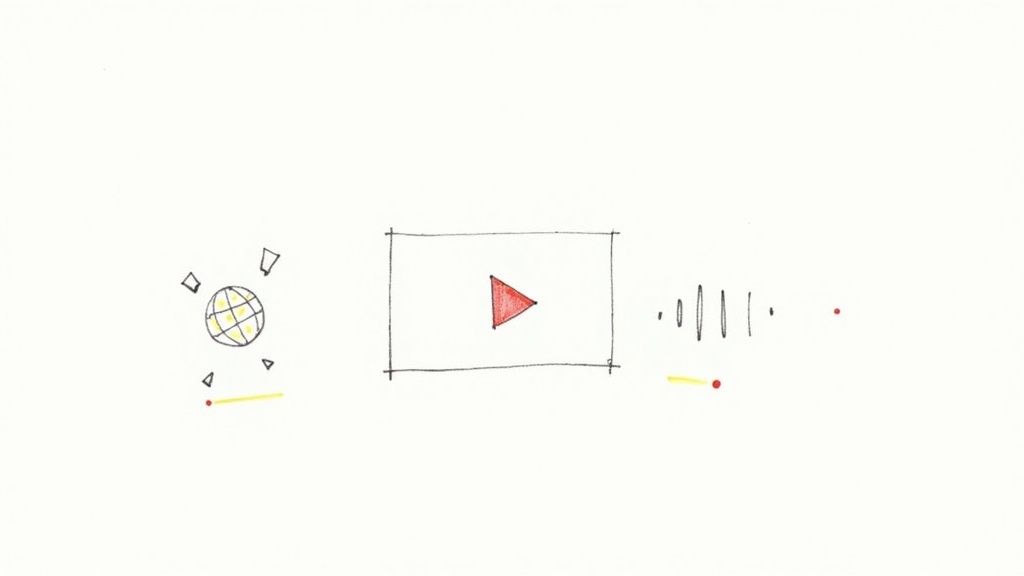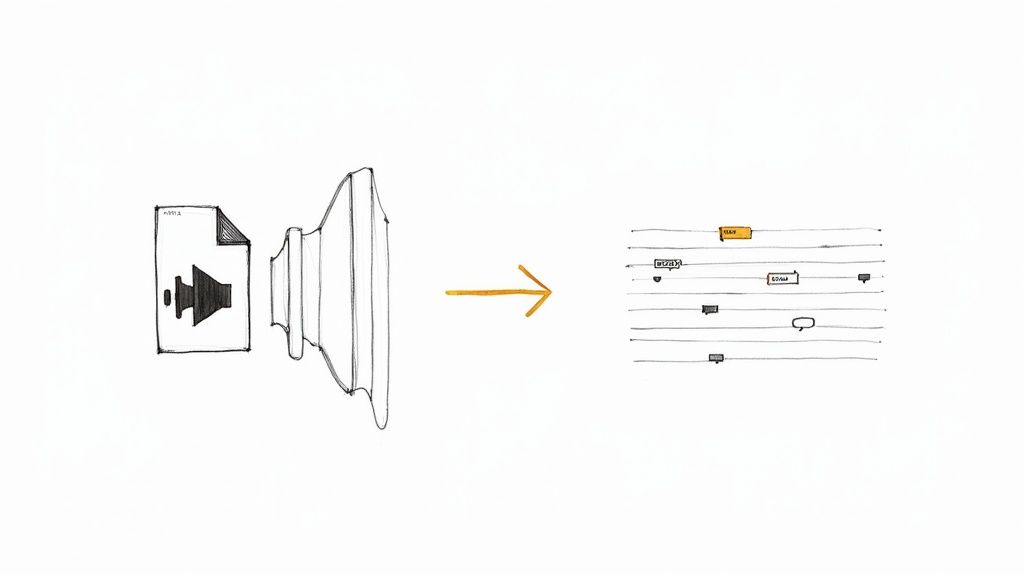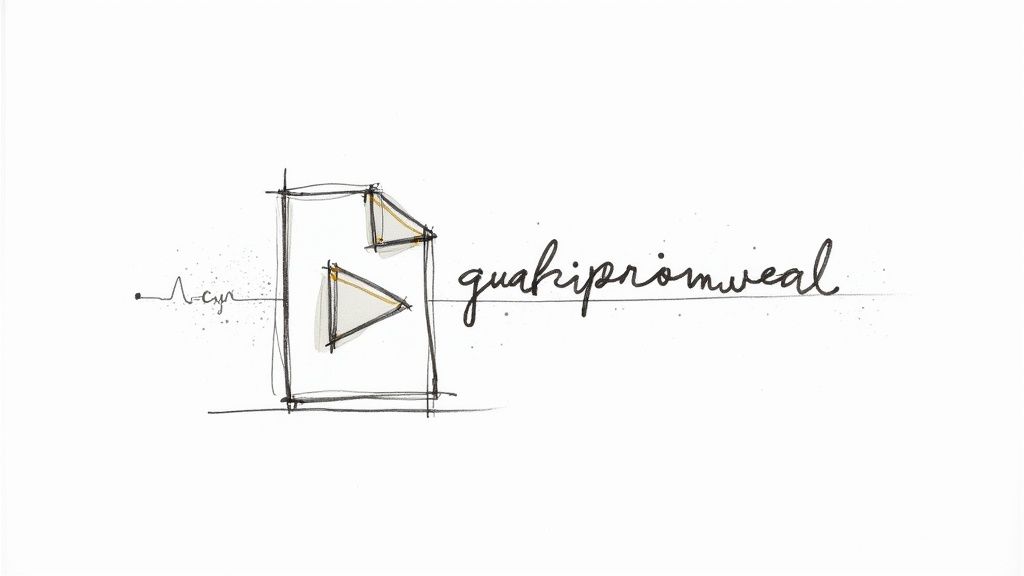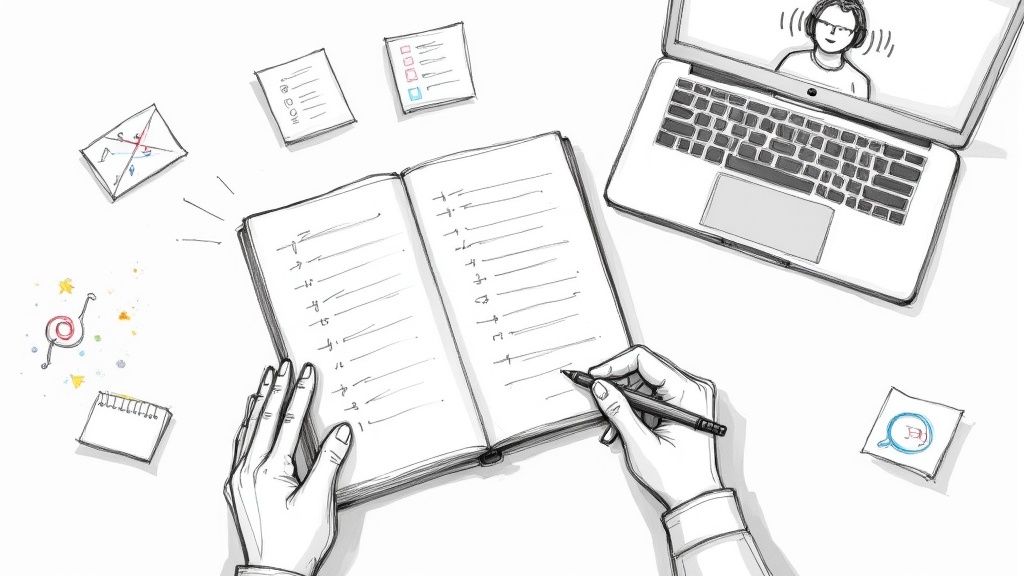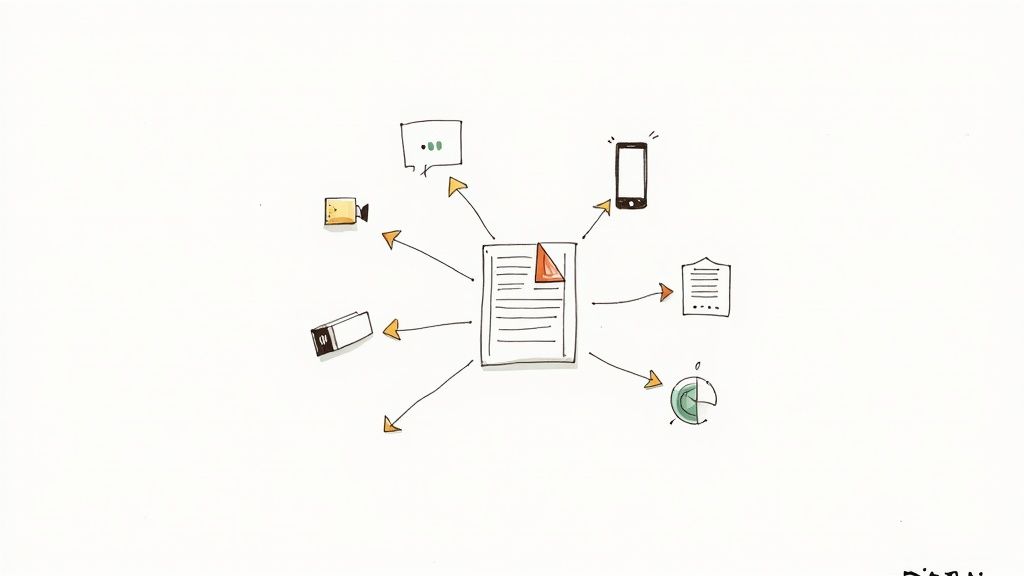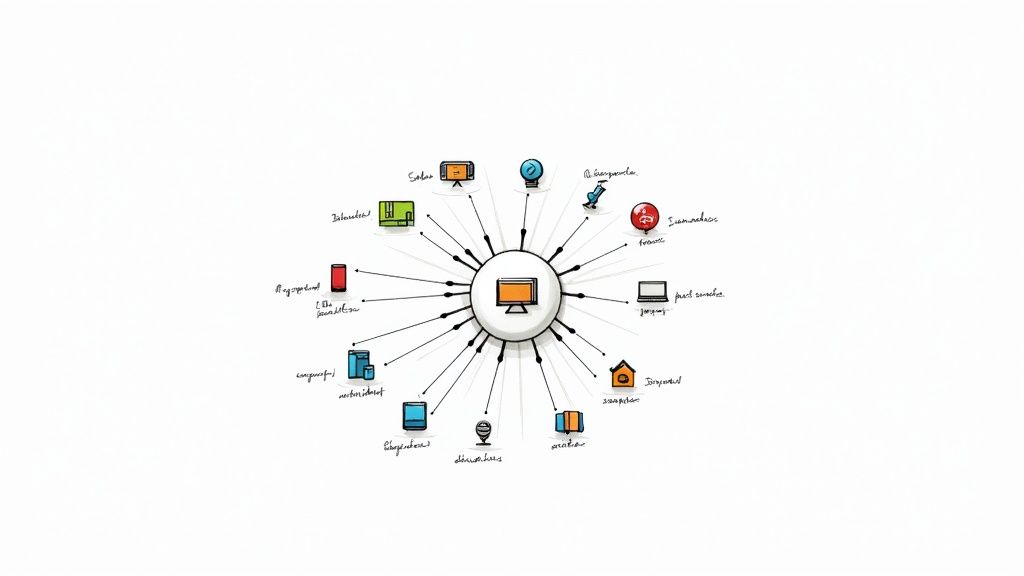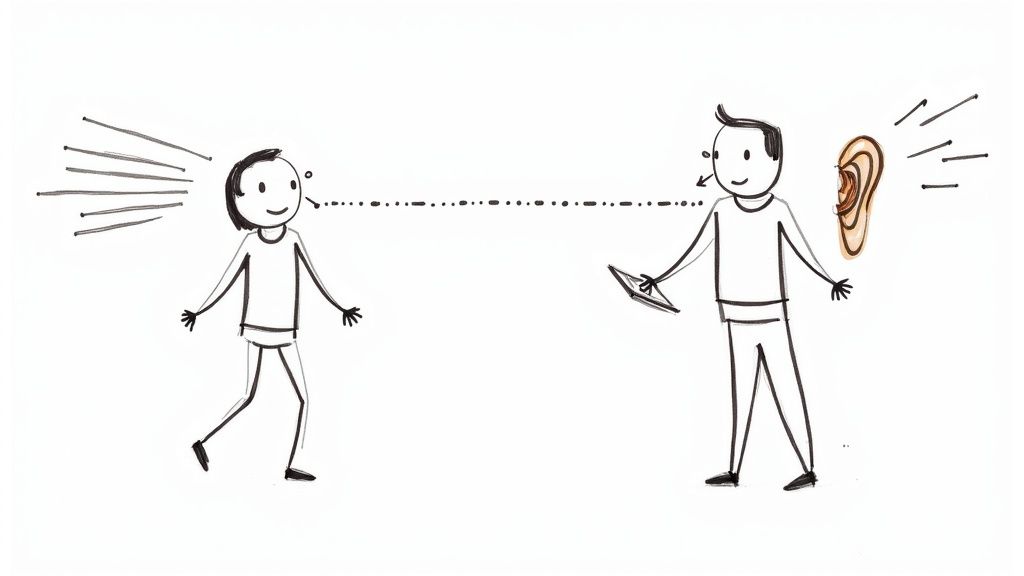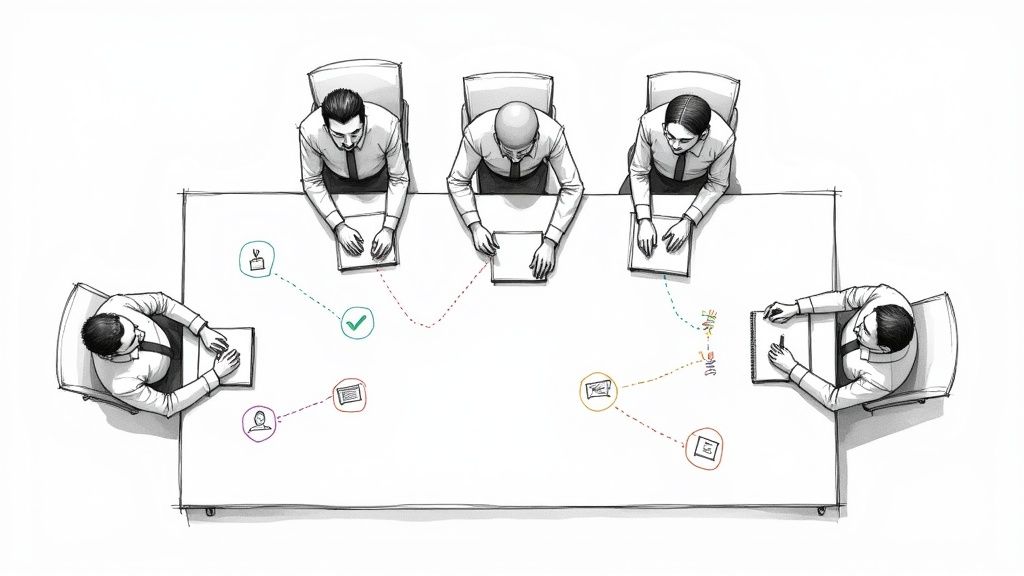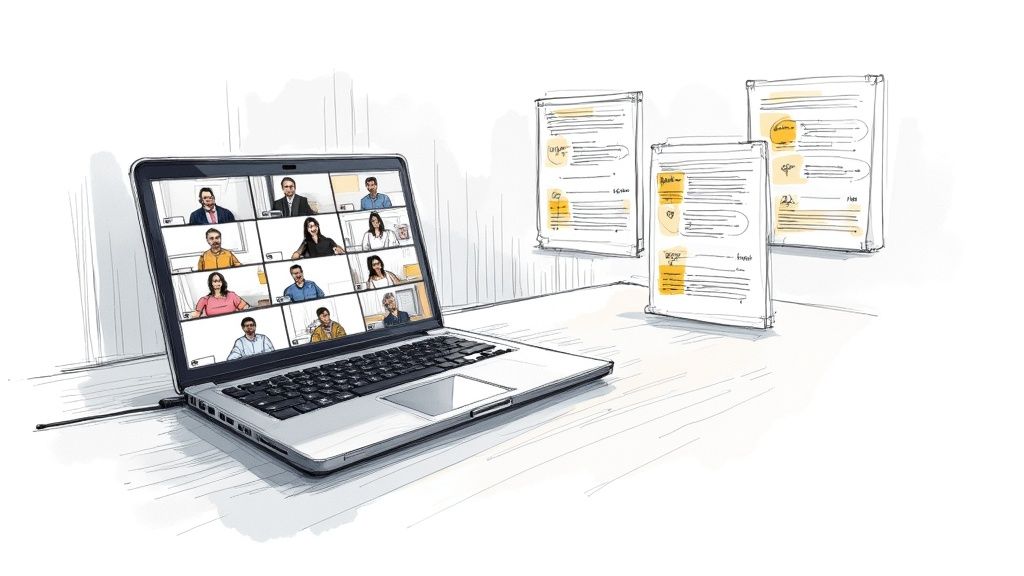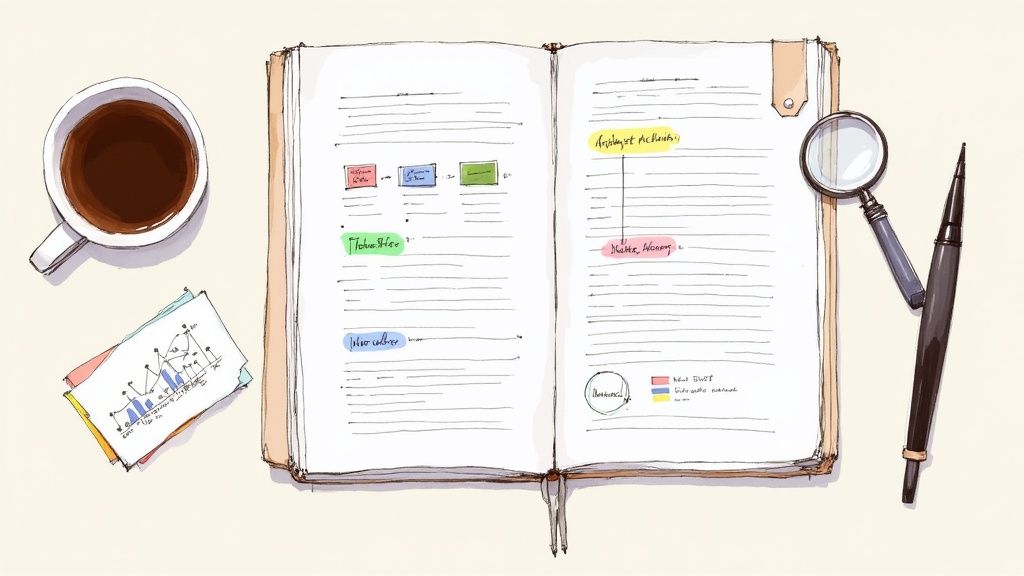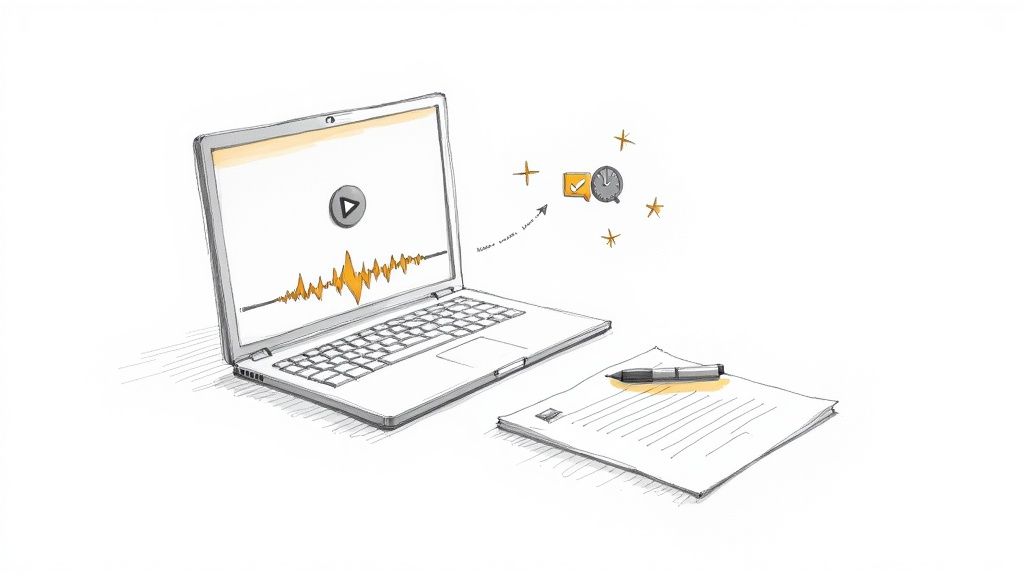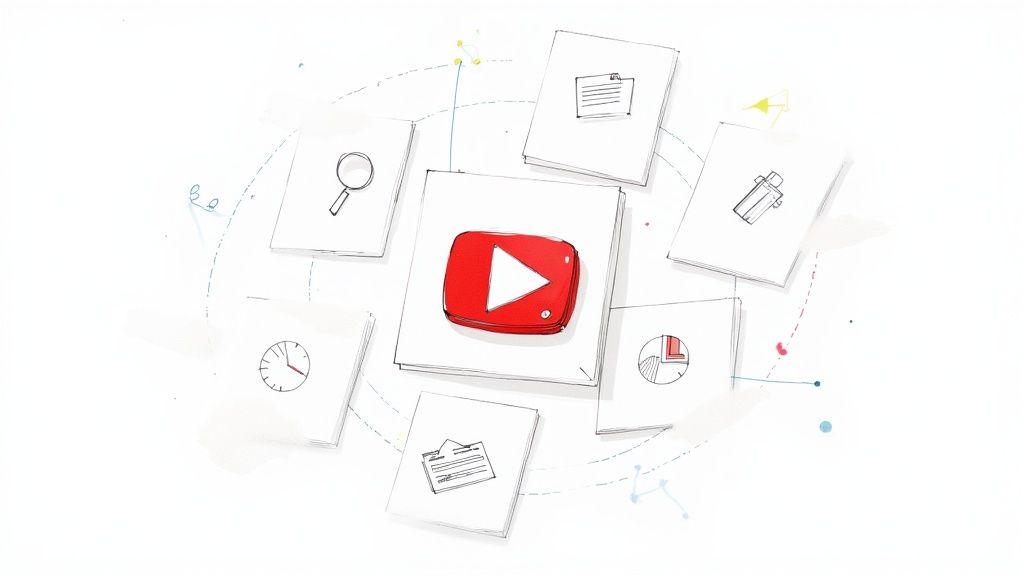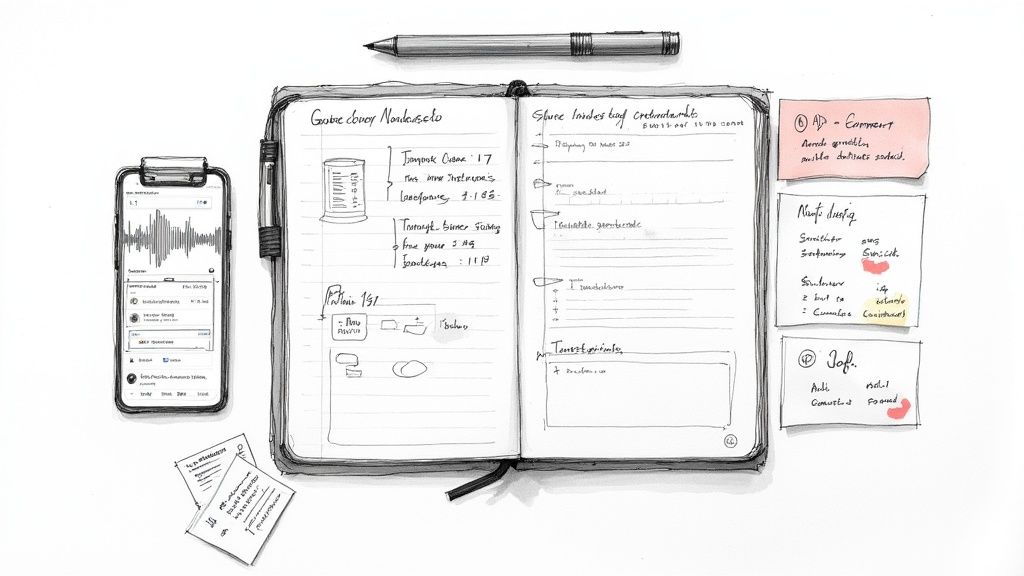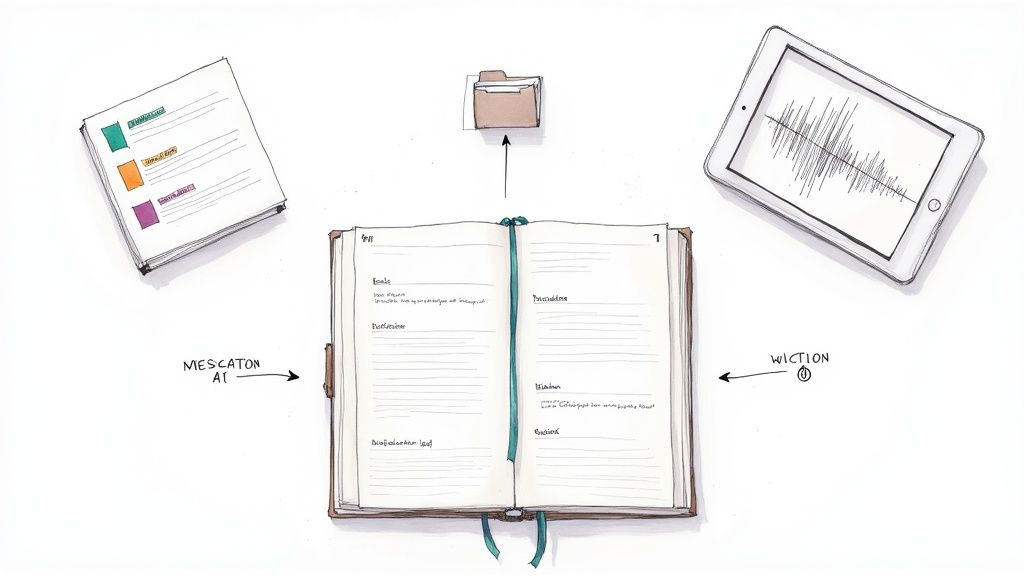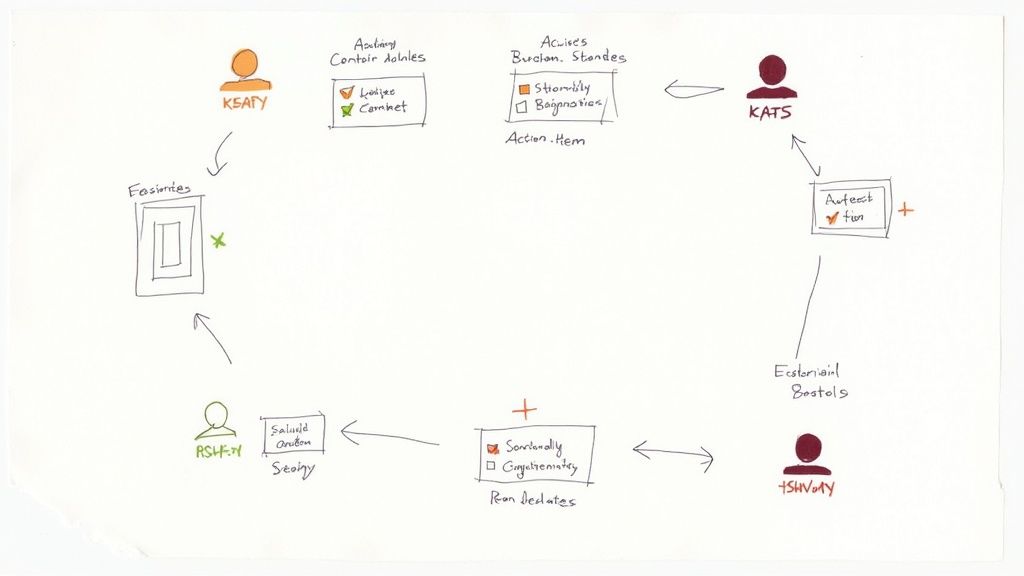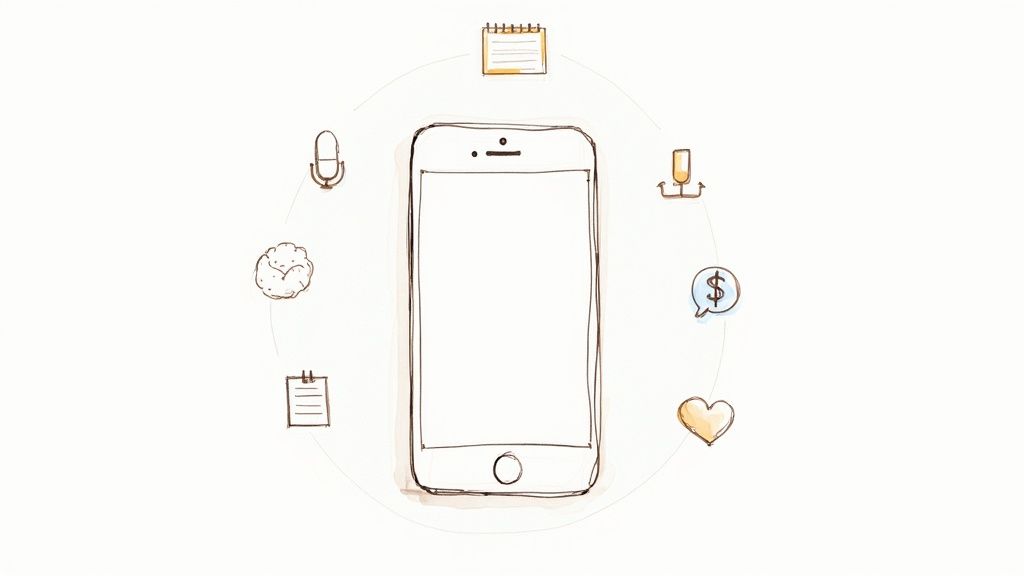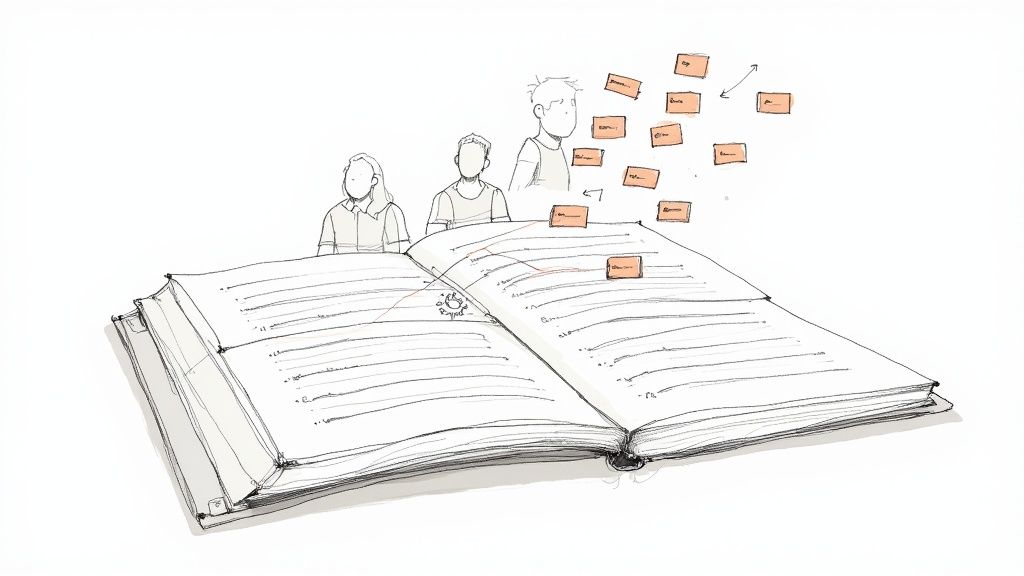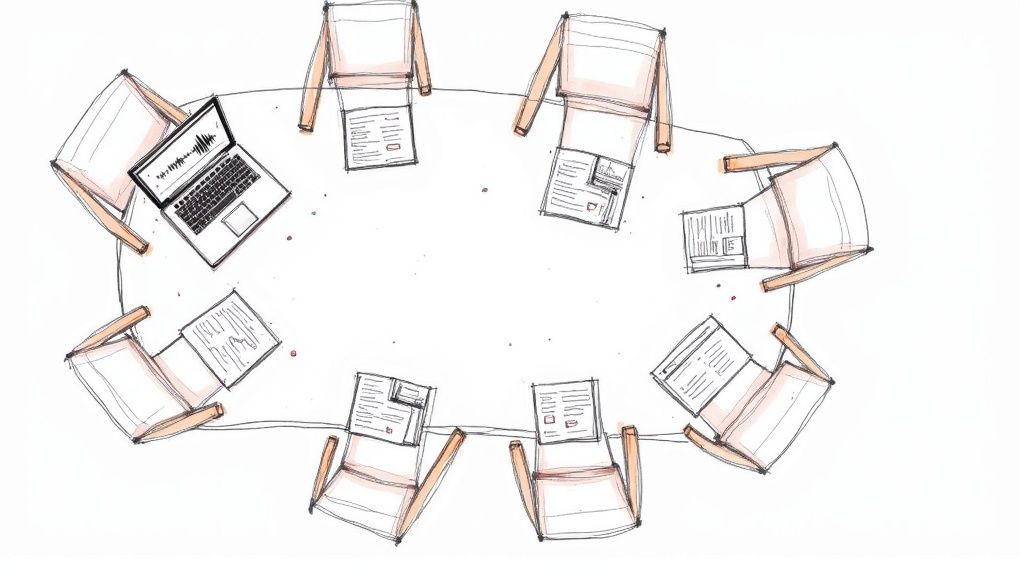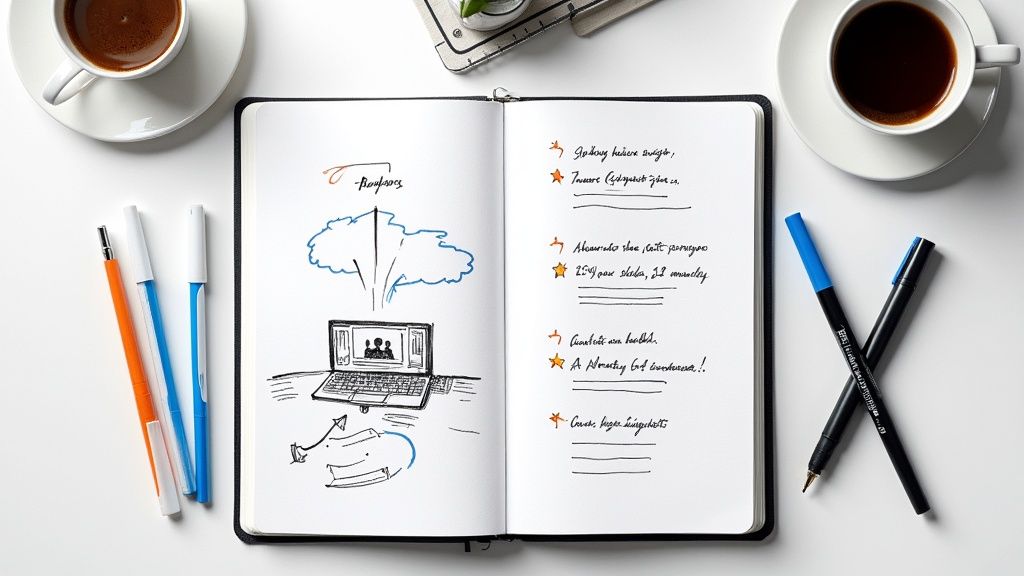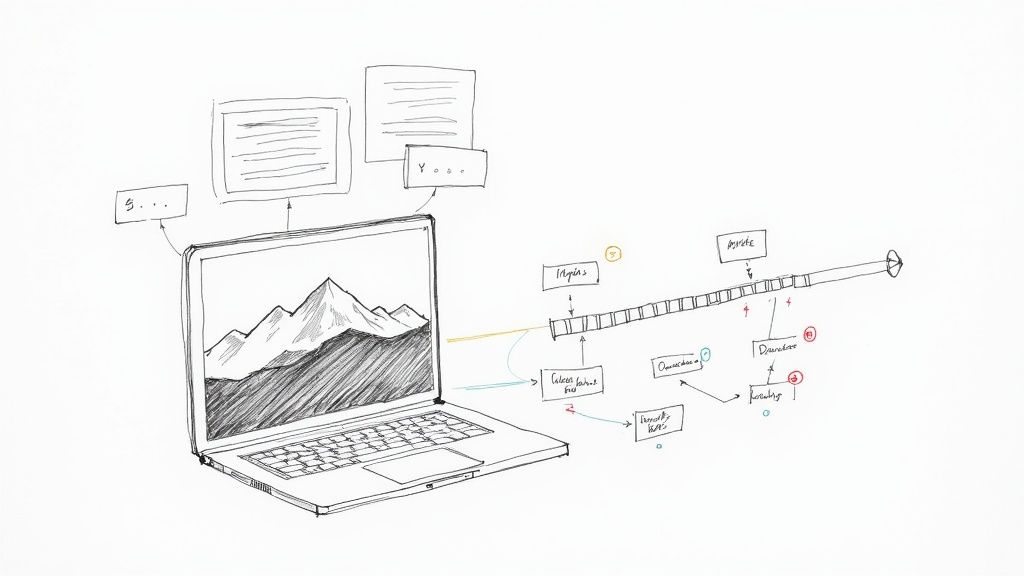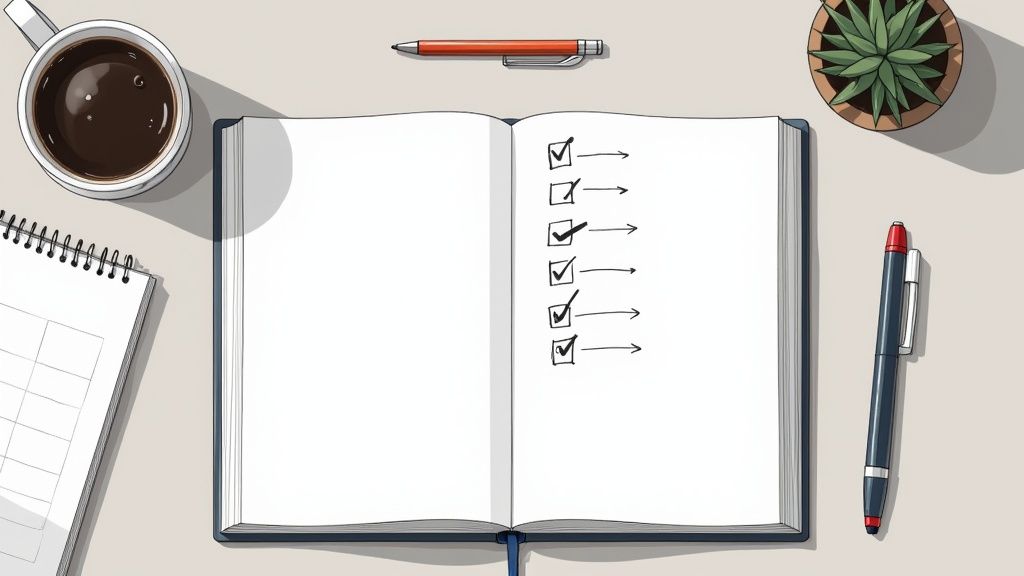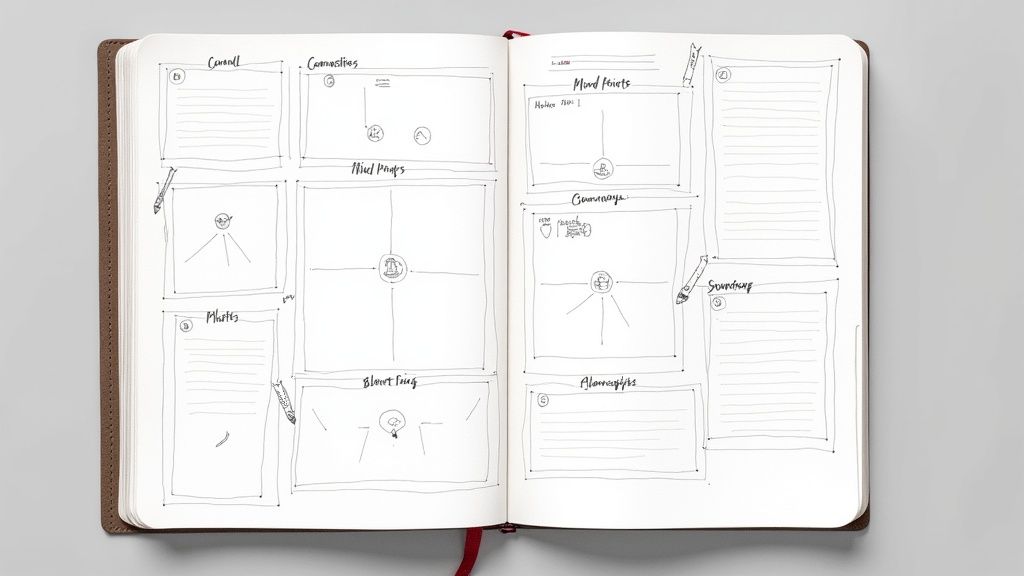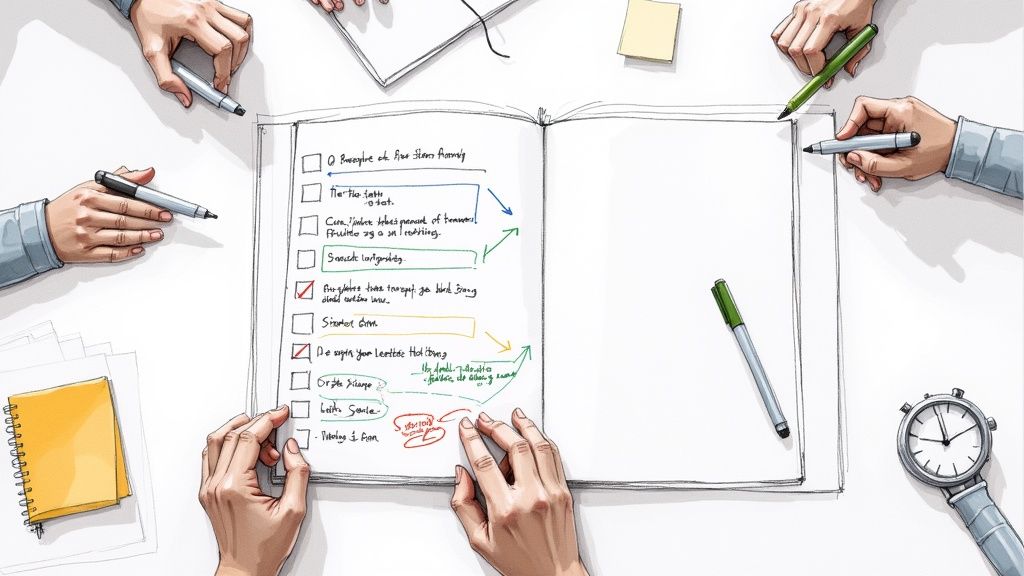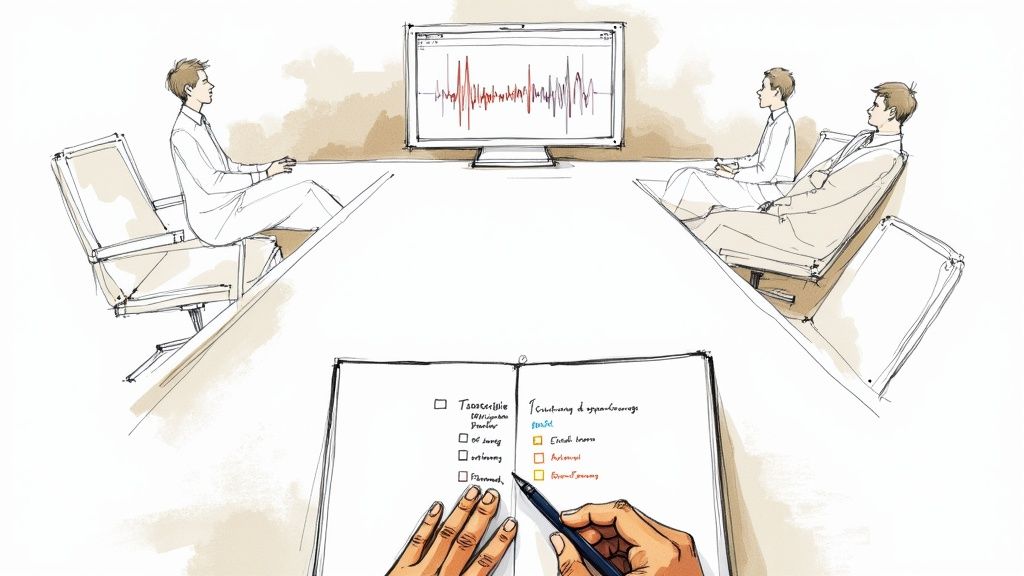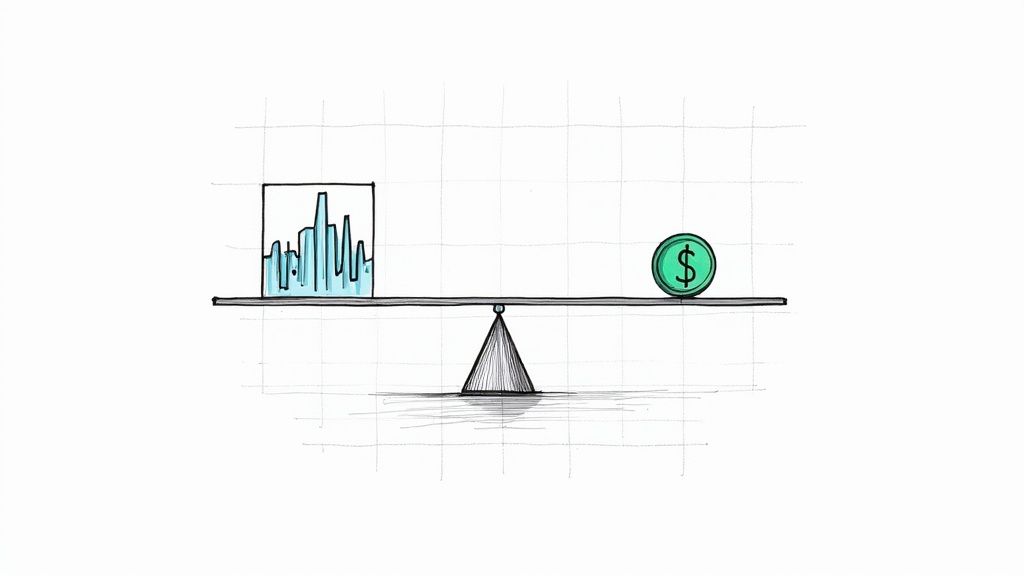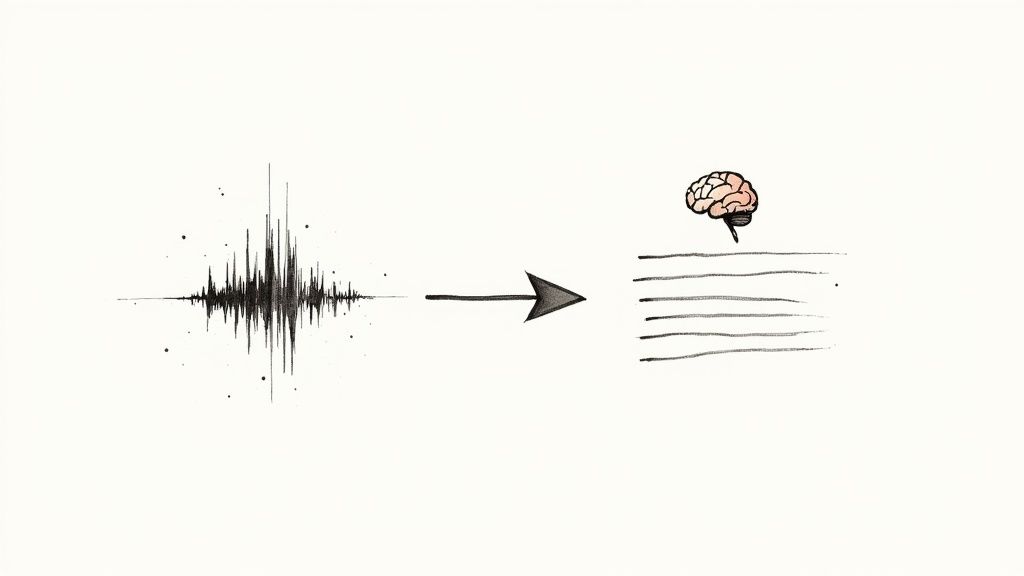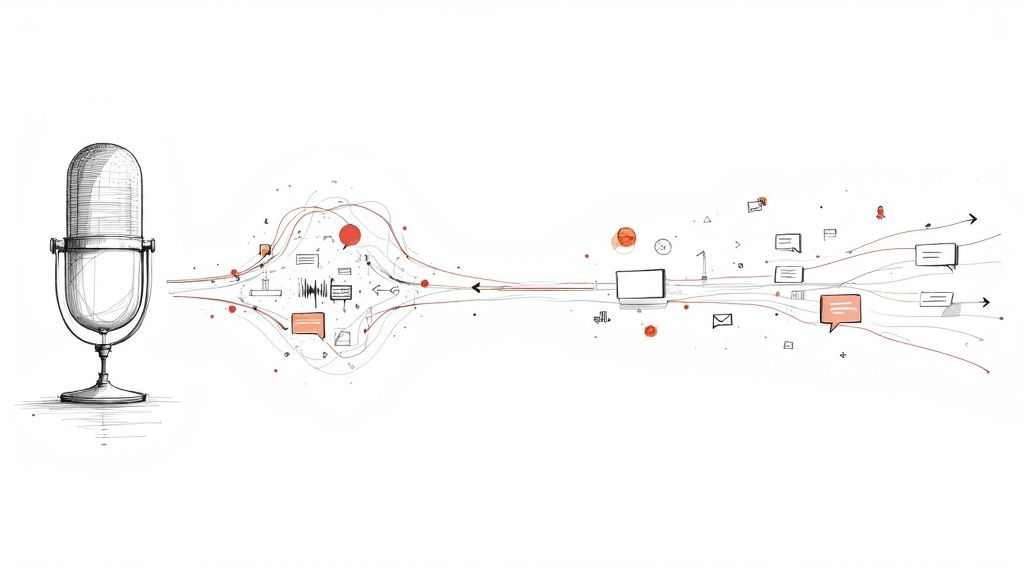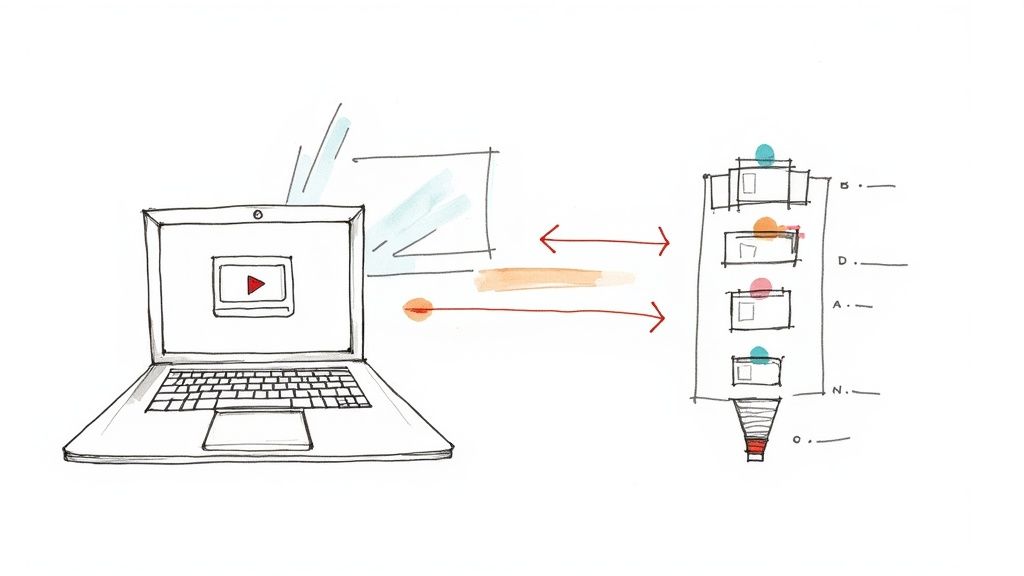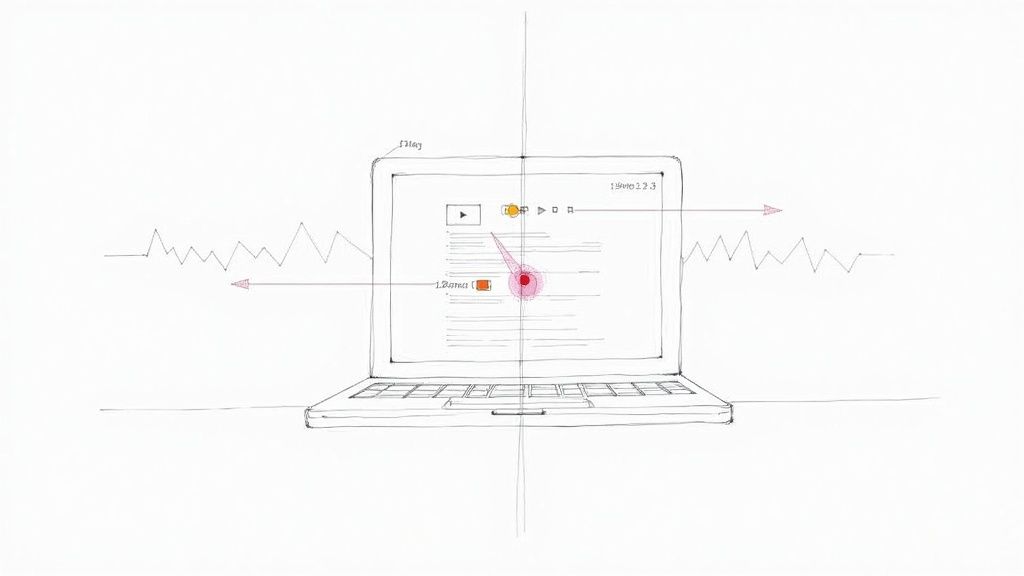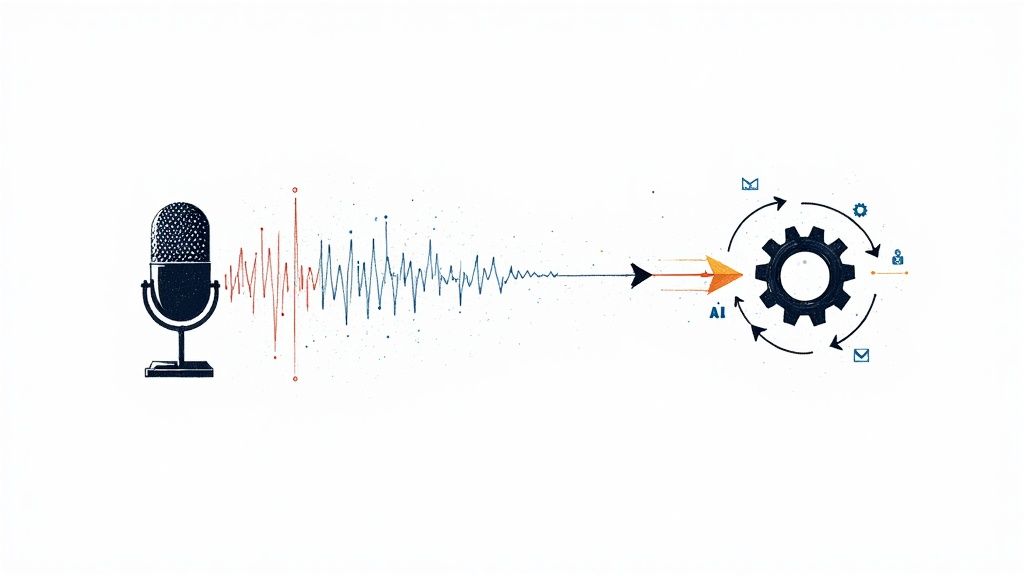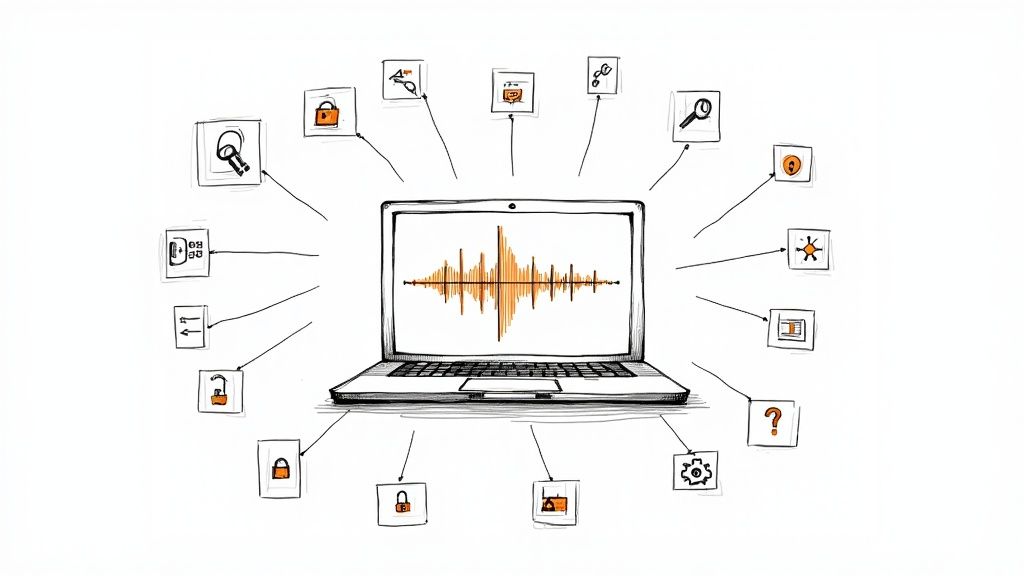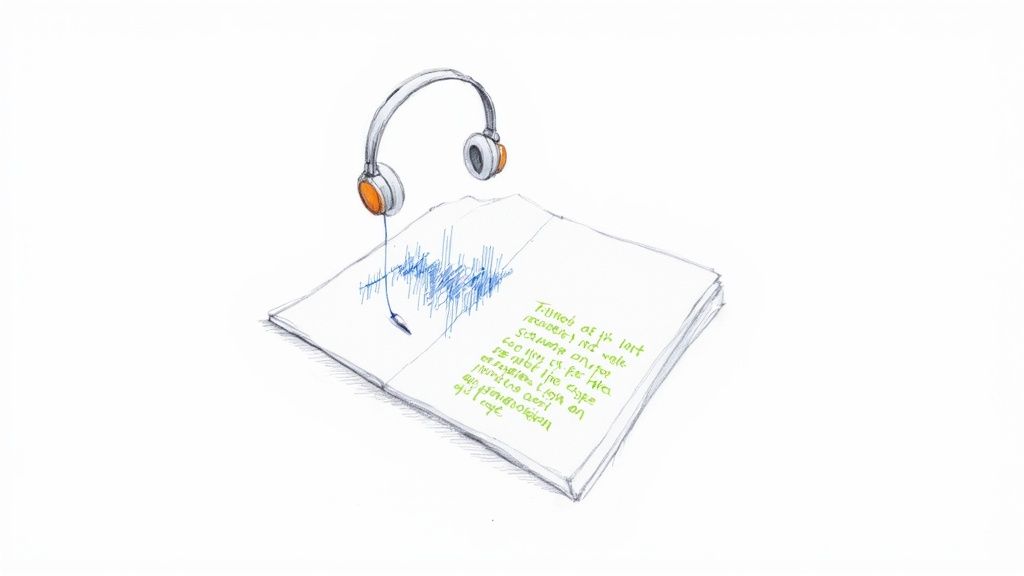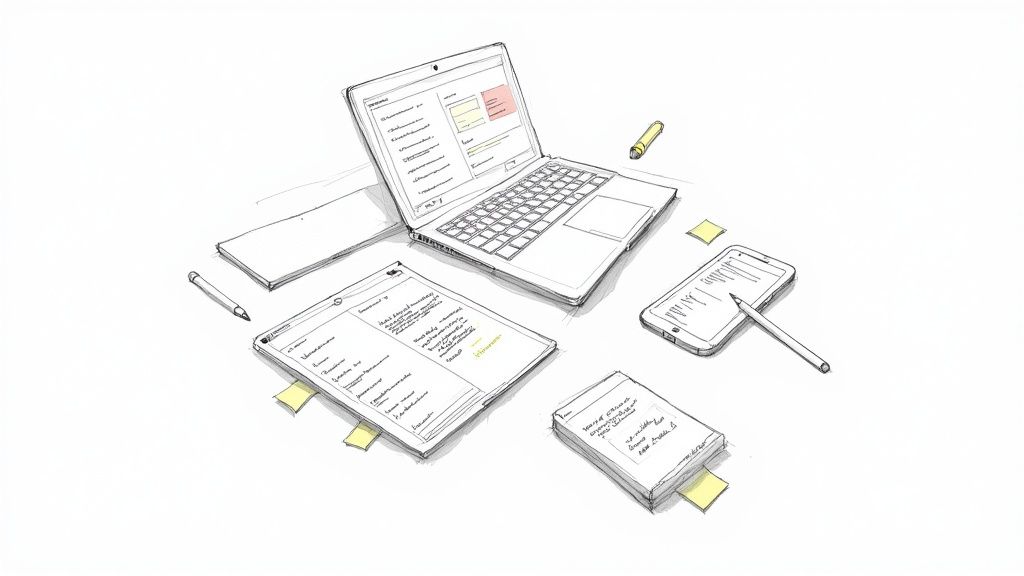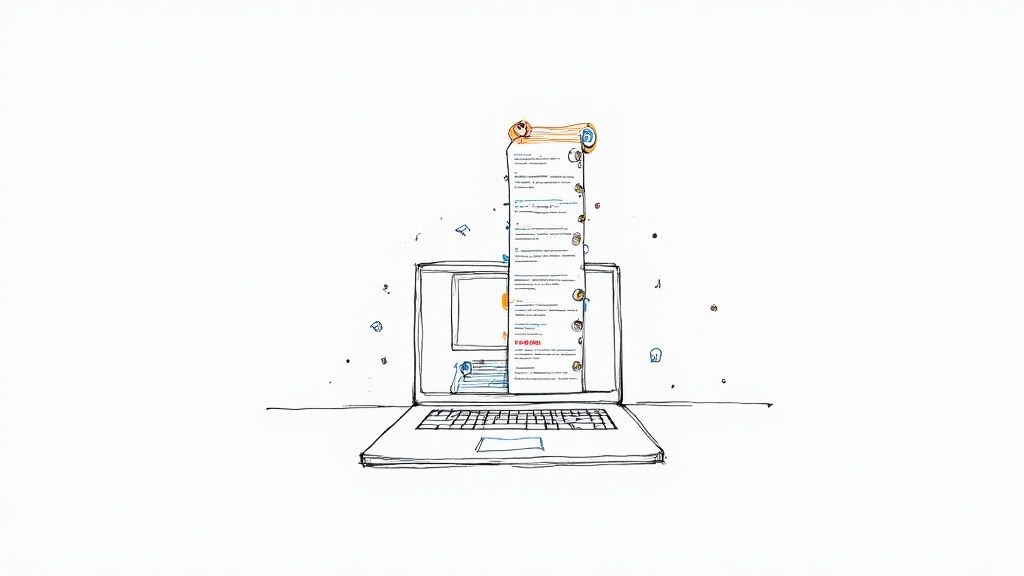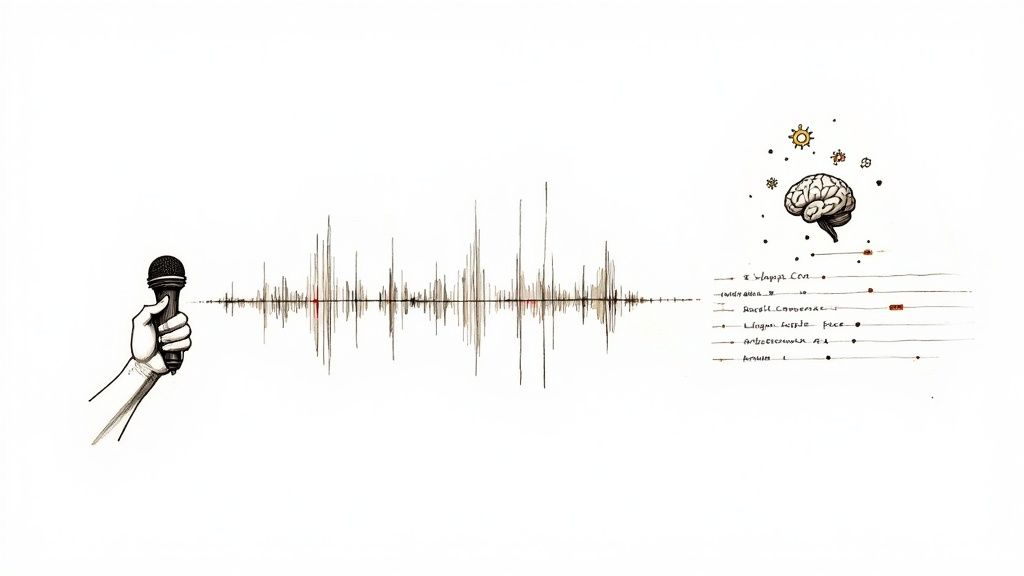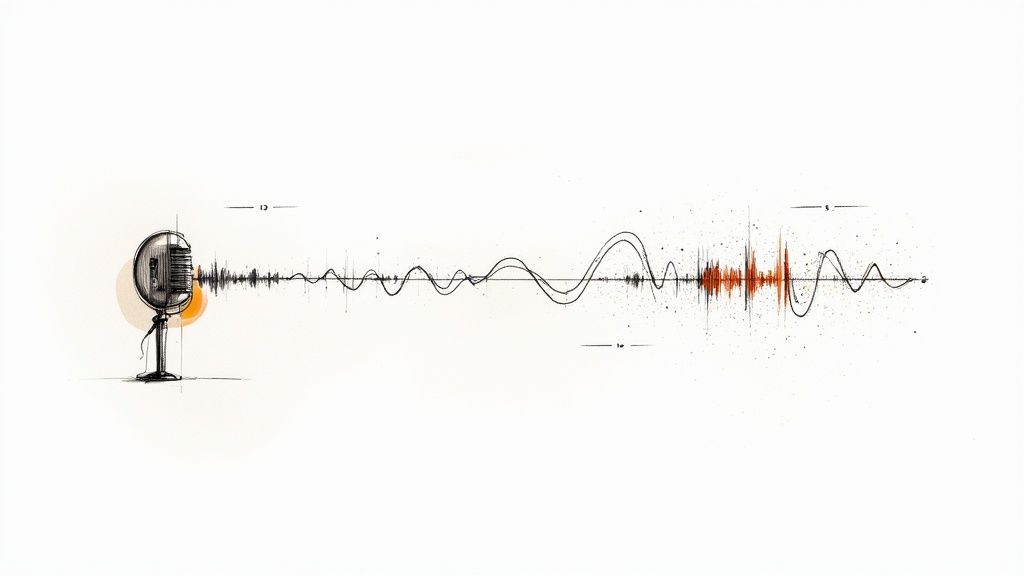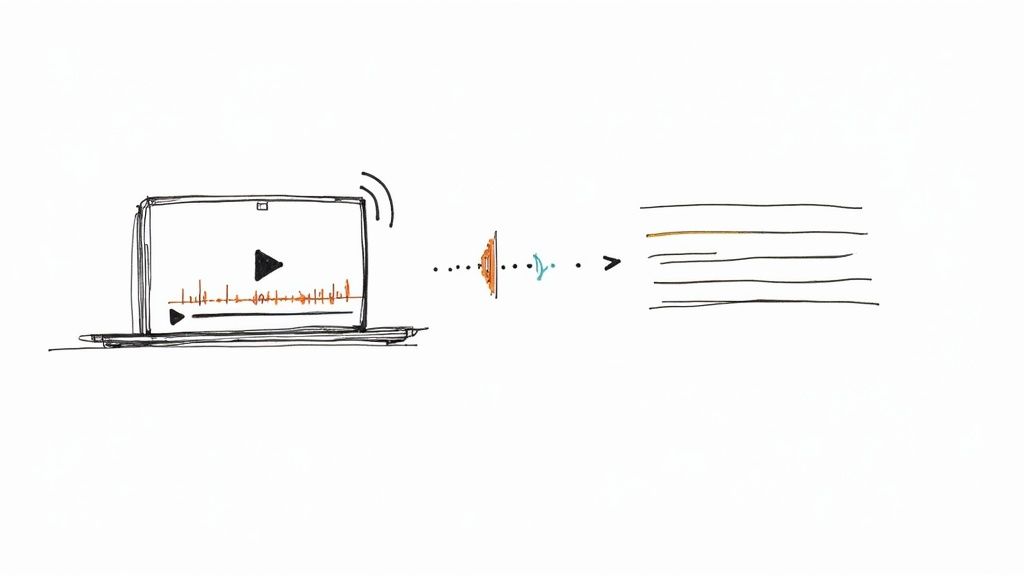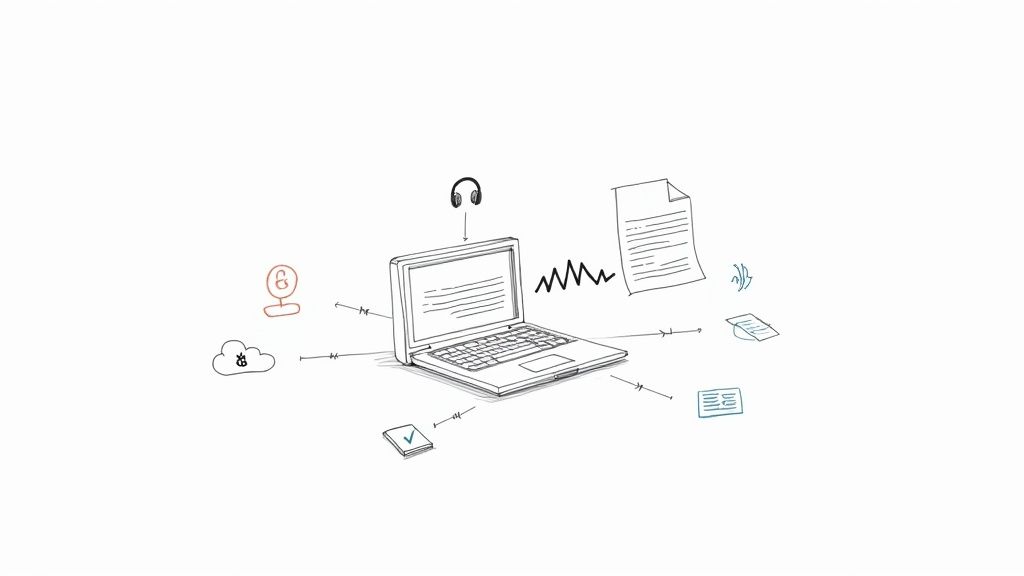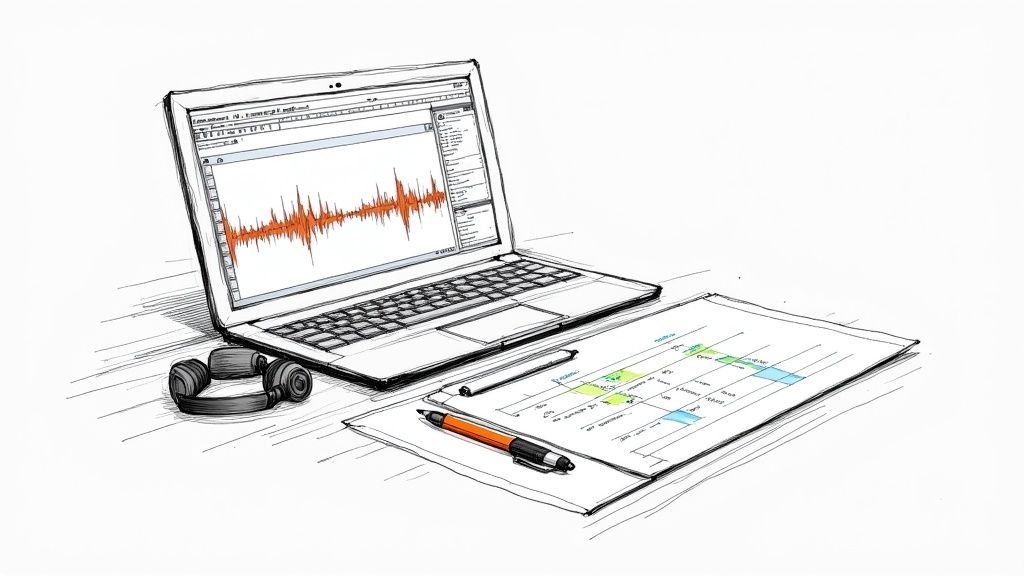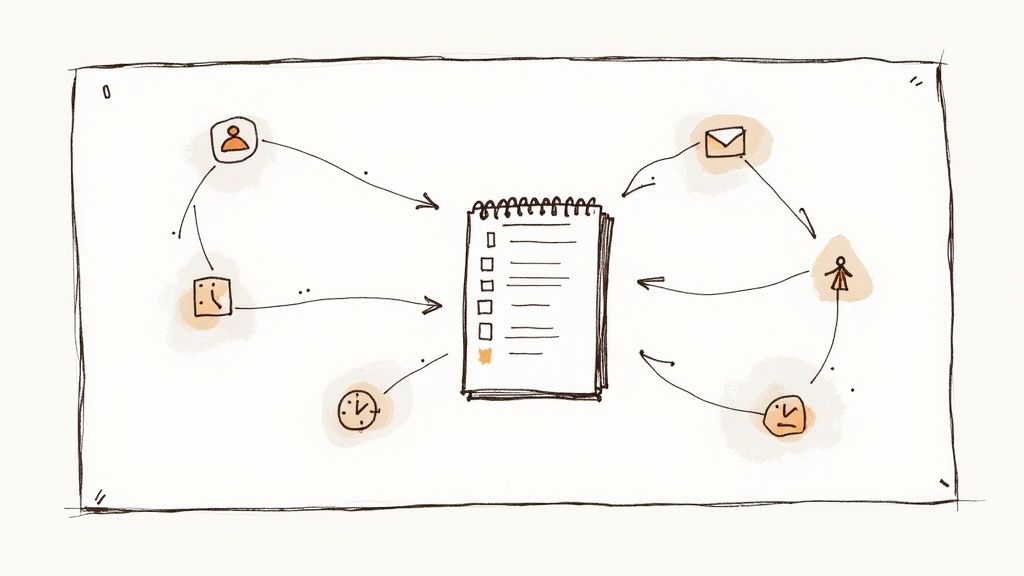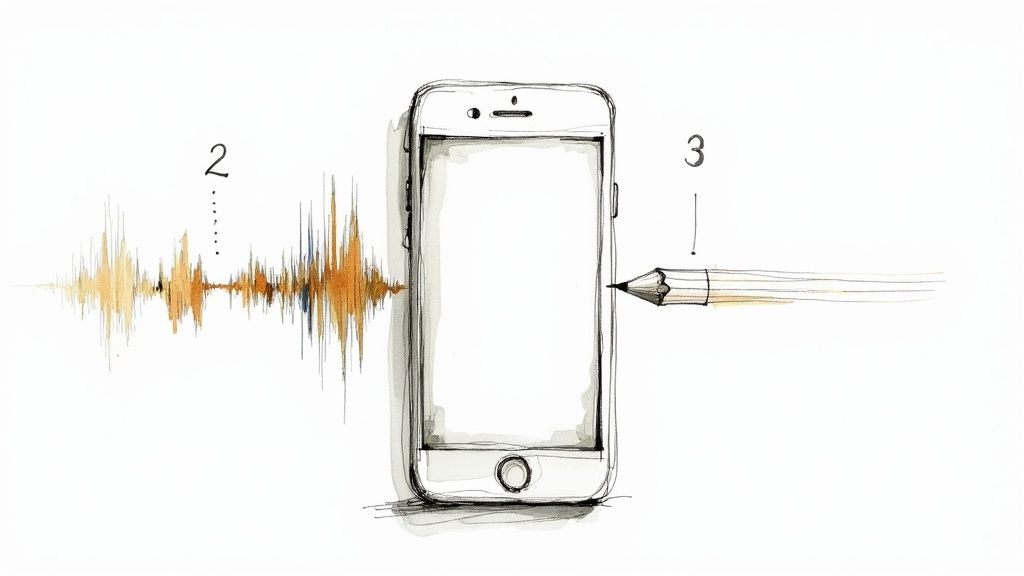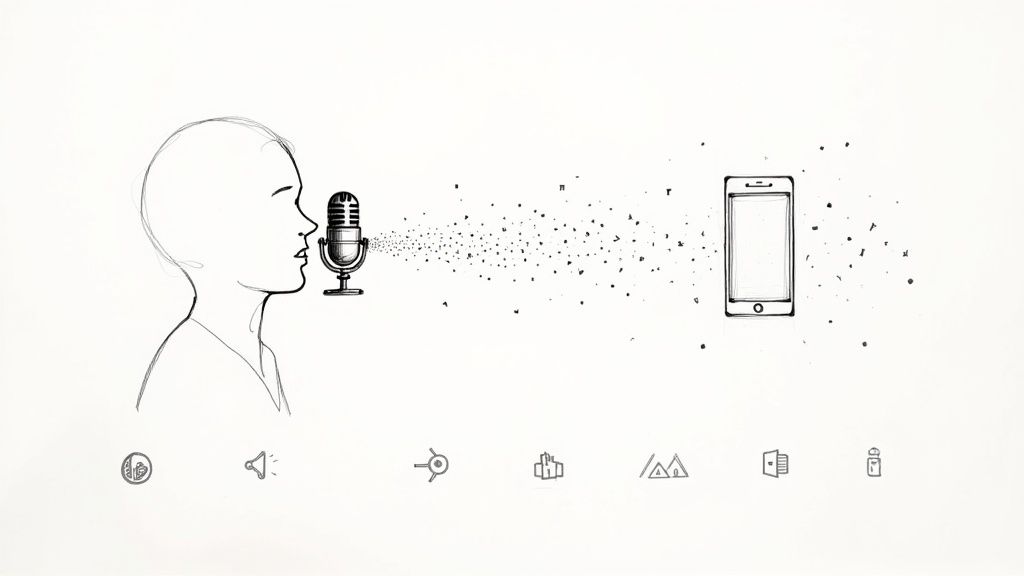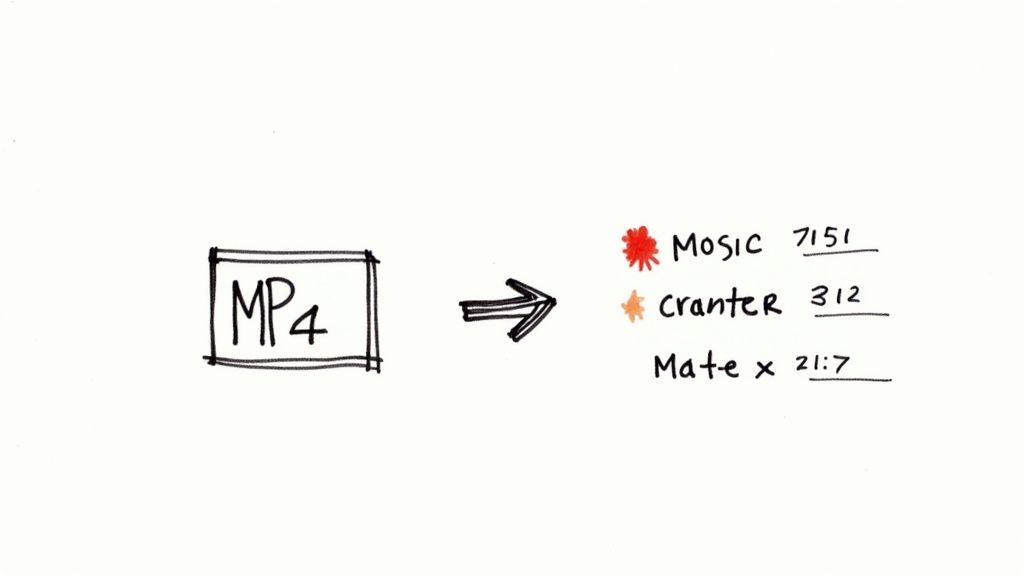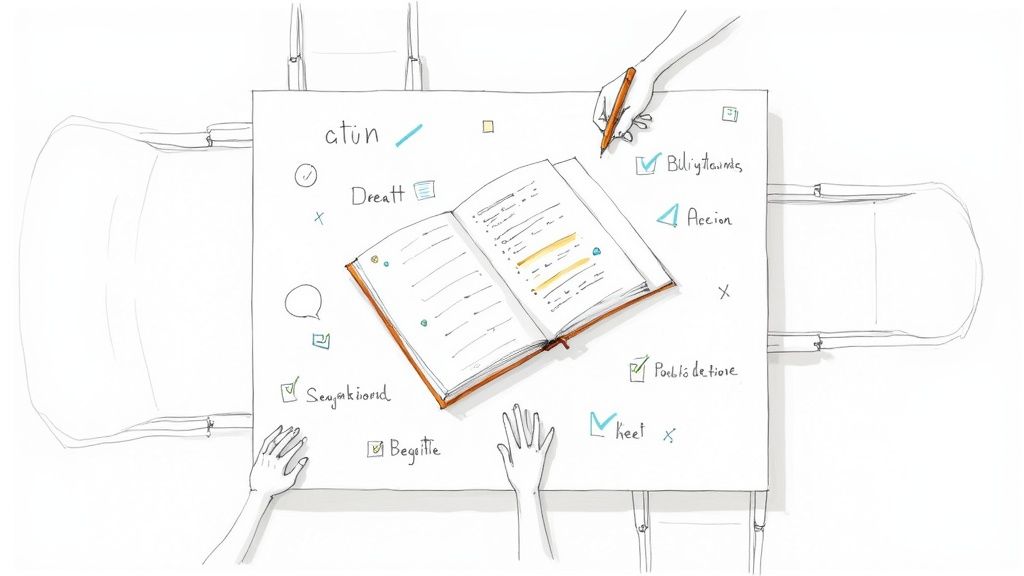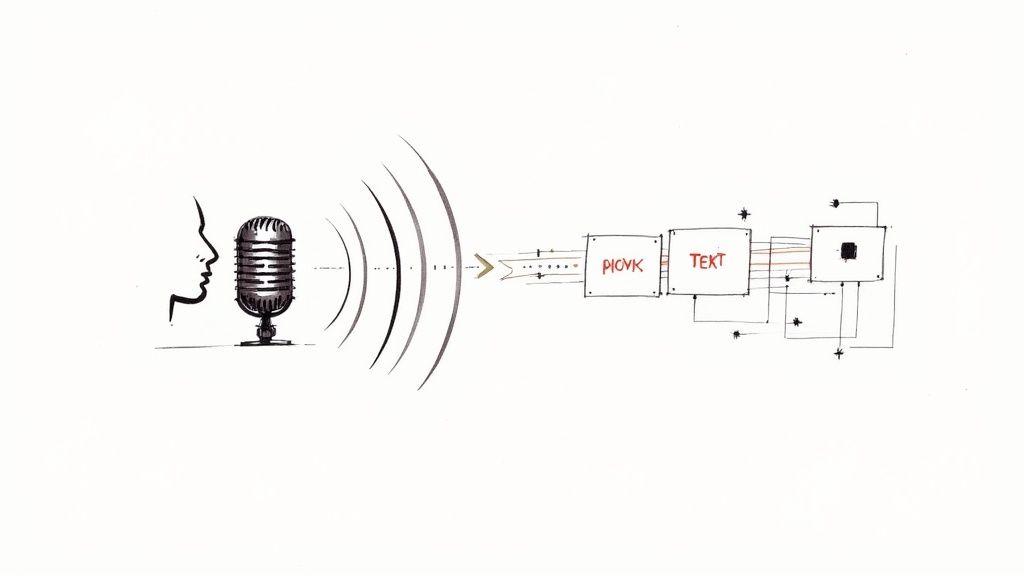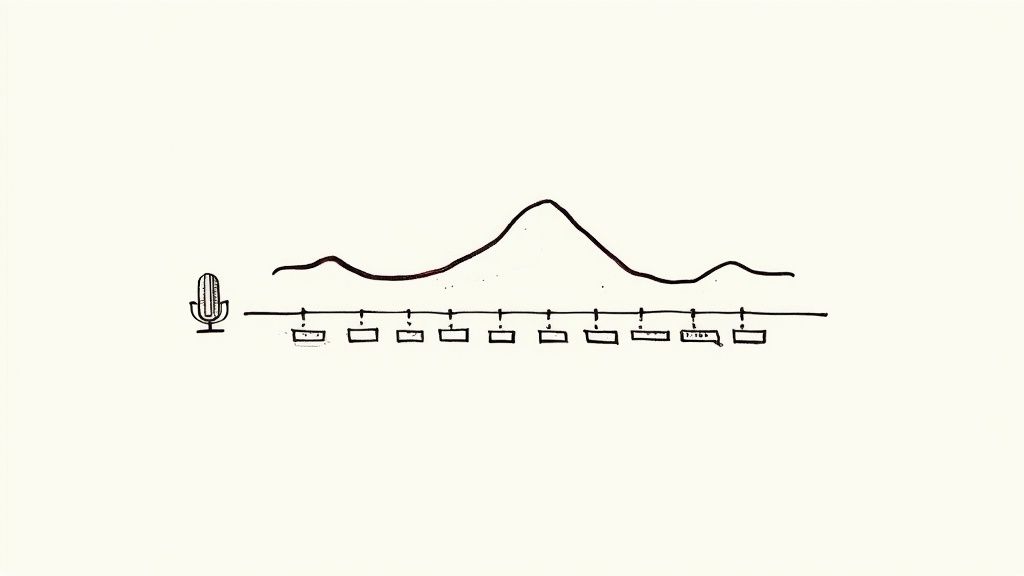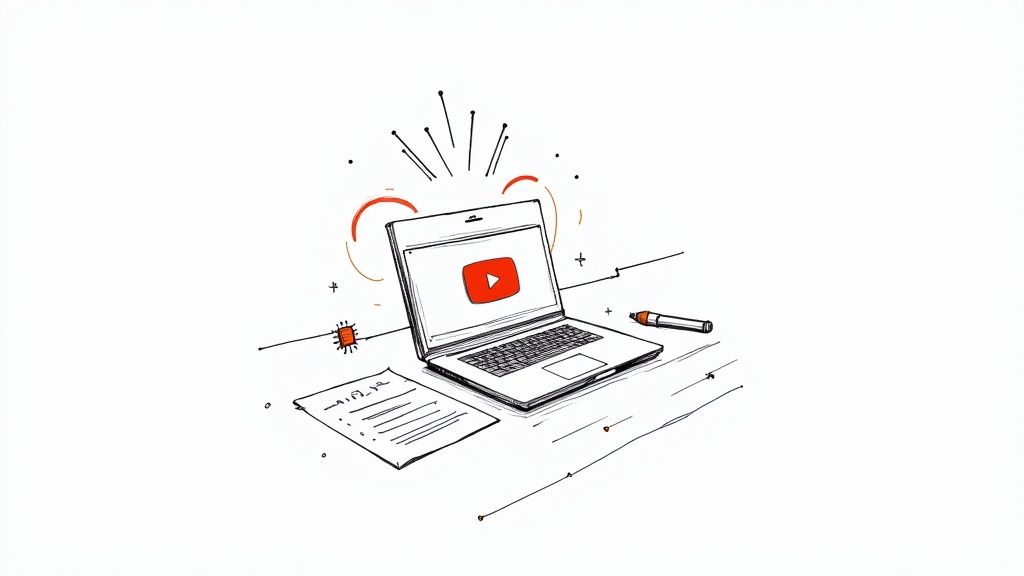How to Transcribe M4A to Text: A Step-by-Step Guide
If you need to transcribe an M4A file to text, you're in a good spot. M4A is a high-quality audio format that works exceptionally well for transcription, giving you clear sound without the enormous file sizes of formats like WAV.
This guide is based on my experience helping people turn their audio into accurate text. I'll walk you through why M4A is a great choice, how to pick the right tool, and the practical steps to get a polished transcript you can actually use.
Why Your M4A File is a Great Starting Point for Transcription

Before diving into the "how-to," it helps to understand why M4A files are so well-suited for this task. Many people worry about audio formats, but if you have an M4A, you’re already set up for success.
The main advantage is that M4A strikes an excellent balance between audio clarity and file size. Unlike massive WAV files that can quickly consume your storage, M4A uses smart compression to keep files small without sacrificing the vocal details an AI needs to work effectively.
The Sweet Spot: Quality vs. File Size
At its core, the M4A format uses Advanced Audio Coding (AAC) to make files smaller while preserving sound quality. This is crucial when you want to transcribe M4A to text, as the AI's accuracy is directly tied to how clearly it can "hear" the spoken words.
For example, the lecture you recorded on your phone is likely an M4A file for this very reason. It captures the professor's voice clearly enough for you to understand, but the file is small enough to record for an hour without filling up your device's memory.
This balance makes M4A ideal for many common uses:
- Mobile Recordings: Perfect for capturing interviews, meetings, or voice memos on the go.
- Podcast Episodes: Provides crisp audio that is still easy for listeners to download.
- Meeting Archives: Allows you to store hours of discussions without needing a massive server.
The M4A format's blend of high-fidelity sound and efficient compression is a huge win for both mobile and cloud-based transcription. This balance of quality and manageable file size makes it one of the best source formats for any speech-to-text system. You can dig deeper into how audio formats impact transcription quality over at NoteGPT.io.
How Technical Specs Affect Your Transcript
Diving a bit deeper, technical details like the sample rate of your audio file play a significant role in the final transcript's quality. A higher sample rate means more audio data is captured every second, resulting in a richer, more detailed recording.
Because M4A supports high sample rates, it gives the transcription software more information to analyze. More data leads to fewer errors and less chance of the AI misinterpreting a word. This is precisely why a clean M4A recording of an interview will almost always yield a better transcript than a muffled, low-quality file in any format.
Finding the Right Transcription Tool for Your M4A File
Choosing a tool to transcribe m4a to text isn't about picking the one with the flashiest website. The best service really depends on your specific needs. A quick personal voice memo has completely different requirements than a confidential legal deposition or a podcast with multiple speakers.
From my experience, not all platforms are created equal. Some are designed for capturing live meeting notes, while others are powerful workhorses built for processing large batches of pre-recorded audio with maximum accuracy.
The market for these services has grown significantly. Tools like Otter.ai, Notta, and Fireflies.ai have become essential for many users. Top-tier platforms can now achieve accuracy levels over 90%, even with challenging accents and background noise, often reducing manual note-taking time by over 60%.
Key Features to Look For
When you're comparing options, it's easy to get lost in marketing claims. I always recommend focusing on the features that will genuinely impact your workflow.
Here’s what I've found to be most important:
- Accuracy: How well does the tool handle your specific type of audio? If you often record in noisy environments or work with speakers who have strong accents, look for a service that excels in those conditions.
- Speaker Identification: This is a lifesaver for interviews and meetings. A tool that can automatically distinguish who said what (a process called diarization) will save you hours of manual editing.
- Data Privacy: For any sensitive content, this is non-negotiable. Take a few minutes to read the privacy policy. You need to understand how your audio files and transcripts are stored and protected.
A common mistake is choosing a tool simply because it has a generous free plan. While that’s fine for a one-off task, for professional work, free tiers often lack the security, accuracy, and advanced features like speaker labeling that are truly necessary.
A Comparison of Popular M4A Transcription Tools
To give you a clearer picture, here’s a breakdown of how some popular options compare. This isn't an exhaustive list, but it illustrates how different services cater to different user needs.
FeatureTool A (e.g., Otter.ai)Tool B (e.g., Notta)Tool C (e.g., Fireflies)Best ForLive meetings, team collaborationIndividual interviews, researchers, journalistsAutomated meeting notes integrated with CRMSpeaker IDYes, automatically identifies speakers after trainingYes, with manual labeling and automatic detectionYes, identifies speakers linked to calendar invitesData SecuritySOC 2 Type 2 compliance, offers data retention policiesSOC 2 and GDPR compliant, encrypted storageSOC 2 Type 2, GDPR compliant, private storage optionsCustom VocabularyYes, you can add names, acronyms, and specific jargonYes, available on higher-tier plansYes, helps with industry-specific termsFree TierGenerous, includes 300 monthly minutes, limited featuresLimited free plan, focused on single-user trialLimited, offers trial integrations with video conferencing
This comparison shows that the "best" tool truly depends on the job. An account executive might find more value in Fireflies' CRM integration, while a journalist would likely prefer Notta's detailed interview transcription features.
Free vs. Paid: What Do You Really Get?
For a quick, non-sensitive transcription, a free tool will likely suffice. You’ll get a basic transcript that you can clean up yourself without much trouble.
However, once you require reliability and precision, investing in a paid plan is worthwhile. Paid services almost always provide higher accuracy, better security, and essential features like a custom vocabulary. This allows you to teach the AI to recognize specific names, company acronyms, or industry jargon, which significantly improves the final result.
For more hands-on tips about selecting and using transcription tools, feel free to check out our other articles on the Whisper AI blog. Ultimately, the right tool is the one that saves you the most time and produces a transcript you can trust.
A Practical Walkthrough: From M4A File to Text
Let's get down to the practical steps. Theory is useful, but now it’s time to actually turn that M4A file into a text document. I’m going to walk you through the process I use, highlighting the details that make a big difference in the quality of your final transcript.
Before you even upload your file, a few minutes spent on audio cleanup can significantly boost accuracy. If your recording has a persistent background hum, running it through a noise reduction filter in a free tool like Audacity can be a game-changer. Providing the AI with a clean source file is the single most effective thing you can do for a better result.
Getting the Initial Settings Right
Once your audio is prepped, you’ll upload it to your chosen transcription platform. Here, you’ll encounter a few settings that seem simple but are critical for accuracy. Don't rush through this part.
Here are the settings you’ll almost always see and why they matter:
- Language Selection: Be specific. If your speaker is from Sydney, don't just pick "English." Choose "English - Australian." AI models are trained on regional accents and idioms, and this small detail can dramatically reduce the error rate.
- Number of Speakers: If the tool offers this option, use it. Informing the AI to expect two distinct voices from the start helps its speaker diarization (the technical term for telling speakers apart) work more effectively.
- Special Features: Look for options like "Remove filler words" or "Enable custom vocabulary." If you've already taught the system specific jargon, ensure that feature is enabled for this transcription.
The overall process is quite straightforward when broken down.

As you can see, after selecting your software, it's really just a matter of uploading the M4A and then downloading the text file it produces.
From Processing to Polishing
After you’ve confirmed your settings and started the transcription, the AI takes over. The speed is often surprising. For a standard one-hour M4A recording, you can expect to wait only about 5 to 10 minutes. Most tools will either show the text as it's generated or send you an email notification when it's complete.
Here's a common mistake I see people make: they treat the AI's first draft as the final product. No AI is perfect. Always set aside time to review the transcript. You'll need to correct names, adjust punctuation, and catch any words the AI misunderstood.
This same core process applies to more than just audio files. If you're trying to extract text from a video, the steps are nearly identical. You can see this in action in our guide on how to transcribe YouTube videos. It always comes down to the same two principles: start with clear audio and choose the right settings upfront.
How to Prepare Your Audio for Better Accuracy
The single biggest factor in getting an accurate transcript isn't the AI—it's the quality of your audio. No matter how advanced the model is, it can't transcribe what it can't hear clearly. A few simple adjustments before you upload can make a world of difference.
Think of it as setting the AI up for success. To transcribe an M4A file to text and get a great result, starting with clean audio is essential.
Minimize Background Noise
The most common obstacle to a clean transcription is background noise. Sounds we barely notice, like an air conditioner, café chatter, or a computer fan, can interfere with the AI's ability to isolate voices.
- Find a Quiet Space: Before recording, choose the quietest location possible. A small room with soft furnishings like carpets and curtains is ideal for dampening sound and reducing echo.
- Use a Decent Mic: While your phone's built-in microphone is quite capable, an external mic will always perform better. Even an inexpensive lavalier mic clipped to a shirt can make a huge difference by being closer to the speaker.
- Clean It Up After: If the recording is already done, don't worry. Free software like Audacity has excellent noise-reduction tools that can effectively remove constant background hums with just a few clicks.
The ultimate goal here is to lower the Word Error Rate (WER), the standard metric for measuring transcription accuracy. Every step you take to improve audio clarity directly contributes to a lower WER and a more reliable transcript.
Control the Recording Environment
It's not just about ambient noise; the recording setup itself is important. If you're interviewing someone, try to ensure only one person speaks at a time. Overlapping conversations are one of the most difficult challenges for any transcription AI to handle.
The technology has advanced significantly. For a clear M4A file, it's possible to achieve a WER below 5%, which is the level of accuracy required in fields like medicine and law. To learn more about the technology behind this, check out this great article on the AI models powering modern transcription. Taking these preparation steps is what enables you to reach that top-tier level of performance.
Editing and Exporting Your Final Transcript
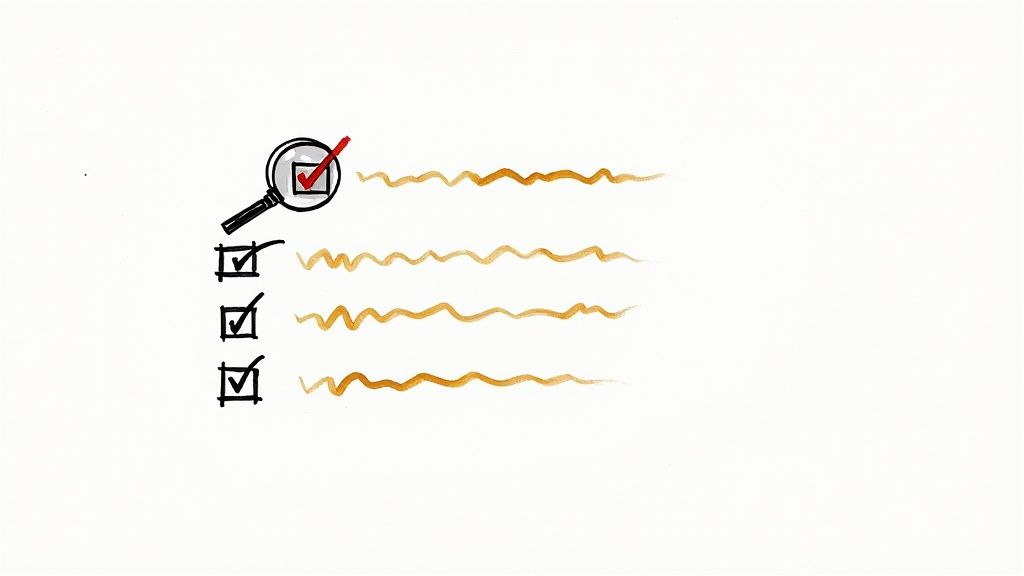
The AI has processed your file, and you now have a transcript. Think of this as an excellent first draft, not the final version. A human review is always necessary to ensure quality.
Most transcription platforms provide an interactive editor that syncs the text with your M4A audio. This is incredibly helpful. You can click on any word in the transcript and instantly hear the audio at that exact point, making it easy to correct any mistakes.
Your Essential Editing Checklist
As you review the text, watch for a few common AI errors. Based on my experience, I always check for these specific issues:
- Proper Nouns and Jargon: This is where AI often struggles. It can have difficulty with unique names, company-specific acronyms, or niche industry terms.
- Homophones: Words that sound alike but have different meanings (e.g., "their" vs. "there," "to" vs. "two") are frequently confused by AI.
- Punctuation and Flow: The AI makes its best guess at commas and periods, but you'll want to adjust them to match the speaker's cadence and improve readability.
- Speaker Labels: In conversations with multiple people, especially with crosstalk, double-check that the dialogue is assigned to the correct person.
If you're creating video captions where timing is crucial, pay close attention to the timestamps. We have another guide that delves into transcription with timecodes if you need to master that skill.
Even under ideal conditions, a good AI transcript is about 95% accurate. That final 5% is your contribution. It's what transforms a raw, machine-generated file into a polished, professional document.
Choosing the Right Export Format
Once you're satisfied with your edits, it's time to export. The format you choose depends on how you plan to use the text.
Here are the most common file types and their uses:
- .TXT: Plain text only. It's simple, clean, and perfect for pasting into an email or using for quick notes.
- .DOCX: The standard for creating formal documents, reports, or blog post drafts in Microsoft Word or Google Docs.
- .SRT: The industry standard for video subtitles and captions. It includes the text along with precise start and end timecodes for each line of dialogue.
Selecting the right format from the start will save you from having to reformat it later. With that, your transcription workflow is complete.
Got Questions About Transcribing M4A Files?
Even with the best tools, you might have questions when you first start turning M4A files into text. Let's cover some of the most common ones I hear to help you get a clean, accurate transcript every time.
One of the first questions people ask is, "How long will this take?" Modern AI has made this process incredibly fast. A typical one-hour M4A recording can be fully transcribed in as little as 5-10 minutes. Just upload the file, let the AI work for a few moments, and your text will be ready.
Handling Multiple Speakers and Background Noise
"Can the AI tell who is talking?" This is a major concern, especially for interviews or meeting recordings. The answer is a clear yes. Top-tier transcription tools use a feature called speaker diarization to automatically identify and separate different voices. It will label them as "Speaker 1" and "Speaker 2," making it easy for you to go in and replace those tags with actual names.
But what about background noise? This is the primary cause of transcription errors. While AI models are getting better at ignoring sounds like coffee shop chatter or an air conditioner, loud or persistent noise will always reduce accuracy.
Here's a pro tip: If you have a particularly noisy file, try running it through a free audio editor like Audacity to clean it up before uploading. If that's not an option, look for a transcription service with advanced noise filtering and plan for a bit of extra time for manual edits.
A little bit of preparation can make a massive difference in the quality of your final transcript.
Ready to get fast, accurate transcripts from your M4A files? Whisper AI uses state-of-the-art models to turn your audio into searchable, editable text in minutes. Try Whisper AI today.
Article created using Outrank