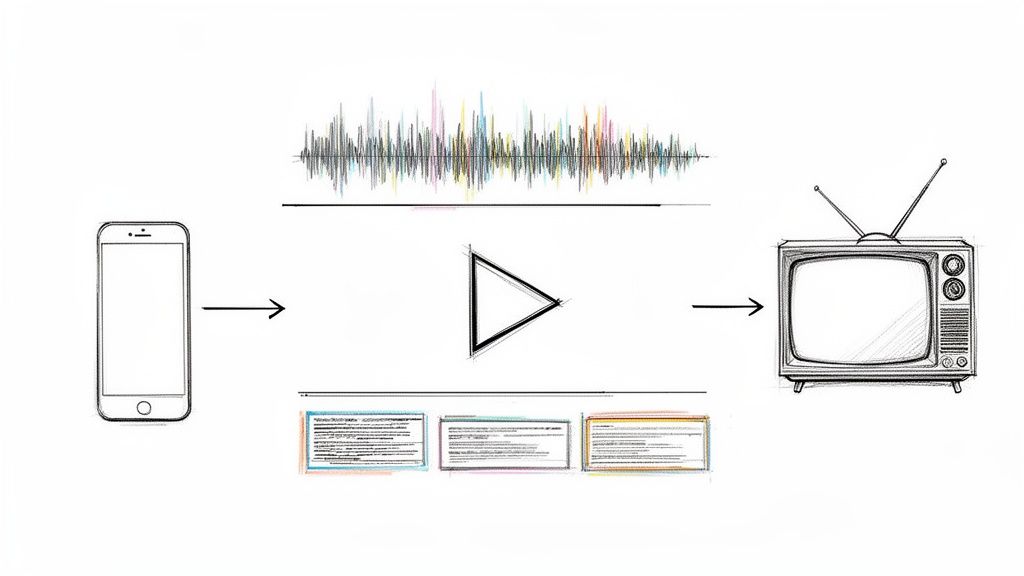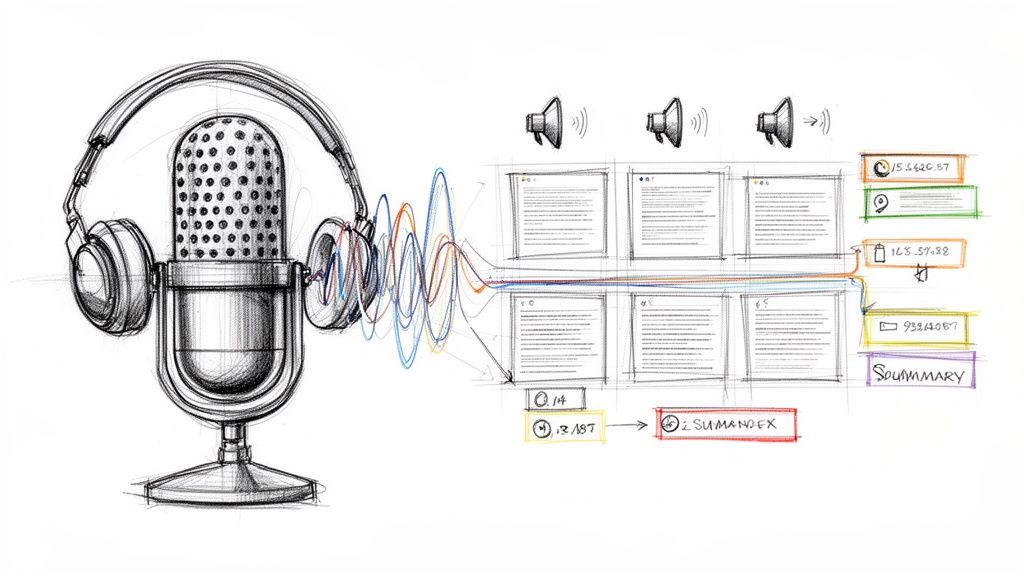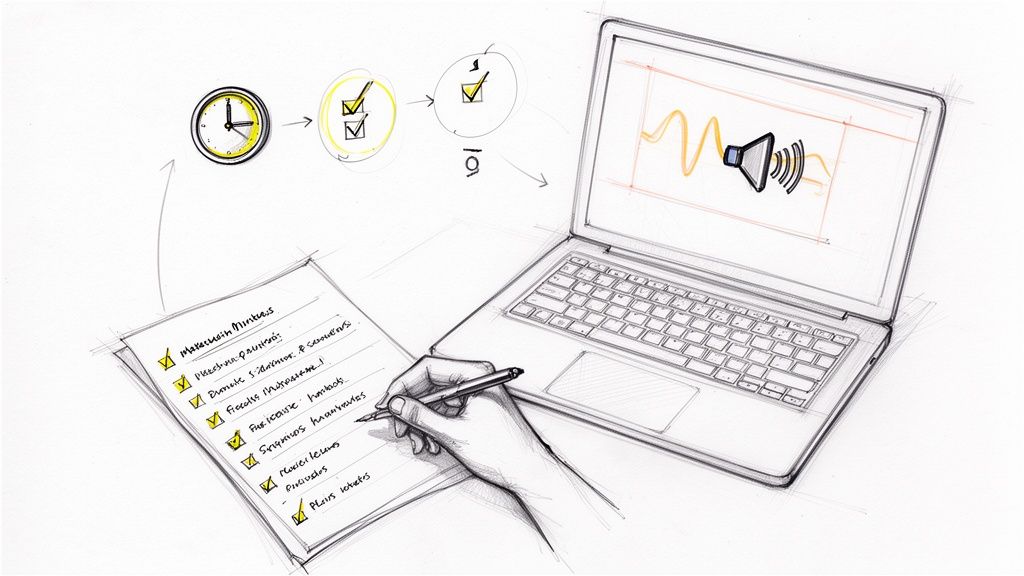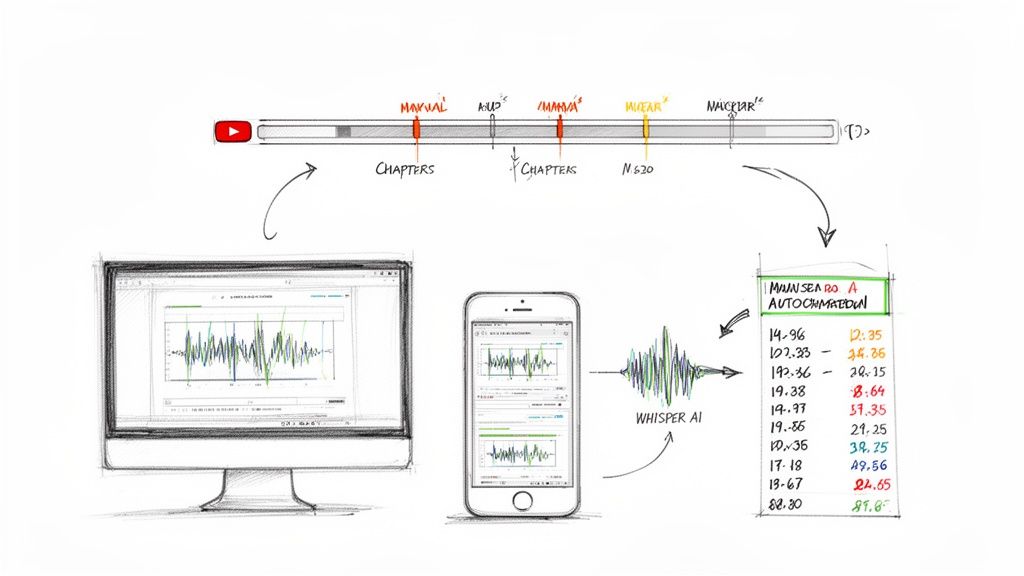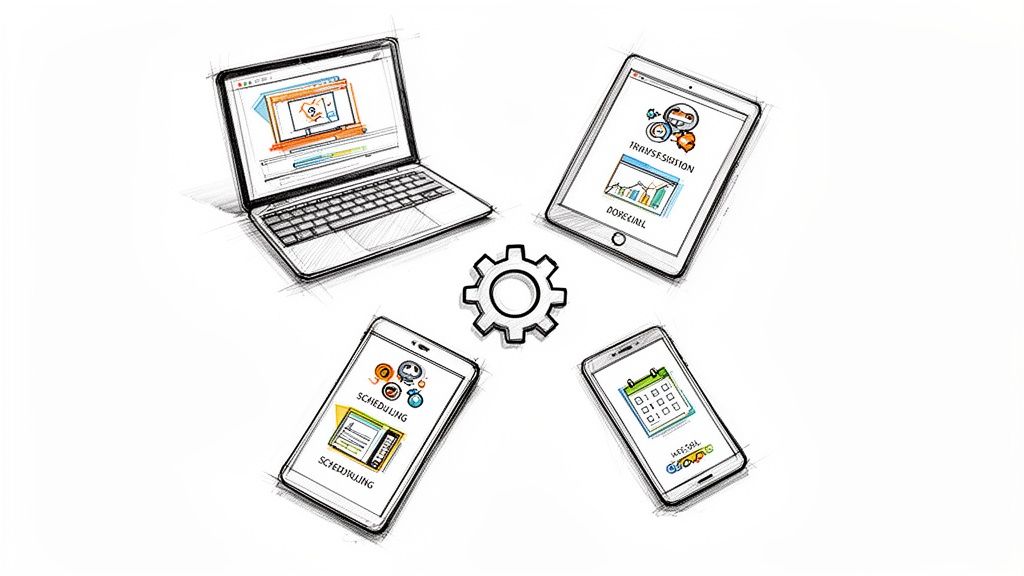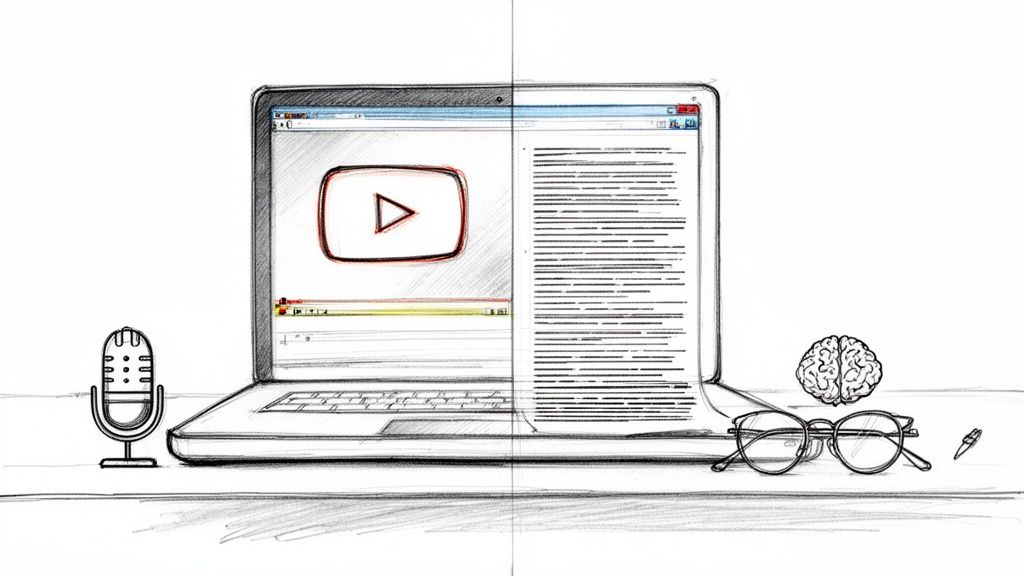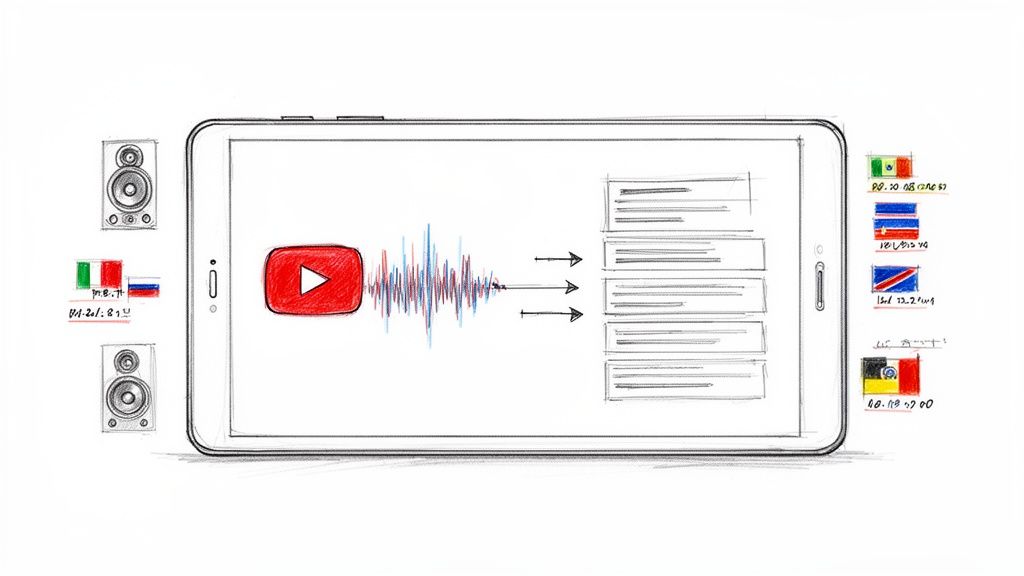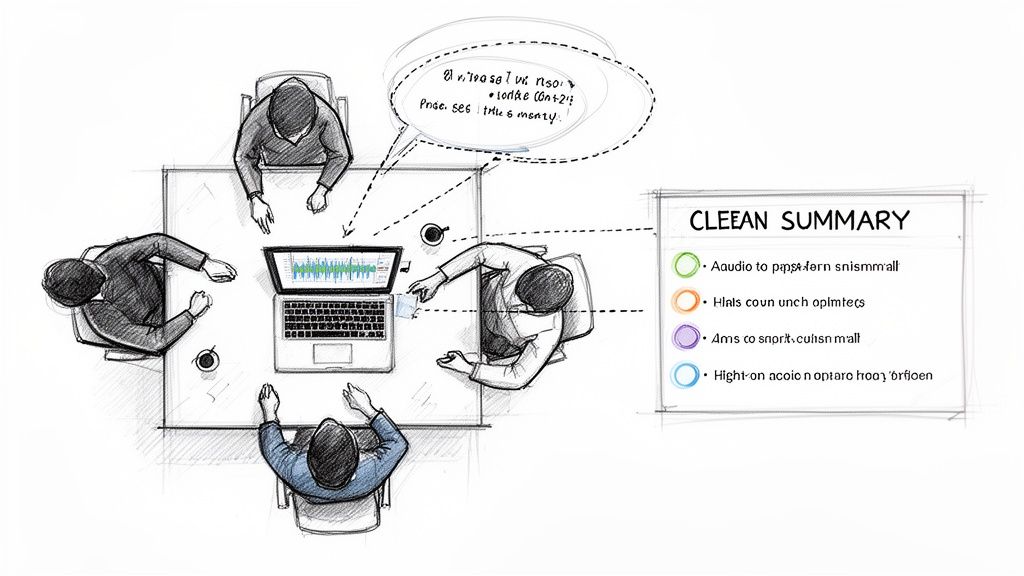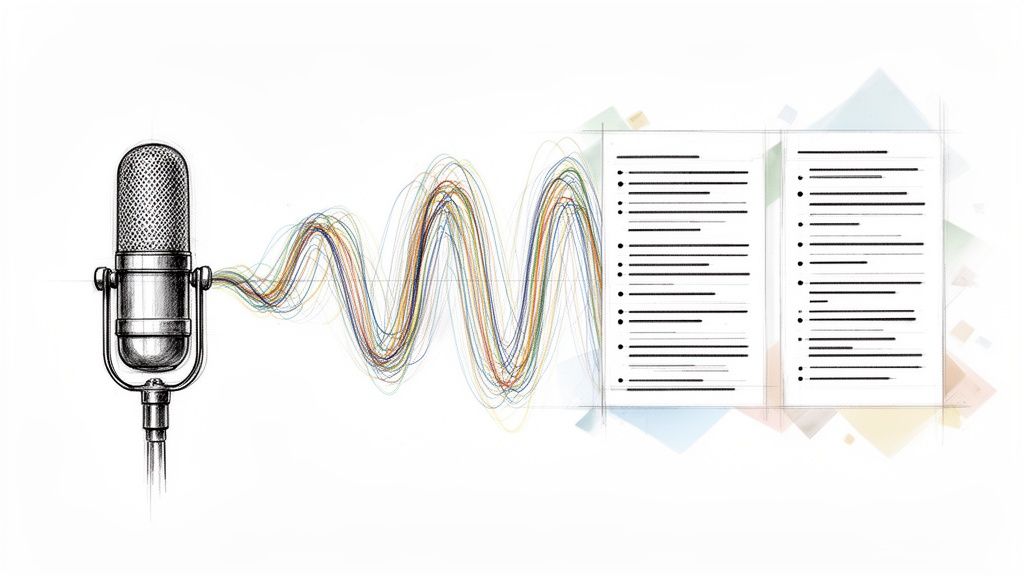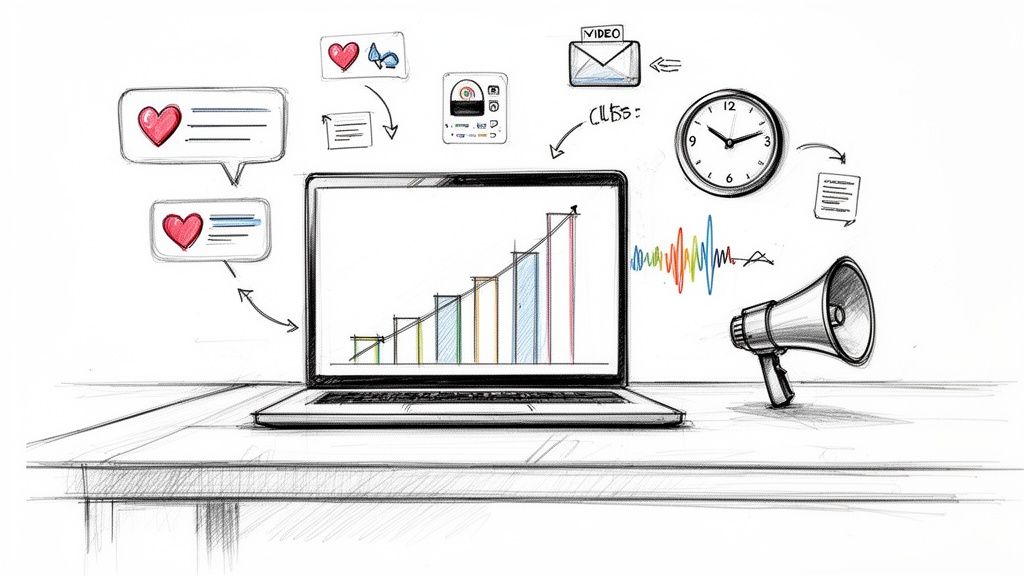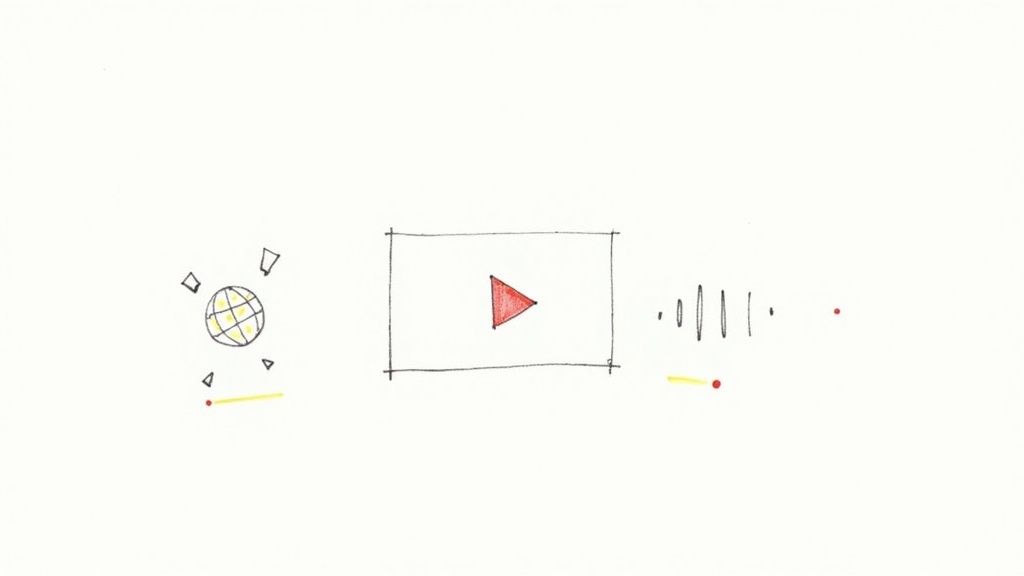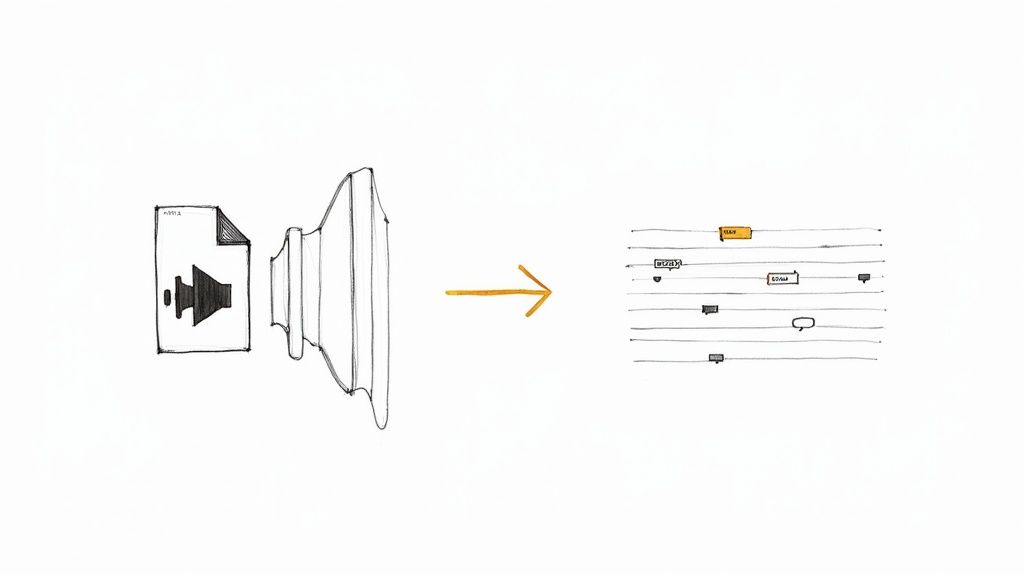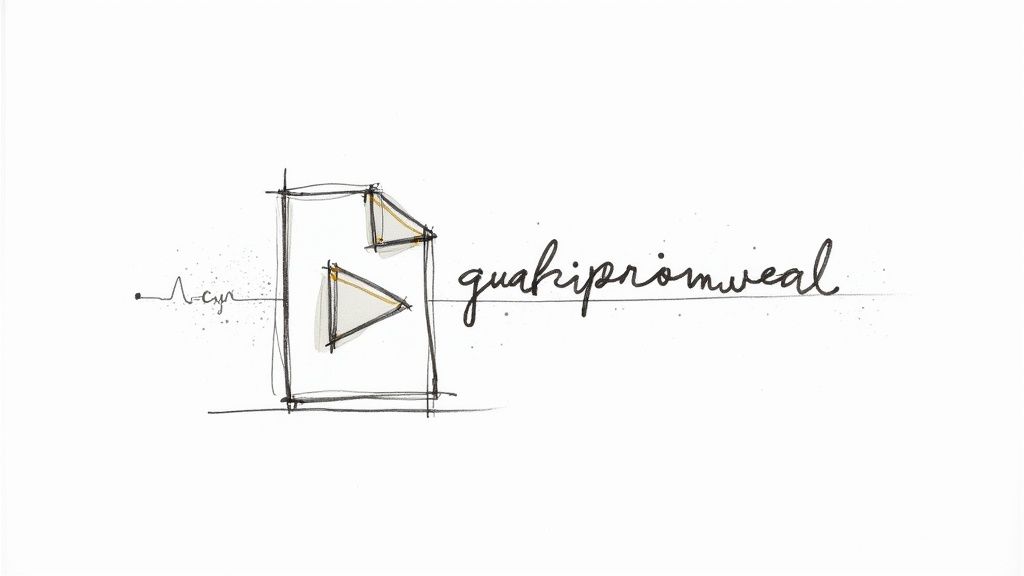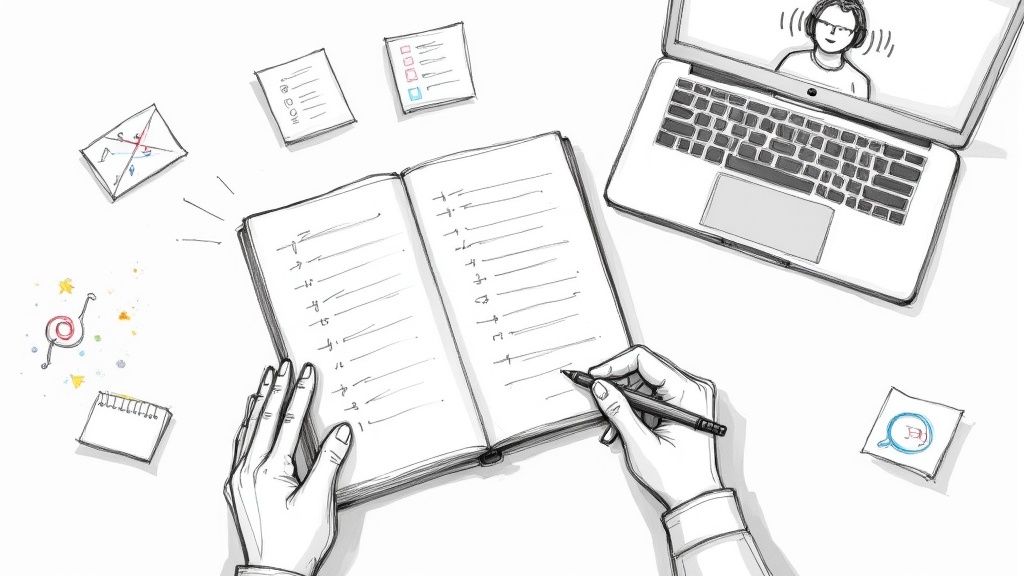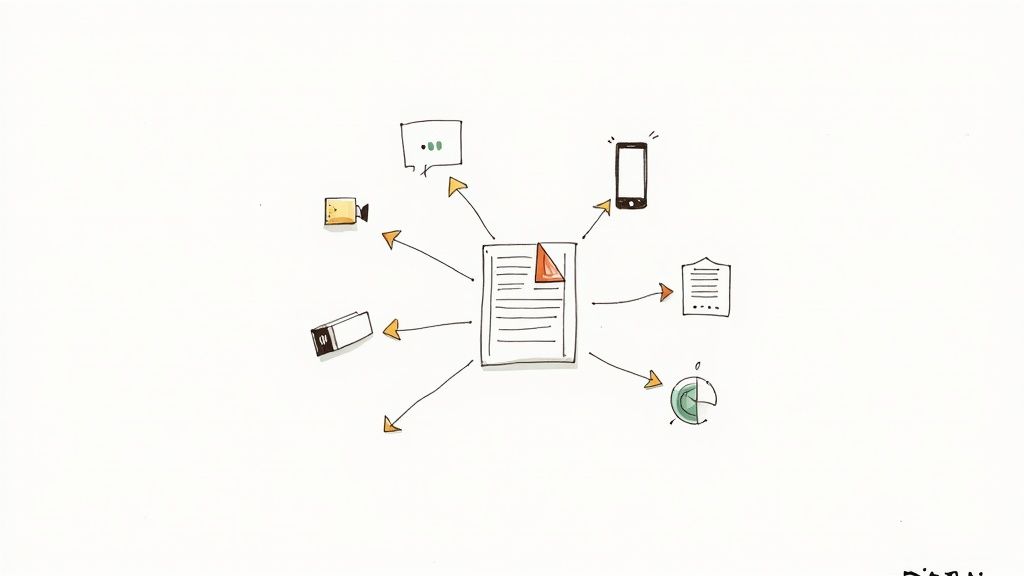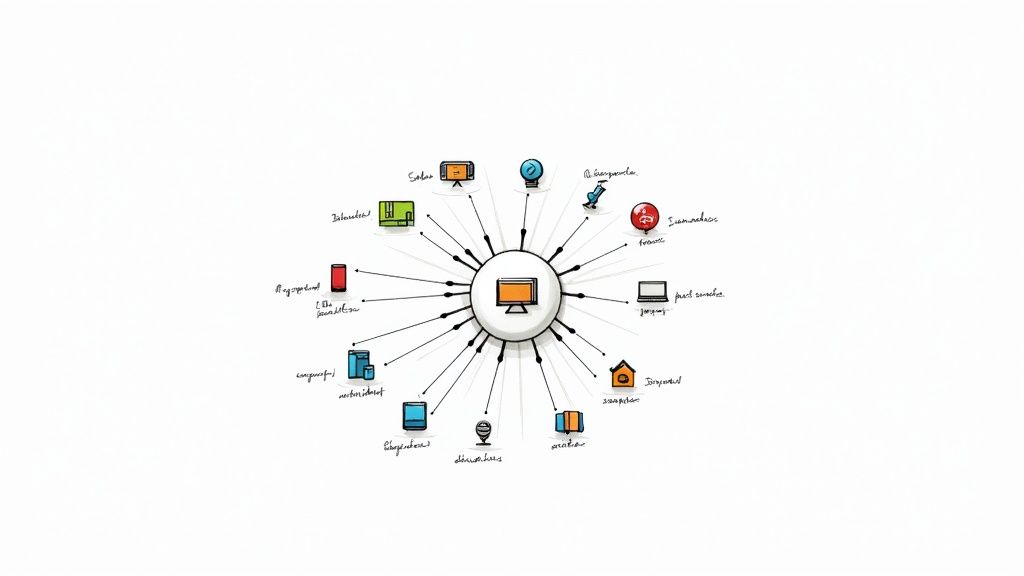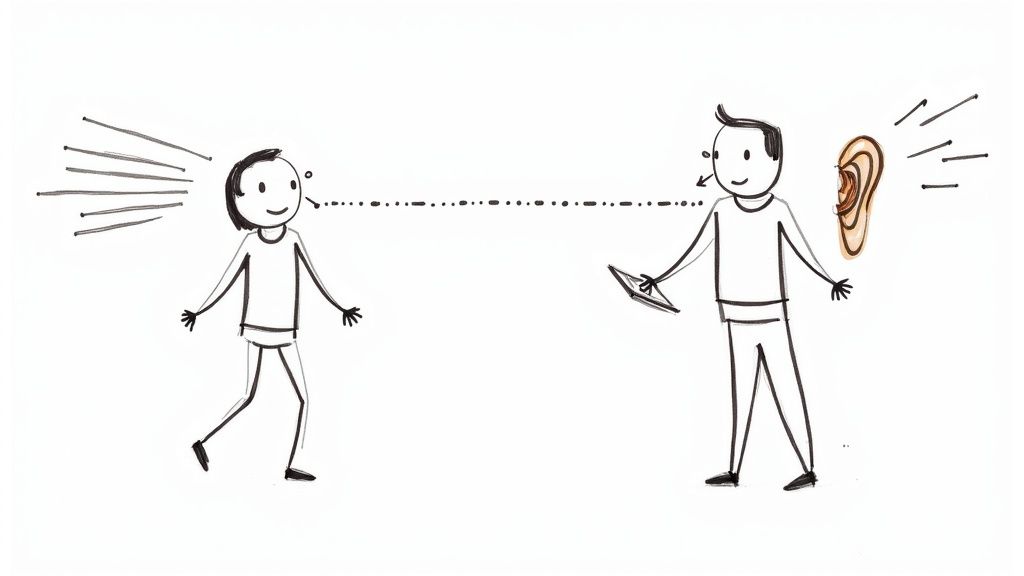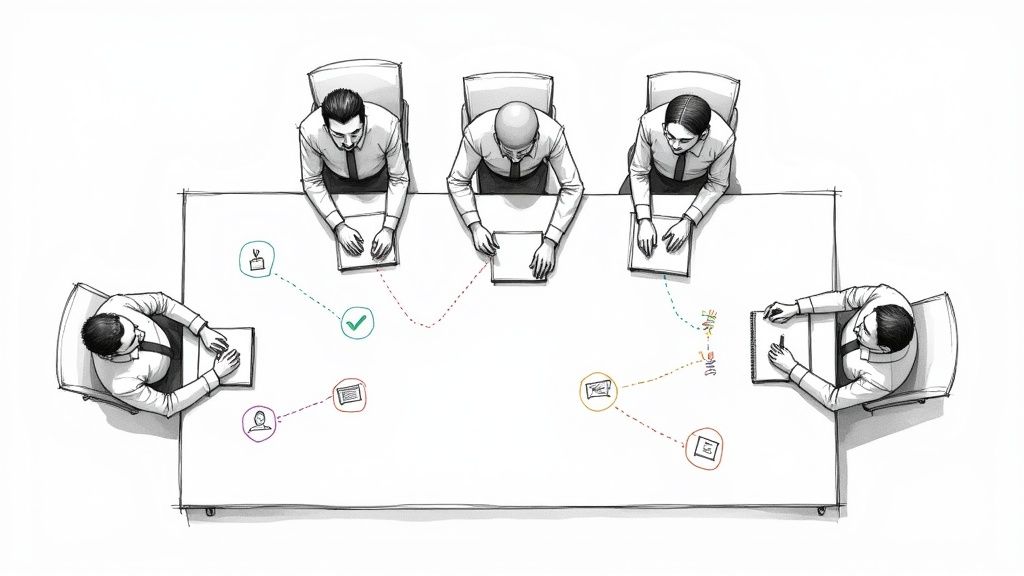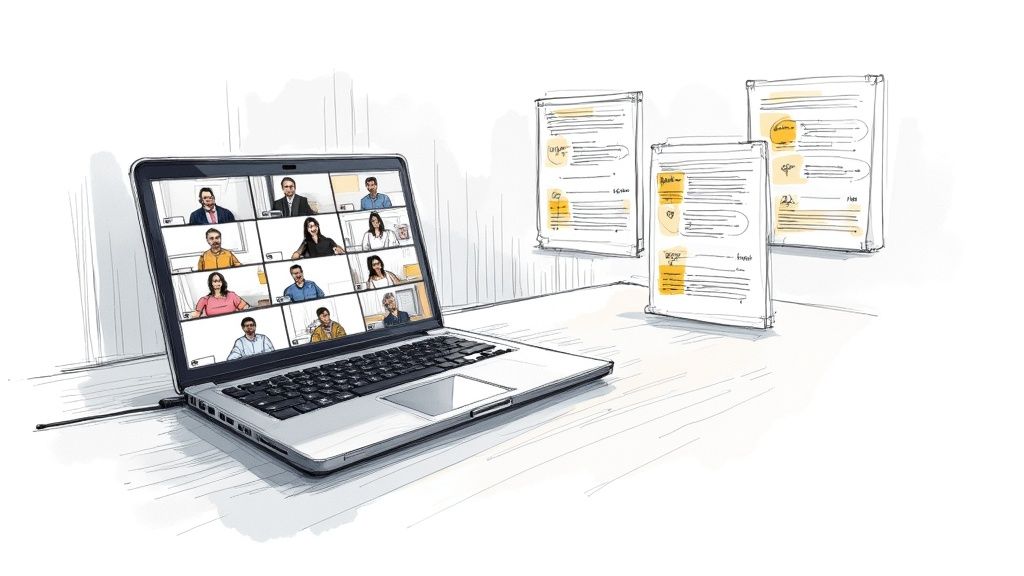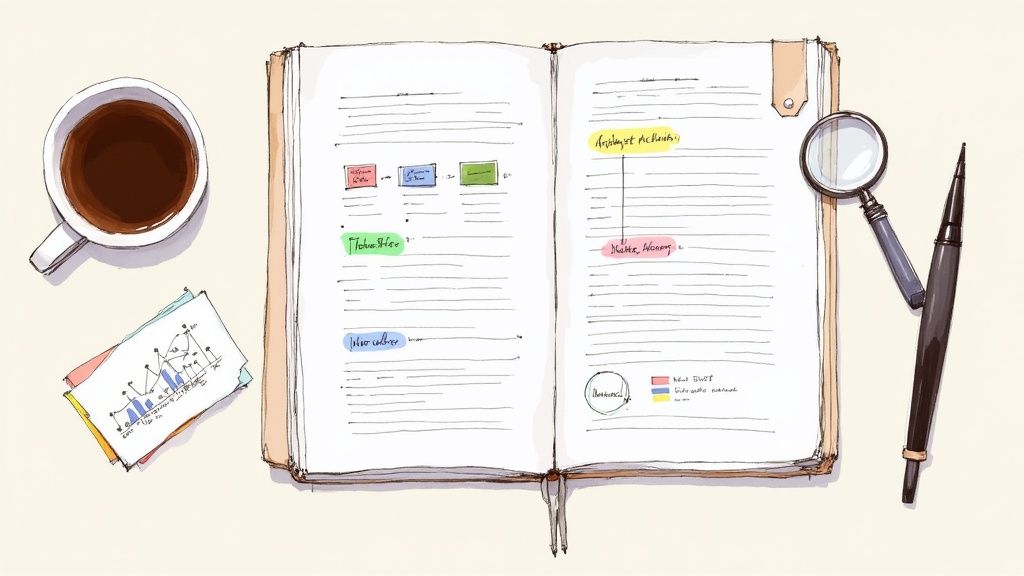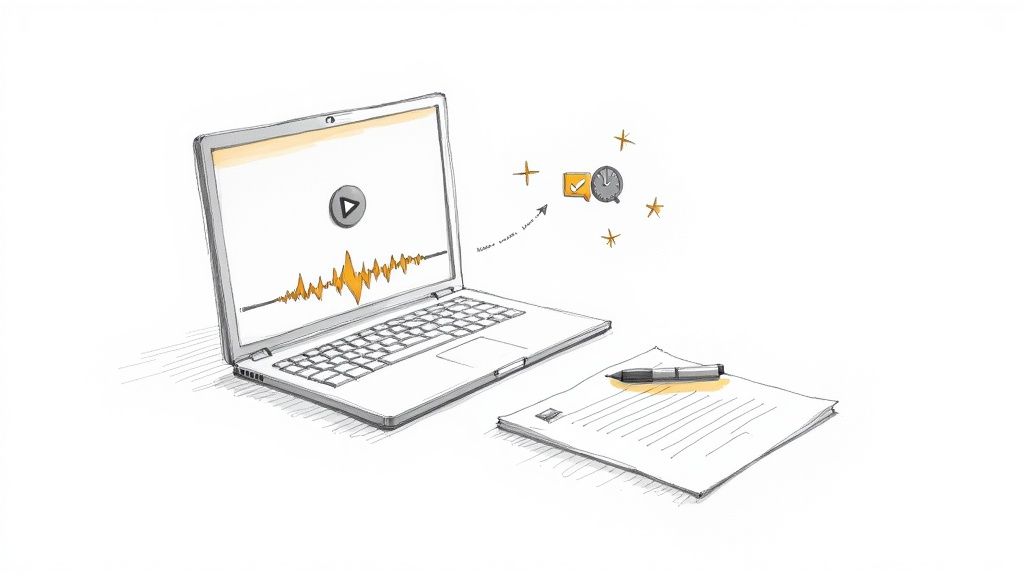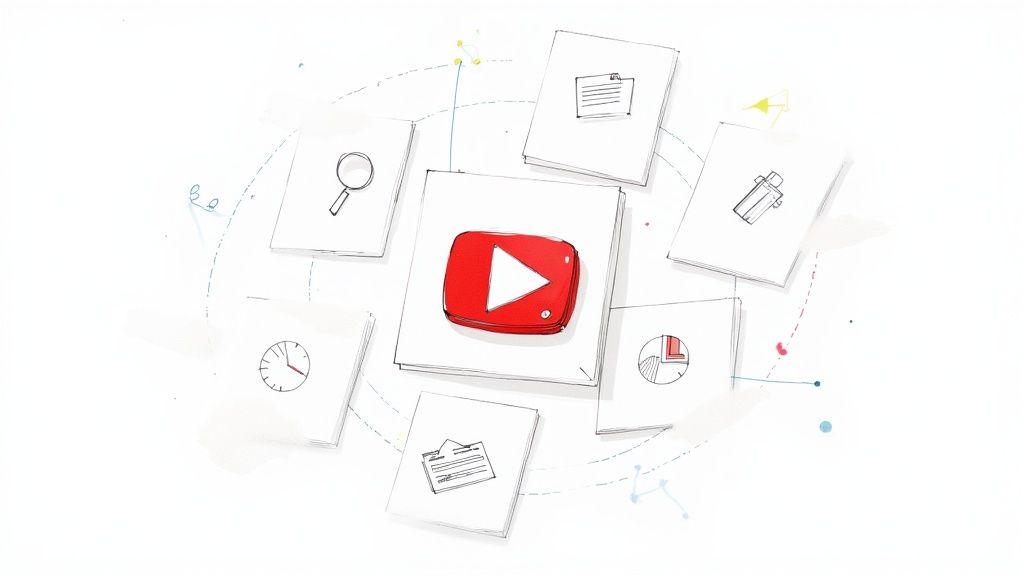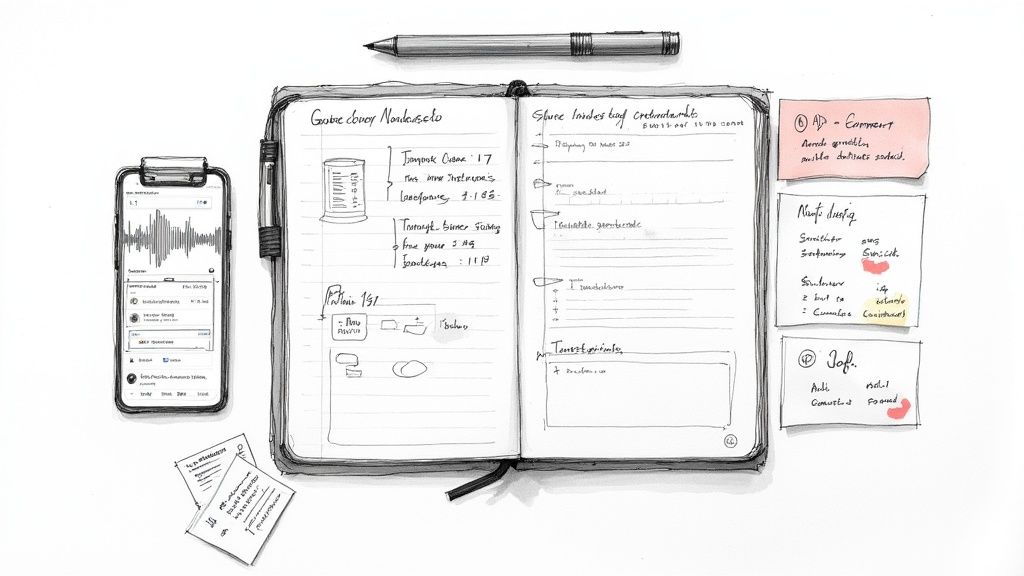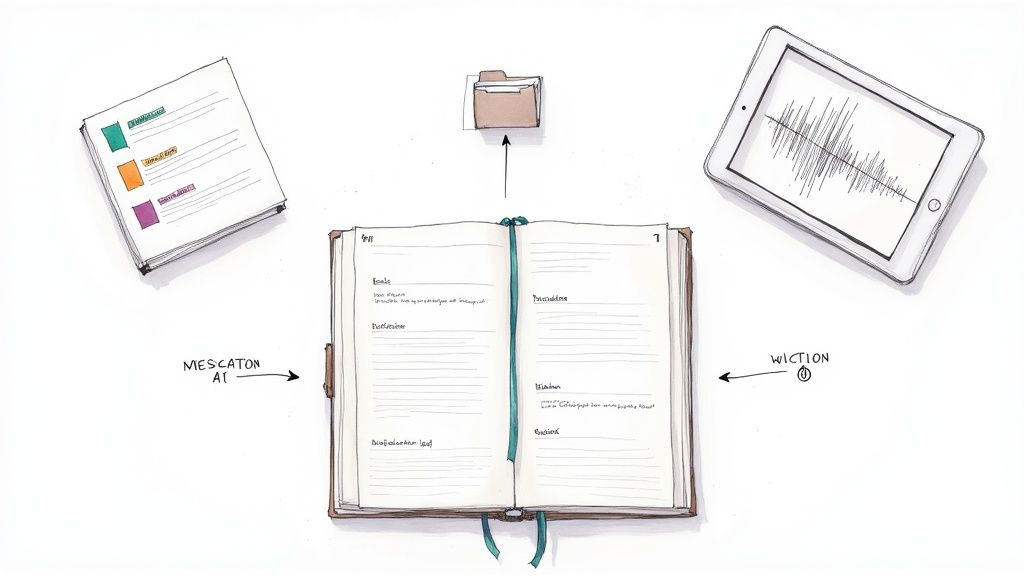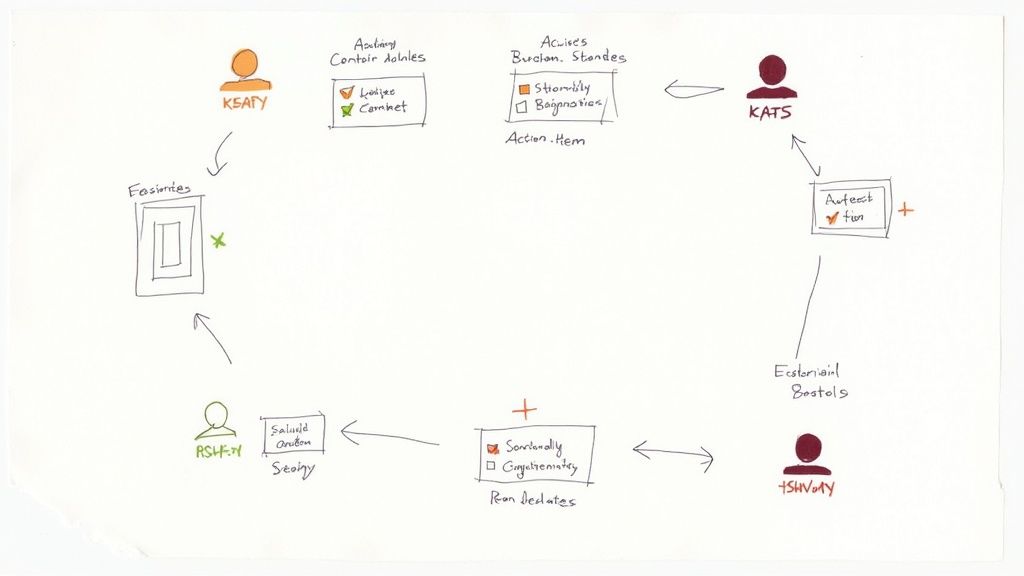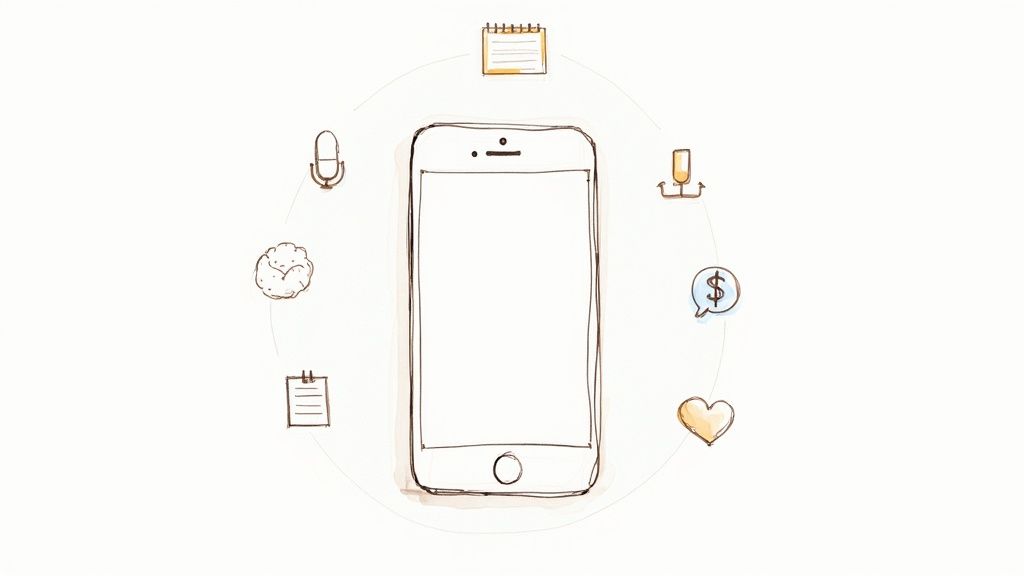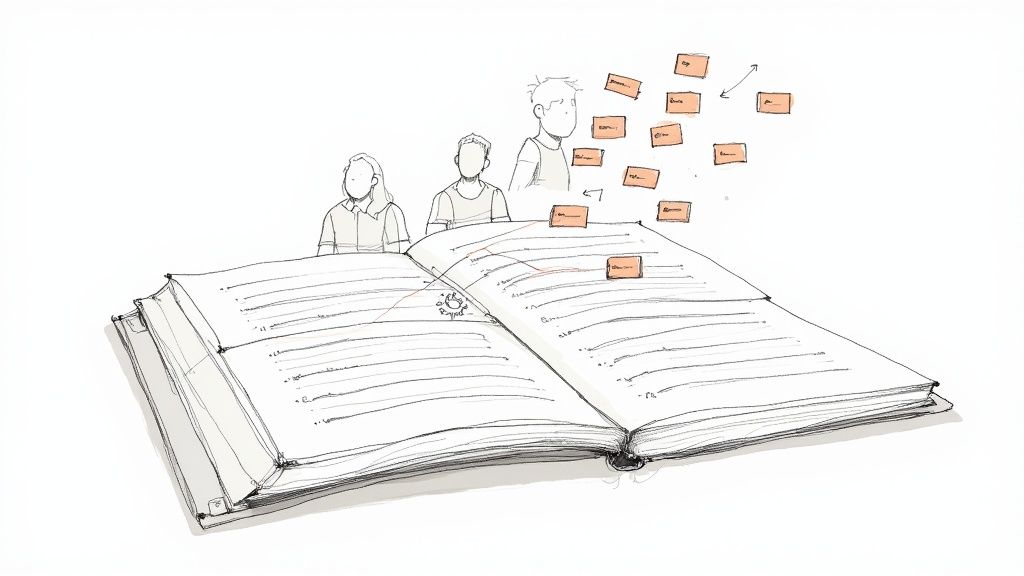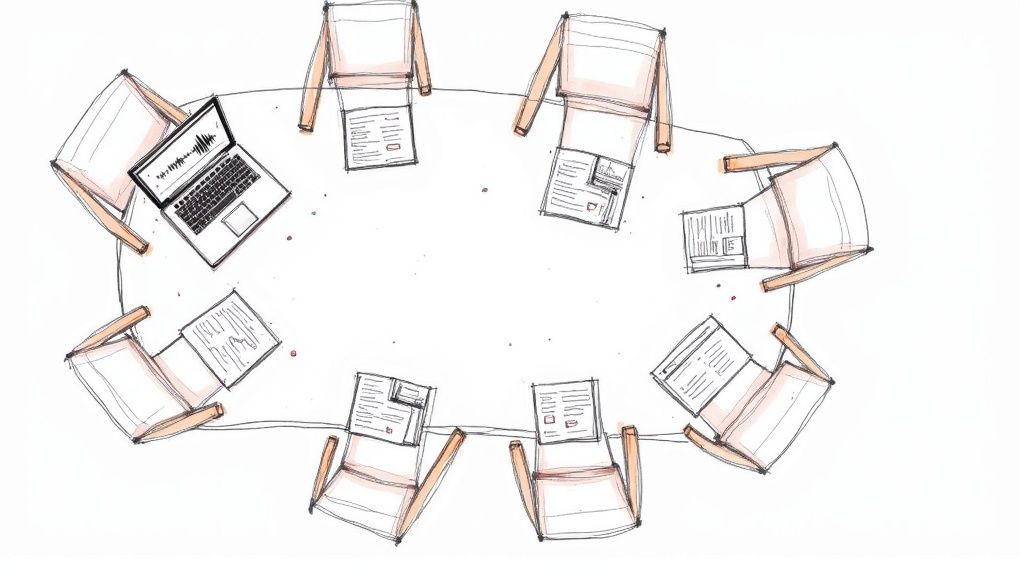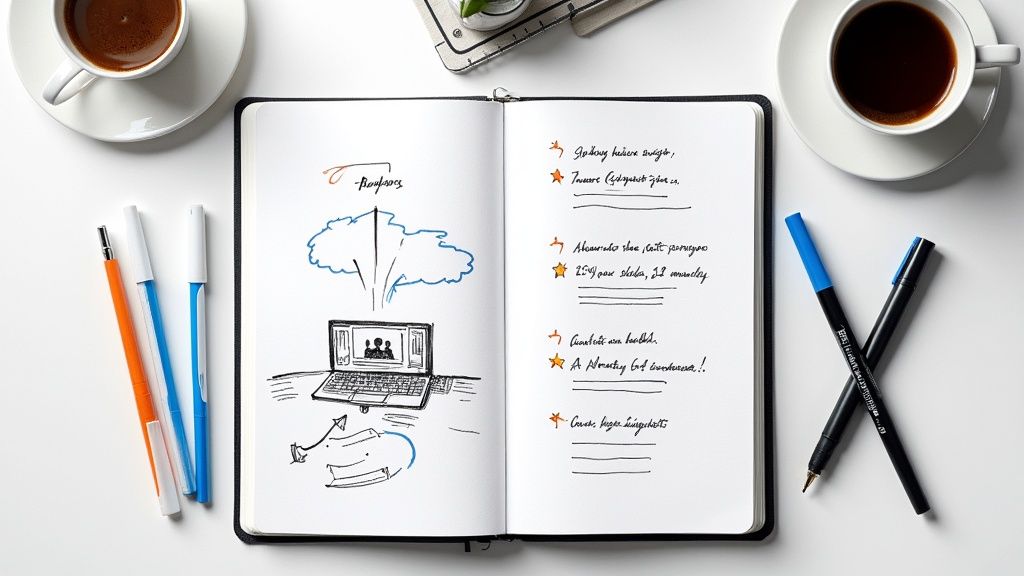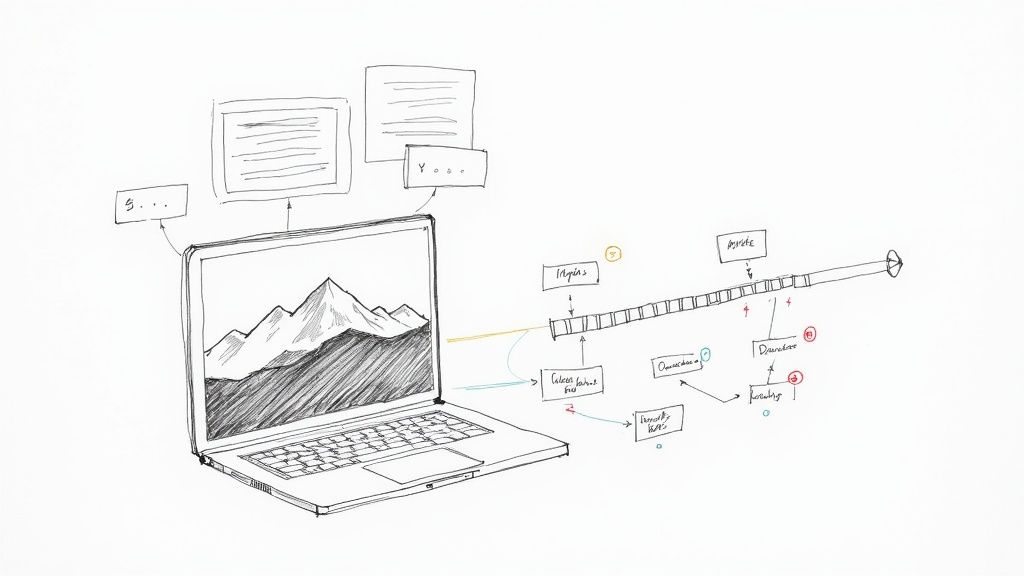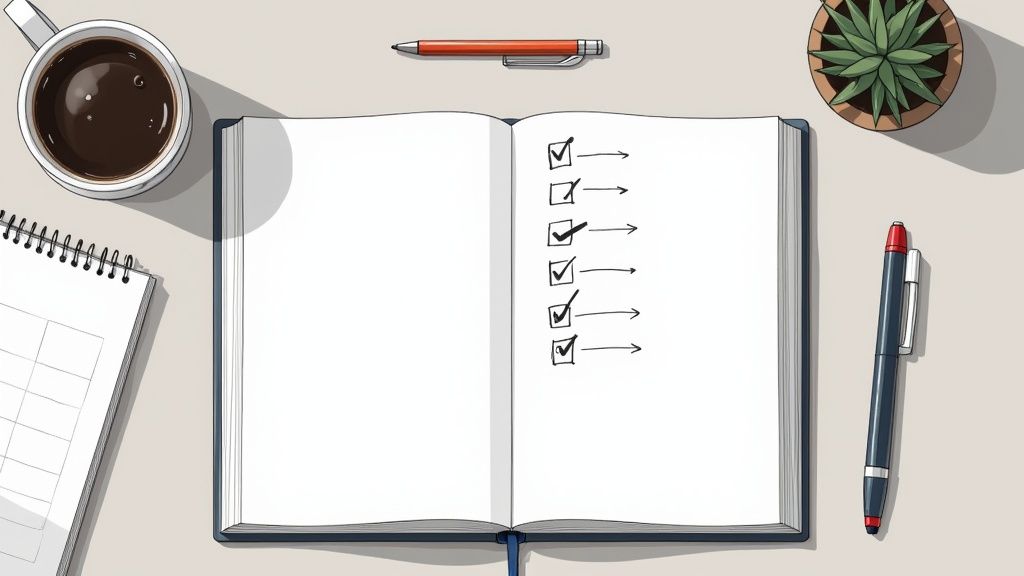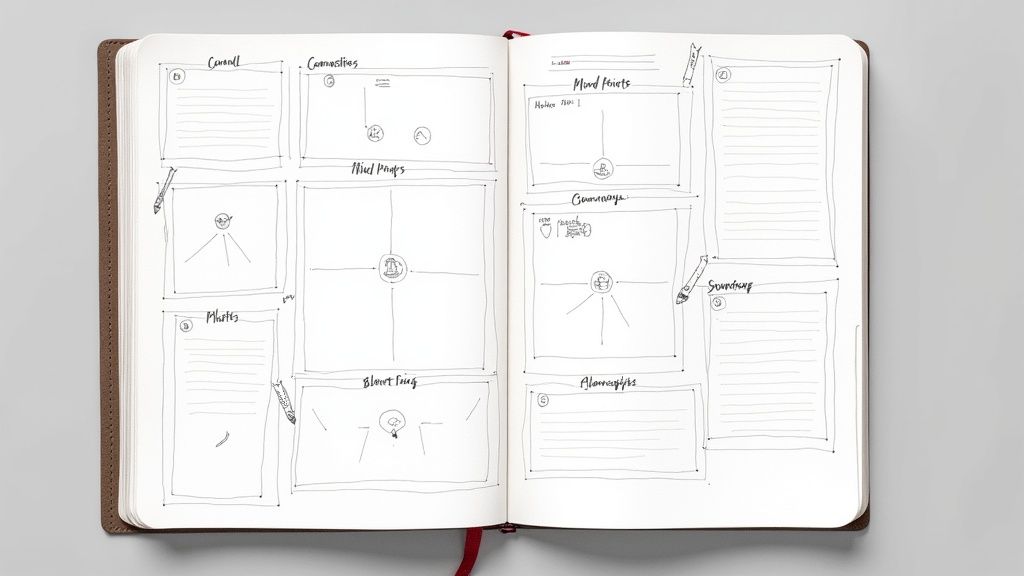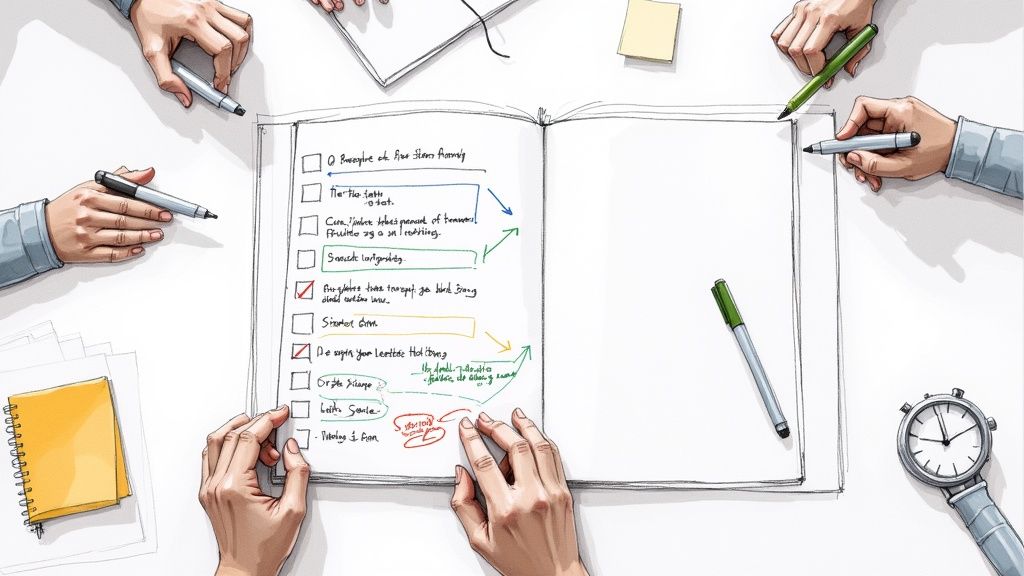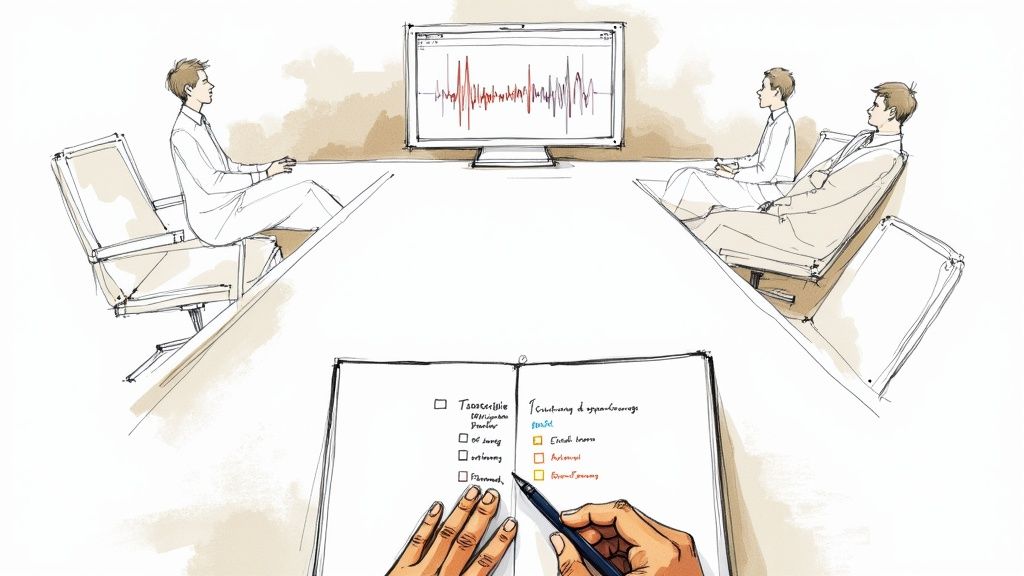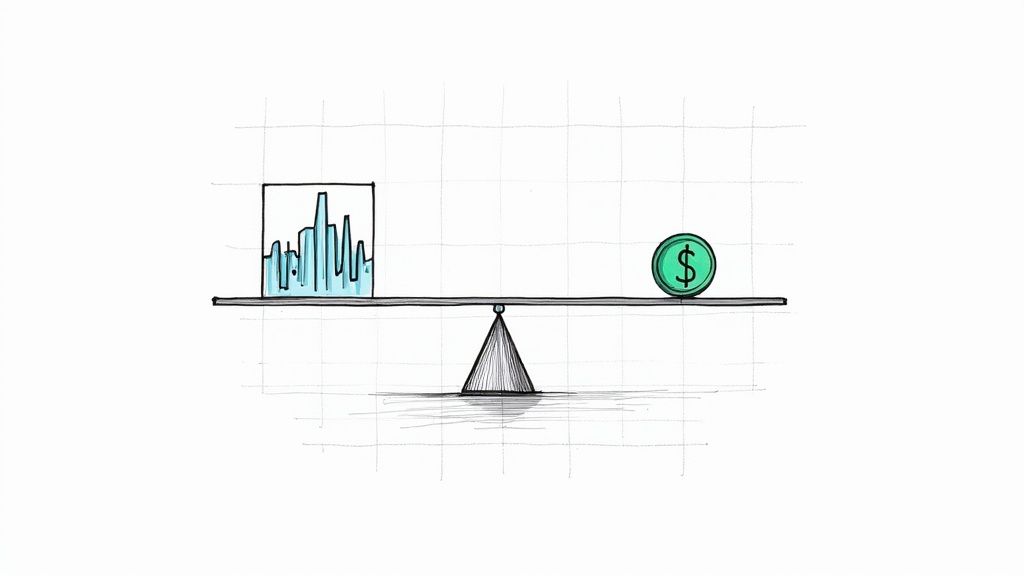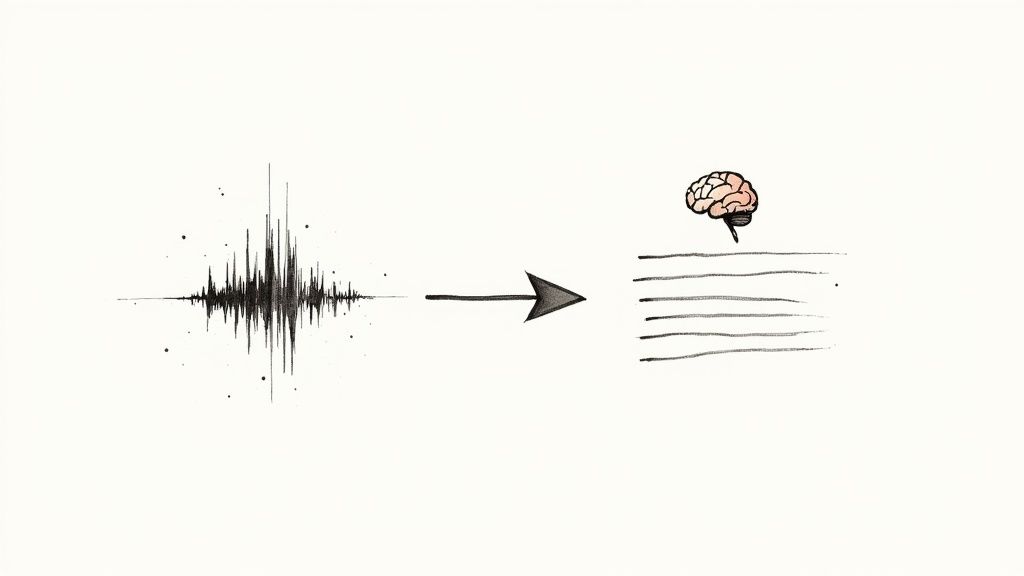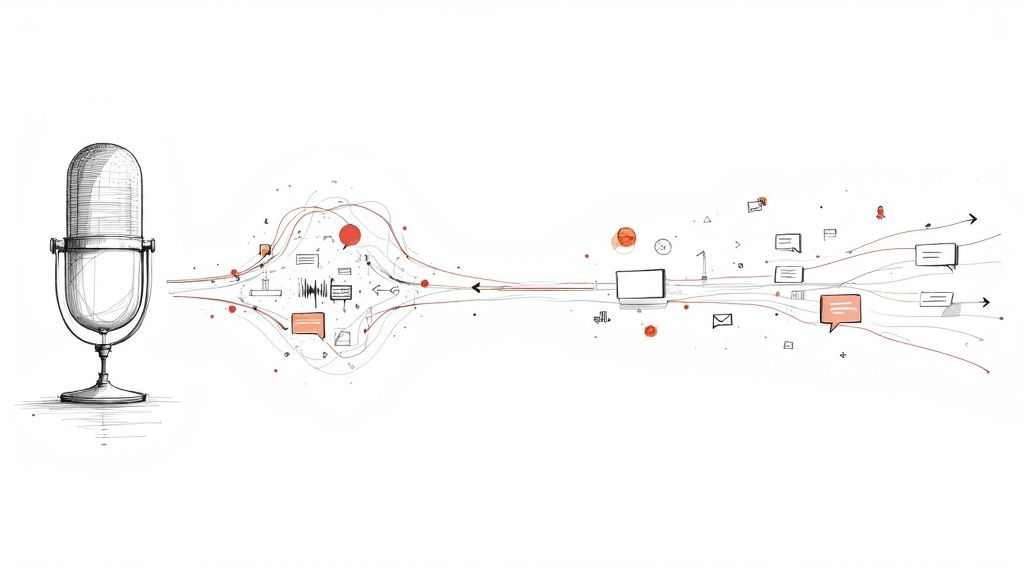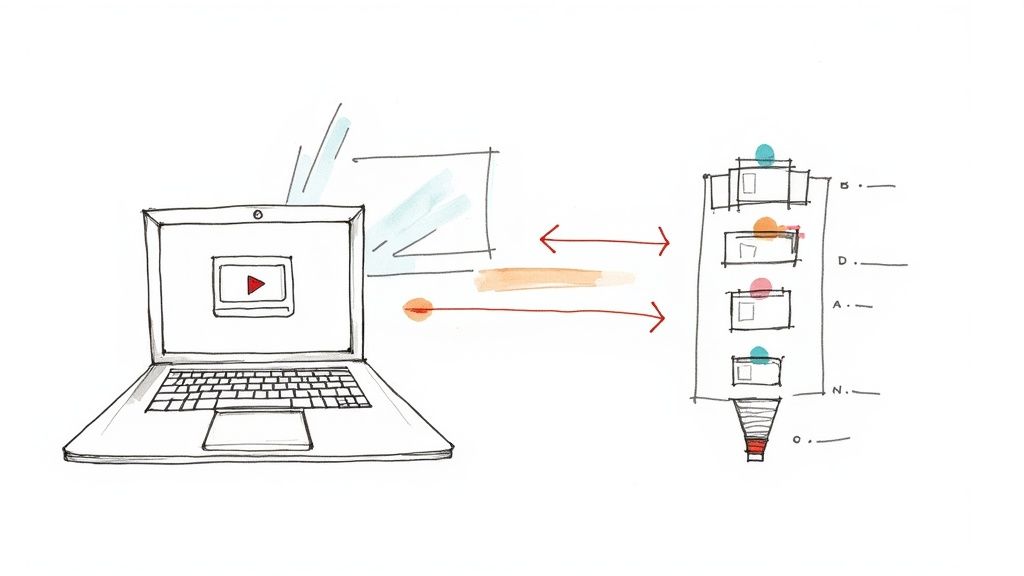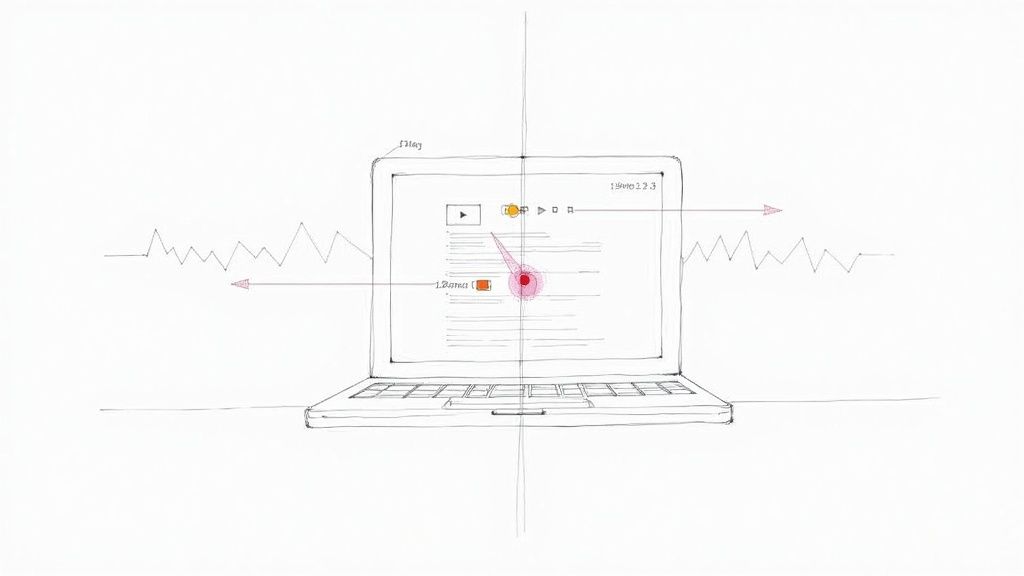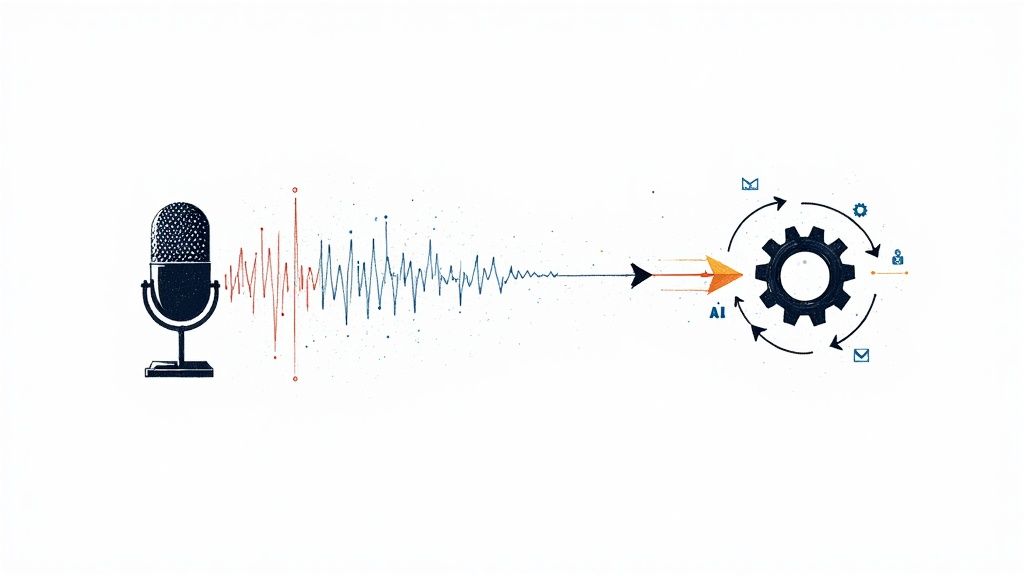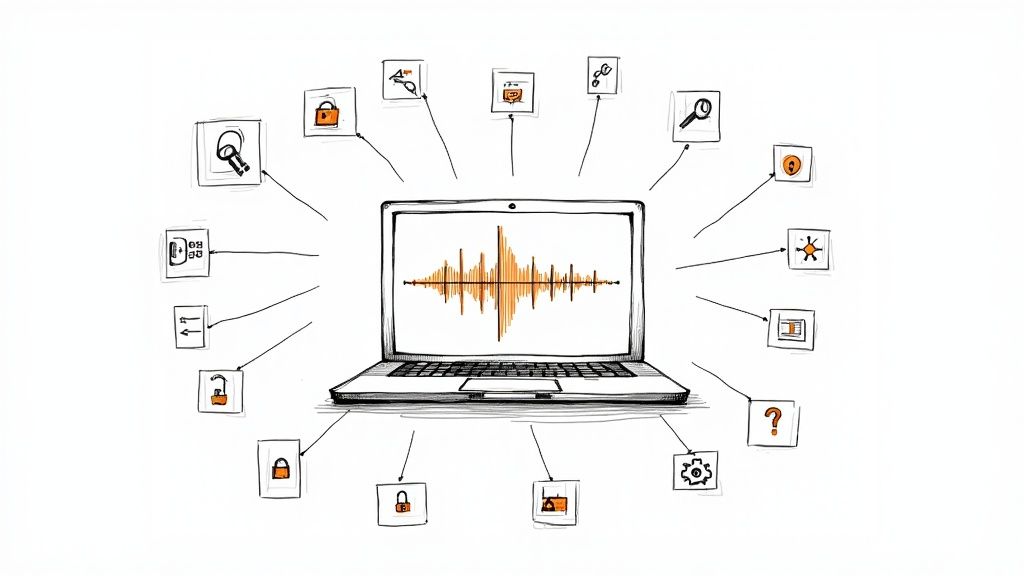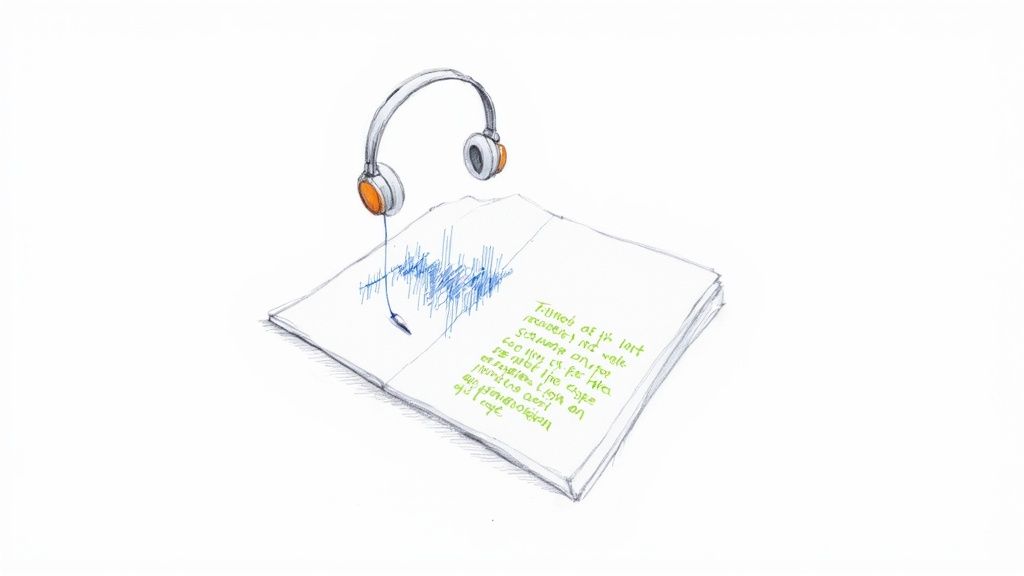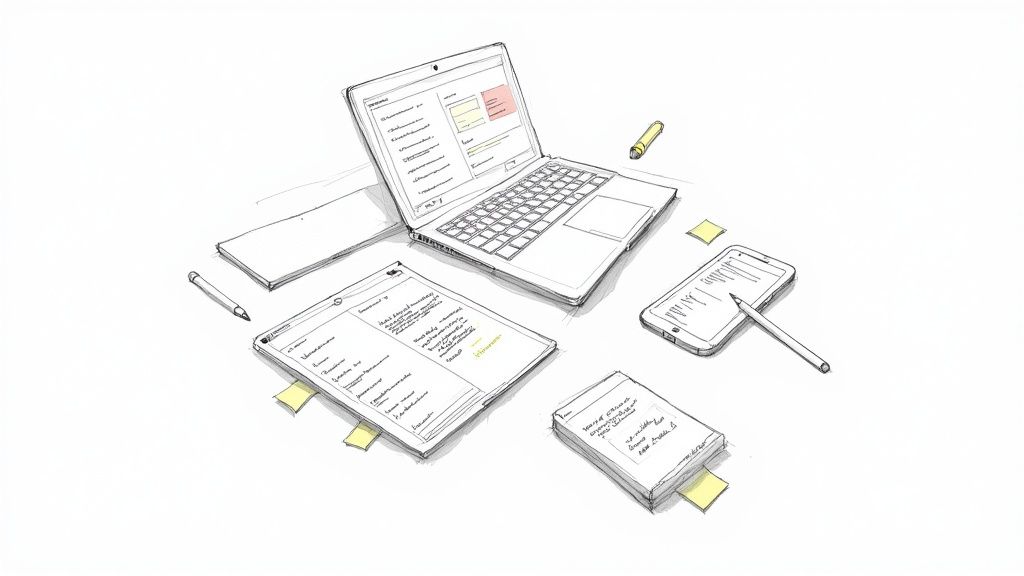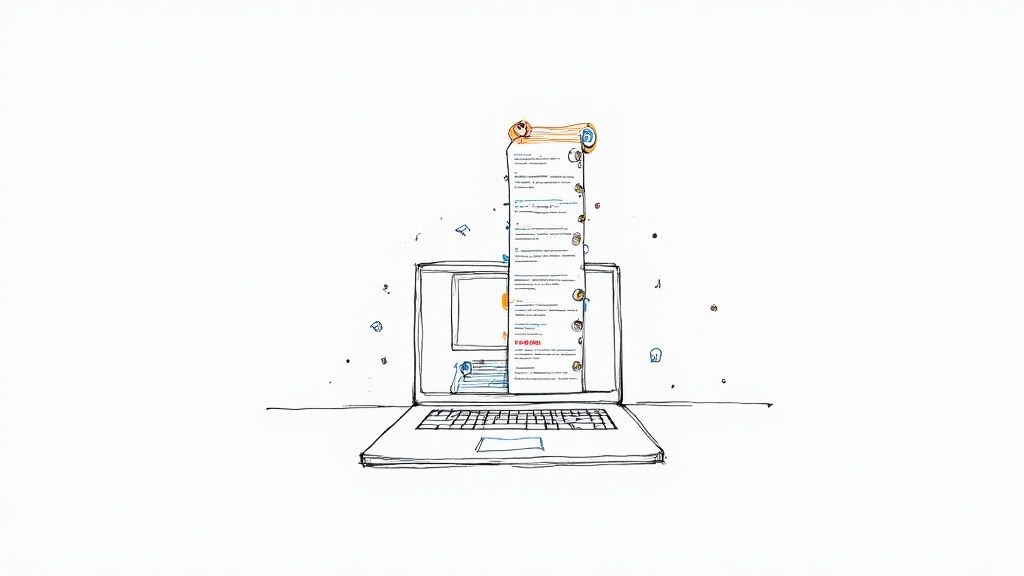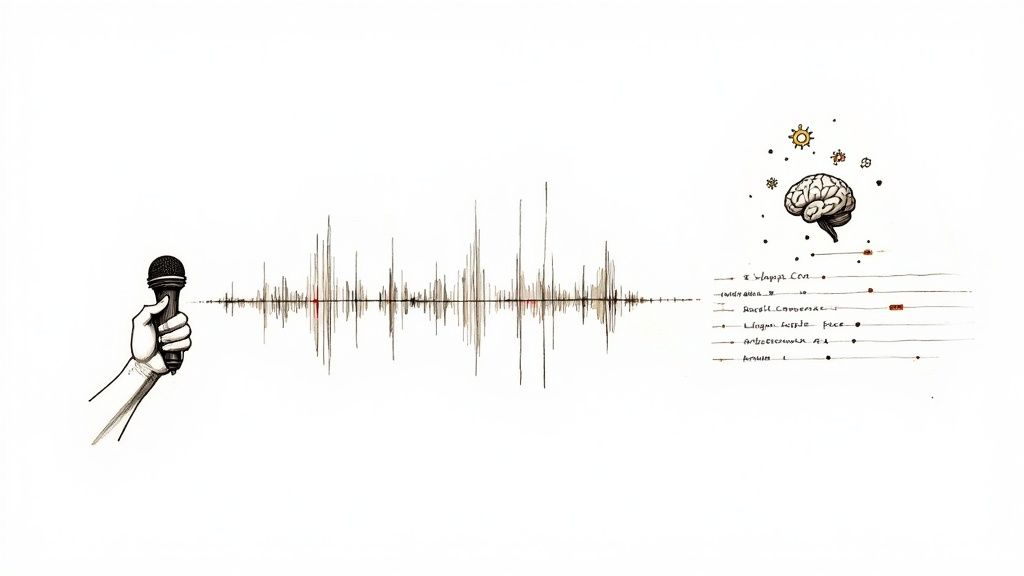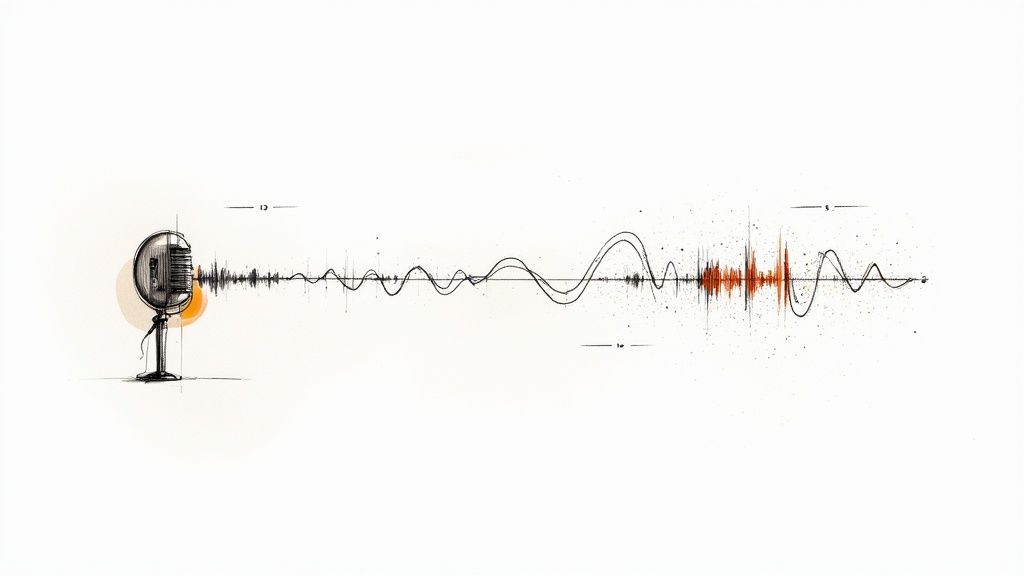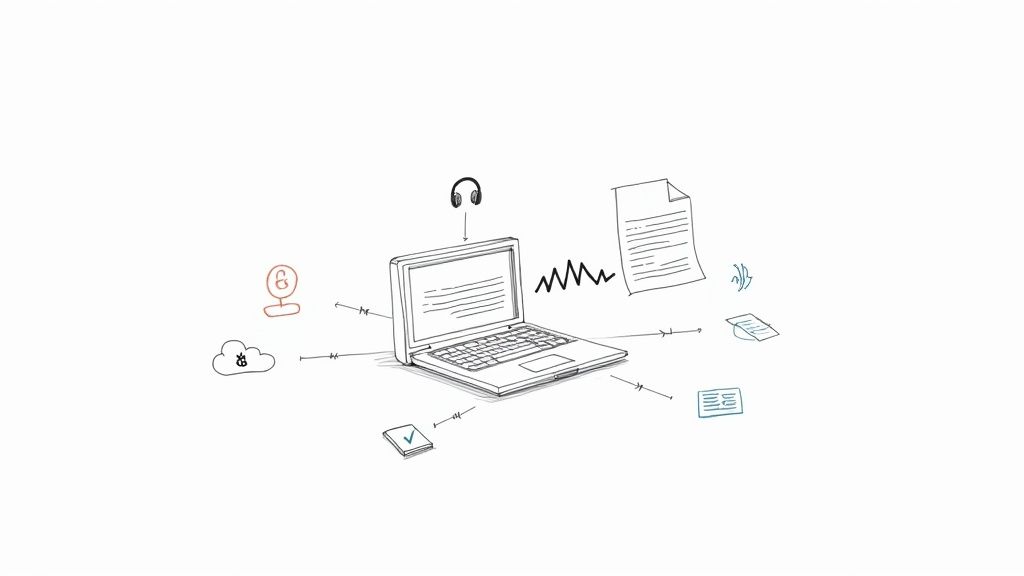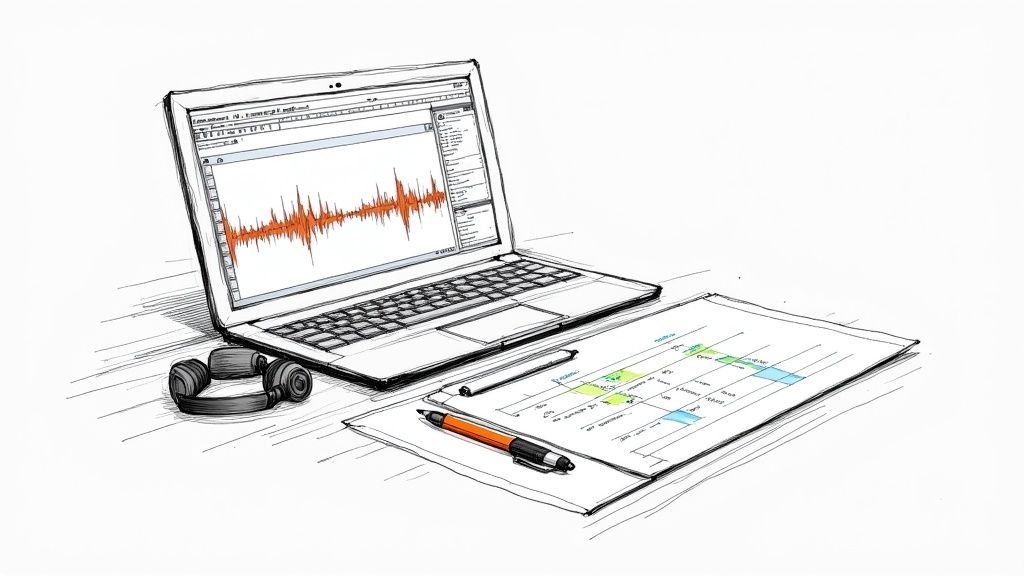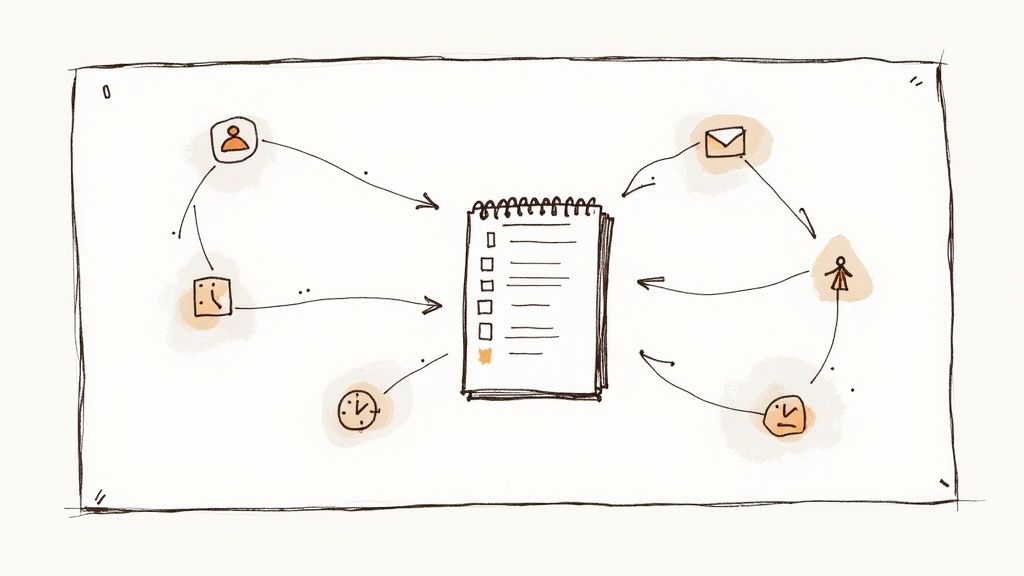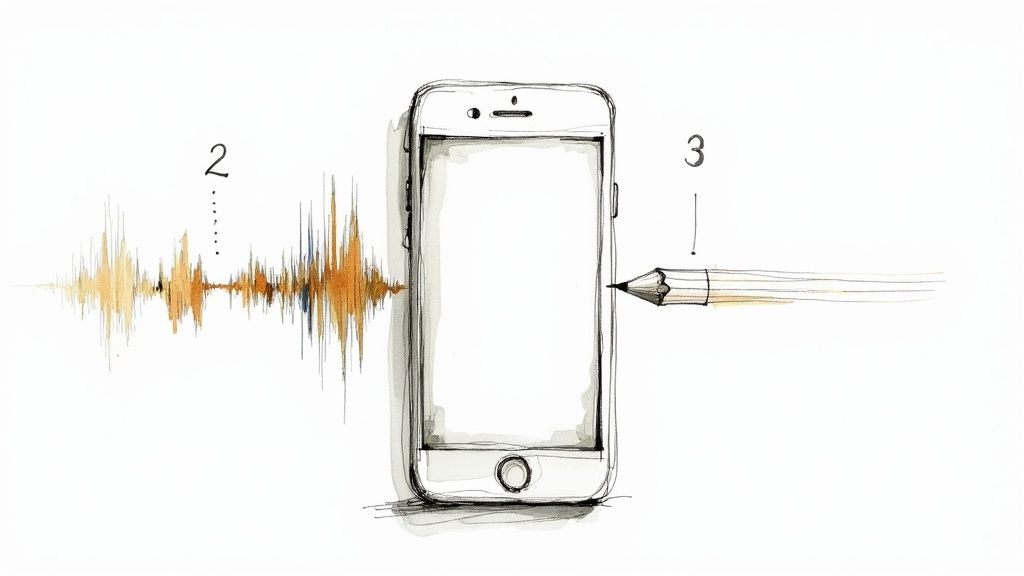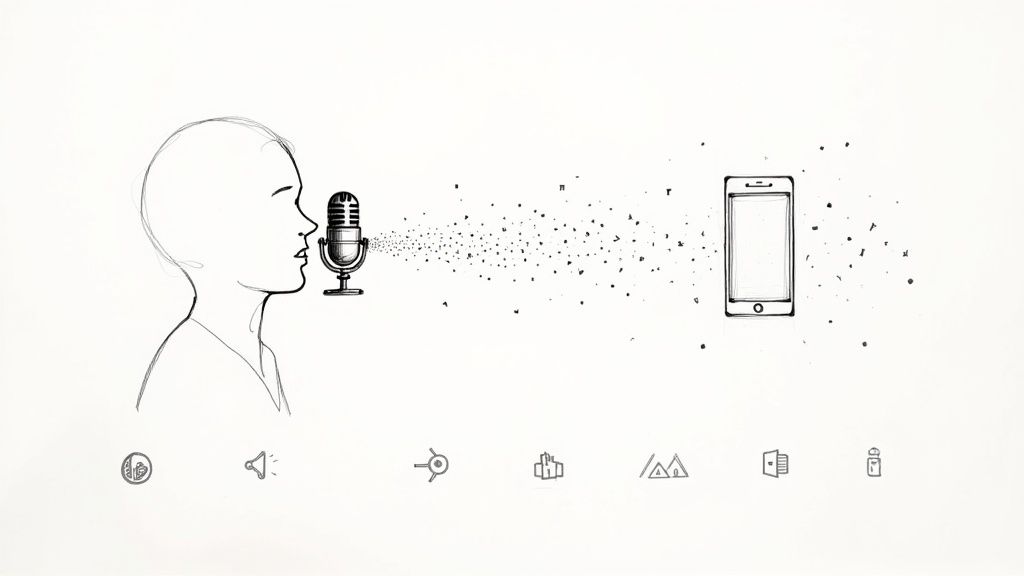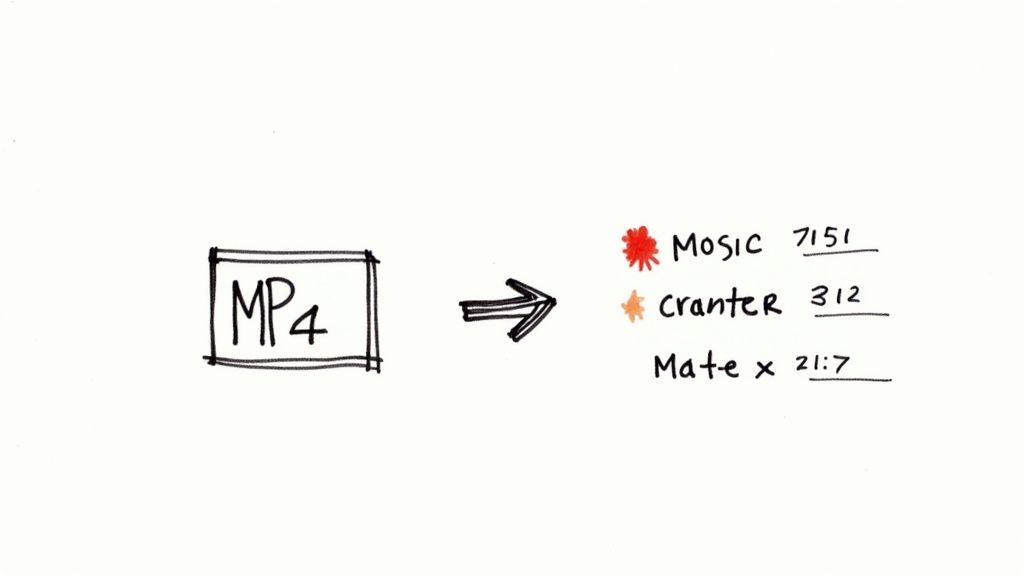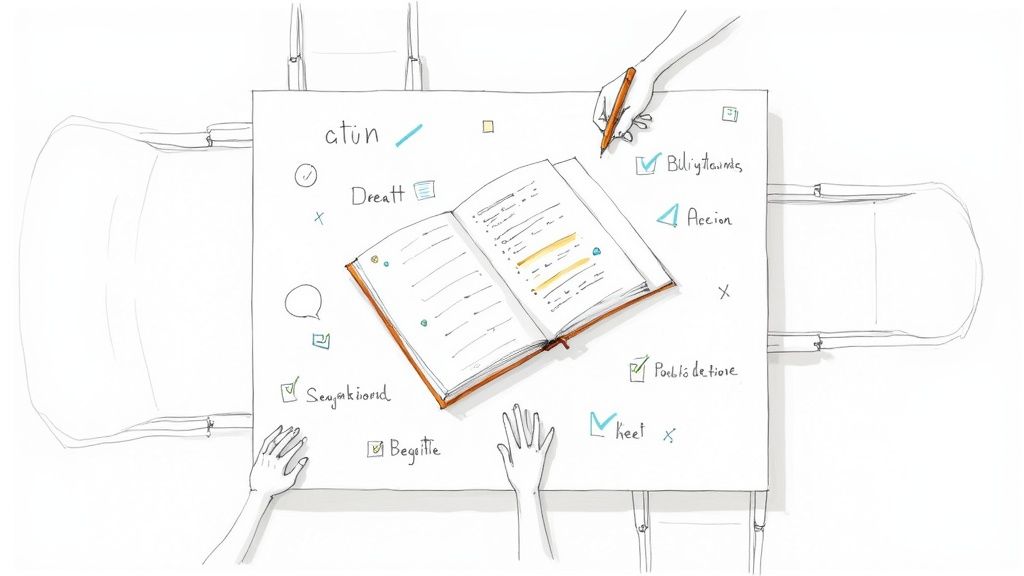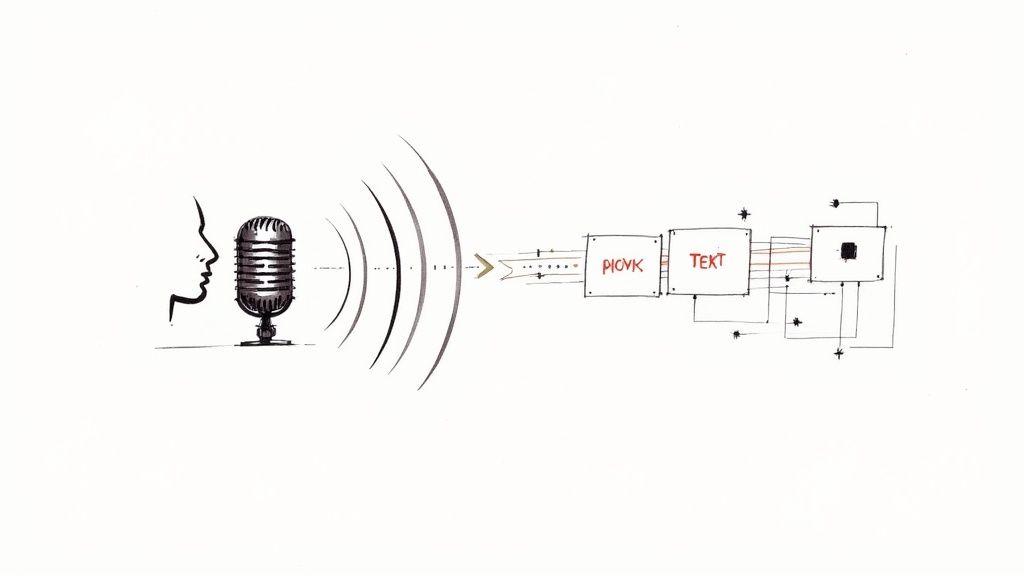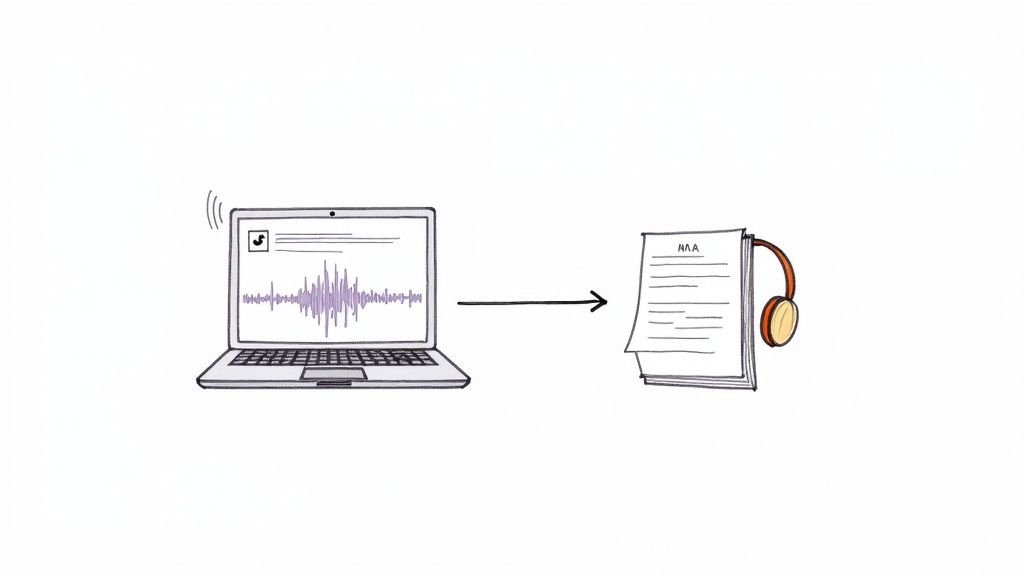Convert Video to Text Free with These Easy Methods
Yes, you absolutely can convert video to text for free, and there are some surprisingly powerful ways to do it based on my experience testing various tools. The most accessible method for most people is simply using YouTube's built-in transcription feature. You just upload a video, and it automatically generates a timed transcript that you can edit and use however you like, all at no cost.
Why Free Video Transcription Is a Game Changer
Getting a written version of your video isn't just a neat trick anymore—it's a core strategy for anyone serious about content. For years, this was a mind-numbing manual task or a service you had to pay a premium for. Now, thanks to some serious leaps in AI, getting a decent transcript is something anyone can do in minutes, for free.
This isn't happening in a vacuum. It’s tied to the explosive growth in related AI fields. The text-to-video AI market, for instance, was valued at USD 250.14 million in 2024 and is projected to skyrocket to over USD 2,478.66 million by 2032. That massive investment spills over, making the AI that powers free video-to-text tools better and more accessible every day. You can read more about this rapid market expansion to see just how fast things are moving.
What to Expect from Free Tools
When you start exploring free options to convert video to text, you're really looking for a sweet spot between three things: accuracy, speed, and simplicity. The best tools I've tested have figured out how to deliver on all three, making the process painless even if you've never done it before.
Here’s a quick visual breakdown of what a good, modern transcription workflow looks like.
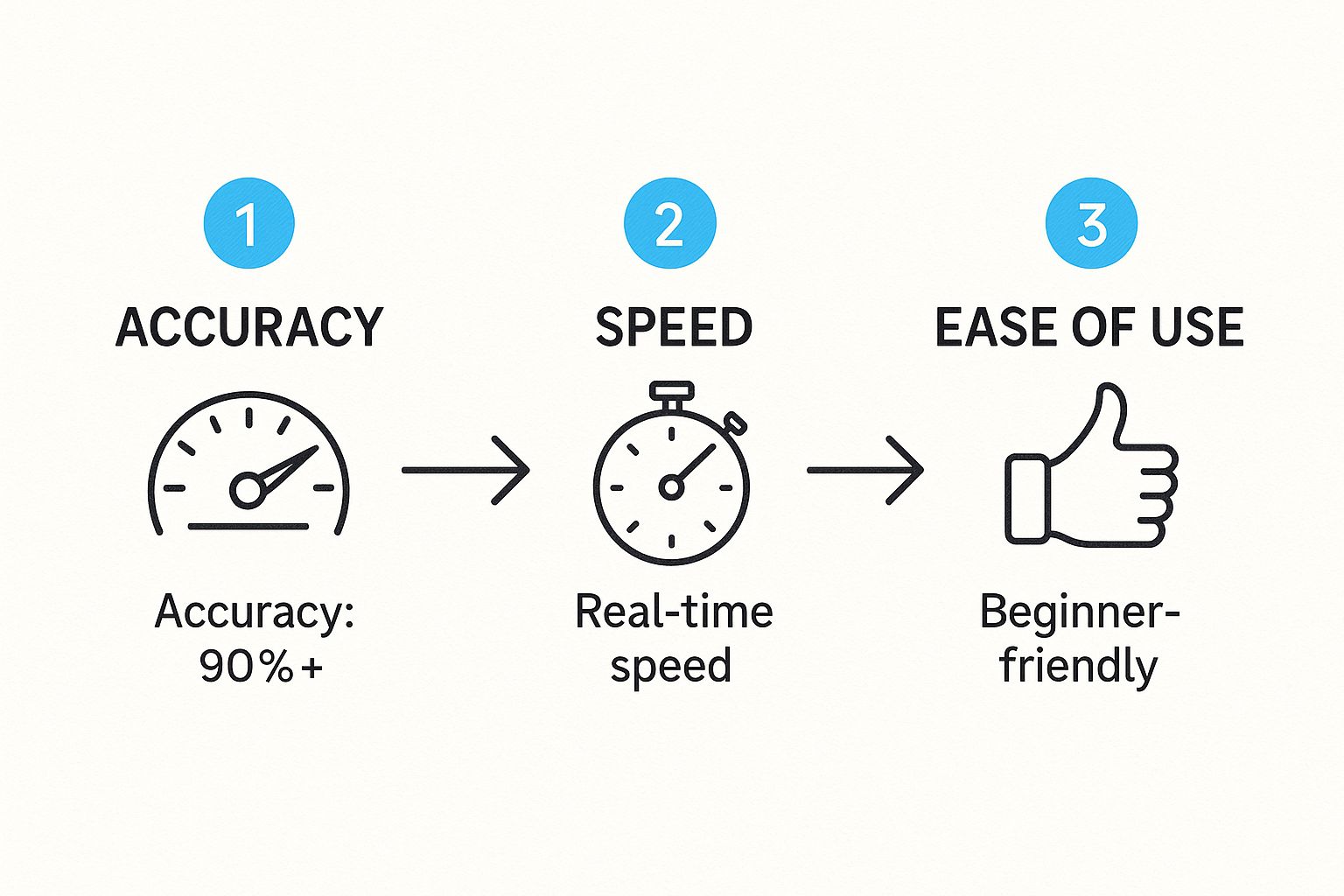
As you can see, the process is designed to be straightforward. For videos with clear audio, it's not uncommon for these tools to achieve over 90% accuracy right out of the gate.
A Quick Look at Free Video to Text Converters
To give you a better idea of what's out there, here's a quick comparison of some of the leading free tools. This should help you pick the right one for your specific needs.
Each of these options offers a solid starting point. The "best" one really just depends on your project's scope and the operating system you're using.
Practical Benefits of Transcribing Your Videos
Creating a text version of your video unlocks a ton of value you might not have considered. It's about more than just having the words written down; it's about making your content work smarter.
- Boost Your Accessibility: Transcripts and captions are essential for viewers who are deaf or hard of hearing, ensuring your message is inclusive and reaches everyone.
- Supercharge Your SEO: Search engines can't watch videos, but they can crawl text. A transcript gives Google the keywords and context it needs to rank your video in search results.
- Effortless Content Repurposing: A transcript is a goldmine for new content. That webinar can become a blog post, you can pull key quotes for social media, or you can create detailed show notes for a podcast.
I’ve found from personal experience that the transcript from a single 20-minute video can easily be chopped up into a week's worth of social media updates and a full-length article. It’s the ultimate way to maximize the value of your original effort.
In the end, knowing how to convert your videos to text for free is a fundamental skill for modern content creators. It saves an incredible amount of time, helps you reach a bigger audience, and gives every video you make a much longer and more impactful life.
Using YouTube for Automatic Transcription
One of the easiest—and surprisingly powerful—ways to get a free transcript is with a tool you probably use every day: YouTube. If you've got a Google account, you already have access to its automatic transcription service. Over the years, this feature has become incredibly accurate, making it a go-to for creators, students, or anyone who just needs a quick, solid transcript without installing any software.
The process itself is simple. Just upload your video to your YouTube channel. Don't worry, it doesn't have to go public; you can set the video's visibility to "Private" or "Unlisted" to keep it completely hidden. Once it's up, YouTube’s backend gets to work, automatically processing the audio and generating the text for you.
Getting the Best Possible Transcript
While YouTube does all the heavy lifting, the quality of your video's audio directly impacts the final result. I’ve learned from experience that a little prep work goes a long way in getting a more accurate transcript right from the start.
- Prioritize Clear Audio: First and foremost, record in a quiet space. Any background noise, from a humming air conditioner to distant music, can trip up the AI. Switching from your device's built-in mic to a decent external one is a game-changer.
- Speak Clearly and Pace Yourself: It sounds obvious, but try not to mumble or talk too fast. Clear articulation gives the transcription engine a much better chance of getting every word right.
- Set the Correct Language: This is a small but critical step. In your video's advanced settings, make sure you've selected the correct language before YouTube starts processing. It prevents the AI from trying to make sense of your speech with the wrong language model.
After uploading, your main dashboard is where you'll manage the video and find its details.
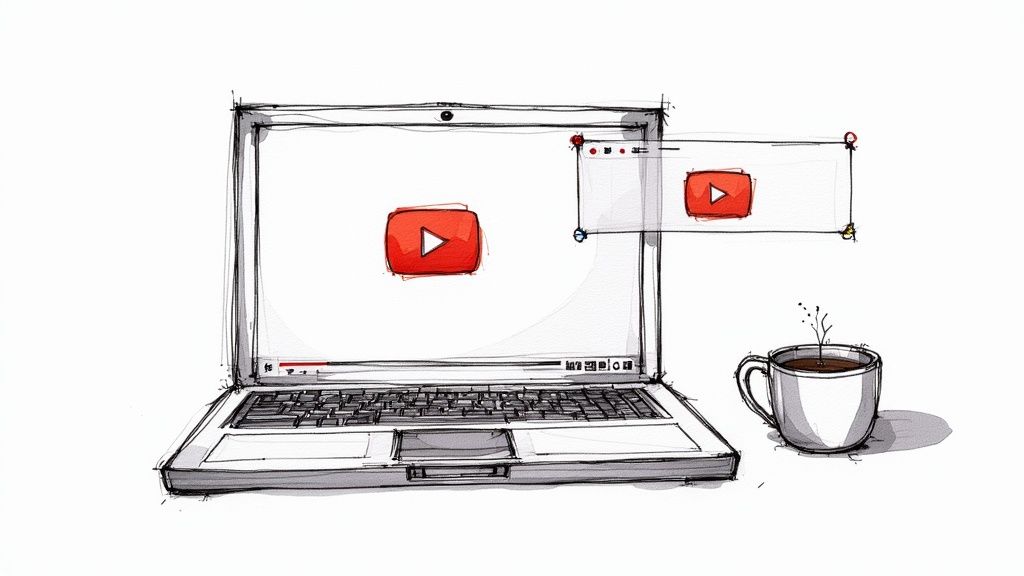
From this screen, you’ll head over to the "Subtitles" section in the left-hand menu. That’s where the magic happens and where you'll find the text.
The whole reason these tools are so good is because of the massive demand for accessible content. Consider this: a staggering 85% of mobile videos are watched with the sound off. That single statistic explains why platforms like YouTube are constantly refining their free transcription tools—people need them.
Accessing and Exporting Your Text
After YouTube has had a few minutes to process your video, you can grab your transcript. In YouTube Studio, find your video, click "Subtitles" on the left, and you should see an "AUTOMATIC" version listed. Clicking on it opens the full transcript, neatly organized with timestamps.
In my experience, the timestamps are one of the most useful features. They make it incredibly easy to find specific moments in your video or to create perfectly synced captions later on.
To get the text out, click the "DUPLICATE AND EDIT" button. This creates a new, editable draft. From there, you can clean up any mistakes, fix punctuation, and then download the file. You have the option to save it as a plain text file (.txt) or as a subtitle file (.srt) if you need to keep the timing information.
For a more detailed breakdown of this process, check out our guide on how to transcribe YouTube videos. It’s an excellent way to get a workable foundation for any project without spending a cent.
Using Dedicated AI Transcription Websites
When YouTube's built-in tools just don't cut it, it’s time to look at dedicated AI transcription websites. These platforms are designed from the ground up to convert video to text for free, and many of them pack surprisingly powerful features—like telling different speakers apart—into their free plans. I've spent a good amount of time with these tools, and a few really stand out without ever asking for a credit card.
The process is usually a breeze. You sign up, toss your video file into the uploader, and let the AI work its magic. In just a few minutes, you get a full transcript ready for editing and download. What I appreciate most is that the interfaces are clean and purpose-built for transcription, so you’re not wading through a bunch of features you don’t need.

Not All Audio Is Created Equal
One thing I’ve learned from experience is that the AI’s accuracy can swing wildly depending on your audio quality. If you feed it a clean recording of a single person giving a presentation, the results are often fantastic—we're talking 95% accuracy or even higher. The AI nails the pacing and handles complex jargon without a problem.
But throw it a curveball, like a casual group conversation with people talking over each other, and it's a whole different ballgame. The AI can get confused, mix up who's speaking, or completely misinterpret slang. This is where the truly great free tools separate themselves from the merely good ones. The top-tier options will still give you a solid, workable draft even when the audio is a mess.
How to Get the Most Out of Free Plans
Let's be real—"free" almost always comes with a catch. The most common restrictions are monthly minute limits or a cap on how large a file you can upload. It might sound like a dealbreaker, but with a little strategy, you can make these free tiers work hard for you.
Here are a few tricks I use all the time:
- Pace Yourself: If you have a bunch of small videos, don't upload them all at once. Spread them out over a few days to avoid hitting any daily caps.
- Focus on the Good Stuff: Use your precious free minutes on the most valuable content, like a key interview or a critical product explanation.
- Trim the Fat: Before uploading, use a basic video editor to snip out long, silent pauses, off-topic intros, or any background music. This shrinks the file and saves your transcription minutes.
Simple tweaks like these can stretch your free allowance much further. For a more detailed look at the tools themselves, check out our guide on the best free audio to text converters; many of the top picks for audio are just as good with video files.
My two cents? These dedicated sites are the perfect middle ground. They’re for anyone who needs high-quality transcripts for shorter projects but isn't ready to commit to a monthly subscription.
To help you choose, I've put together a quick comparison of what you can expect from the free tiers of some popular AI services.
Comparing Features of Top Free AI Tools
This table breaks down the free offerings from a few of the leading platforms, highlighting what matters most: how much you can transcribe, whether it can identify speakers, and your export options.
As you can see, the limits and features vary quite a bit, so it's worth testing a couple to see which one fits your workflow best.
Ultimately, these AI websites give you access to transcription quality that's nearly professional-grade, all for free. You just have to learn how to play by their rules. They've become an essential resource for me when I need to make video content more accessible or repurpose it for other projects.
The Manual Method: Using Smart Software for Perfect Transcripts
https://www.youtube.com/embed/JGAYpS5LJTY
AI tools are getting impressively fast, but let's be honest, there are times when “good enough” just doesn't cut it. For short, critical videos where every single word has to be perfect—maybe you're pulling a legal quote, transcribing song lyrics, or capturing a testimonial—the only way to guarantee 100% accuracy is to roll up your sleeves and do it yourself.
But doing it manually doesn't mean you have to slog through it by constantly pausing, rewinding, and switching between windows. You can use some clever (and free) software to make the process way faster and a lot less frustrating. This is my go-to approach when I need to convert video to text for free without sacrificing an ounce of quality.
This need for better workflows is pretty widespread. A 2025 survey of business owners and freelancers found that 68% were interested in AI tools for video generation, which points to a huge demand for anything that simplifies video-related tasks—including transcription. If you're curious about where things are heading, you can dive into this in-depth analysis of 2025 video marketing statistics.
My Go-To Manual Workflow
Over the years, I've developed a simple but effective system for manual transcription that saves me a ton of headache. My secret weapon is the free and open-source VLC media player. Most people know it as a "play anything" video player, but it’s packed with powerful playback controls that are a transcriber's best friend.
Here's a look at the VLC interface. It’s clean, simple, and gets the job done without a lot of clutter.
The real magic is in the keyboard shortcuts. Being able to control the video without ever lifting your hands from the keyboard is what turns a tedious task into a smooth, rhythmic process.
From my own experience, the most valuable trick in VLC is setting a custom hotkey to jump back five seconds. Whenever I miss a word or a tricky phrase, a quick tap lets me re-listen instantly without breaking my typing flow. It's a game-changer.
Here's the simple yet powerful setup I use:
- Split Screen: I open the video in VLC and snap it to one side of my screen.
- Text Editor: I open a basic text editor (like Notepad or Google Docs) on the other side.
- Keyboard Control: I rely entirely on hotkeys—usually the spacebar for play/pause and my custom key to rewind.
This two-window system lets me type continuously with one hand while my other hand "conducts" the video playback. It's a straightforward setup, but for shorter clips, I've found it's often faster than waiting for an AI transcript and then spending ages correcting all its little mistakes.
If you'd rather not download any software, another fantastic tool is oTranscribe. It's a free, web-based app that cleverly combines your video and text editor into a single browser window. Even better, it has built-in shortcuts for play, pause, rewind, and for dropping in timestamps, which is incredibly useful.
Polishing Your Transcript: From Raw Text to Readable Content
Getting that initial transcript after converting your video is a fantastic first step, but let's be real—it's never perfect. Think of the AI's output as a rough draft. It's done the heavy lifting, but now it needs a human eye to transform it from a jumble of words into something truly polished and accurate.
This cleanup process is non-negotiable, especially if that transcript is destined for a blog post, video captions, or your podcast show notes. I’ve found that while the AI is incredibly smart, it consistently trips over the same kinds of mistakes—things a human can spot in a second.
A Smart Proofreading Checklist
Over the years, I've come up with a little system for this. Instead of just reading the whole thing from top to bottom, I hunt for the most common AI errors first. It saves a surprising amount of time.
Here's what I look for:
- Jargon & Niche Terms: Is there any industry-specific language? AI often mangles technical terms, so I scan for those right away.
- Proper Nouns: This is a big one. Brand names, company names, and especially people's names get misspelled all the time. A quick pass to fix these is a must.
- Similar-Sounding Words: Homophones are the classic AI blunder. I always do a quick check for mix-ups like "their/there/they're" or "to/too."
My absolute go-to tool for this is 'Find and Replace' (Ctrl+F or Cmd+F). If the AI keeps writing "Whisper A I" instead of "Whisper AI," I can fix every single instance in less than 10 seconds. It's a lifesaver.
Structuring for Readability
Once the individual words are correct, the next job is to make the transcript actually readable. No one wants to face a giant wall of text. This is where you add the structure and flow that makes the content easy to digest.
I always start by breaking up the long, rambling paragraphs the AI tends to create. Aim for shorter paragraphs, each focused on a single core idea. Then, I add headings and subheadings to create a clear roadmap for the reader, just like you see in this guide.
Another critical element is identifying the speakers. Most free tools can't tell who is talking, so you'll likely need to go in and manually add labels like "Host:" or "Dr. Smith:". This small step adds immense clarity, particularly for interviews or multi-person discussions.
And if you're creating captions or anything where timing matters, timestamps are your best friend. Getting the text to sync perfectly with the audio is key for a professional feel. You can dive deeper into the best ways to handle transcription with timecode in our detailed guide on the topic. It makes all the difference.
Squeezing Every Last Drop of Value From Your Transcript

Okay, so you've got a clean, edited transcript. Don't just file it away! This is where the real magic happens. That text isn't just a record of what was said; it's a content goldmine, and thinking of it only as subtitles is a huge missed opportunity.
I've personally seen a single 15-minute video interview get chopped up, rearranged, and spun into an entire week's worth of solid content. This is the secret sauce that separates creators who are always on the content hamster wheel from those who work smart. It’s all about making your initial effort go the extra mile.
Turning One Video Into a Dozen Content Pieces
The best way to leverage your transcript is to slice and dice it into different formats, each built for a specific platform. This gives your original video a much longer shelf life and gets your message in front of people who might have skipped the video entirely.
Here are a few ways I do this all the time:
- The Obvious Win: A Full Blog Post. Your transcript is basically the first draft of a detailed article. Clean up the conversational bits, add some headings for scannability, and you've got an SEO-friendly post ready for your blog.
- Social Media Gold: Pull Quotes. Hunt through the transcript for those punchy, insightful, or even controversial sentences. Slap them onto a simple graphic using something like Canva and you've got perfect, shareable content for Instagram, X (Twitter), or LinkedIn.
- Nurture Your Audience: Email Newsletters. Nobody wants to read a full transcript in an email. Instead, pull out the 3-5 biggest takeaways, write a short summary, and send it to your list with a link back to the full video or the new blog post.
- The Lead Magnet: A Downloadable Guide. If your video was a longer webinar or a deep-dive tutorial, you have the makings of a fantastic PDF. Format the transcript into a branded guide or checklist, put it behind an email opt-in, and watch your subscriber list grow.
The "Invisible" Benefits: SEO and Accessibility
Creating new assets is great, but simply publishing the transcript alongside your video gives you two massive, immediate wins.
First, you're essentially handing Google a script of your entire video. Search engine bots can't watch a video to understand its content, but they can crawl every single word of text. This means you suddenly start ranking for all the specific, long-tail phrases and questions answered in your video, making it way easier for people to find you.
The second major benefit is accessibility. A text version immediately opens your content to people who are deaf or hard of hearing. It's also a huge help for non-native speakers who find it easier to read than to follow along with spoken audio. This is just good practice, and it makes your brand more inclusive.
Still Have Questions? Let's Clear a Few Things Up
Diving into the world of free video transcription tools can feel a bit overwhelming at first. You've got options, but you've probably also got some questions. Let's tackle a few of the most common ones I hear.
How Accurate Are These Free Tools, Really?
This is the big one, right? The good news is that free AI tools have gotten surprisingly good, often hitting 85-95% accuracy. But there's a catch: that's under perfect conditions.
Think crystal-clear audio, no background noise, one person speaking clearly, and a fairly neutral accent. That's when you'll see the best results. The moment you introduce background music, multiple speakers talking over each other, or heavy accents, that accuracy number starts to drop.
For anything important—like professional work or technical content—plan on doing a manual once-over. You'll always need a human eye to catch specialized jargon, company names, and proper nouns that an AI might get wrong.
What's the Best Text Format to Choose?
The "best" format really just depends on what you plan to do with the transcript.
For articles or notes (.txt): If you're turning your video into a blog post, show notes, or just want a simple text document, a plain text file (
.txt) is your best friend. It’s clean, simple, and you can copy-paste it anywhere without weird formatting issues.For subtitles and captions (.srt): If your goal is to add captions to the video itself, you absolutely need a SubRip Subtitle file (
.srt). This format is special because it includes the timestamps that perfectly sync the text with your video's audio. Thankfully, most solid tools (including YouTube's built-in feature) let you export in multiple formats.
Are My Videos Safe with These Free Online Tools?
That’s a smart question to ask. Anytime you upload a file to a free online service, you're essentially handing your data over to a third-party server. It’s critical to read the privacy policy, especially if your video contains anything sensitive or confidential.
For anything truly private or high-stakes, your safest bet is to use an offline method where the file never leaves your computer, like the manual VLC technique. If you do use an online tool, go with a well-known service that has a transparent and trustworthy data policy.
Knowing the answers to these questions helps you pick the right tool for the job, get the accuracy you need, and keep your content secure.
Ready to transform your video and audio content into accurate, easy-to-use text? Whisper AI offers a powerful, secure, and fast transcription service that works in over 92 languages. Try Whisper AI for free and see the difference.