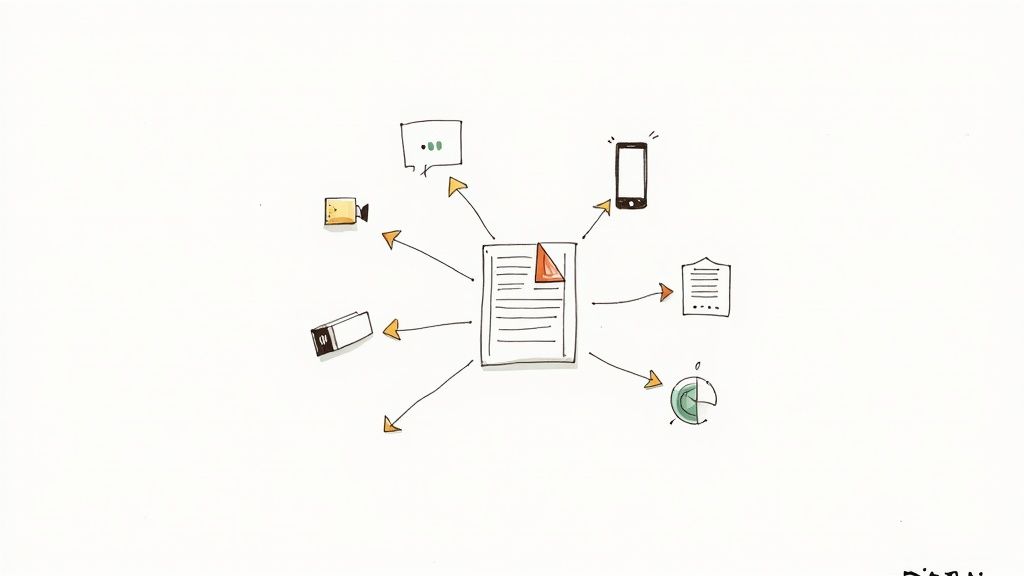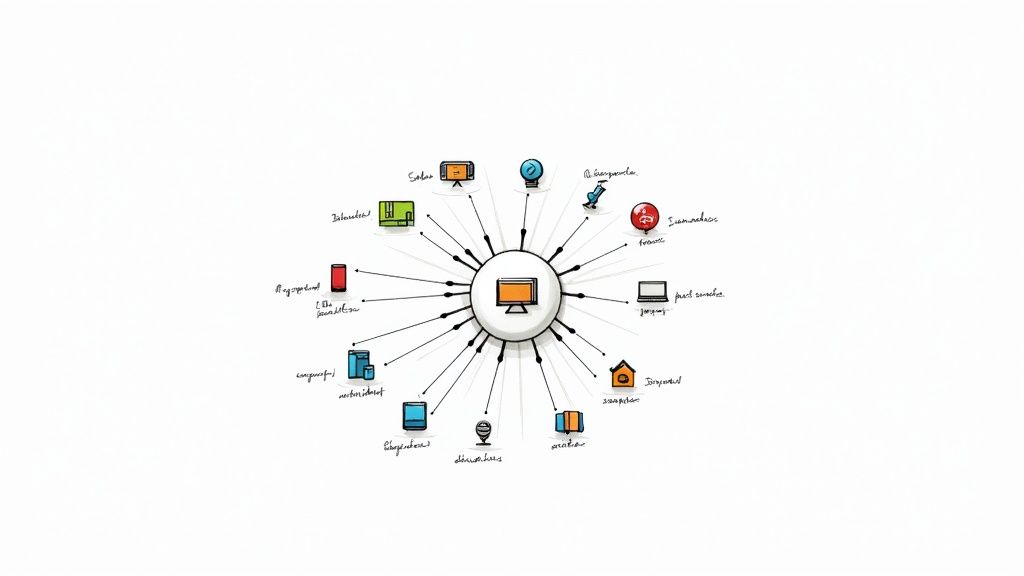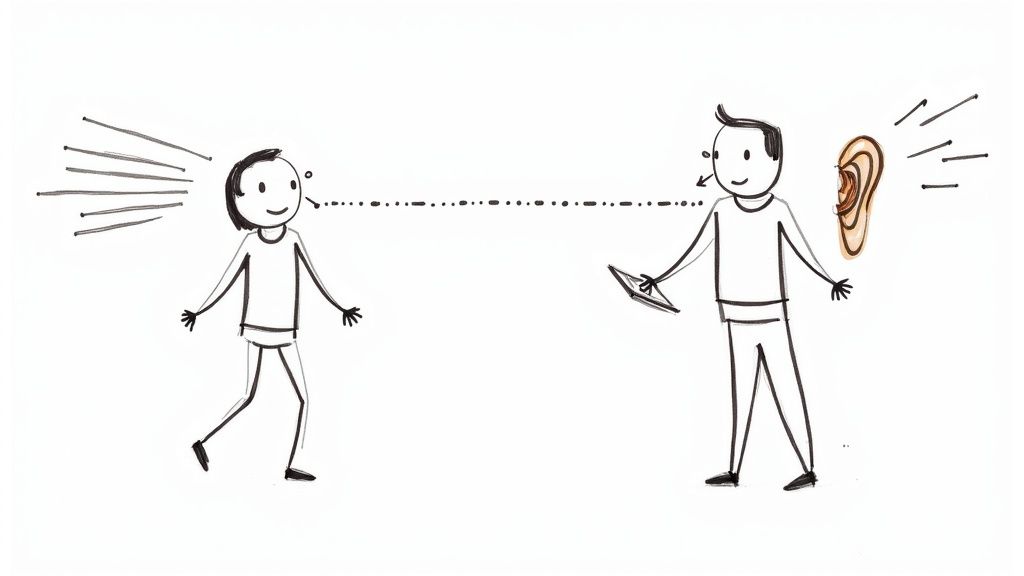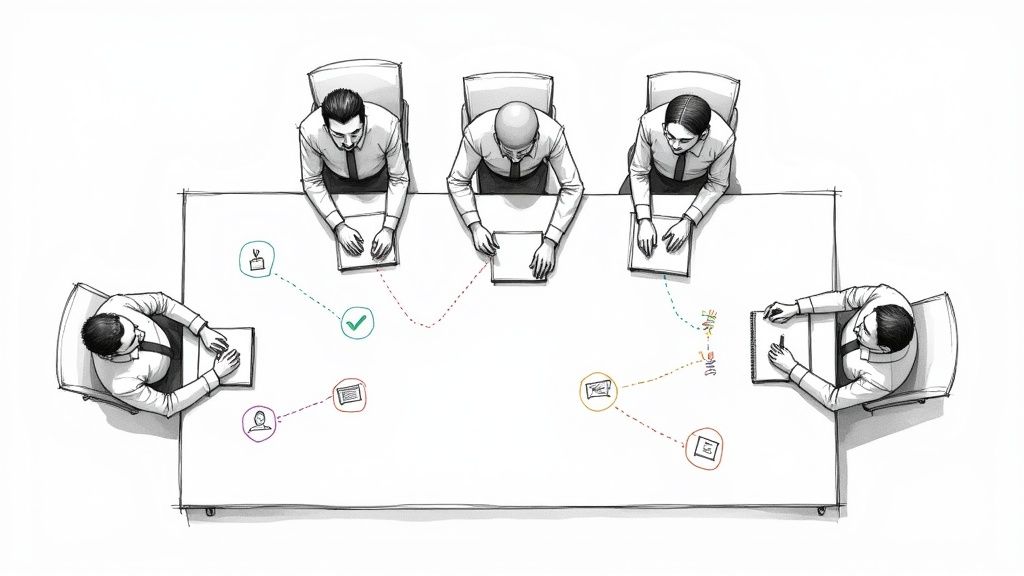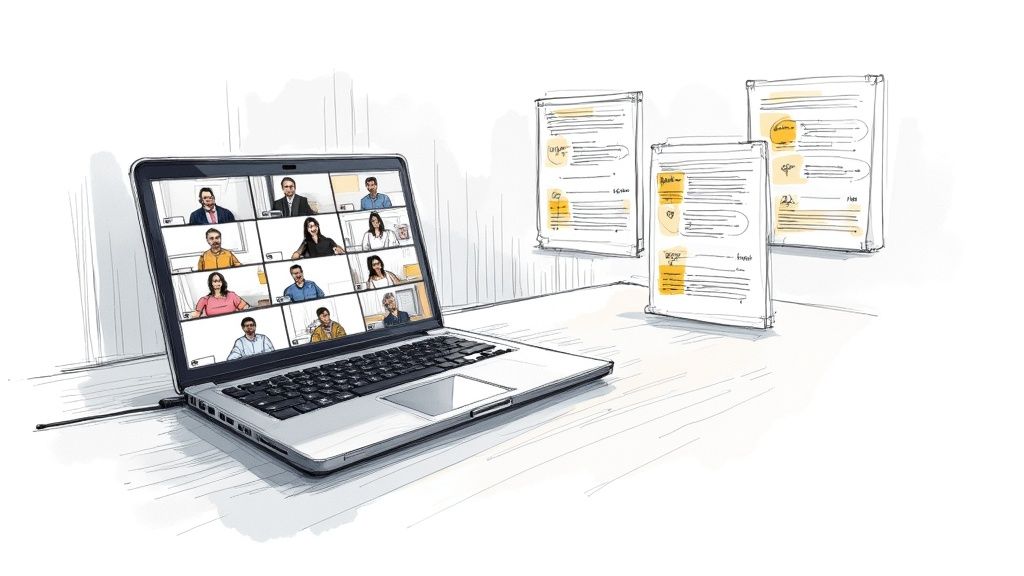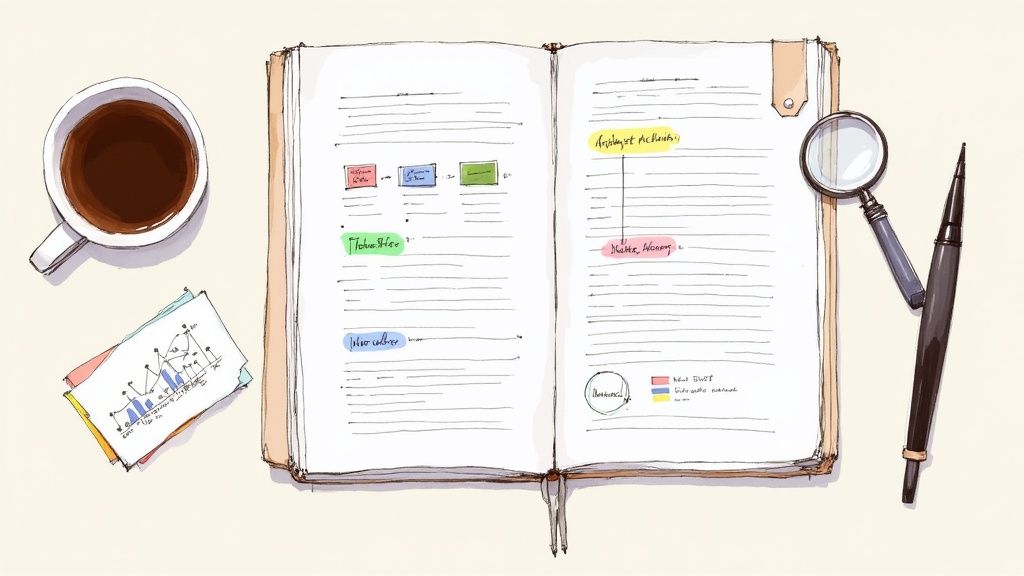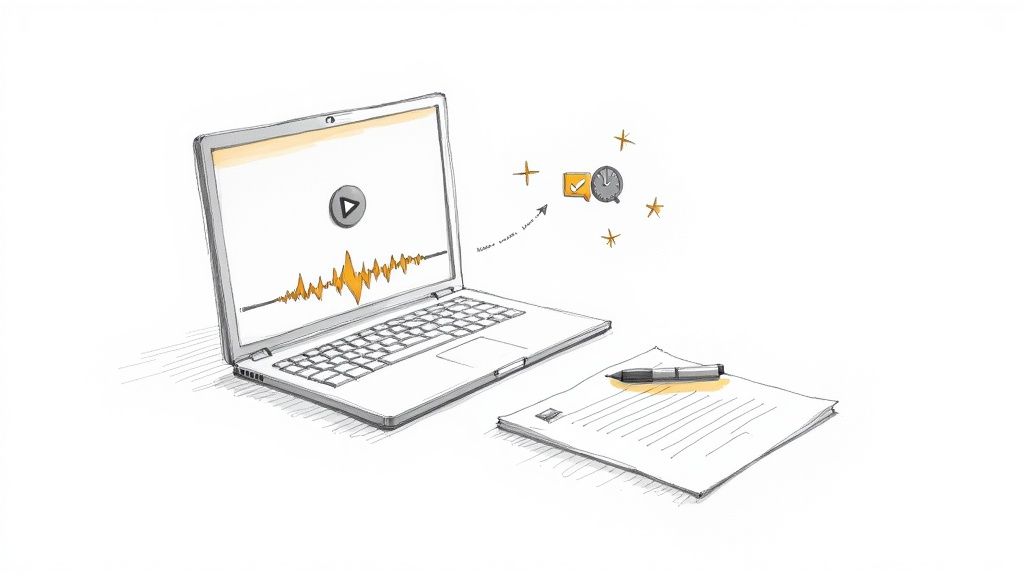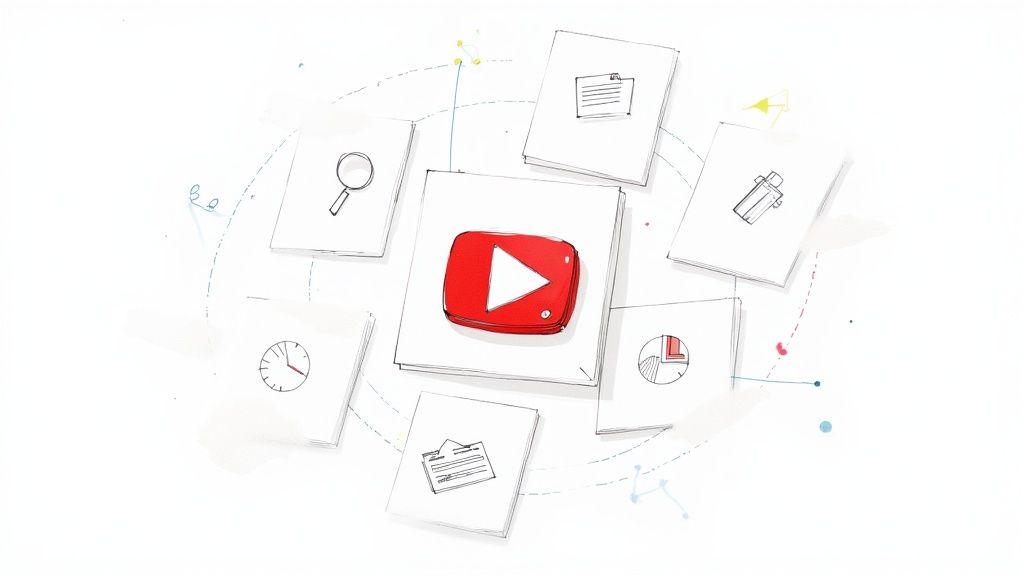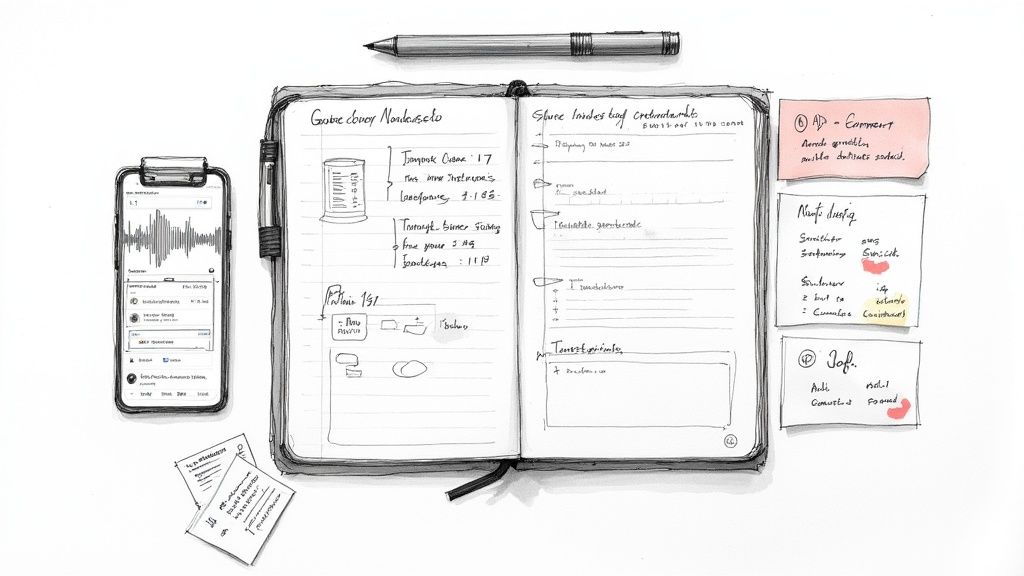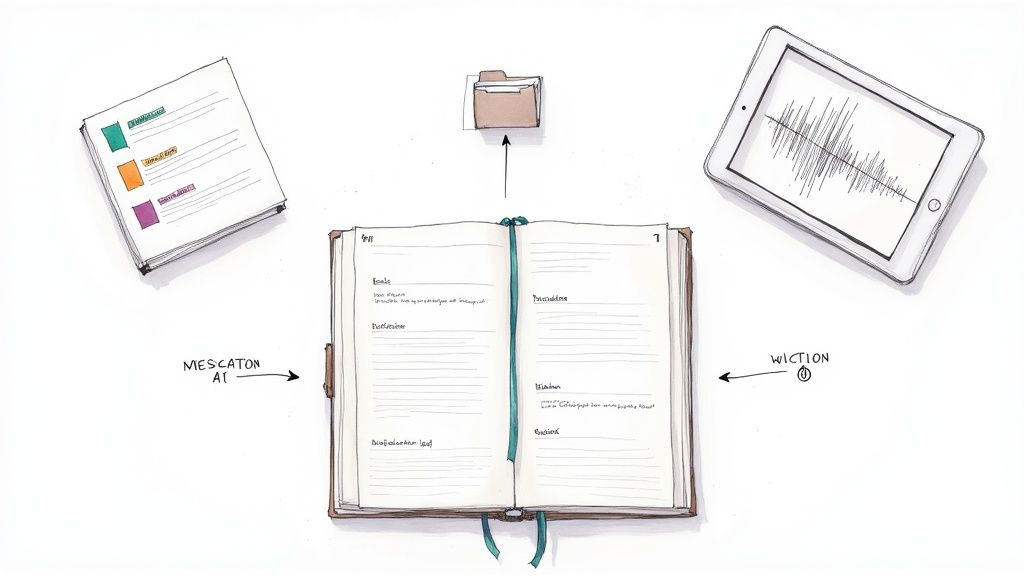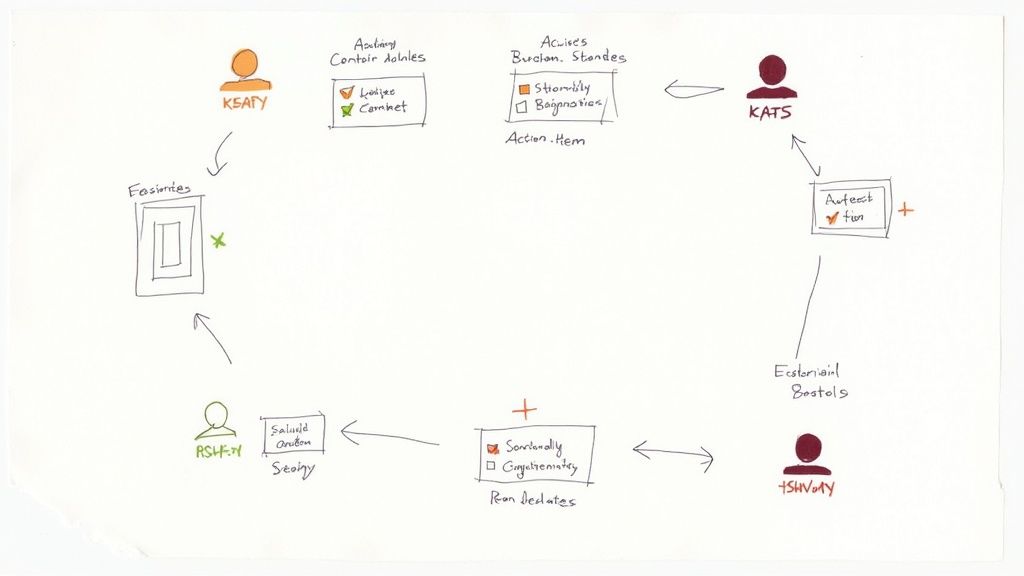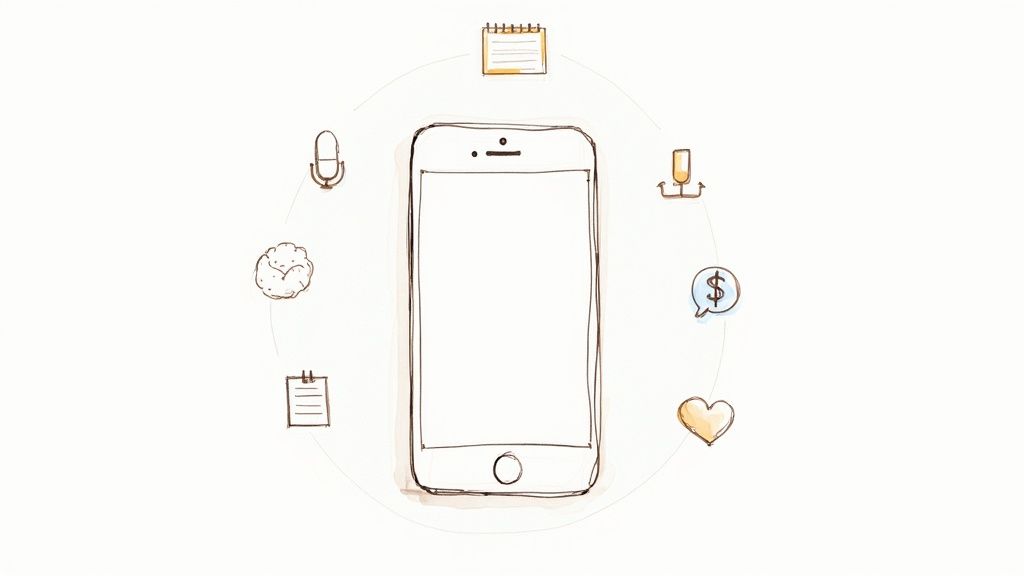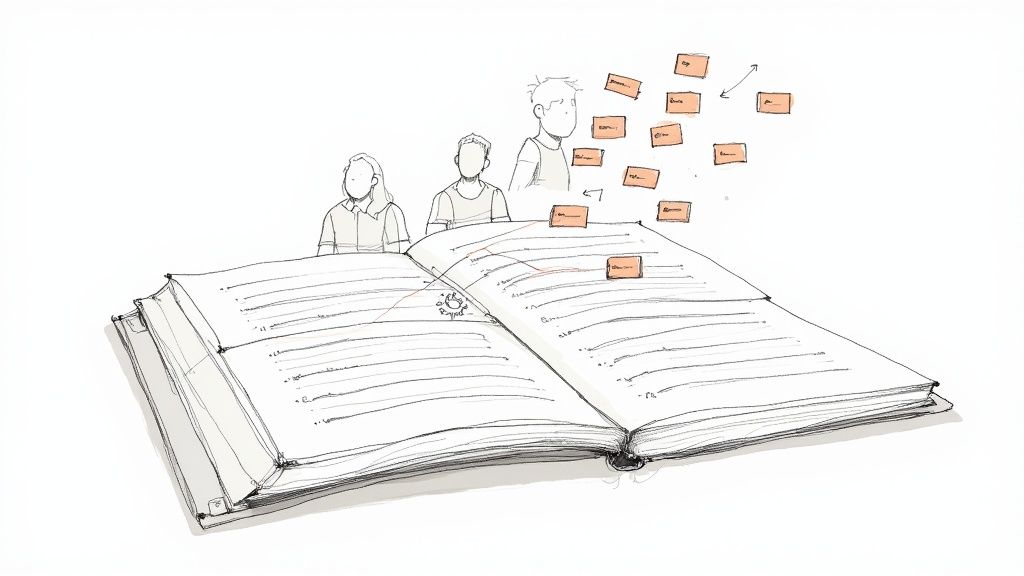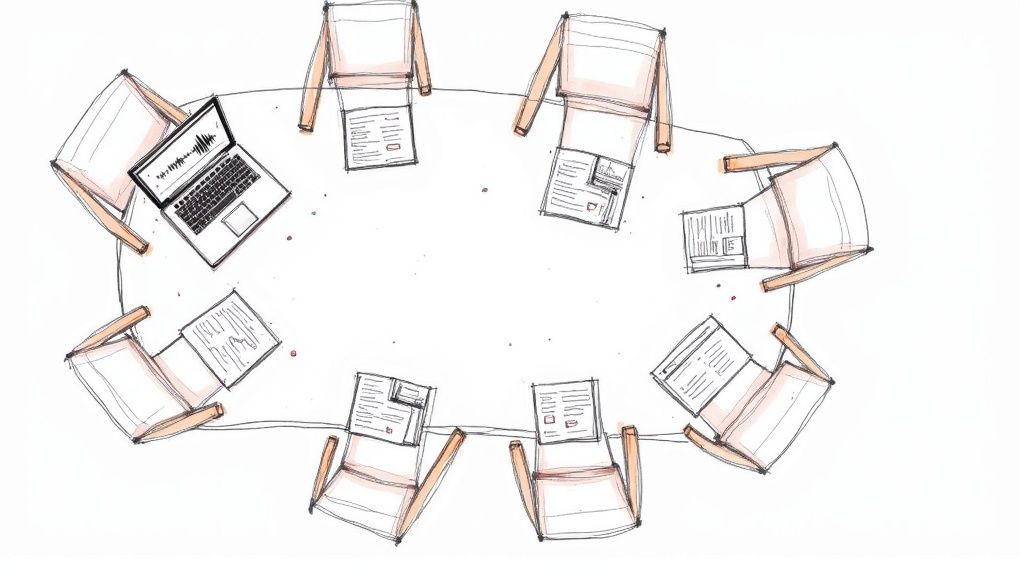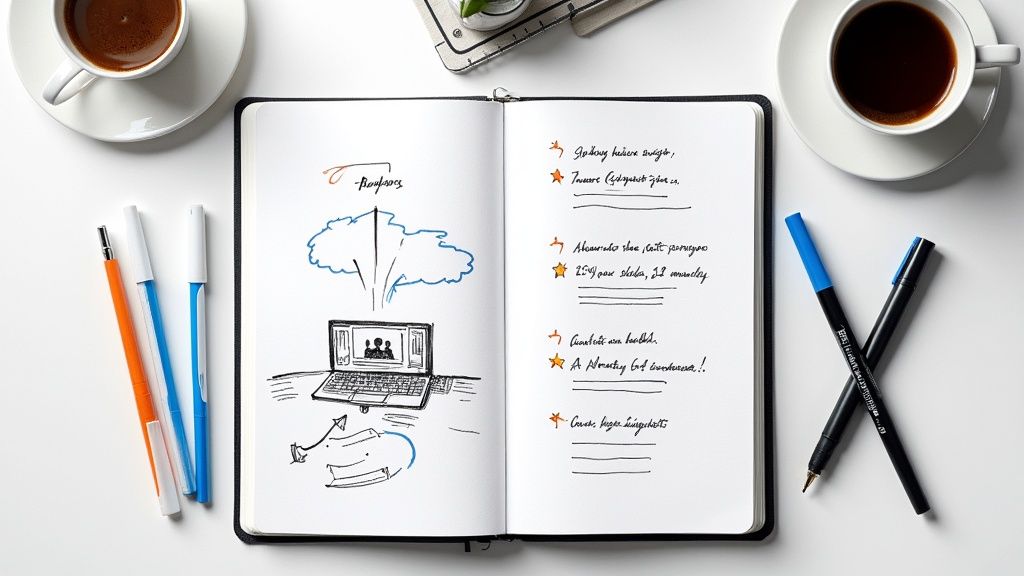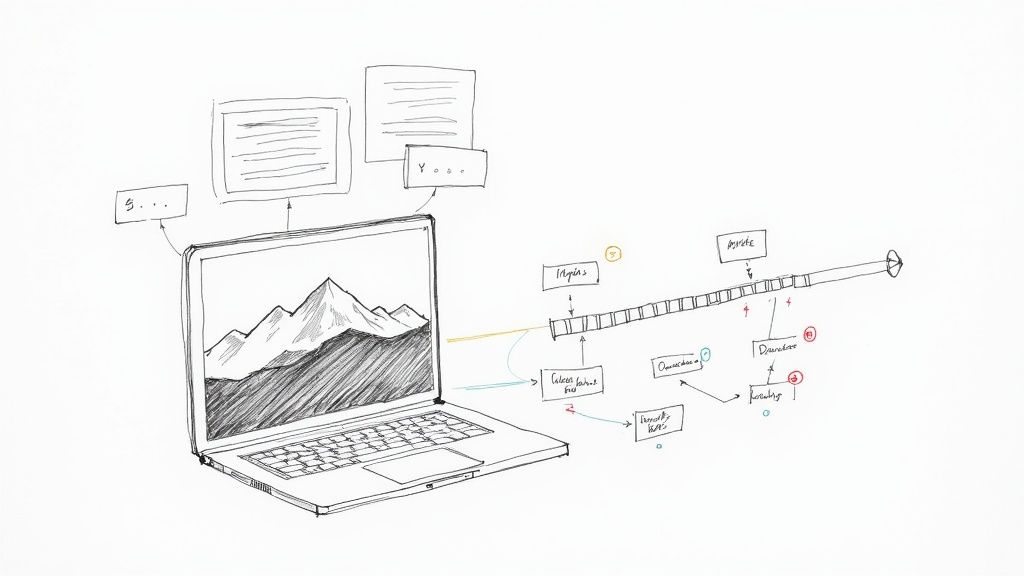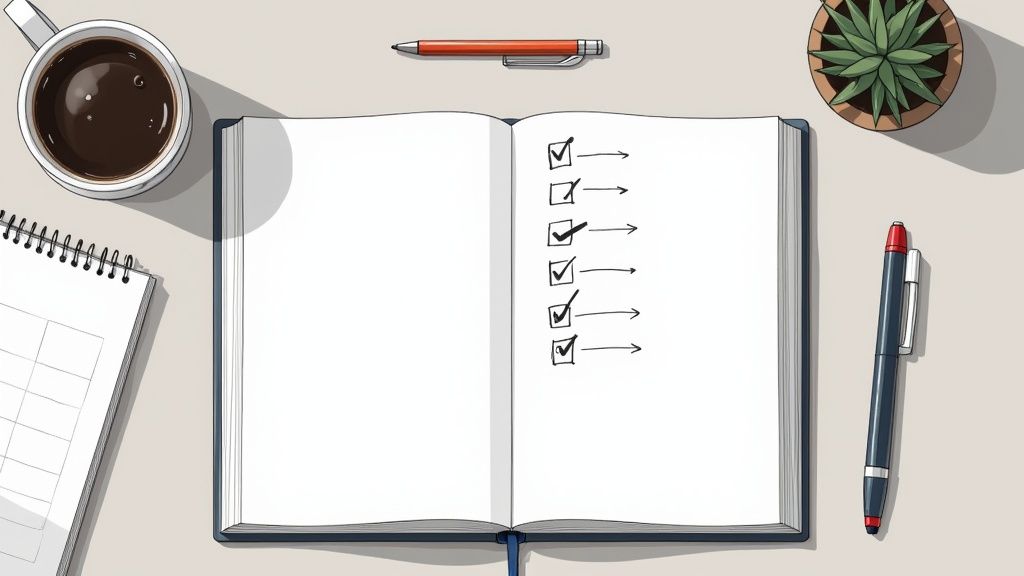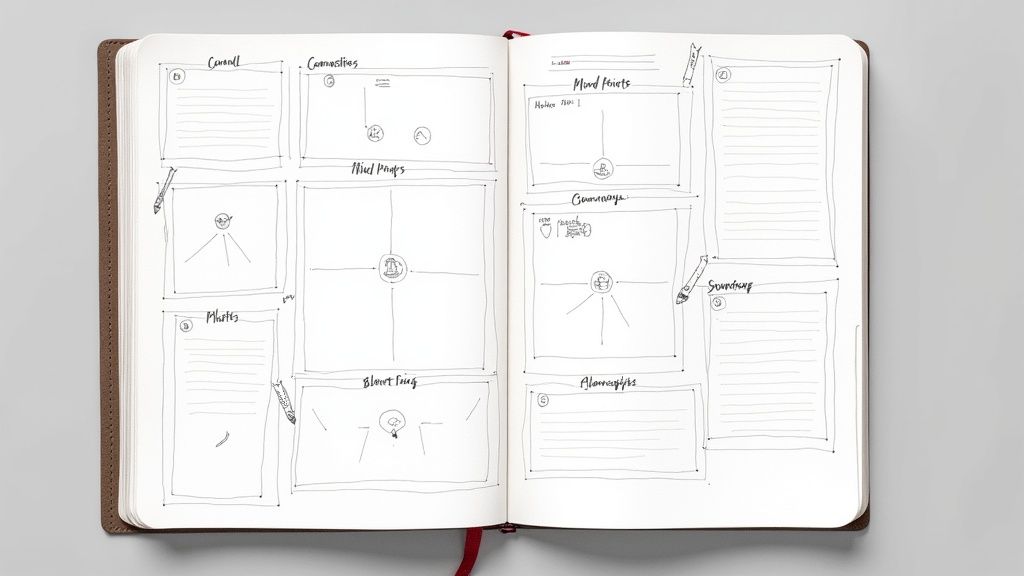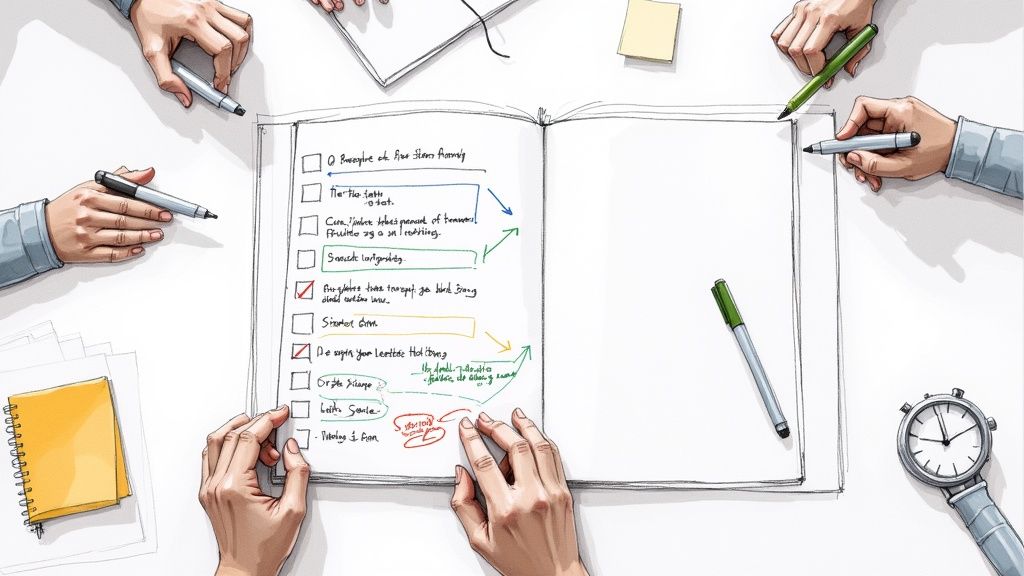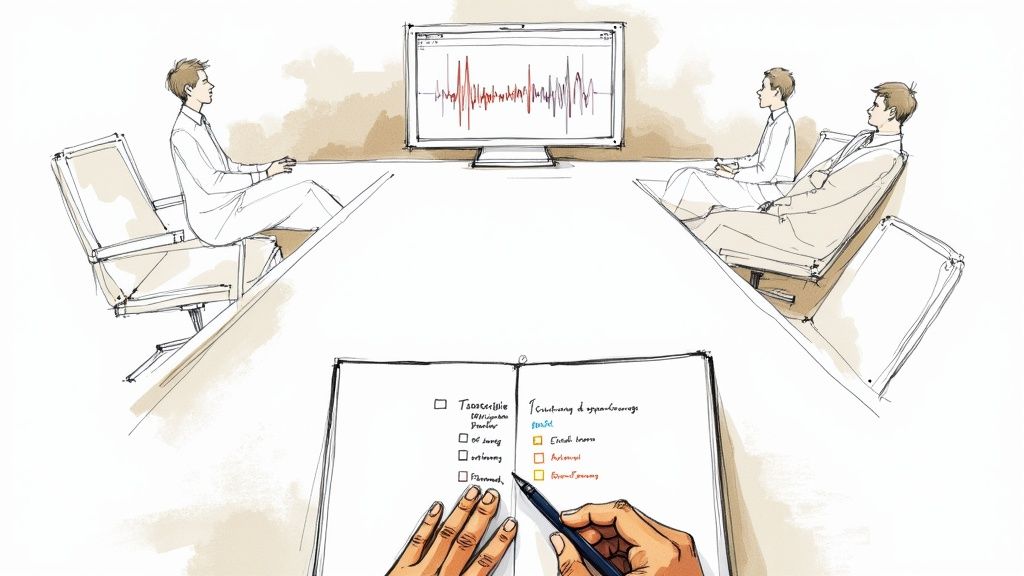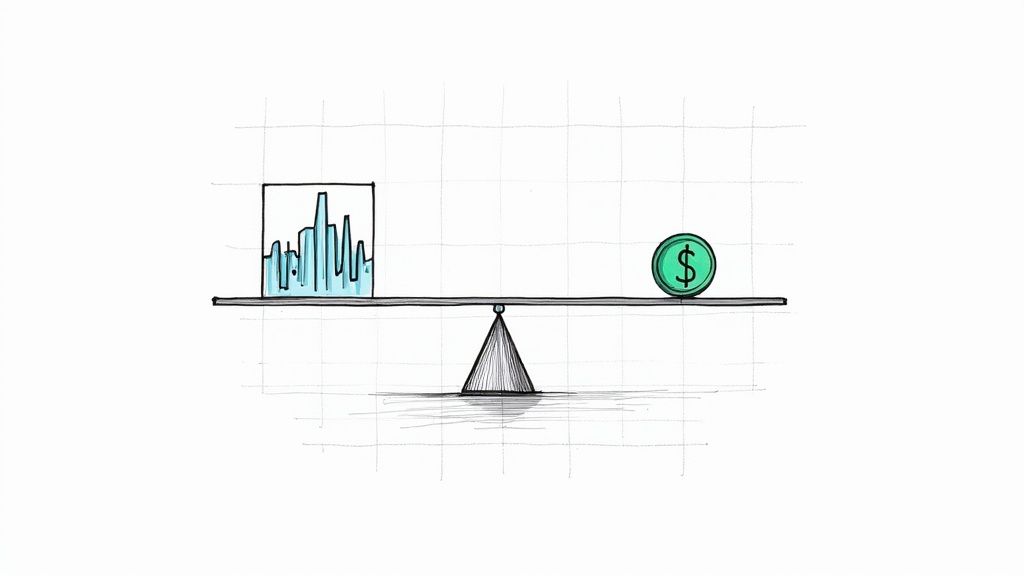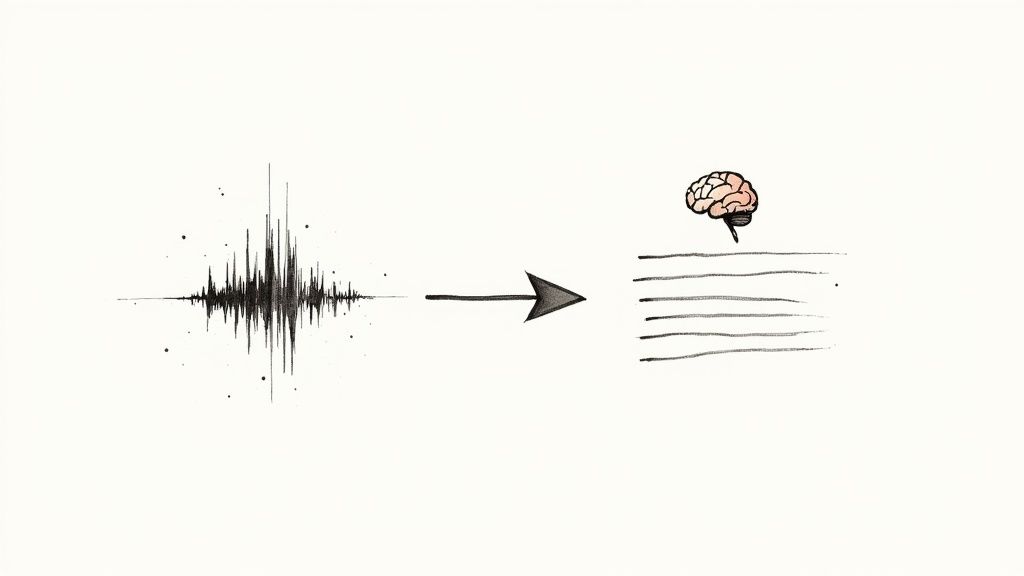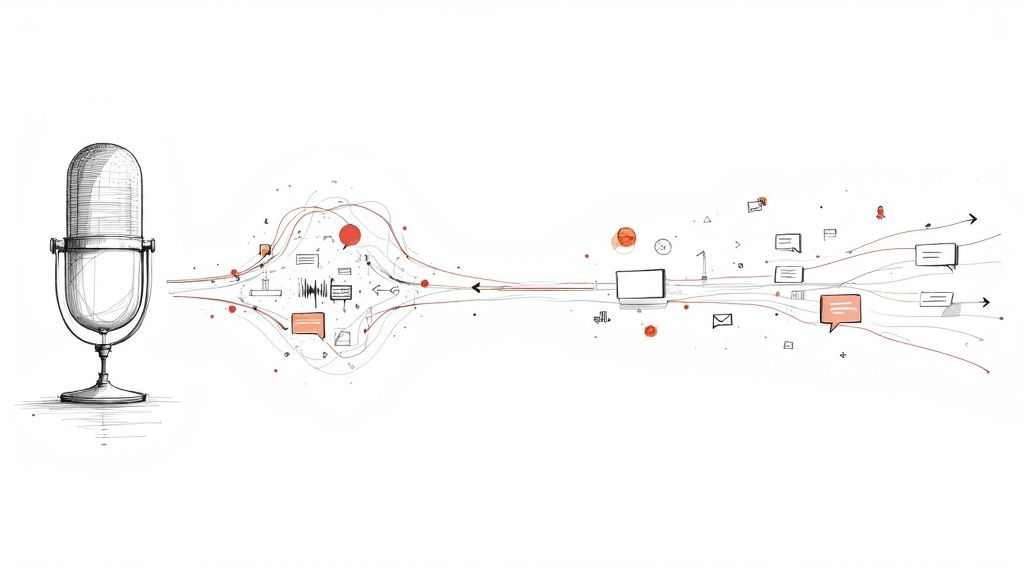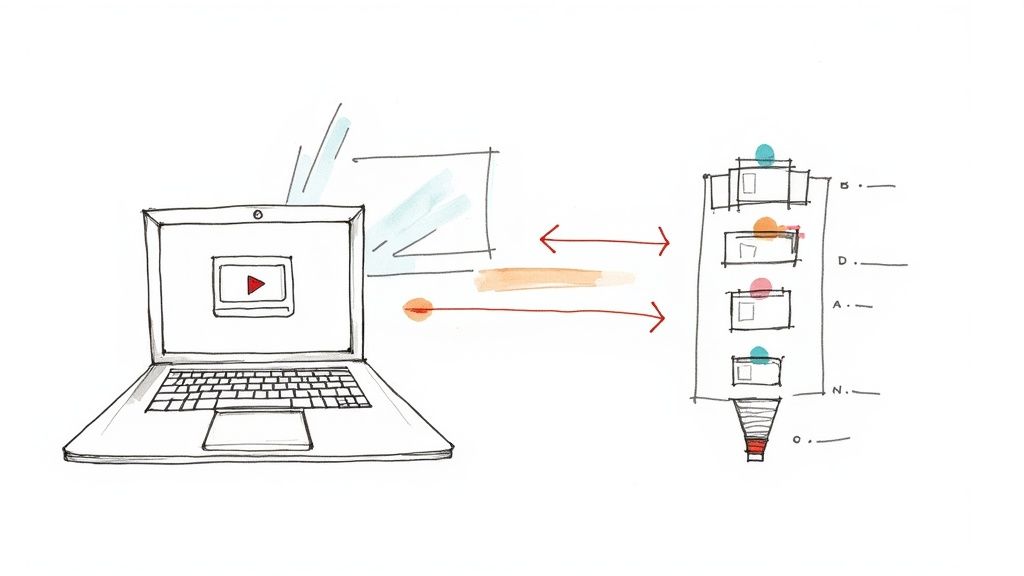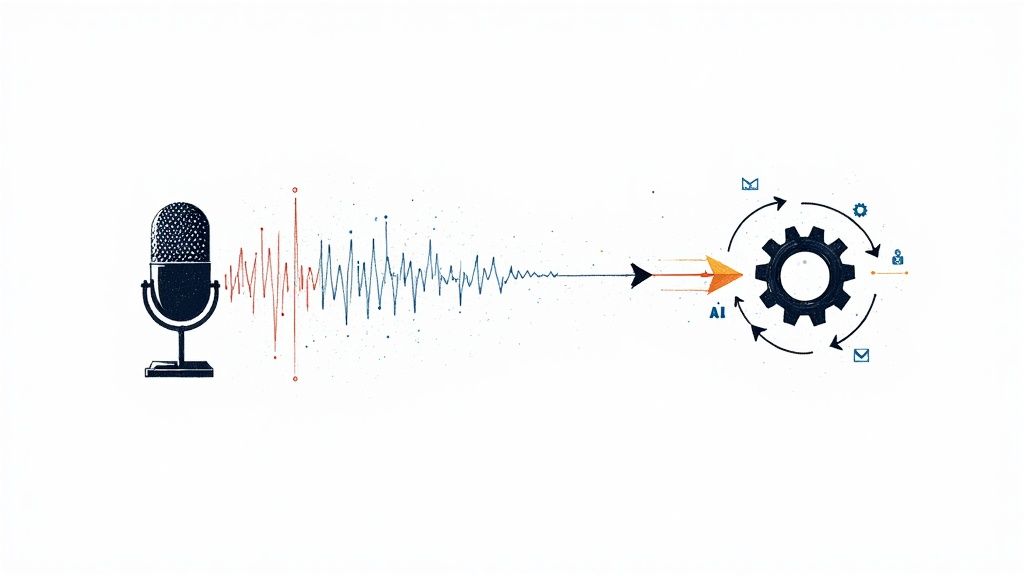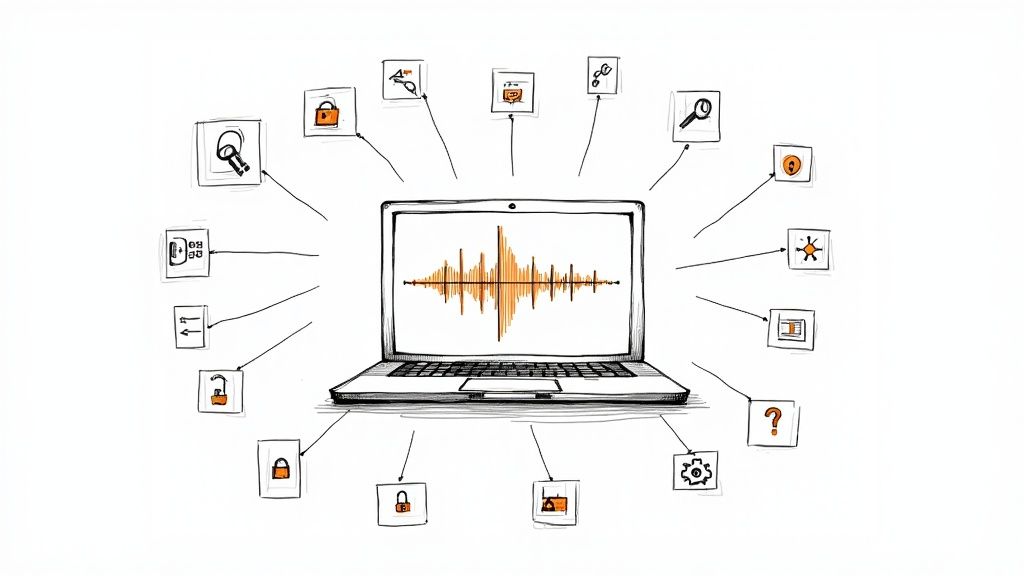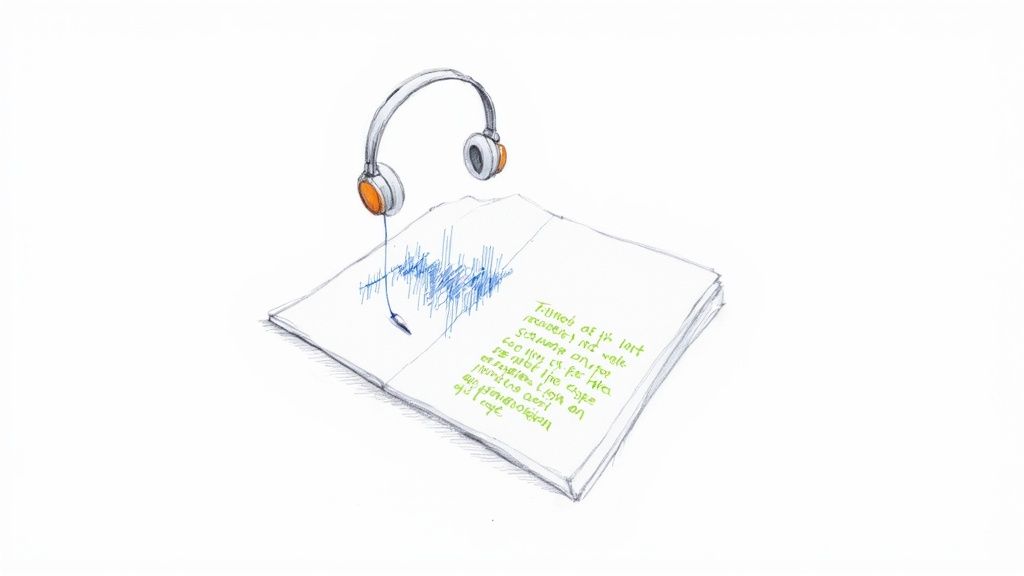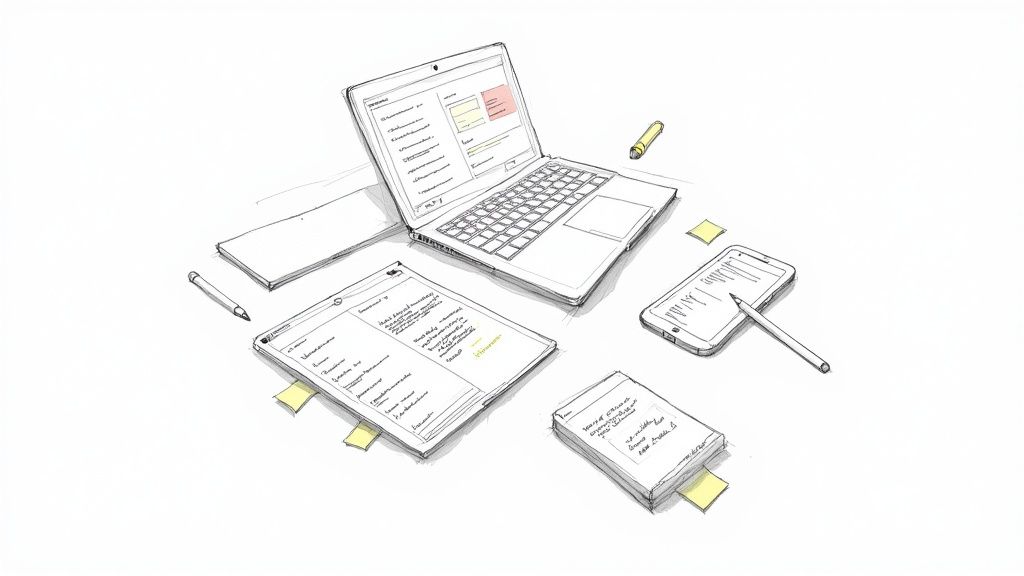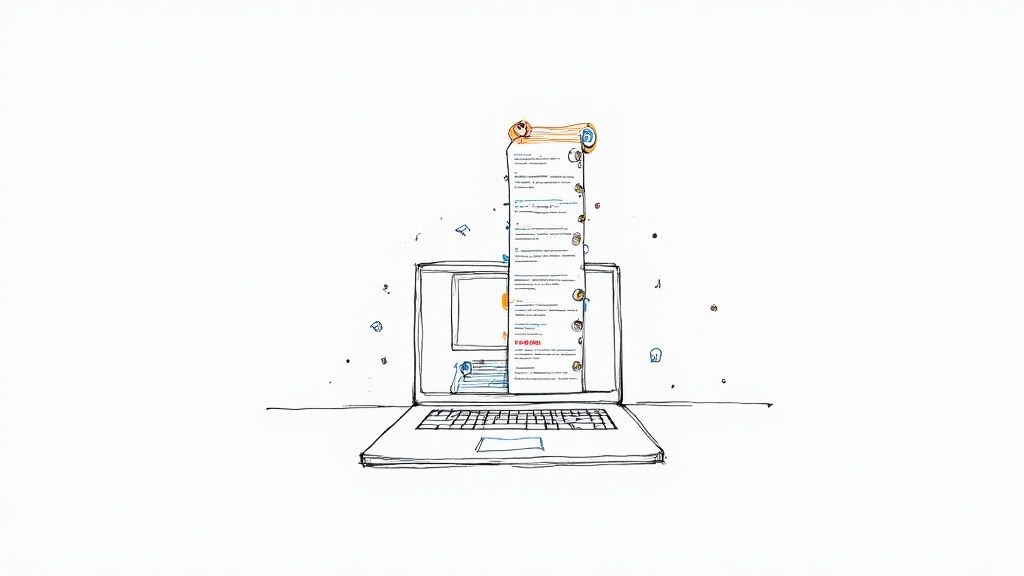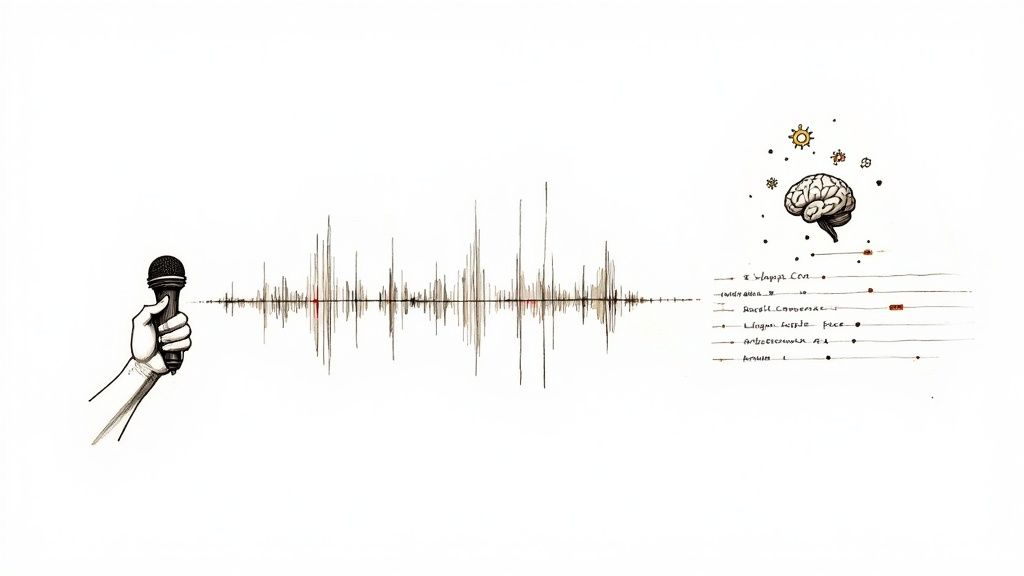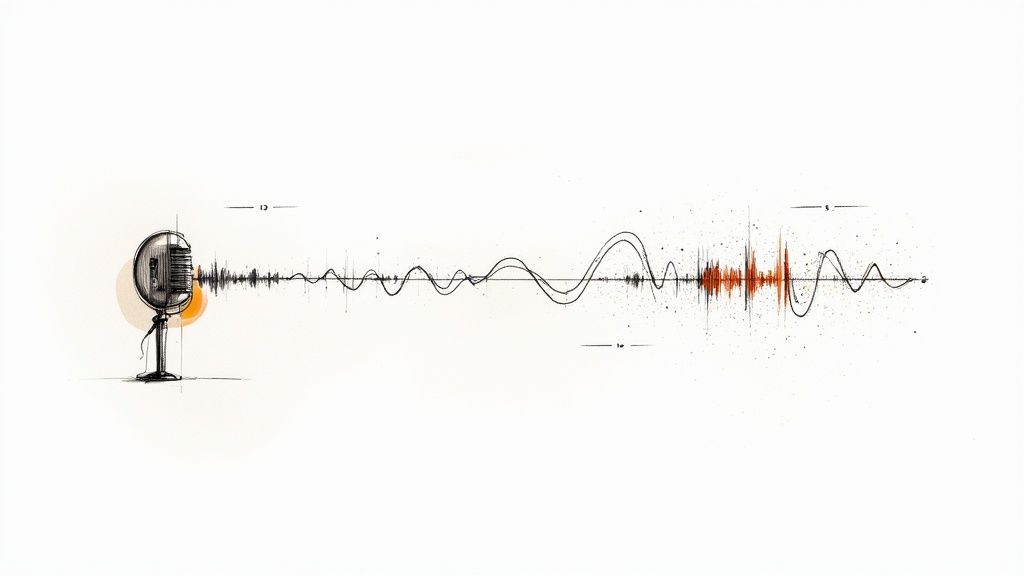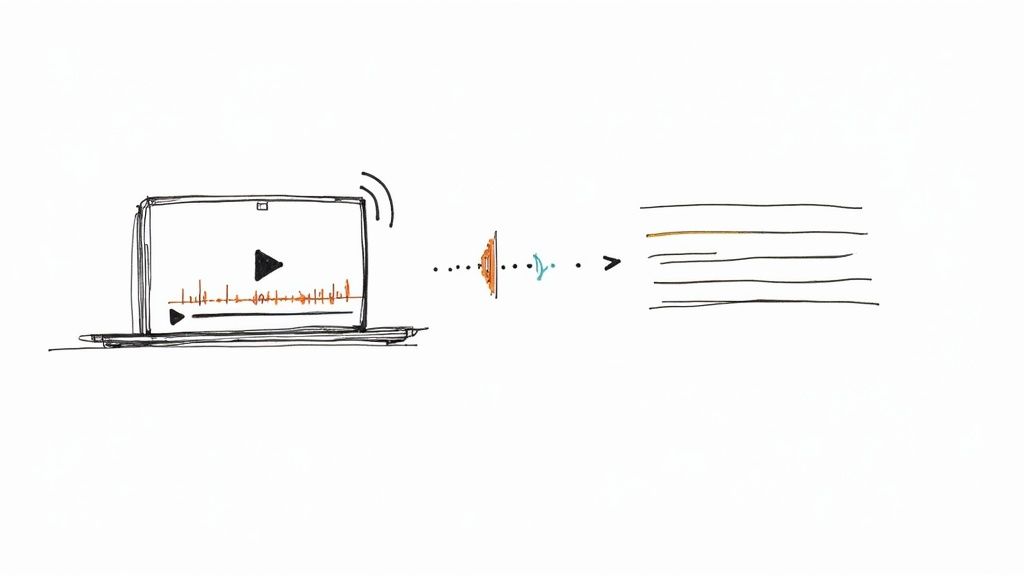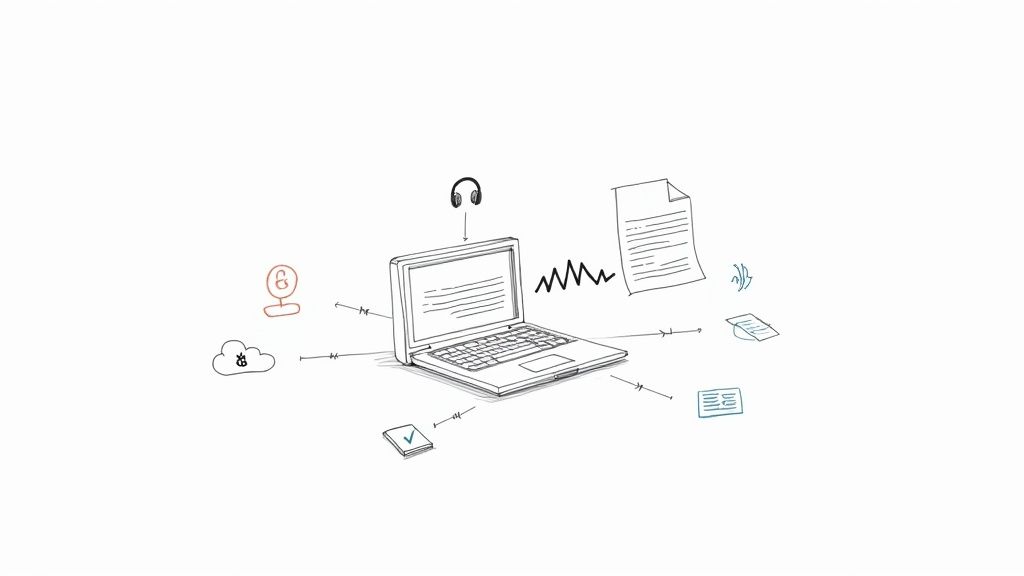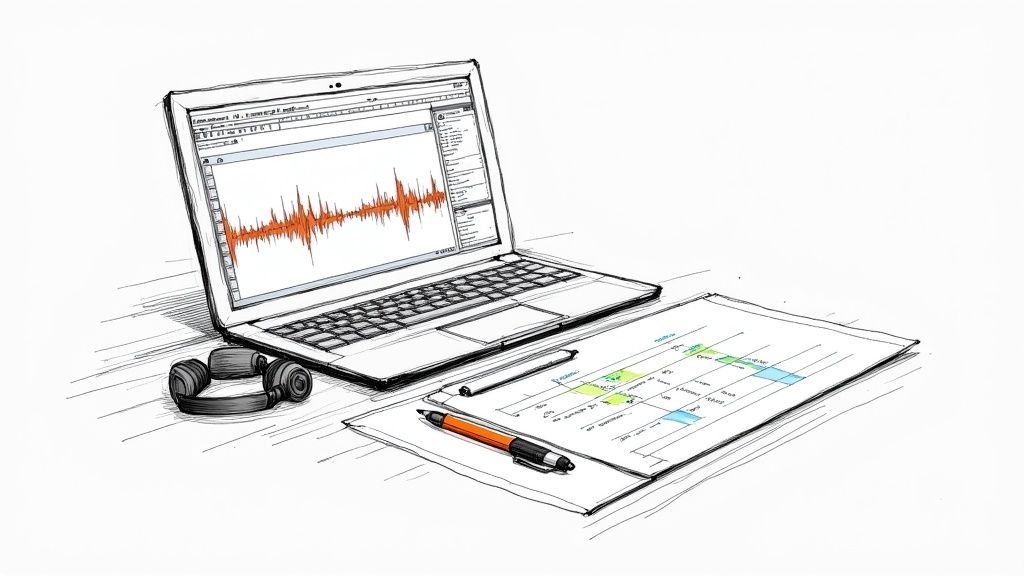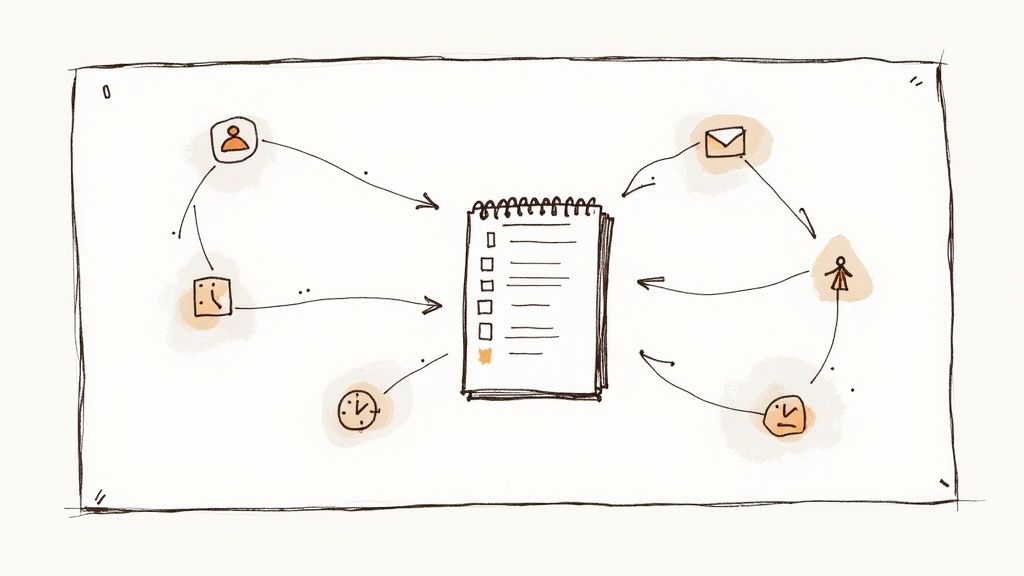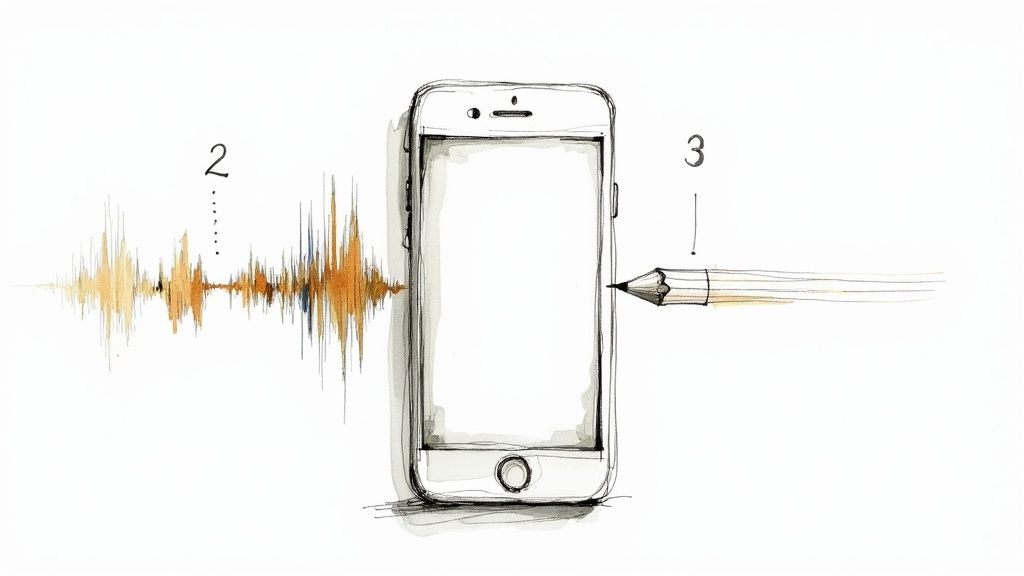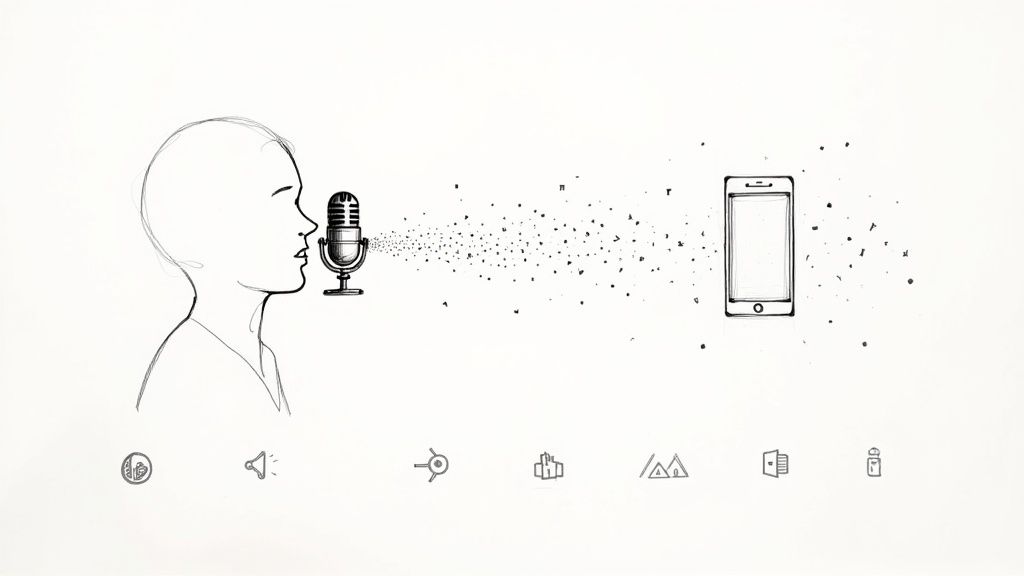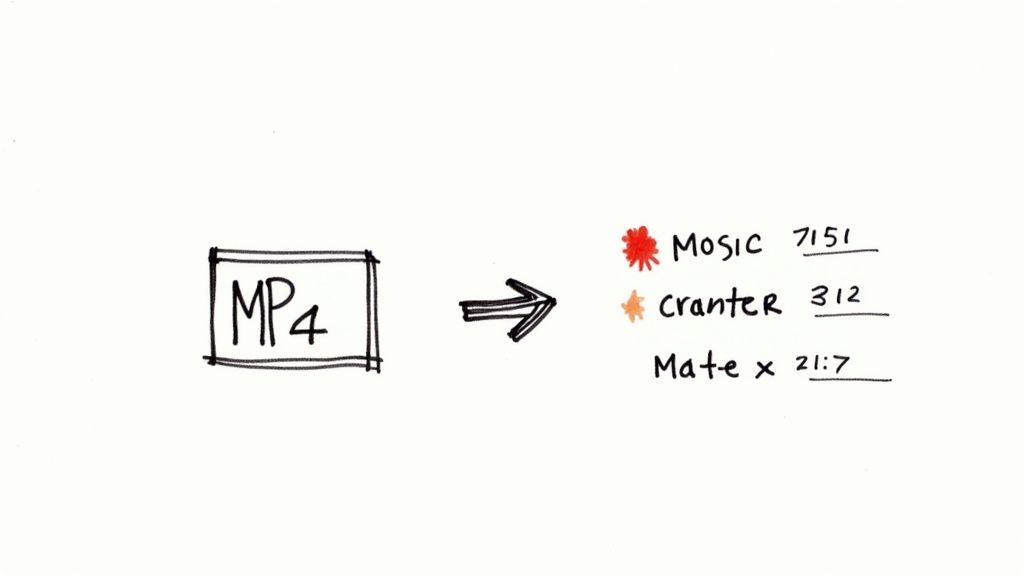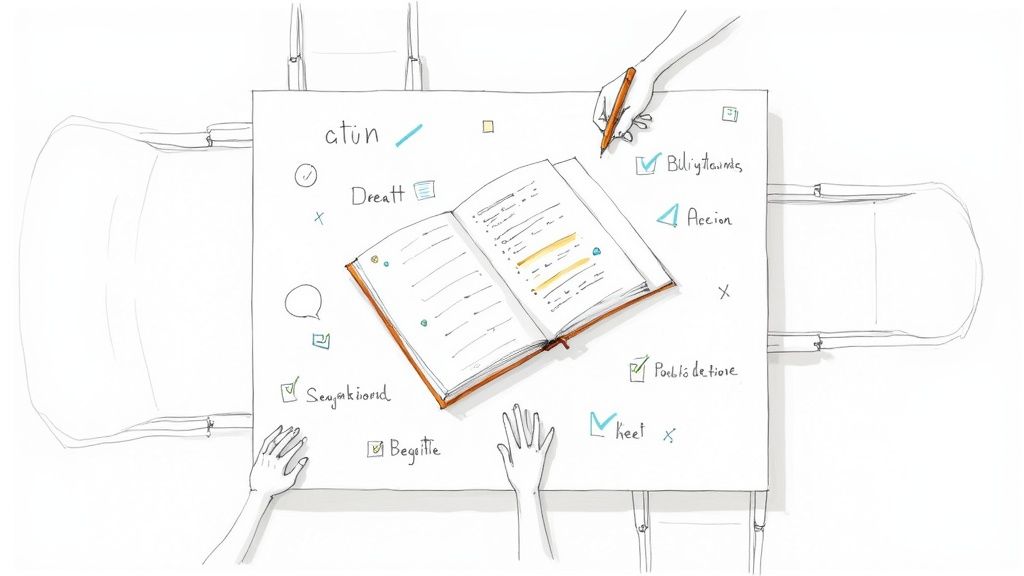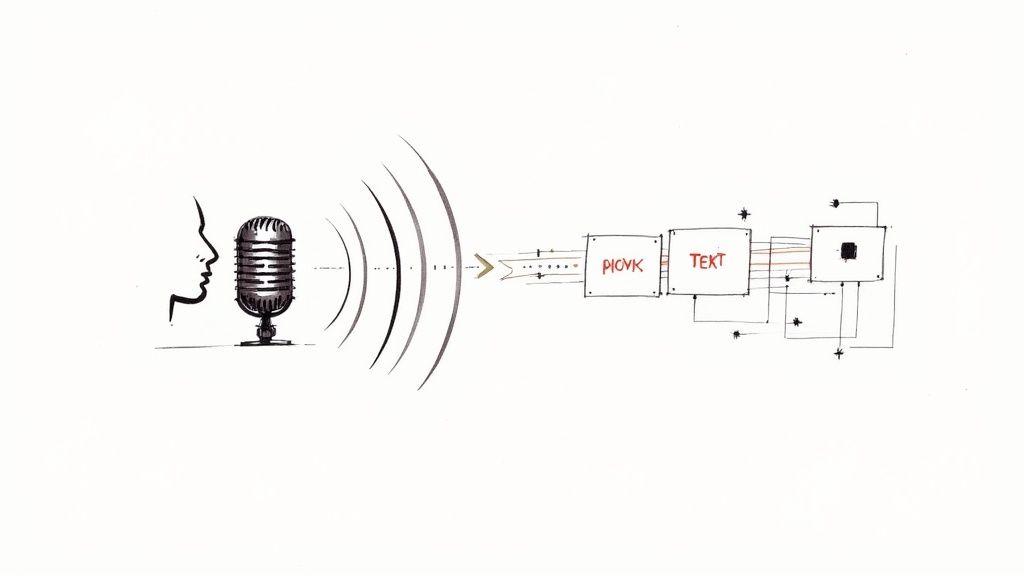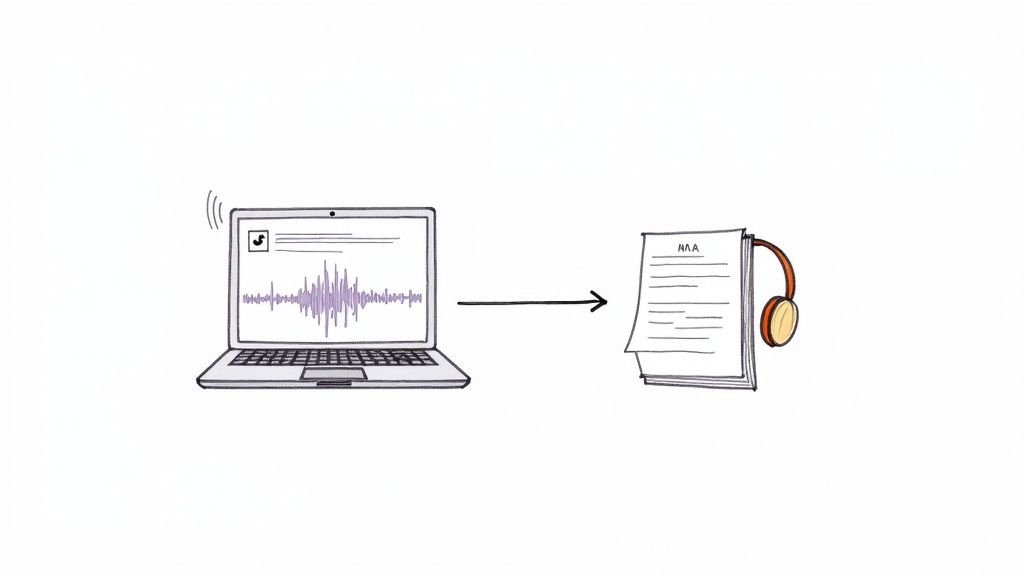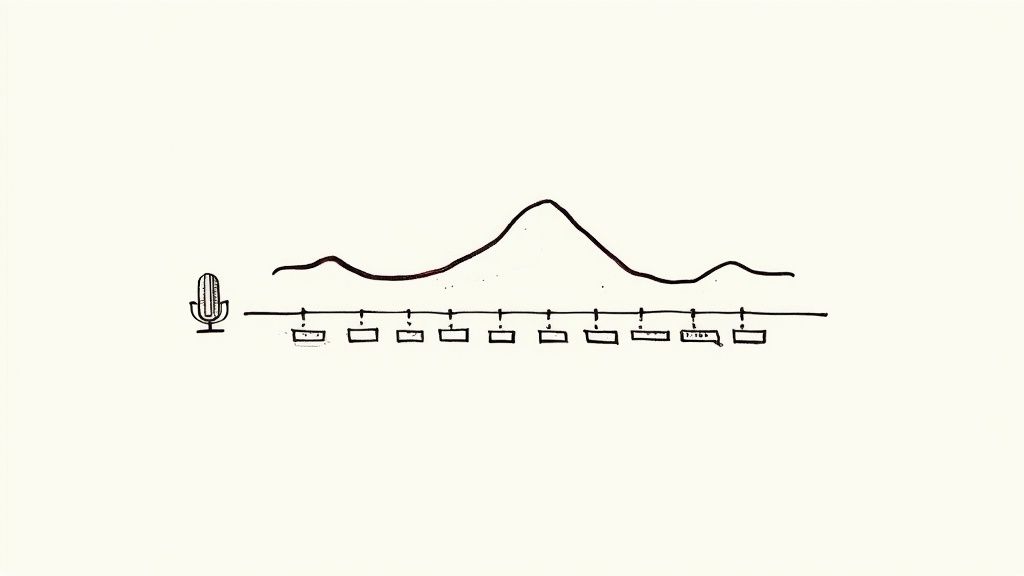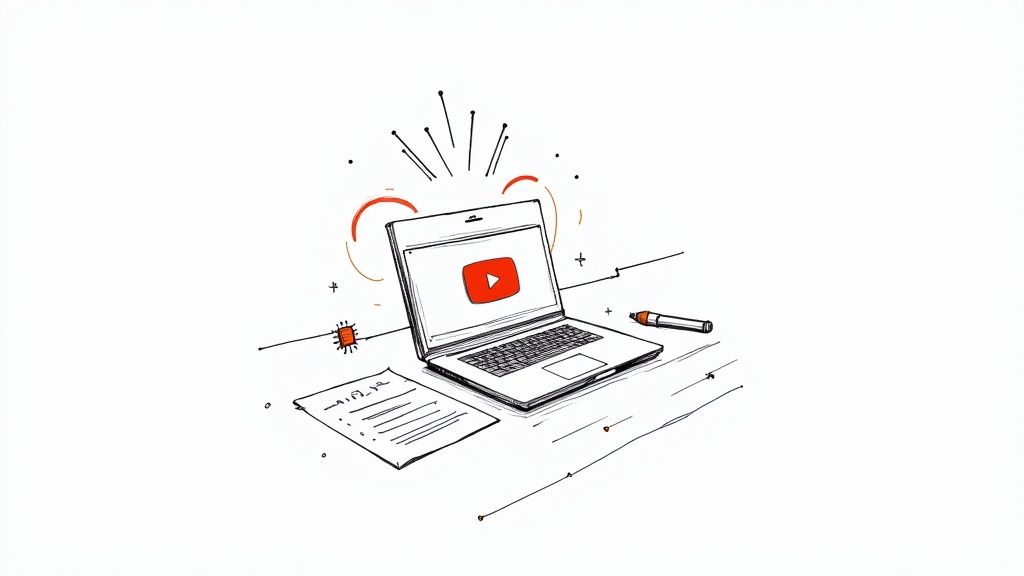Video to Text: A Practical Guide to Turning Your Videos into Accurate Text
Ever wish you could just grab all the valuable information locked inside a video and turn it into searchable, shareable text? That's exactly what converting video to text does. It takes the spoken words from your video and creates a written script, a process that can transform how you create and share content. From my own experience, this isn't just a technical task; it’s a strategic way to make your content work harder, reach more people, and save a ton of time.
Why Converting Video to Text Is a Game-Changer for Your Content
We're all creating more video than ever, but it's easy to overlook the enduring power of the written word. Turning your video content into text isn’t just about having a backup script. It's about unlocking the full potential of every video you produce, making it more discoverable, accessible, and versatile.
For instance, once you have a transcript, search engines like Google can finally understand what your video is about. Every spoken word becomes indexable content. Suddenly, a fleeting moment in a video is transformed into a durable digital asset that can improve your SEO and draw in organic traffic for months or even years.
Making Your Content Accessible and Reaching a Wider Audience
A text version of your video immediately opens up your content to people you might be missing. For starters, it’s essential for viewers with hearing impairments, making your content more inclusive. But the benefits extend much further.
- Accommodating Different Learning Styles: Many people simply learn or absorb information better by reading. Others might be in a situation where they can't play audio—like on a noisy commute or in a quiet library. A transcript allows them to engage with your content on their terms.
- Overcoming Language Barriers: A written script is incredibly easy to paste into an online translation tool, helping you connect with a global audience without needing a big budget for professional dubbing.
- Improving Comprehension: For complex or technical subjects, a transcript lets your audience review the information at their own speed. This is invaluable for ensuring your key messages are understood and remembered.
Online video is a dominant force, projected to account for 82% of all internet traffic by 2025. With 90% of marketers reporting a positive ROI from their video efforts, we need ways to maximize that investment. Converting video to text is a direct path to doing so. You can explore more data on this trend in this market report from Grand View Research.
My Experience: I've found that a single video transcript can be the starting point for multiple pieces of new content. It can become a blog post, a series of social media updates, a newsletter, or even part of a training manual. It’s the most efficient way to get more value from the hard work you've already put into creating a video.
How to Choose the Right Method for Converting Video to Text
So, you're ready to transcribe a video. The next step is deciding how you're going to do it. The best method depends entirely on your needs: are you looking for speed, pinpoint accuracy, or a balance between the two? Your budget also plays a key role.
You're essentially choosing between three options: using an automated AI tool, hiring a professional human transcriber, or using a hybrid approach that combines both.
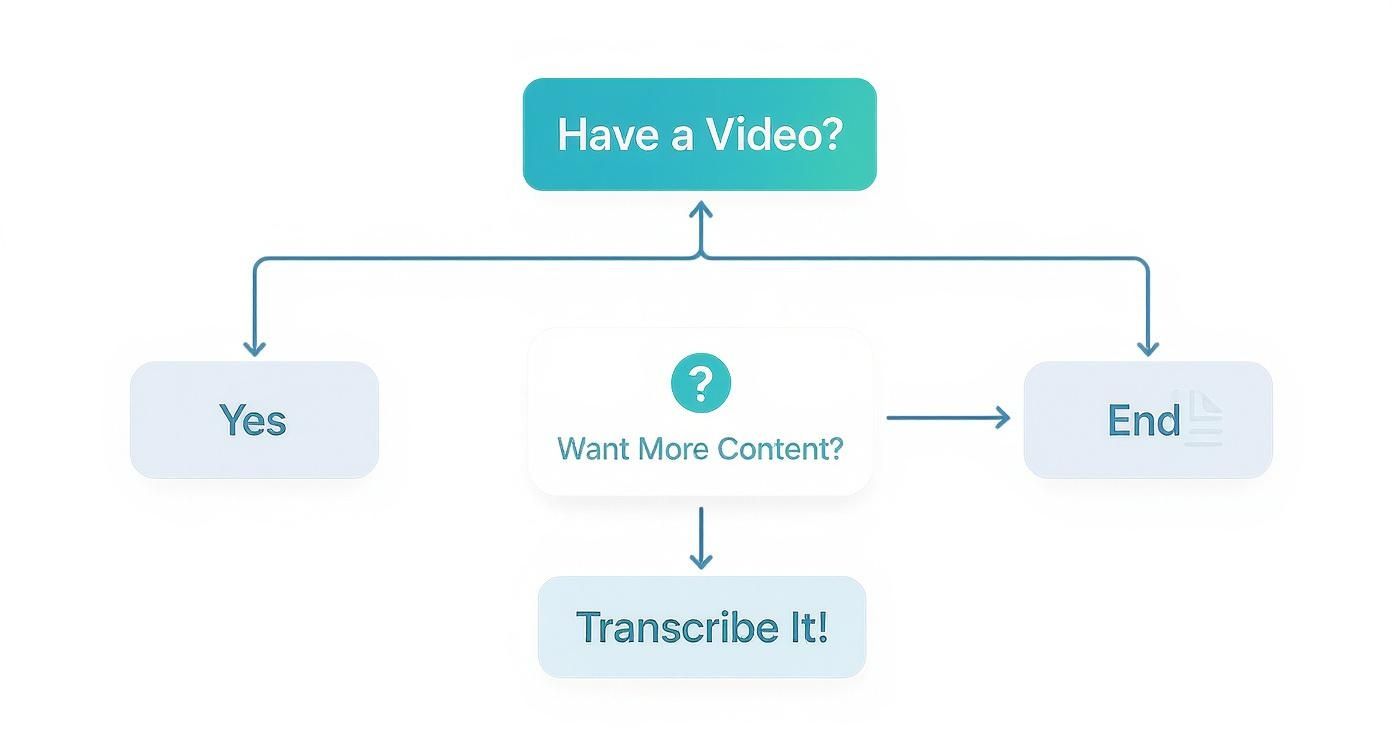
As this data shows, repurposing content is a major driver for transcription. Let's look at the methods that can help you achieve that goal.
A Comparison of Video-to-Text Conversion Methods
To help you decide, here's a breakdown of the most common approaches. This table gives you an at-a-glance view of what each method offers, so you can align your project's requirements with the best solution.
Ultimately, the best method depends on your priorities. For a quick, "good-enough" draft to get started on a blog post, AI is a clear winner. But for anything that will be published as a legal record or requires absolute precision, nothing beats a human expert.
AI vs. Human Transcription: Which Is Better?
AI-powered transcription tools are incredible for their speed and affordability. They can process an hour-long video in minutes, making them ideal for getting a fast first draft. The main limitation is that accuracy can suffer with less-than-perfect audio, such as recordings with heavy background noise, strong accents, or speakers talking over one another. If you're curious about the tools available, exploring different software to transcribe video will give you a good overview of your options.
On the other hand, professional human transcriptionists can deliver accuracy levels that exceed 99%. This precision is non-negotiable for sensitive applications like legal depositions or medical records, where a single error could have significant consequences. The trade-off is a higher cost and longer turnaround time.
The hybrid approach is my go-to for most projects. I run the video through an AI tool first to get a quick, cheap transcript. Then, I have a human editor clean it up. It strikes a great balance between speed, cost, and quality.
It's also worth considering your source material. Understanding the differences between live and pre-recorded video can guide your choice, too. A chaotic live event might benefit from a quick AI pass, while a polished, pre-recorded interview is a great candidate for a more detailed manual or hybrid workflow.
A Step-by-Step Guide to Using an AI Transcription Tool
Let's walk through the actual process of turning a video into text using an AI service. From my experience, getting a high-quality transcript starts before you even upload the file. The old computer science adage "garbage in, garbage out" is especially true for AI transcription.
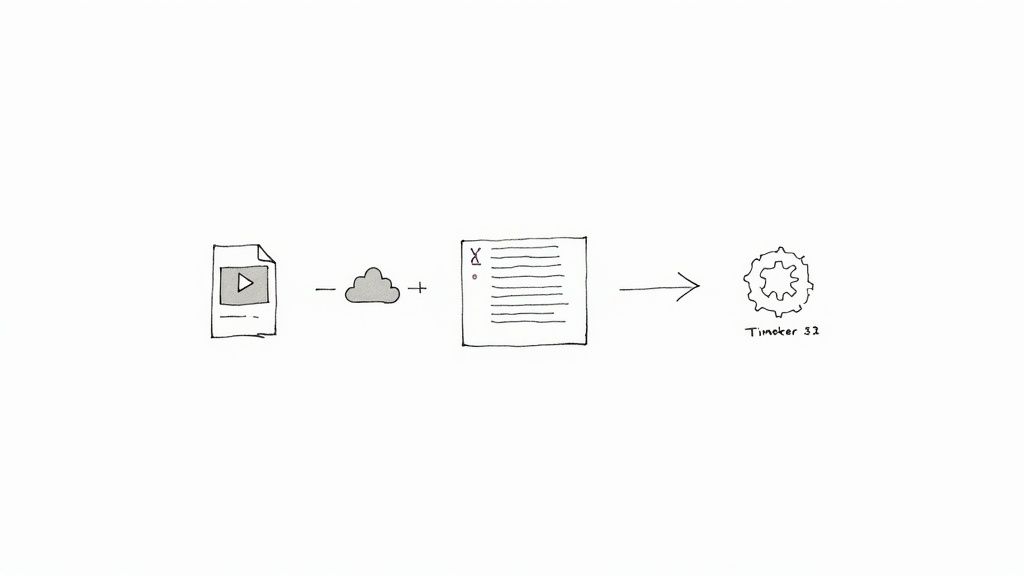
As this image illustrates, the AI analyzes audio waveforms and converts them into text. To do this accurately, it needs a clean, clear audio signal to interpret.
Step 1: Prepare Your Video File for Best Results
Before uploading, take a moment to assess your video's audio quality. Is there background noise, like an air conditioner or distant traffic? Are people interrupting each other? These issues can confuse even the best AI transcription models.
Most services accept standard video formats like .MP4 or .MOV. The most important factor is audio clarity. If you can, take a few minutes to run the audio through a noise-reduction filter using a free program like Audacity. This simple step can dramatically improve the accuracy of your final transcript.
The technology in this space is advancing rapidly. The related text-to-video AI market is projected to grow from USD 0.4 billion in 2025 to USD 1.18 billion by 2029, showing how essential these AI tools are becoming in modern workflows.
Step 2: Upload Your File and Configure the Transcription
Once your file is ready, the upload process is typically straightforward. Most tools use a simple drag-and-drop interface. After uploading, you'll usually have a few options to configure for the best possible outcome.
- Language Selection: Be as specific as possible. Instead of just "English," select "US English," "UK English," or "Australian English" if the option is available. This helps the AI account for regional accents and dialects.
- Speaker Identification: I always recommend enabling this feature, often called "speaker diarization." It automatically distinguishes between different speakers and labels their dialogue (e.g., "Speaker 1," "Speaker 2").
- Custom Vocabulary: This is a game-changer for technical or niche content. If your video includes industry jargon, unique brand names, or specific acronyms, you can add them to a custom list to ensure the AI transcribes them correctly.
Pro Tip: Don't skip the custom vocabulary feature. For a technical webinar or product demo, spending two minutes adding key terms can save you an hour of manual corrections later. It's one of the most effective ways to improve accuracy.
Step 3: Review and Edit the AI-Generated Transcript
No AI is perfect, so the final step is a human review. The output from the AI is a "raw" transcript that will need some polishing. This is where you transform the machine-generated text into a clean, readable, and perfectly accurate document.
Most transcription platforms provide an intuitive editor that syncs the text with the video playback, making corrections easy.
Here are the common edits you'll likely make:
- Fixing Errors: Correct any misheard words (e.g., "their" vs. "there") or misspelled names.
- Assigning Speaker Names: Replace the generic "Speaker 1" and "Speaker 2" labels with the actual speakers' names (e.g., "Sarah," "David").
- Adjusting Timestamps: If you're creating captions, precise timing is crucial. You might need to adjust timestamps slightly to ensure they align perfectly with the spoken words.
- Improving Readability: Add punctuation and break long blocks of text into paragraphs to make the transcript easier to read.
This workflow is a prime example of how to leverage AI content creation effectively. It’s about letting technology handle the tedious work so you can focus your expertise on the final, high-quality output.
Expert Tips for Getting the Most Accurate Transcription Possible
The quality of your AI transcript is directly tied to the quality of the audio you provide. While modern video to text tools are powerful, they aren't magic. By taking a few preparatory steps before you even start recording, you can significantly improve your results and minimize the time you spend editing.

Think of it as setting the AI up for success. The cleaner and clearer the audio, the more accurate the transcript will be. A little effort upfront can save you a lot of hassle later.
How to Optimize Your Recording Environment
Without a doubt, the most impactful thing you can do for transcription accuracy is to capture high-quality audio at the source. You don't need a professional recording studio; just follow these best practices.
- Use an External Microphone: The built-in microphone on a laptop or camera is designed to pick up ambient sound, including echoes and background noise. A simple external USB or lavalier microphone will isolate the speaker's voice and make a world of difference.
- Choose a Quiet Location: Record in a room with soft furnishings like carpets, curtains, or a sofa to absorb sound and reduce echo. Avoid rooms with background noise from appliances like refrigerators or air conditioners, and be mindful of traffic or construction noise from outside.
- Speak Clearly and at a Moderate Pace: This may seem obvious, but it's essential. Encourage speakers to enunciate their words and avoid speaking too quickly. If multiple people are involved, try to prevent them from talking over one another, as this is one of the biggest challenges for any transcription service.
Simple Audio Fixes You Can Make Before Uploading
Even with careful recording, a little post-production polish can further improve your audio. Before you upload your file, consider these quick edits using a free tool like Audacity.
My Personal Workflow: I never transcribe raw audio. I always run it through a quick two-step process first: I apply a noise reduction filter to kill any persistent background hiss, then I use a normalization filter to make sure the volume is consistent. This whole process takes maybe five minutes and can easily boost accuracy by 5-10%.
Making these practices a habit—both before and after recording—ensures the AI is working with the best possible source material. This means you'll get a more accurate initial transcript and spend far less time on manual corrections. And for projects that require precise editing, understanding how to use timecodes is a huge advantage. You can learn more in our guide on transcription with timecode.
How to Repurpose Your Transcript into New Content
You have a clean, accurate transcript—now the real creative work begins. This text file is more than just a record of a conversation; it's a valuable asset you can use to create a wide range of new content. This is where you'll see the true ROI of converting your video to text.
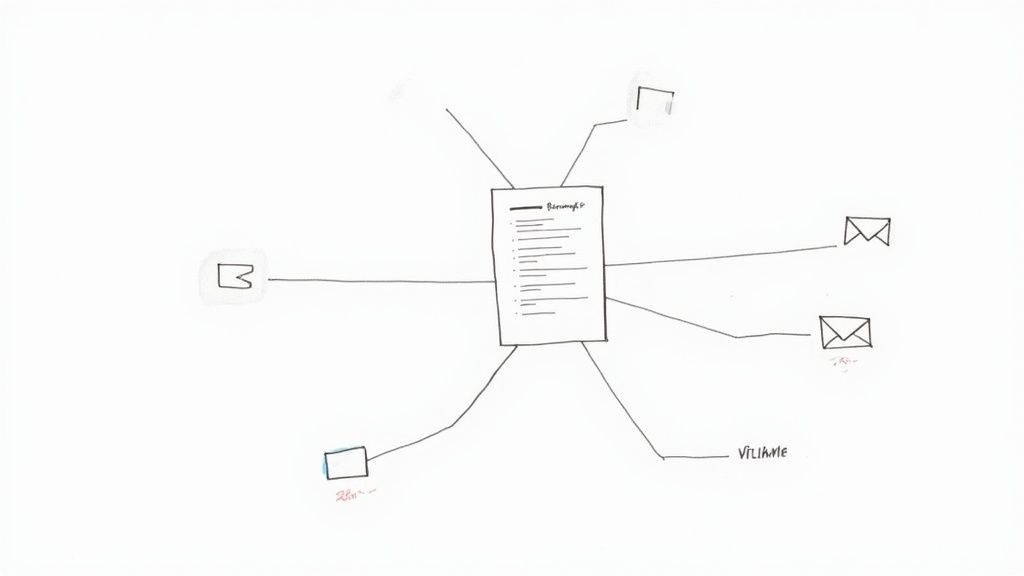
The most common and effective use is to turn the transcript into a blog post. Spoken language is often rich with the natural keywords and long-tail phrases that people use in search engines. By adding headings, bullet points, and images, you can quickly transform your transcript into a well-structured, SEO-friendly article.
Creating Social Media Content from Your Transcript
Your transcript is a goldmine for social media content. Instead of trying to come up with new ideas from scratch, you can simply extract the most compelling moments from the content you've already created.
Here’s a simple process I follow:
- Identify Key Quotes: Pull out the most powerful one-liners or memorable quotes. Use a tool like Canva to place these quotes on a simple, branded graphic for platforms like Instagram or LinkedIn.
- Highlight Data and Statistics: If a speaker mentioned a surprising number or a key data point, that's a perfect tweet. It's concise, impactful, and shareable.
- List Actionable Takeaways: Extract any practical tips or steps from the video. These can be easily formatted into a carousel post that provides immediate value to your audience.
Using this approach, I've often generated a full week's worth of social media content from a single 10-minute video. It's an efficient way to maintain a consistent presence across all your platforms.
When you repurpose a video transcript, you’re creating a content ecosystem. It's not just about saving time. The blog post supports the video, the tweets drive traffic to the blog post, and the Instagram graphics reinforce the key message. It all works together.
Improving Accessibility with Accurate Captions
Finally, your polished transcript is the perfect source for creating accurate video captions. While platforms like YouTube offer auto-captions, they are often filled with errors. By using your edited transcript, you can generate a flawless SubRip Subtitle (.srt) file.
This is more important than you might think. A significant portion of users on platforms like Facebook and YouTube watch videos with the sound off. High-quality captions are not just an accessibility feature for viewers with hearing impairments; they improve comprehension and engagement for all viewers, encouraging them to watch longer.
To master this, it's worth reading a detailed guide on how to caption YouTube videos.
Frequently Asked Questions About Video to Text
As you start turning videos into text, a few common questions are likely to come up. Based on my experience helping others with this process, here are the answers to the questions I hear most often.
How Long Does It Really Take to Transcribe a Video?
The answer depends heavily on the method you choose. If you're using an AI-powered service, the speed is remarkable. A one-hour video can often be fully transcribed in just 10-15 minutes. For anyone working on a tight deadline, this speed is a true game-changer.
If you opt for a professional human transcriber, you need to account for their manual work. The industry standard is roughly four hours of work for every one hour of audio. This means you should plan for a turnaround time of 24 to 48 hours. Regardless of the method, providing clear, high-quality audio is the single best way to ensure a fast and accurate result.
Can AI Handle Multiple Speakers in One Video?
Yes, for the most part. Modern AI transcription tools are very effective at distinguishing between different voices using a feature called "speaker diarization" or "speaker detection." The resulting transcript will have dialogue assigned to generic labels like "Speaker 1" and "Speaker 2."
The primary challenge arises when speakers frequently talk over each other or have very similar vocal pitches, which can sometimes confuse the AI. I always budget a few minutes after the transcription is done to go through and replace the generic labels with the actual speakers' names. It's a small but crucial step for creating a clear and useful document.
One of the biggest mistakes I see is people assuming the AI will magically know who "Speaker 1" is. Always plan to do a quick pass to replace those generic tags with actual names like "Sarah" or "Dr. Chen."
What Is the Best File Format to Export My Transcript?
The best format depends entirely on how you plan to use the transcript. There's no single "best" option for every situation.
- For Writing an Article or Blog Post: A simple .TXT or .DOCX (Microsoft Word) file is ideal. These formats are clean, universally compatible, and ready for you to start editing and repurposing.
- For Creating Video Captions: You'll need a format that includes timestamps. The most widely used format is .SRT (SubRip Subtitle). It's the industry standard and works seamlessly with nearly every video platform, including YouTube and Vimeo.
Most quality transcription services allow you to export your text in multiple formats, so you can easily download the right one for your specific task.
Ready to stop transcribing and start creating? Whisper AI uses state-of-the-art models to convert your video and audio into accurate, easy-to-edit text in minutes. Join over 50,000 users and get your first transcript today.