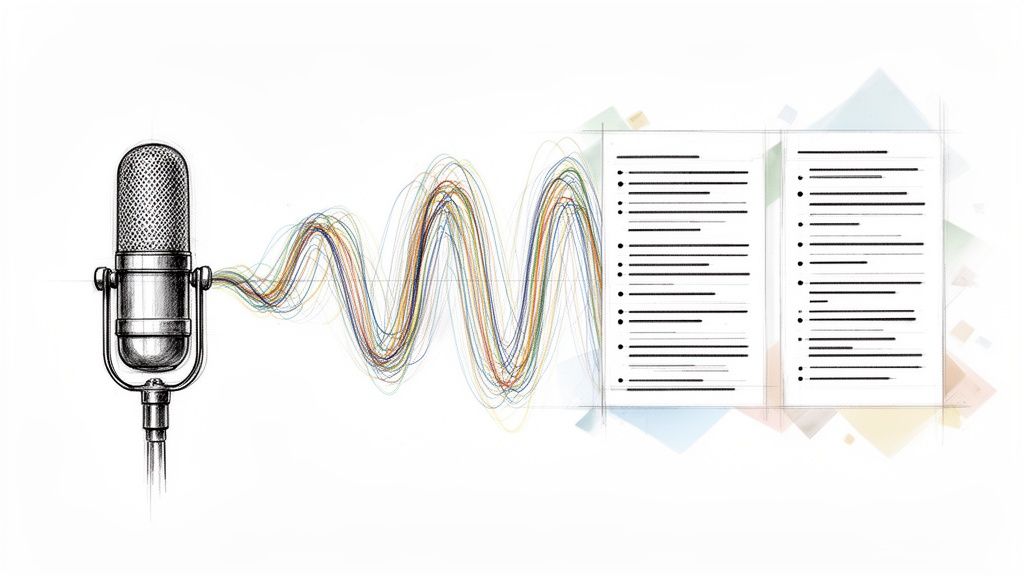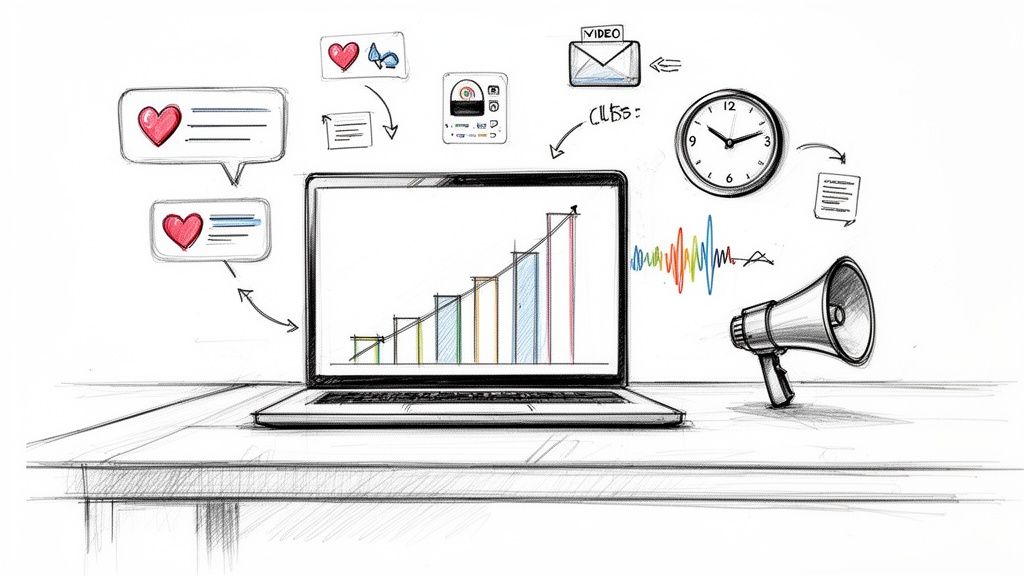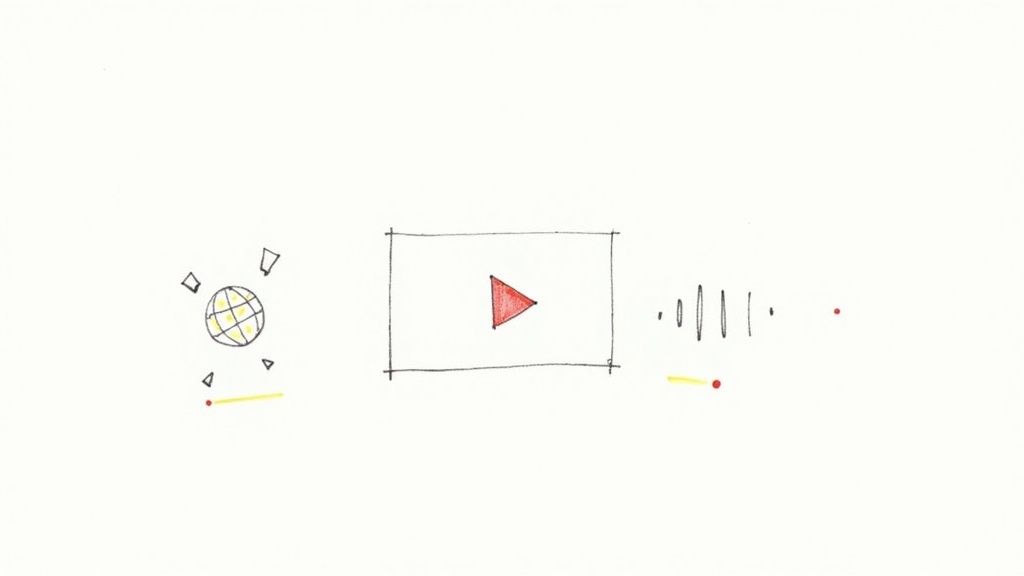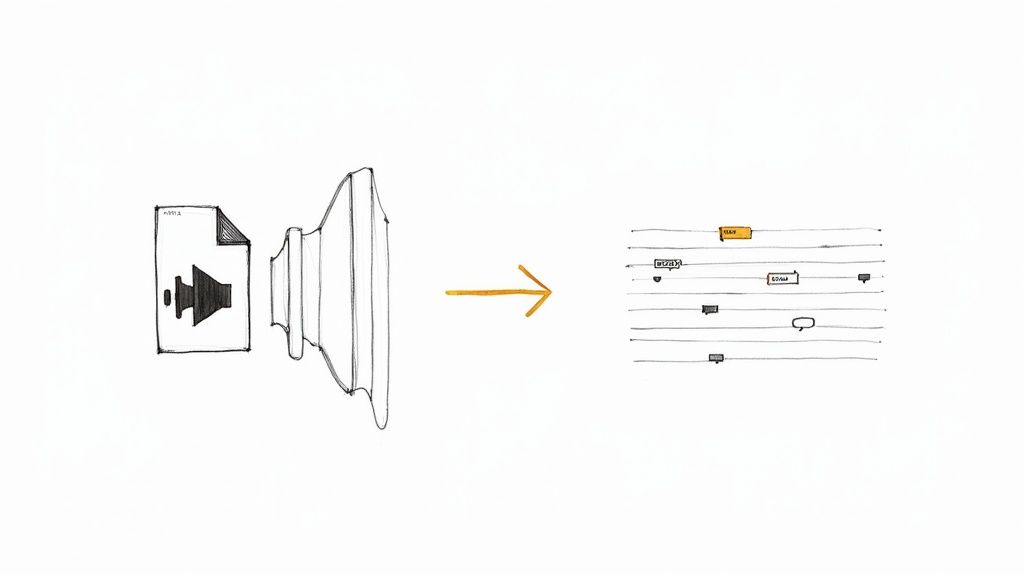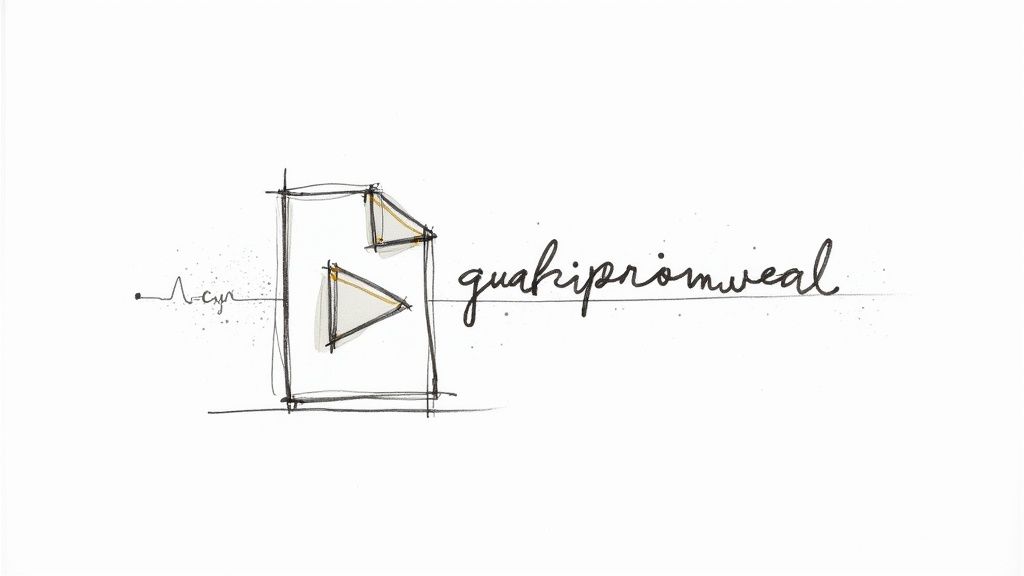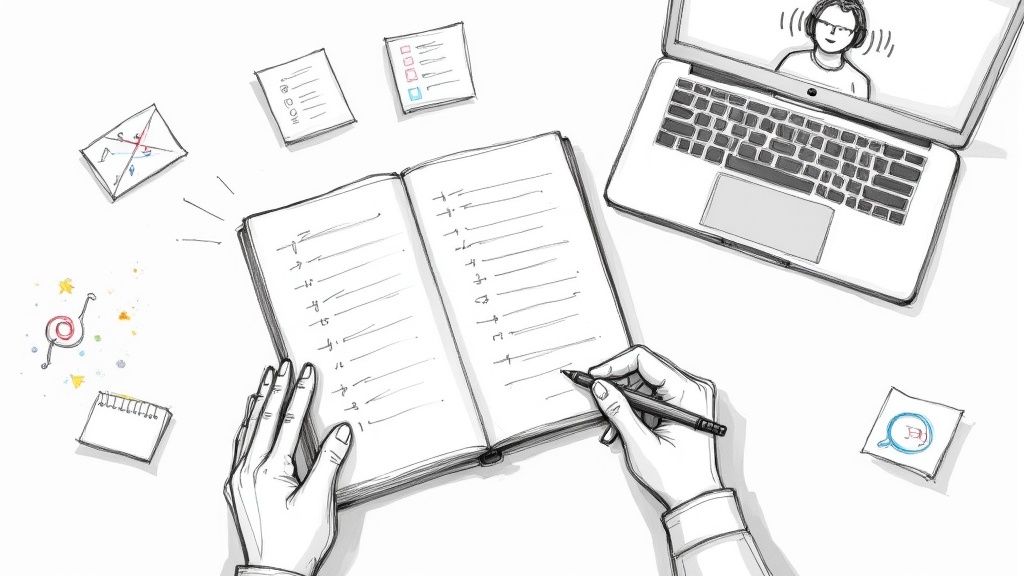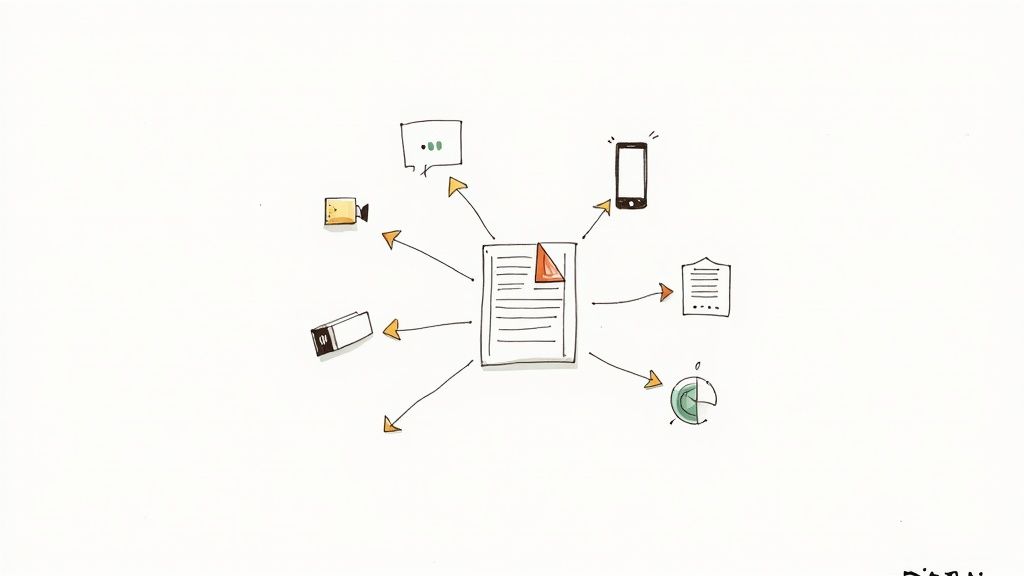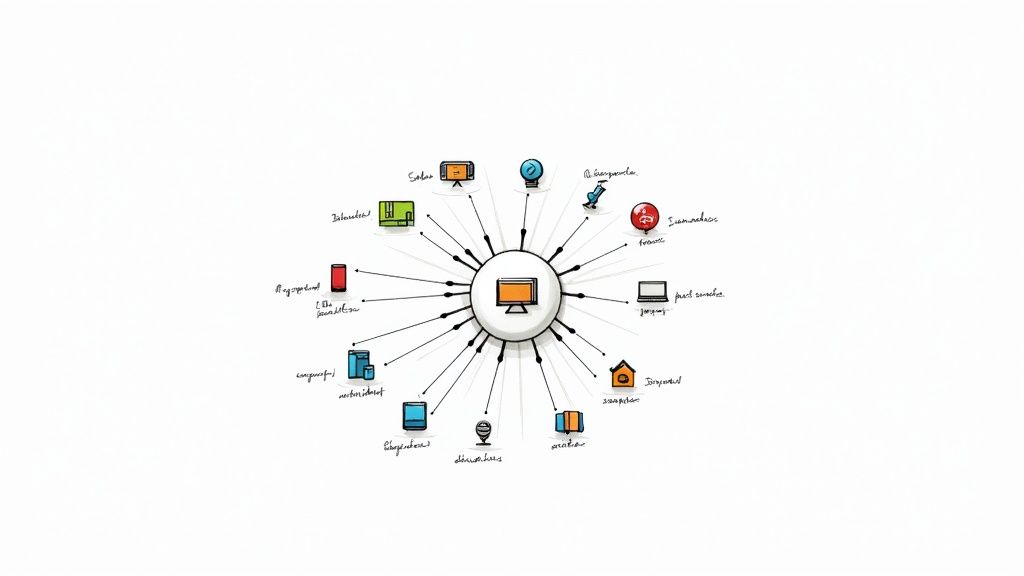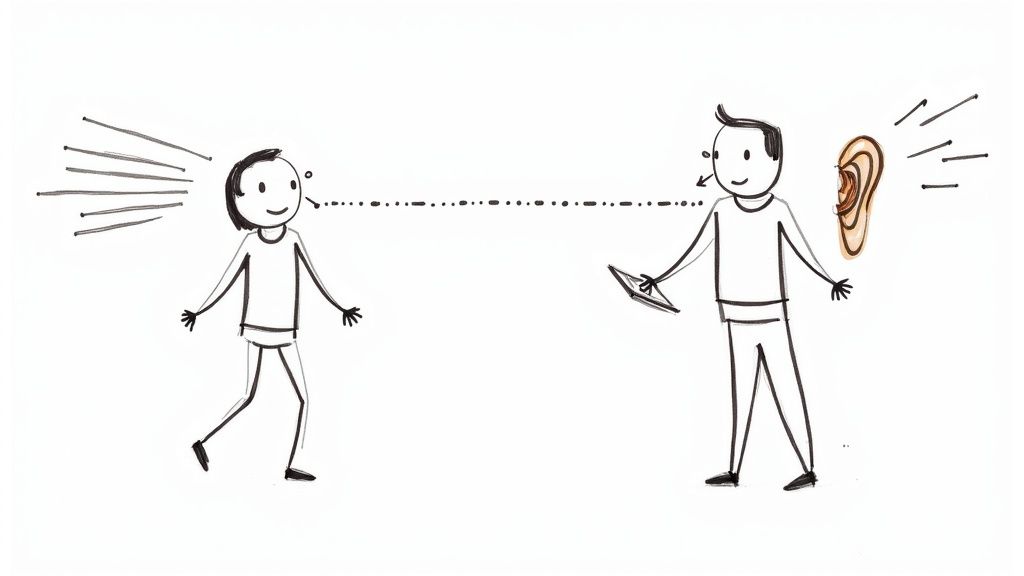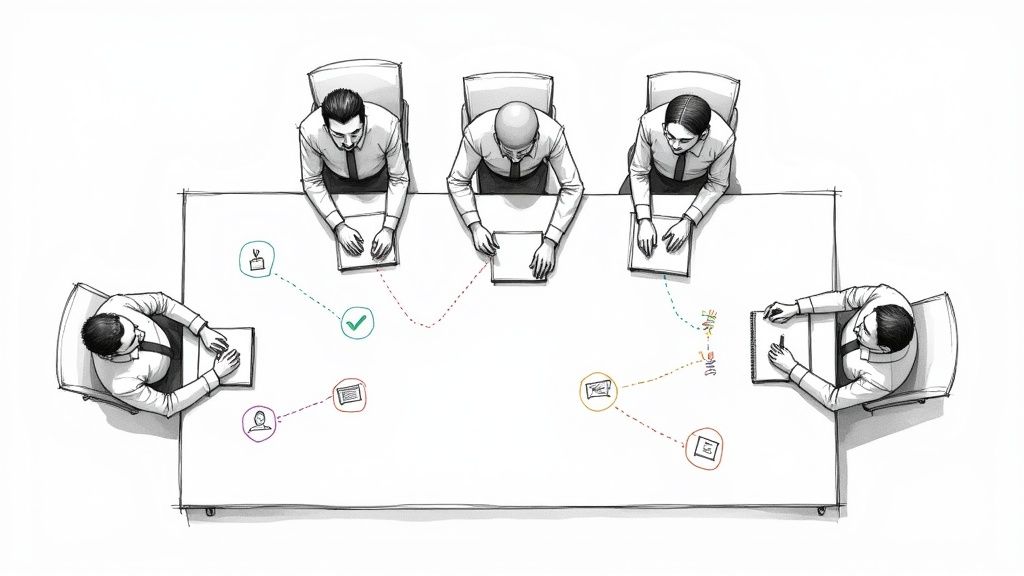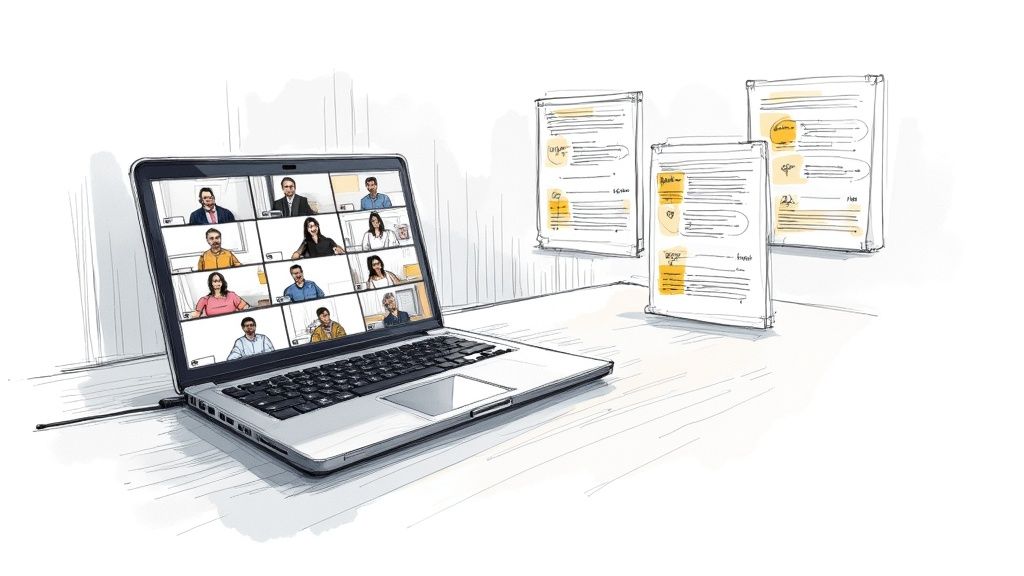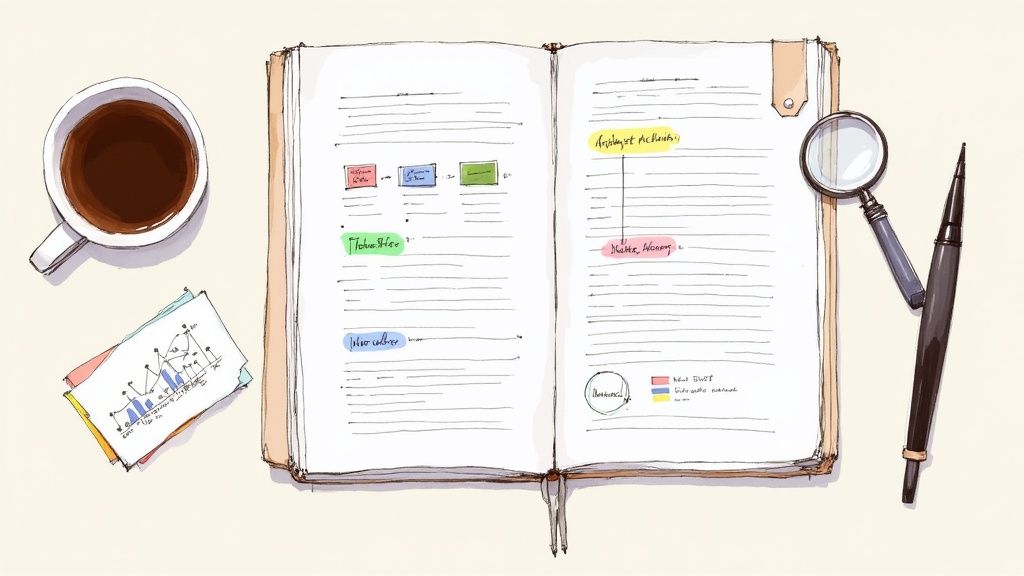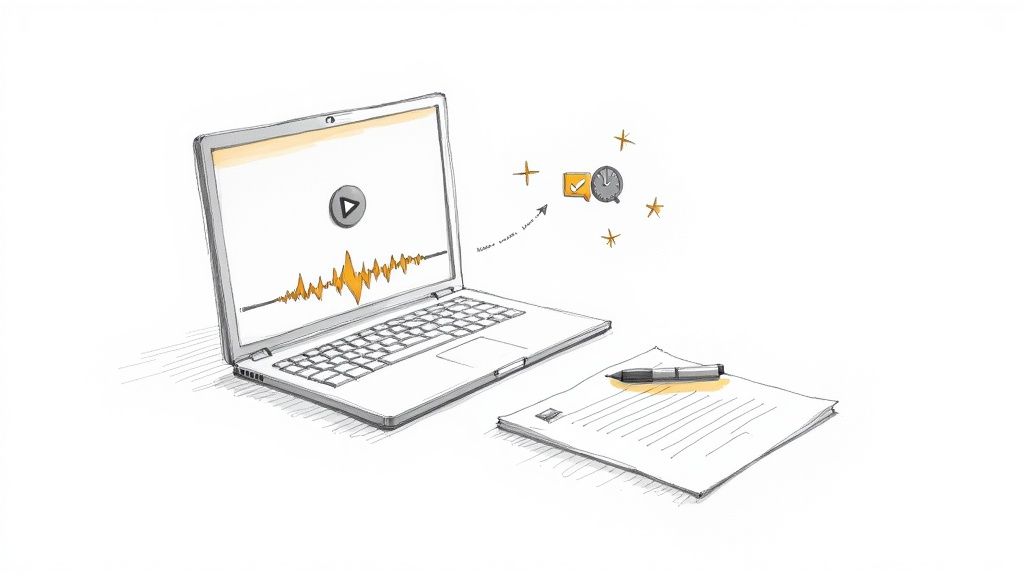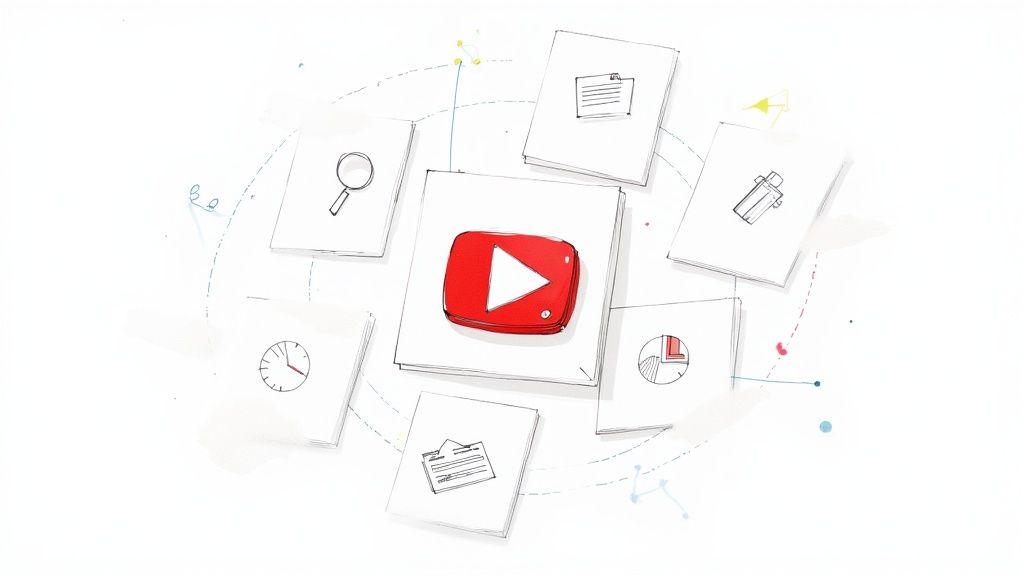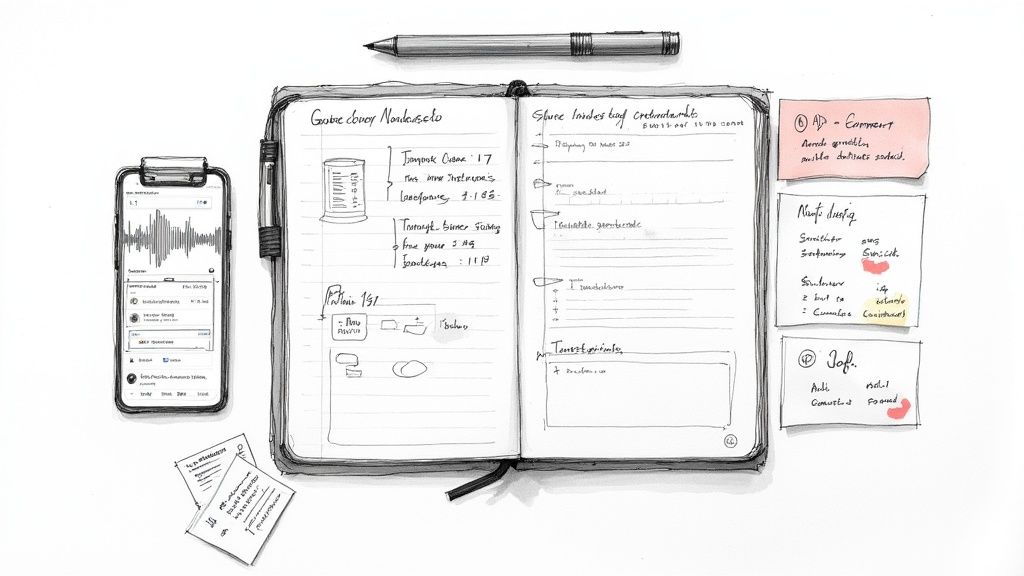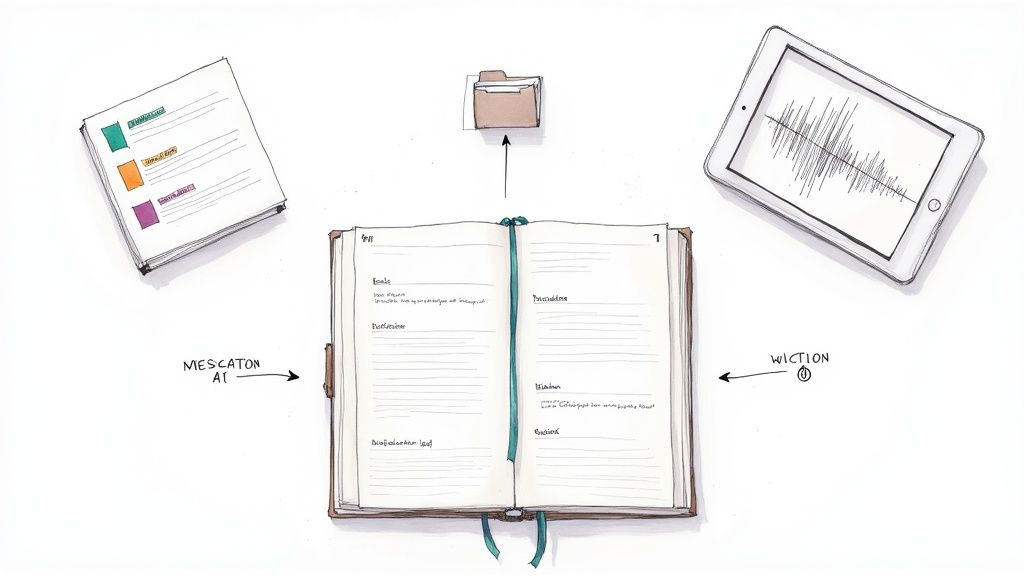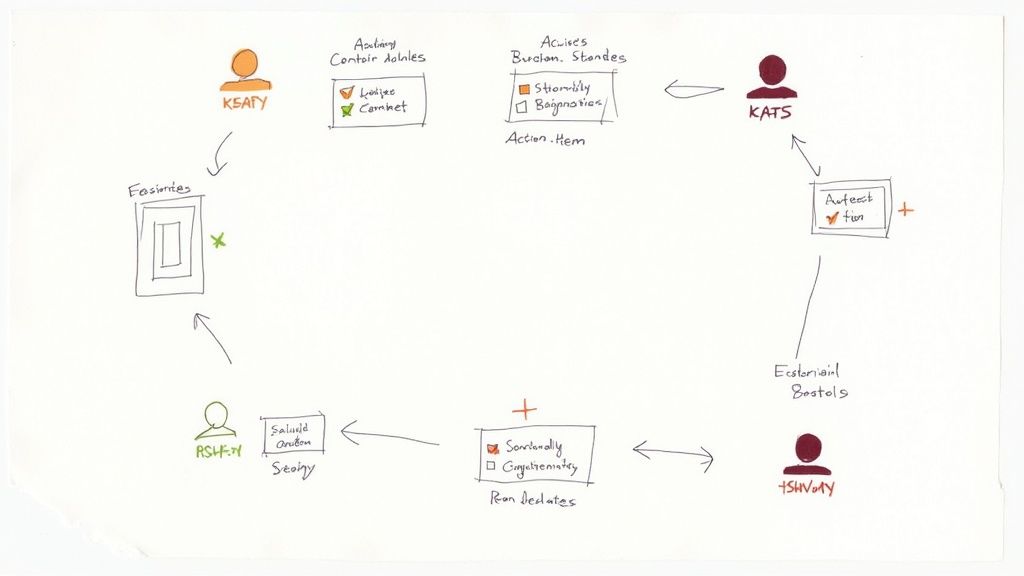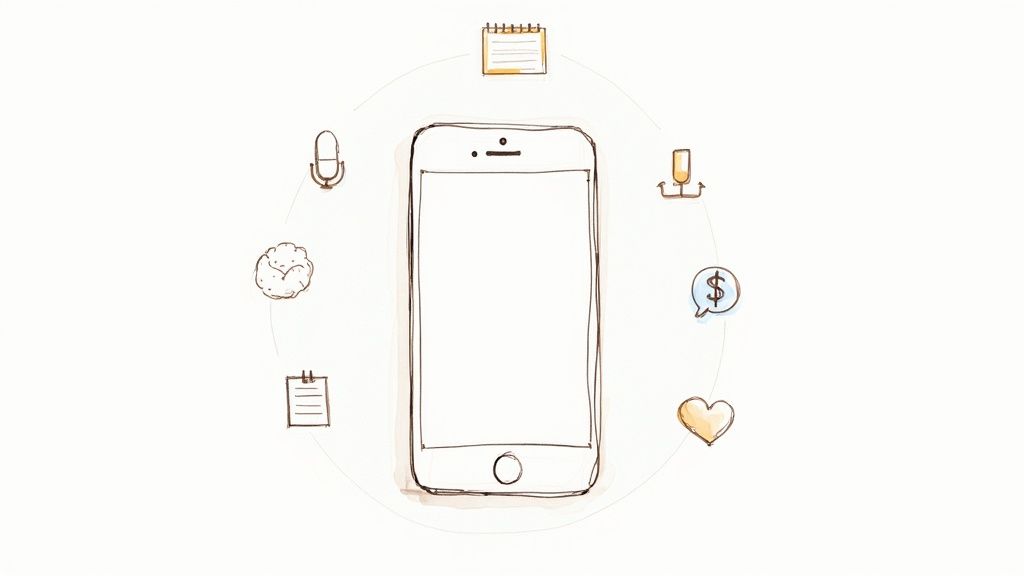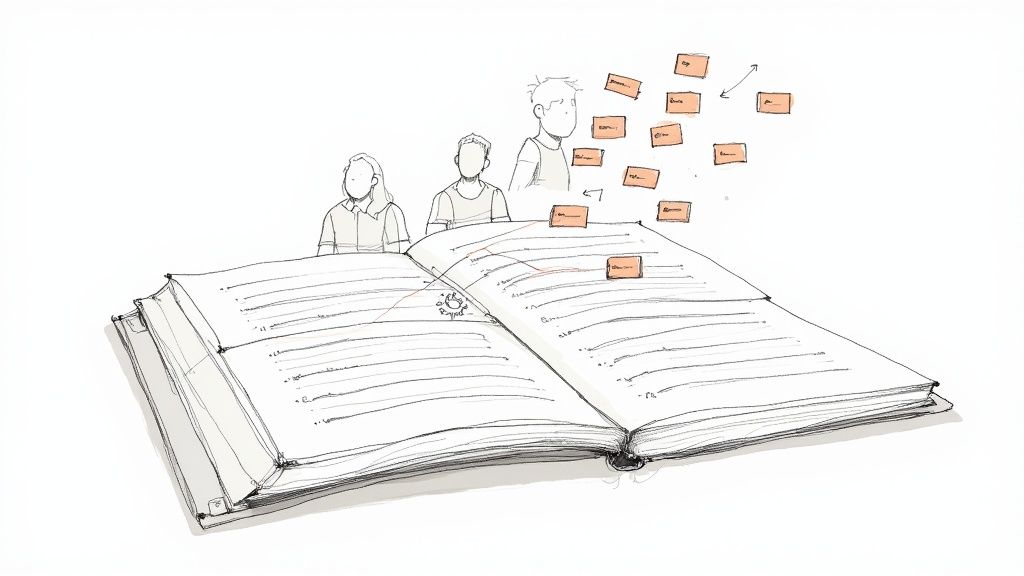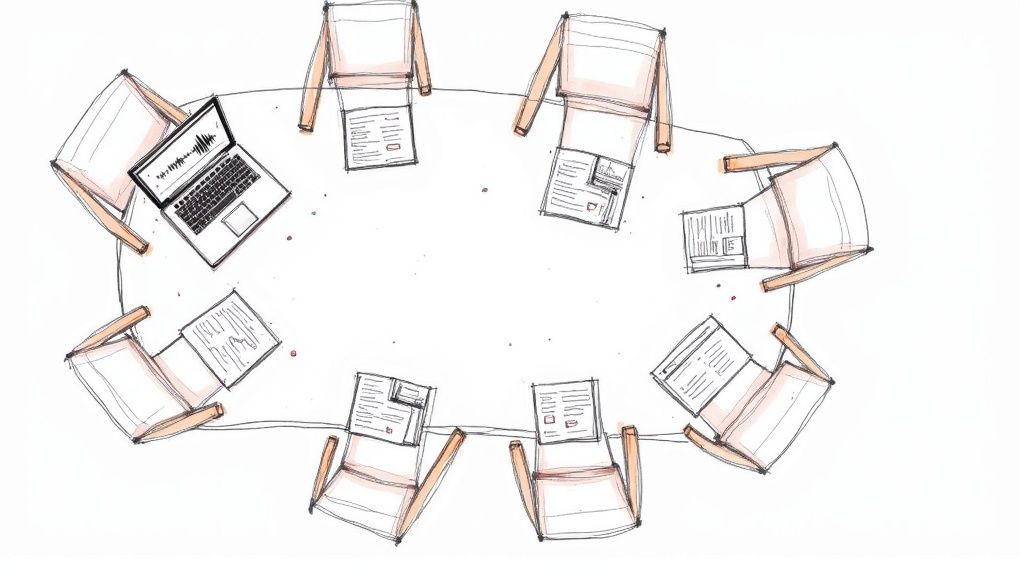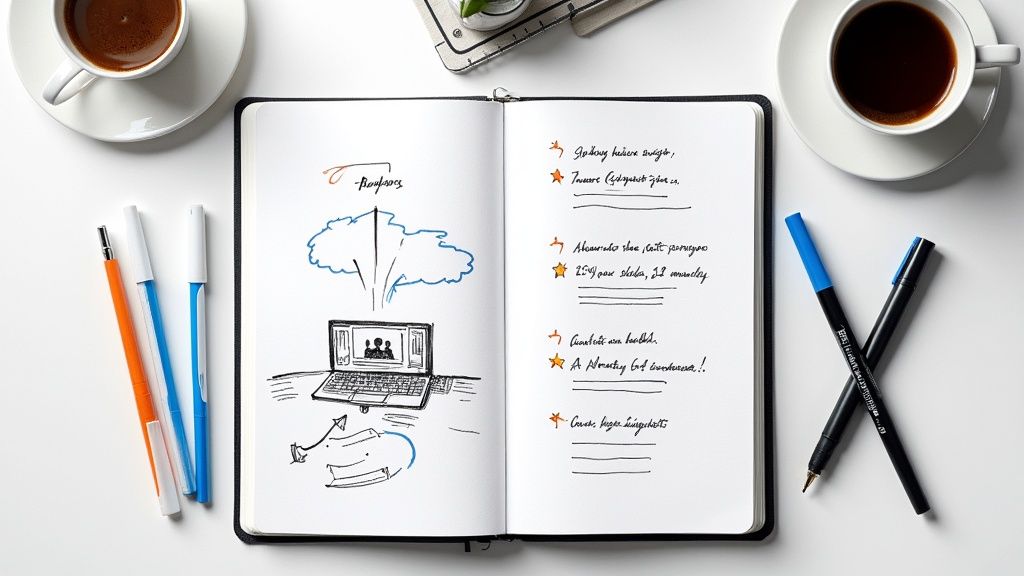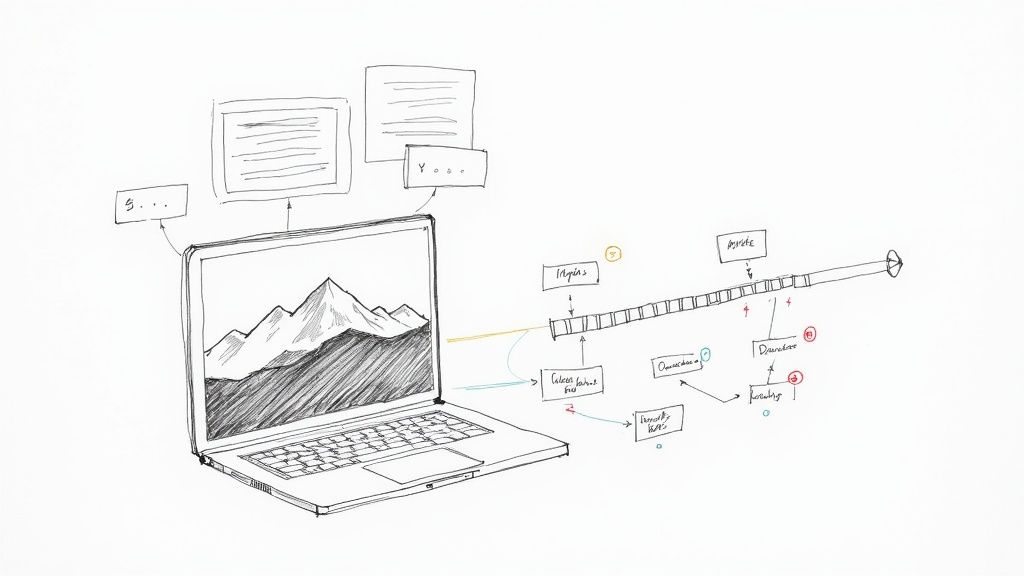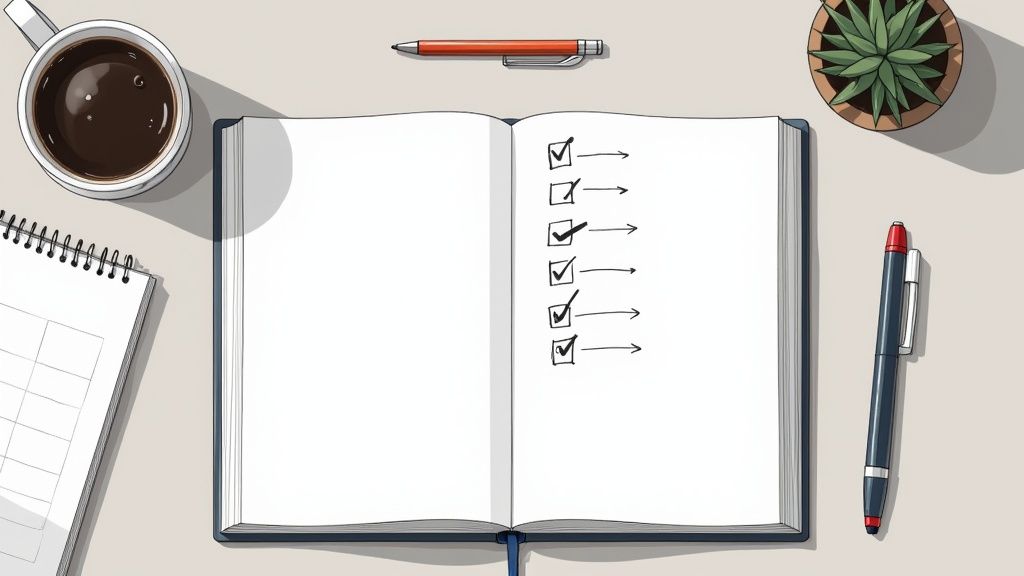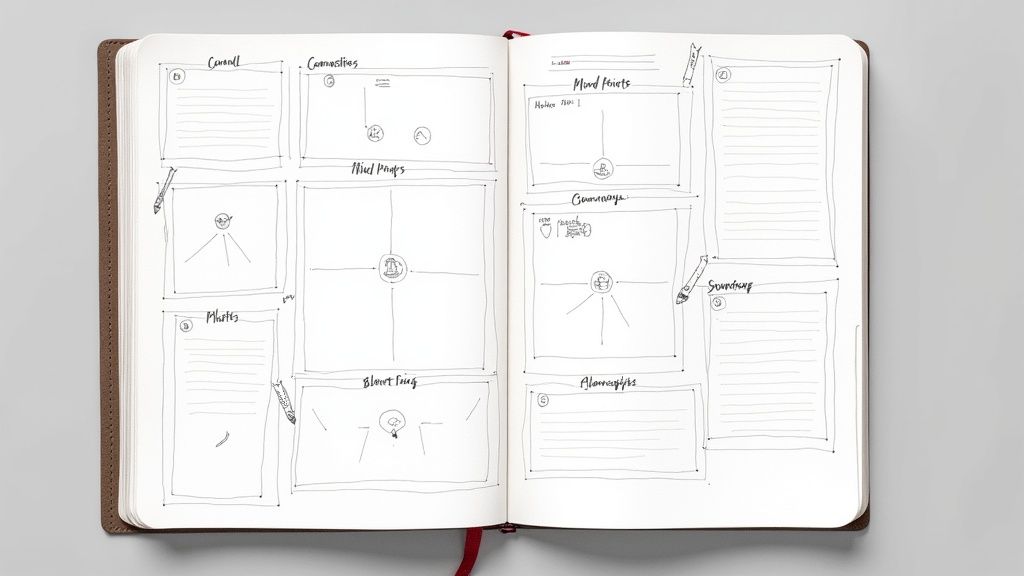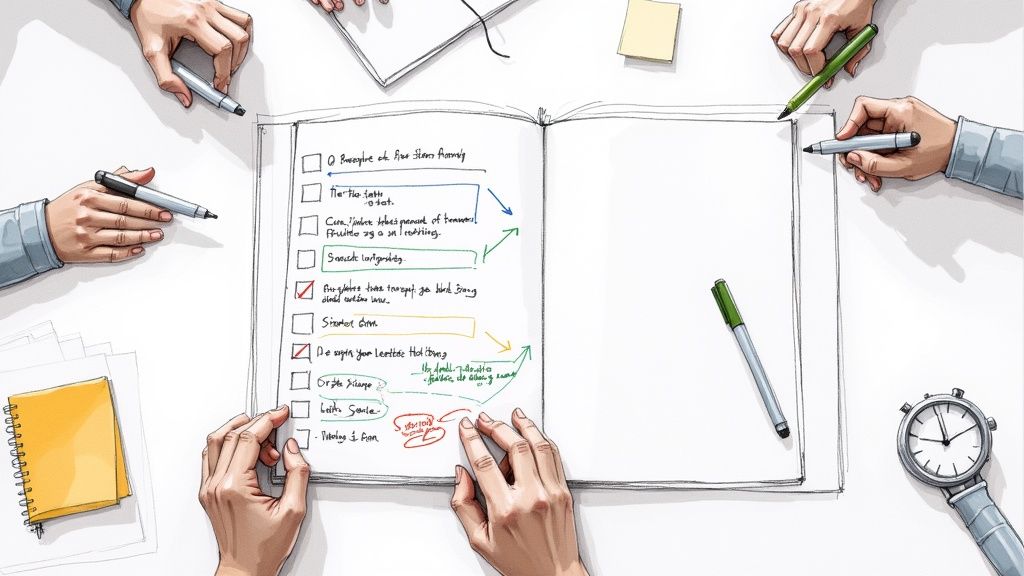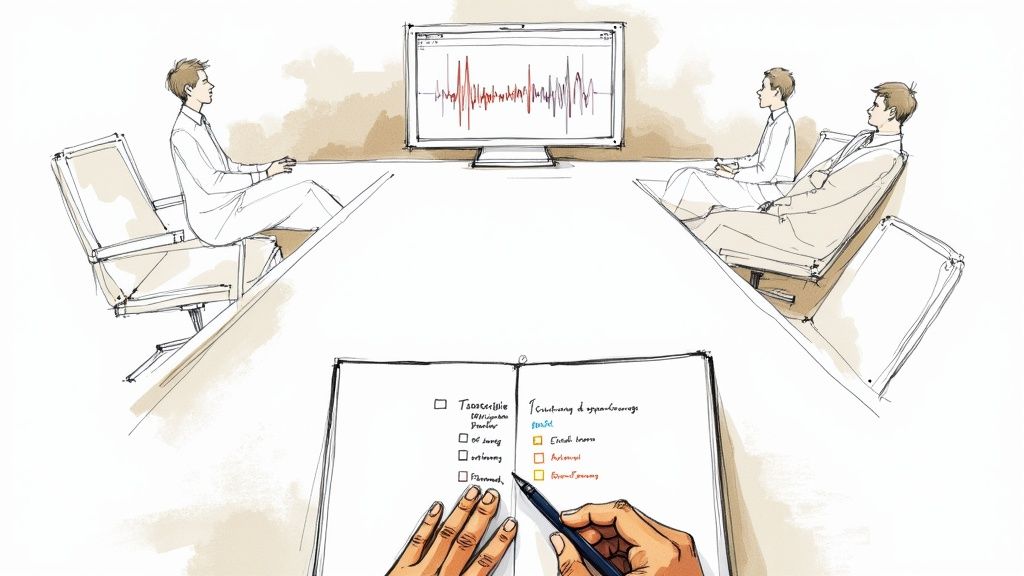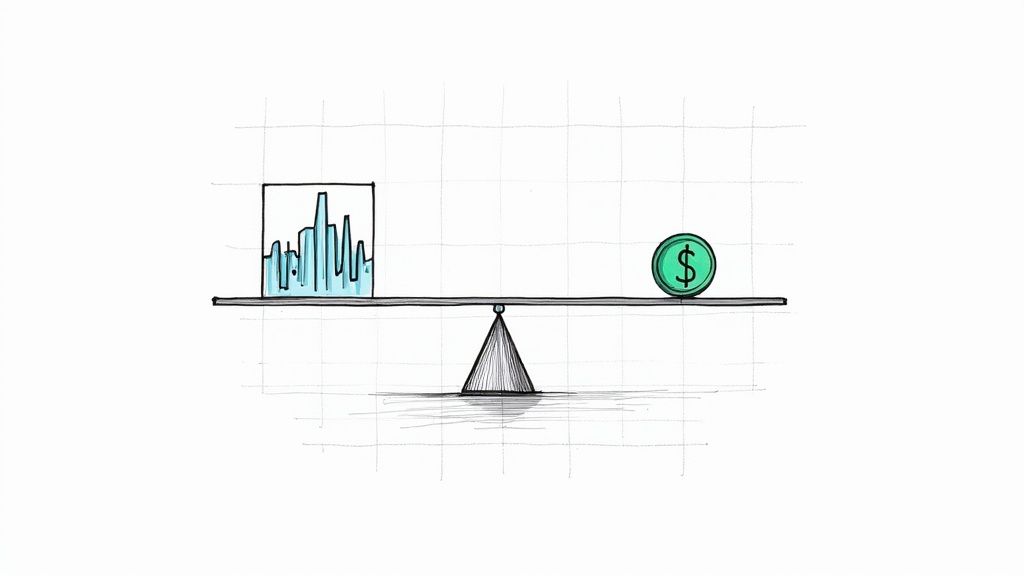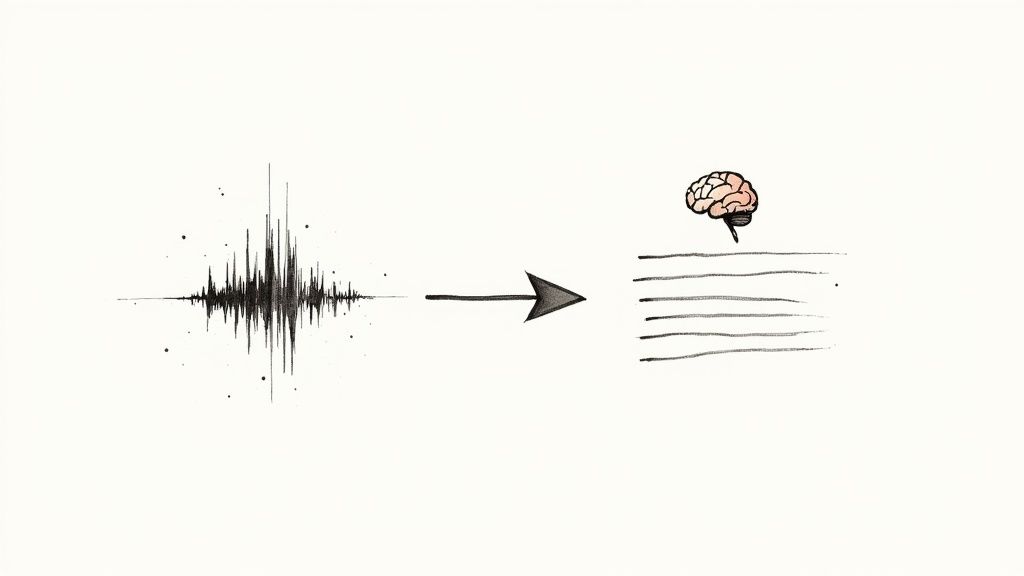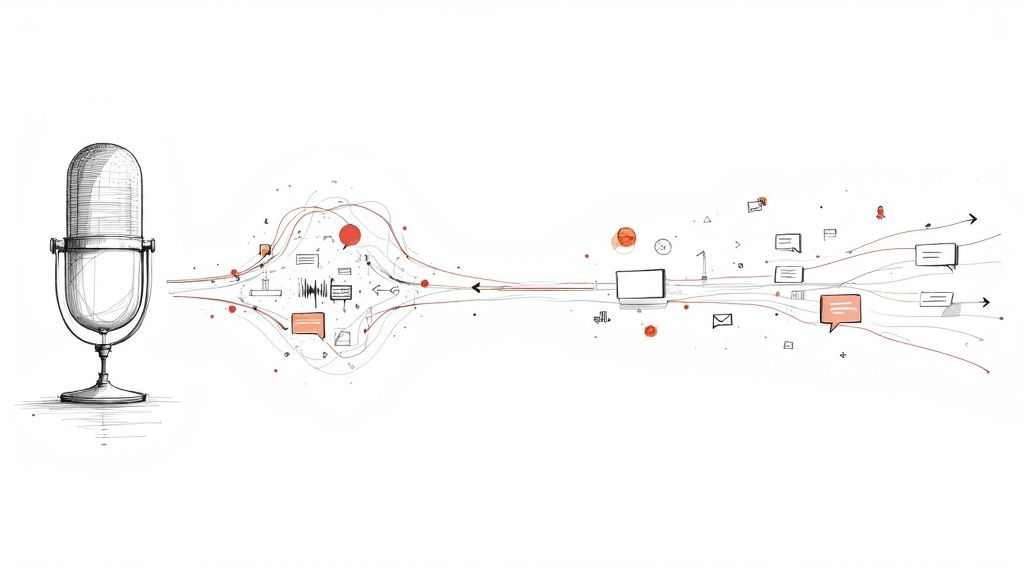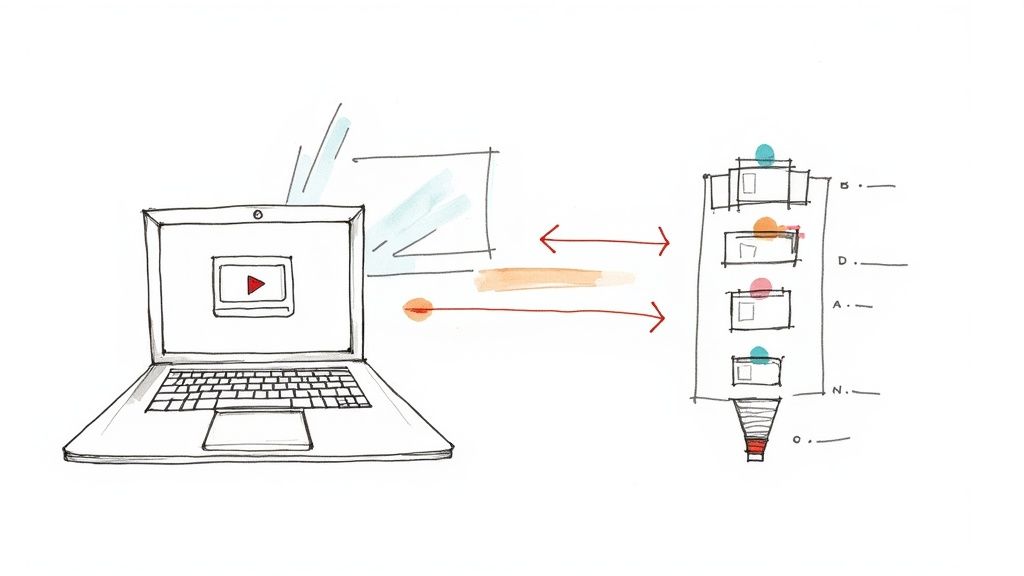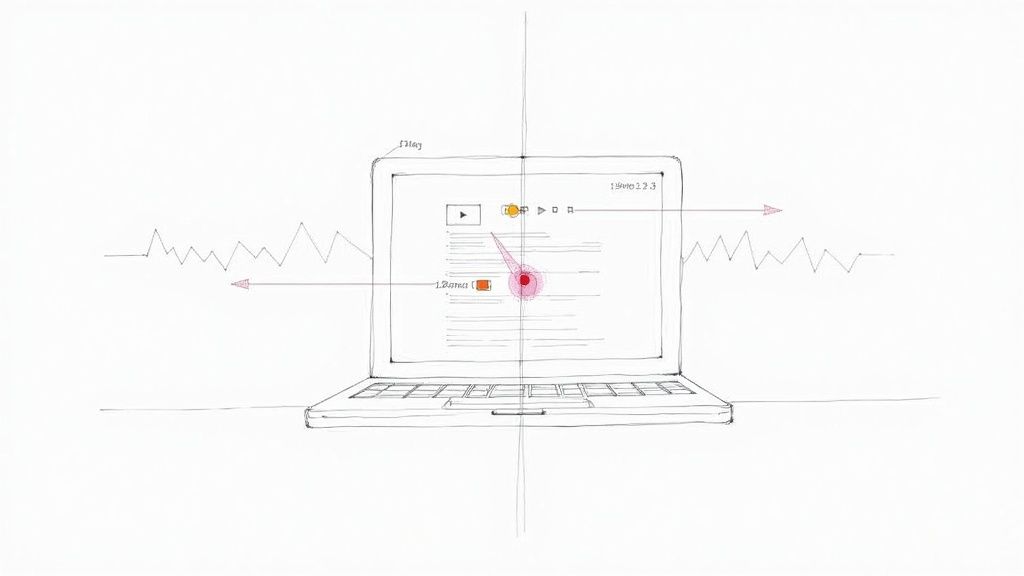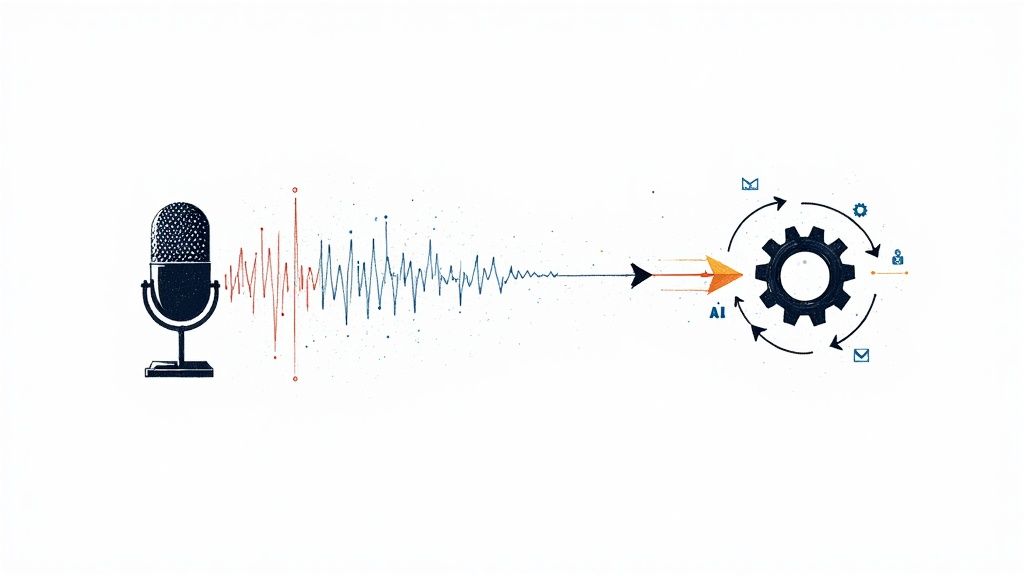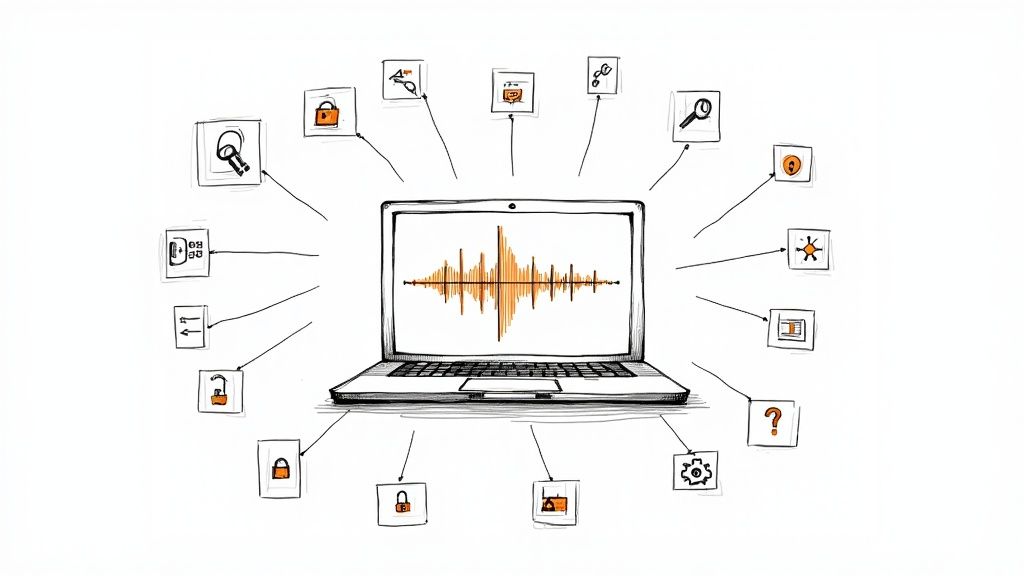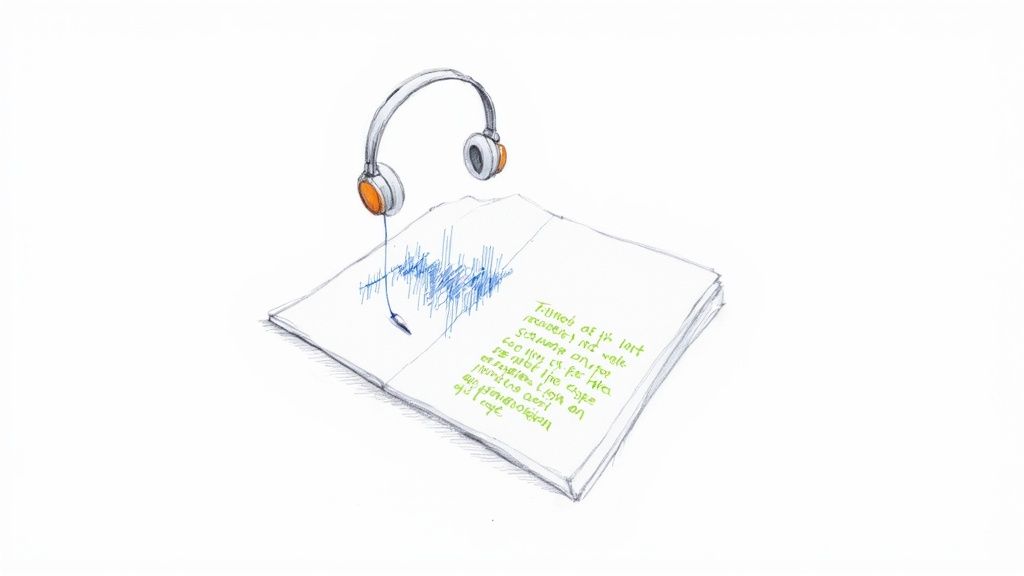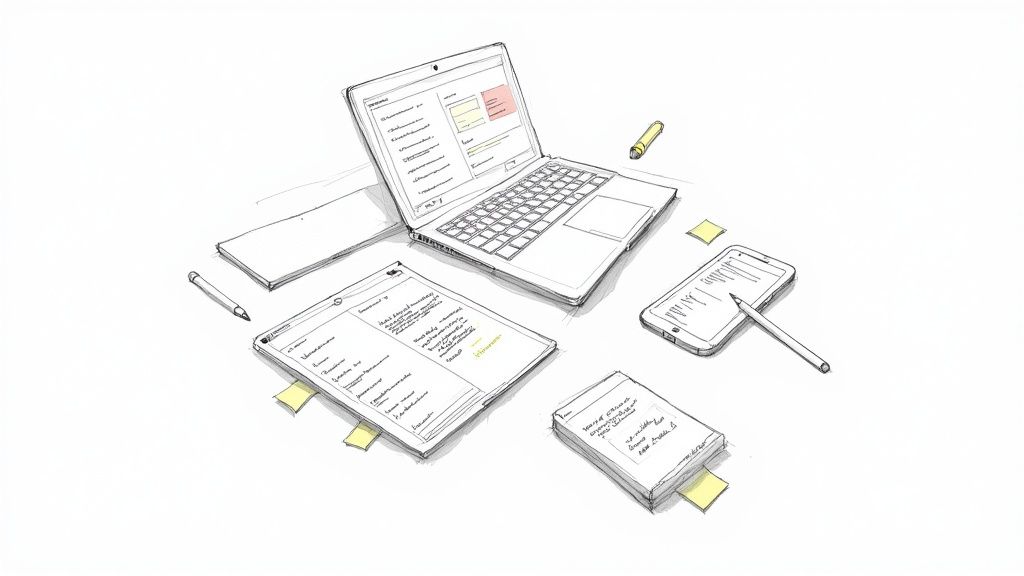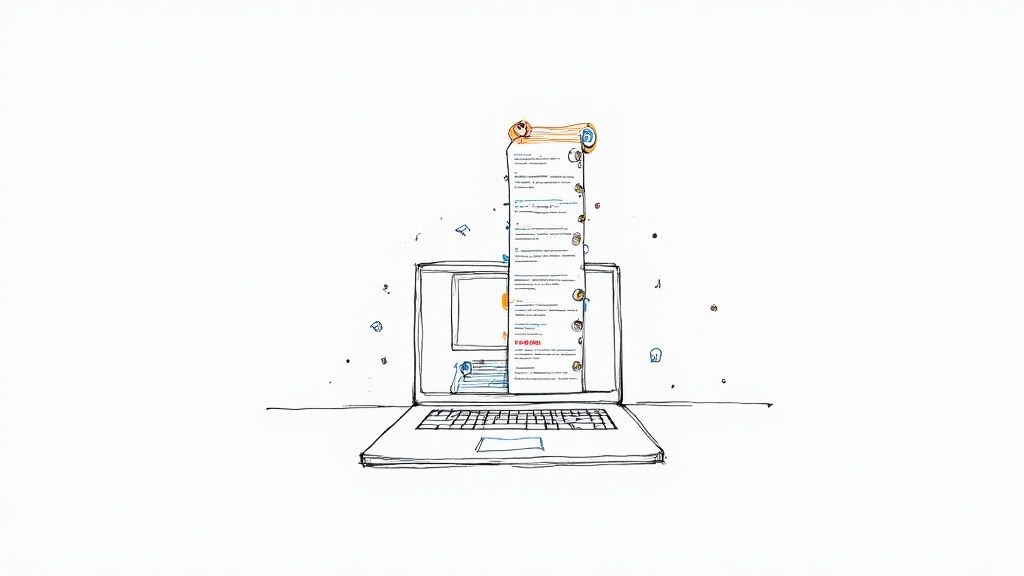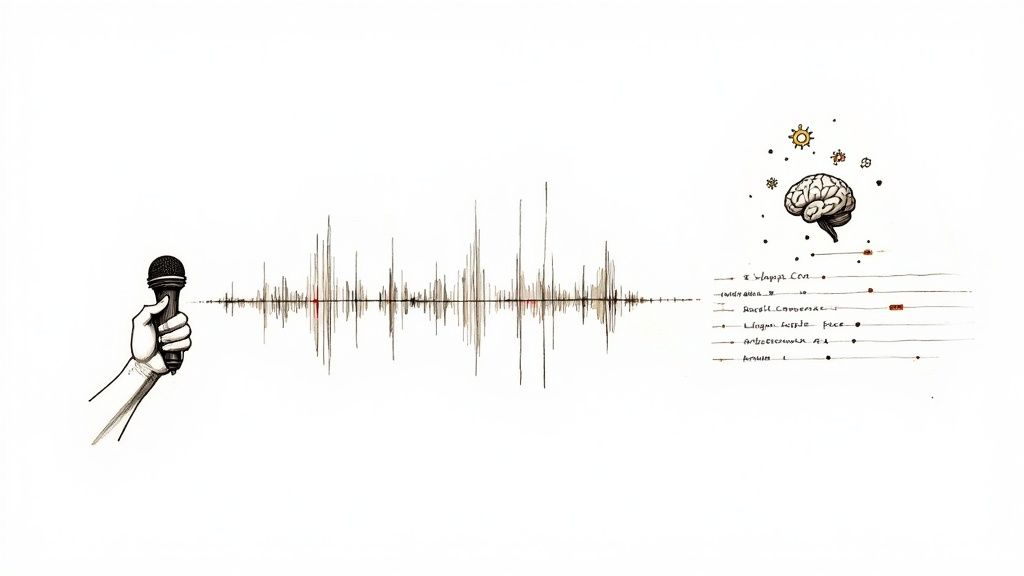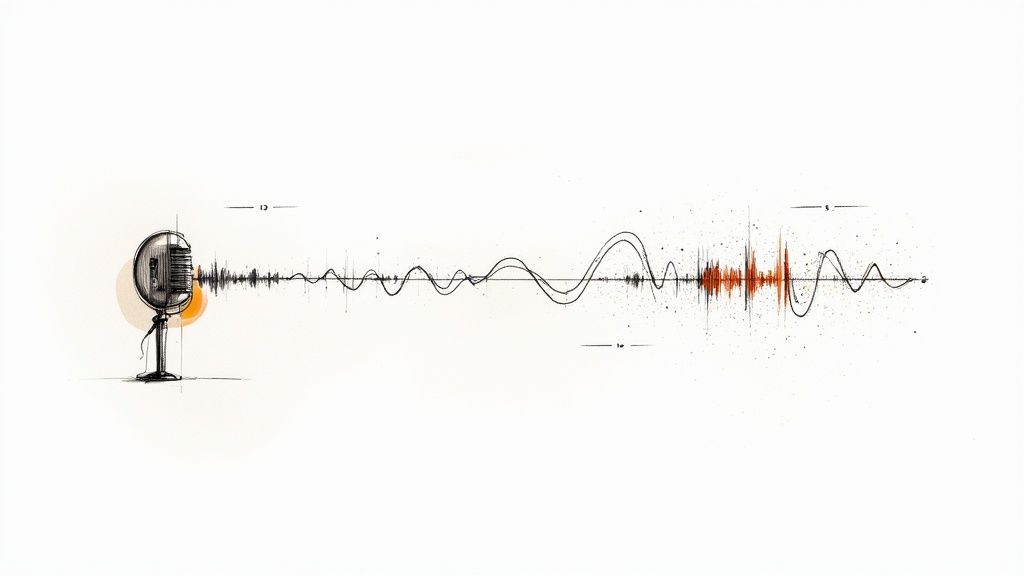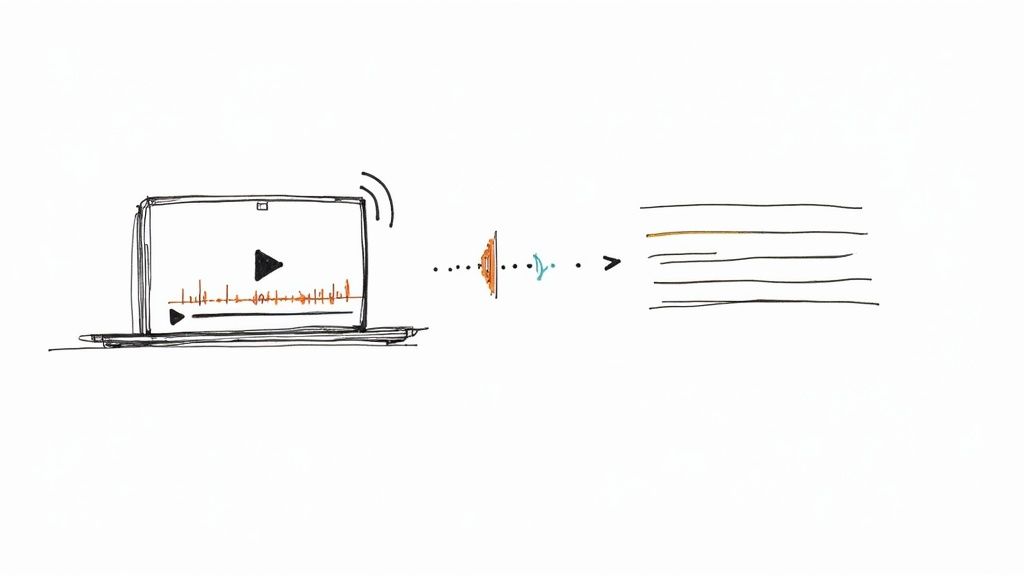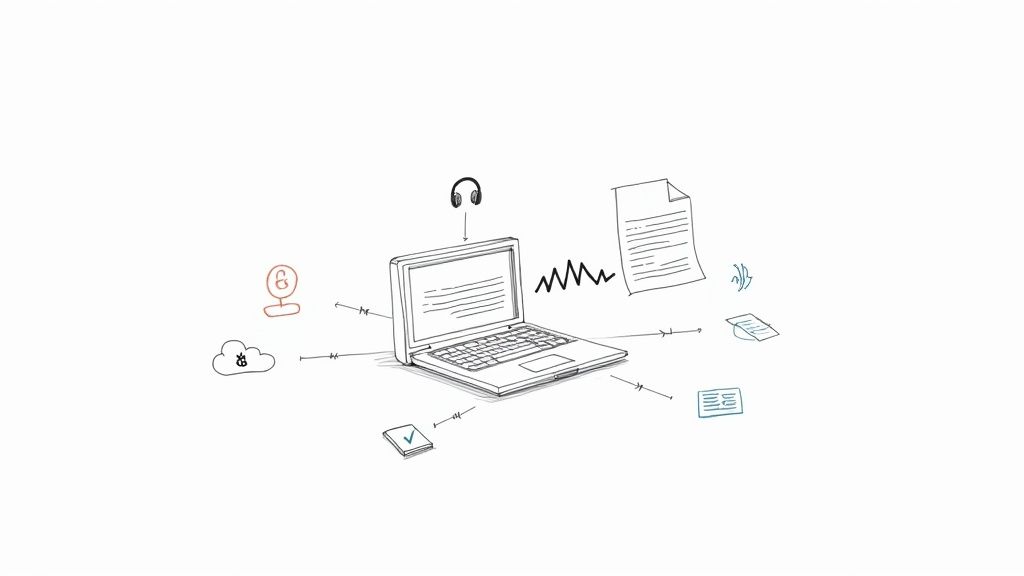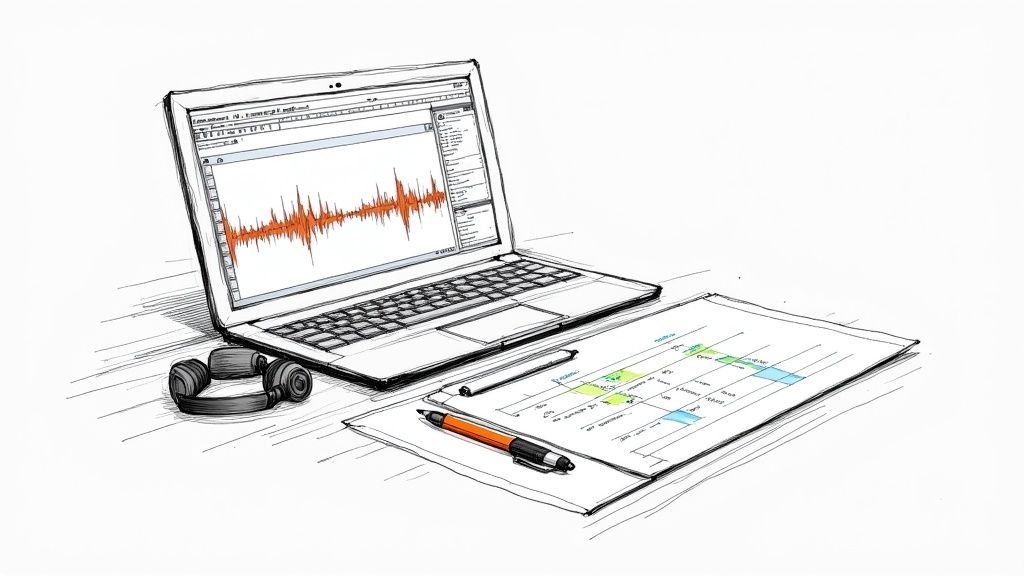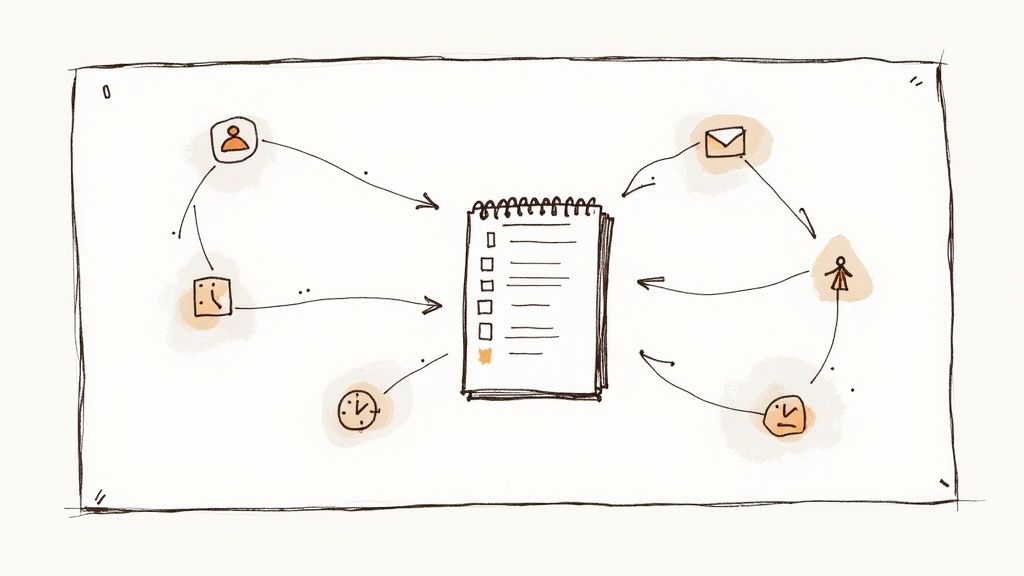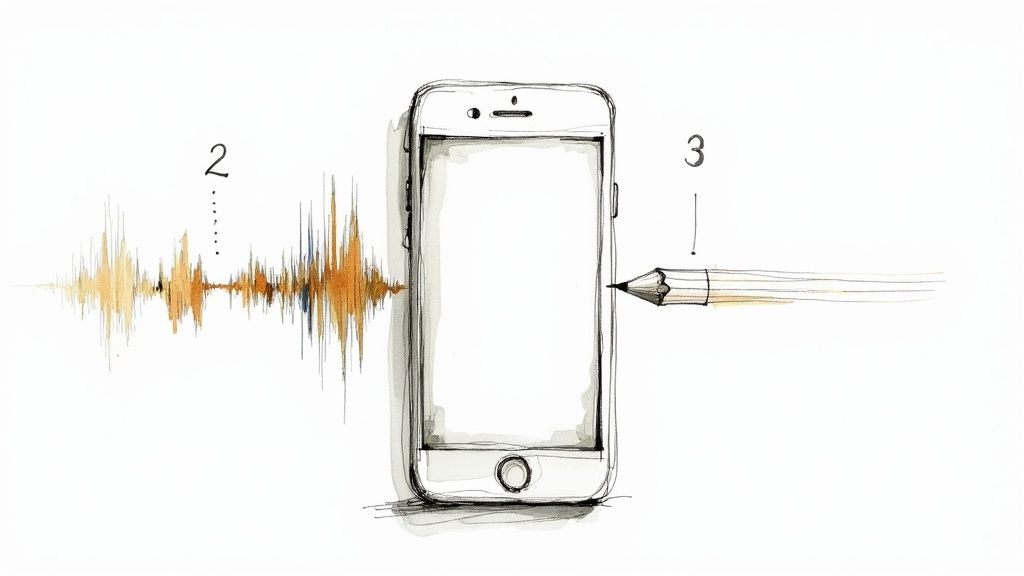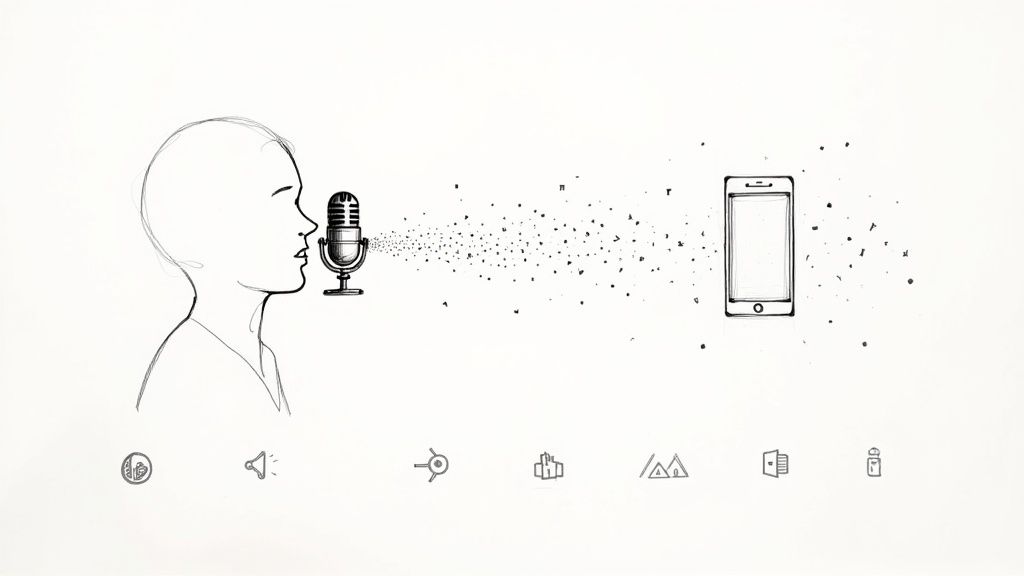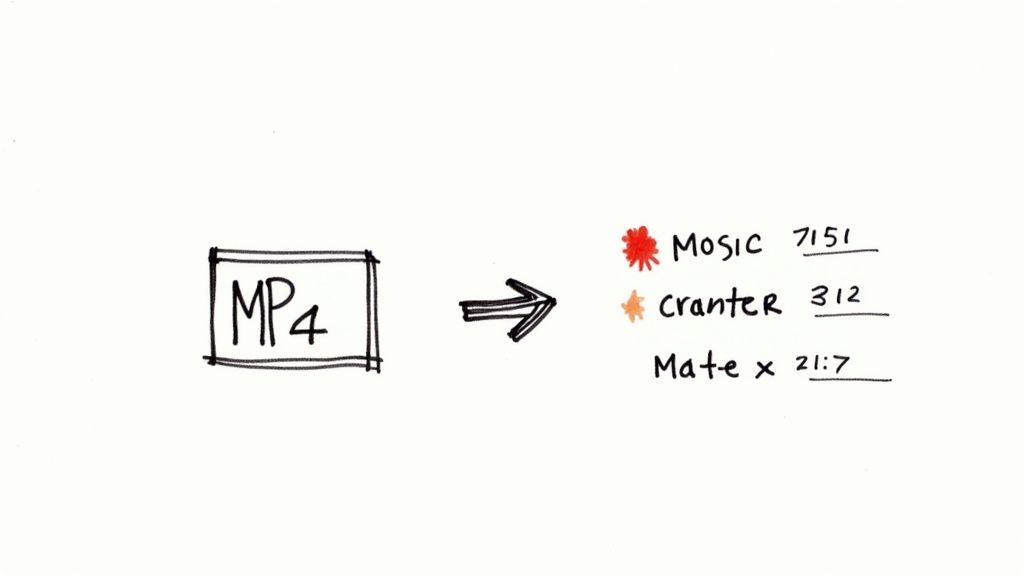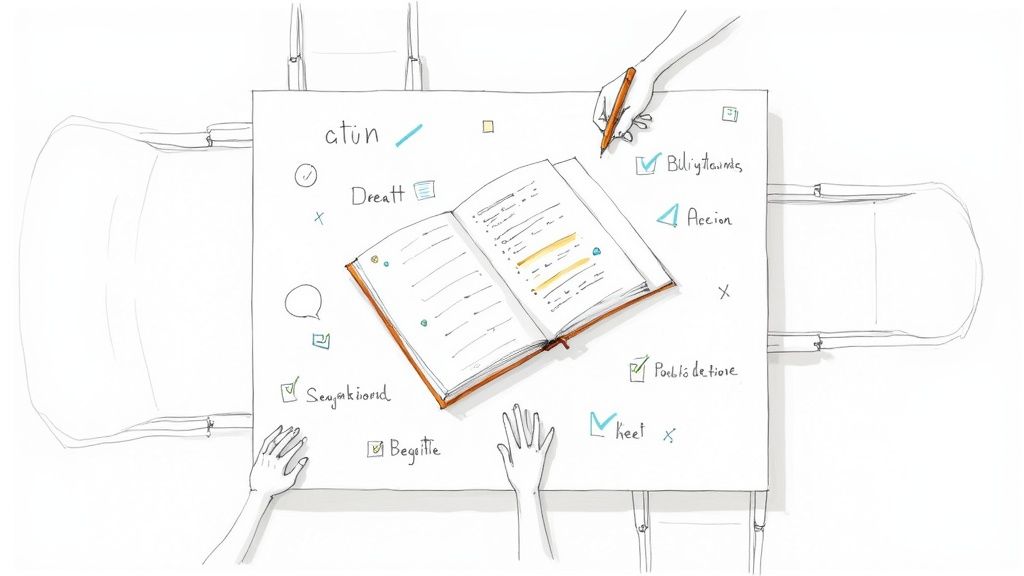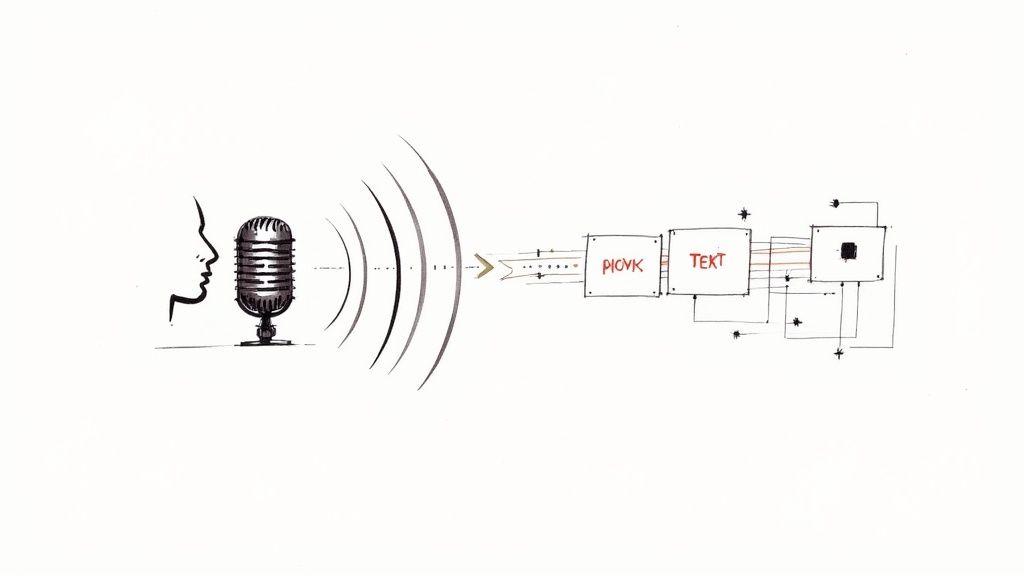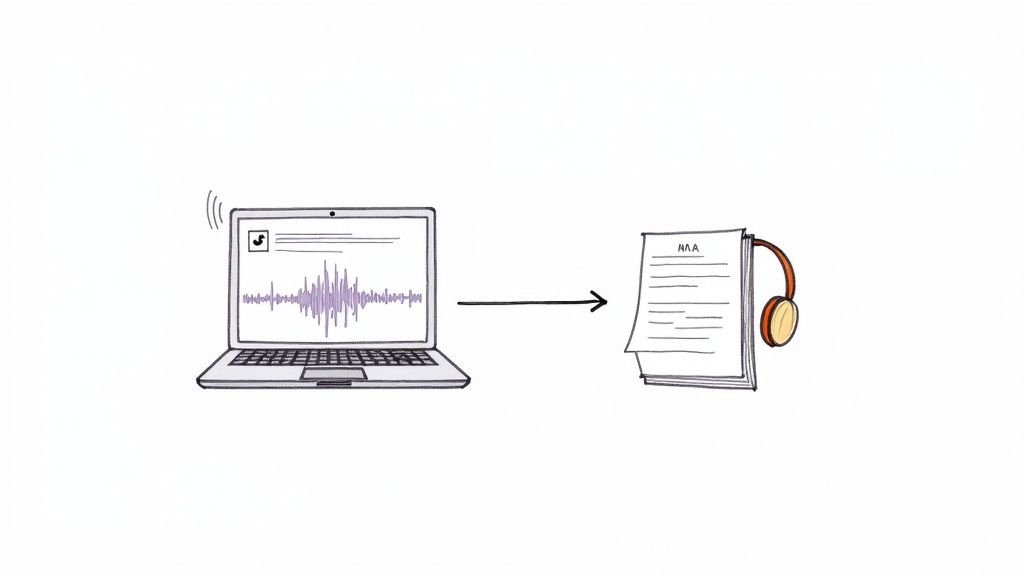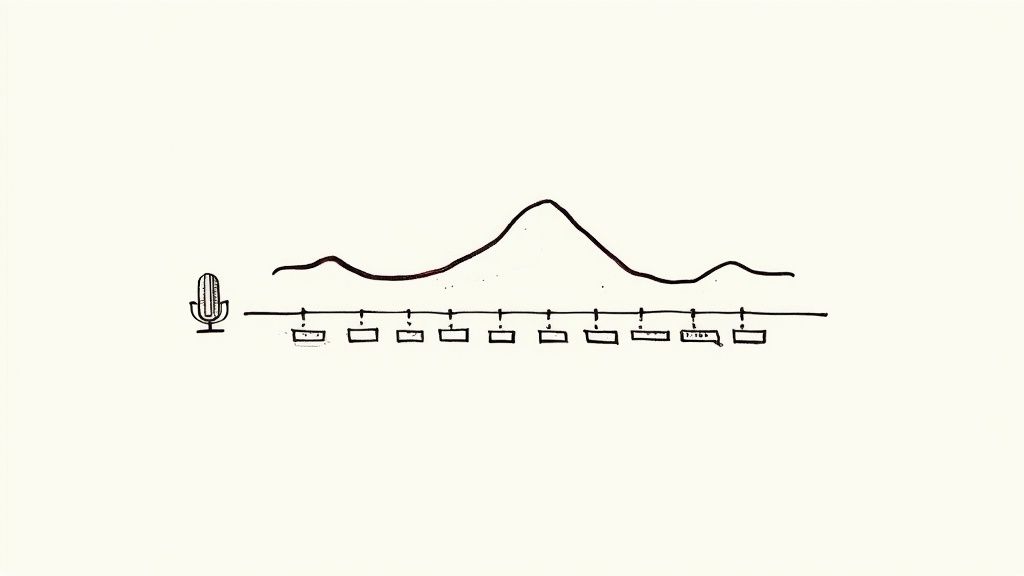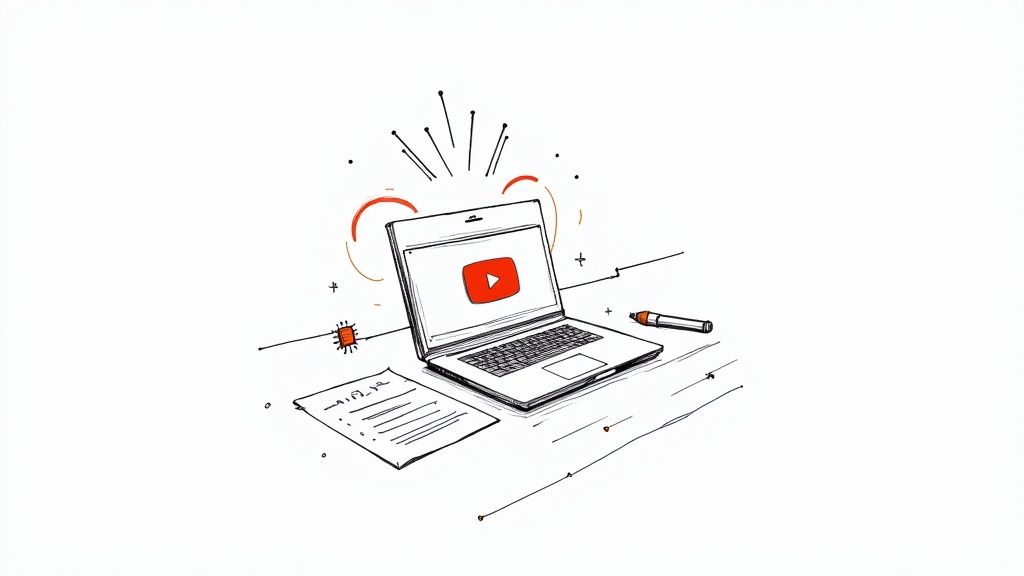Your Guide to a Video to Text Converter with Whisper AI
A good video to text converter is your best bet for turning video files into documents you can actually search and edit. It's the most practical way to unlock the valuable information in your videos without the mind-numbing headache of typing it all out by hand.
Why We Don't Transcribe Video Manually Anymore

Before diving into the how-to, let's talk about why this is such a critical tool today. Most of us have been there—hunched over a keyboard, constantly hitting pause, rewind, play, and repeat, just trying to catch every word from a video. It’s a method that feels ancient because, frankly, it is.
This isn't just about the process being tedious; it’s a massive productivity killer. Every hour spent manually transcribing is an hour you aren't spending on strategy, creating new content, or analyzing the insights from the video itself. Based on my own experience, a 10-minute video can easily take an hour of focused work to transcribe accurately. That 6:1 time ratio is simply not a winning formula for anyone.
The Real Costs of Doing It by Hand
The problems with manual transcription go far beyond just lost time. There are significant costs and limitations that make it an impractical choice for anyone serious about their content workflow.
Here are the biggest issues I've encountered:
- Human Error is Unavoidable: No matter how focused you are, mistakes will happen. A misheard word or a simple typo can undermine the transcript's credibility, which is a major problem if you need it for accurate quotes or analysis.
- It Simply Doesn't Scale: You might manage one short video, but what happens when you have a backlog of webinars, a dozen interviews, or hours of user research footage? The manual process hits a wall fast, creating a bottleneck that keeps valuable information locked away.
- No Timestamps or Speaker Labels: A giant block of text isn't very useful. Without timestamps, you can’t quickly find a specific moment in the video. Without speaker labels, group discussions become a confusing mess of unattributed quotes.
The fundamental problem is that manual transcription forces you to treat your video content like a chore, not an asset. It creates an unnecessary barrier between you and the information you need.
A modern video to text converter changes this dynamic entirely. It's not just about saving a few hours. It’s about transforming how you interact with your video content. By automating the tedious work, you can jump straight to what really matters: extracting key insights, repurposing content, and making your videos more accessible.
Getting Your Workspace Ready for Whisper AI
Before you can turn a video into text with a tool like Whisper AI, you need to set up your digital workspace. This isn’t about downloading just one program; it’s about creating a stable foundation so the entire process runs smoothly from the start.
Think of it like prepping your kitchen before you start cooking. Having the right tools and ingredients ready makes everything go much smoother.
The two essentials you absolutely need are Python and FFmpeg. Python is the programming language Whisper AI is built on, making it non-negotiable—it's the engine that powers everything.
Then you have FFmpeg, a powerful tool for handling audio and video files. Its job is to open your video file, extract the audio, and convert it into a format that Whisper can understand. Without it, Whisper has no way to "hear" what's being said. For a deeper dive into the tech, our guide on what makes Whisper AI work is a great resource.
Installing the Core Components
Setting up these tools is fairly straightforward, though the steps differ slightly between Mac and PC. Taking a few extra minutes here to ensure everything is installed correctly will save you from major headaches later on.
For macOS Users:
The easiest method by far is using Homebrew, a package manager for macOS. If you don’t have it, open your Terminal and install it first.
- Install Python: Open Terminal and run
brew install python. - Install FFmpeg: In the same Terminal window, run
brew install ffmpeg.
Homebrew handles all the dependencies and path configurations for you, making the setup nearly foolproof.
For Windows Users:
The process on Windows requires a few more manual steps, but it's completely manageable.
Install Python: Head to the official Python website, download the latest stable release, and run the installer. Crucially, make sure you check the box that says "Add Python to PATH" during setup. This is a common oversight that causes problems down the line.
Install FFmpeg: Download the FFmpeg build from their official site. Unzip the file and move the folder somewhere permanent, like
C:\FFmpeg. Then, you need to manually add itsbinfolder to your system's PATH environment variable so the command prompt can find it.
Verifying Your Setup
After installation, it's vital to confirm that your system recognizes the commands. Open a new Command Prompt (on Windows) or Terminal (on macOS) window.
First, type python --version and hit Enter. You should see a version number appear.
Next, type ffmpeg -version and press Enter. This should display information about your FFmpeg build.
If you see version numbers for both commands, you're ready to go. Your workspace is set up correctly, and you can move on to the exciting part of converting video to text, confident that the technical foundation is solid.
How to Convert Your Video File to Text
With your workspace ready, it's time to get hands-on. We'll walk through the process of using a video to text converter by taking a video file from your computer and turning it into a clean, accurate transcript.
Let's use a practical scenario. Imagine you have a 10-minute marketing webinar saved as webinar.mp4. We'll use this file to demonstrate the exact commands and what you can expect to see.
Choosing Your Transcription Model
First, you need to decide which Whisper AI model to use. This is a key decision that balances speed against accuracy. Smaller models are faster but may make more errors, while larger models are incredibly precise but require more time and computing power.
Whisper AI Model Comparison Speed vs Accuracy
Choosing the right model is a classic balancing act. This table is designed to help you quickly figure out which model best fits your project's needs and what your hardware can handle.
For our marketing webinar example, the small model strikes the perfect balance. It's efficient and more than accurate enough for the clear, professional audio we're working with.
Running the Conversion Command
Now, let's open the command line. Launch your Terminal or Command Prompt and navigate to the folder where your webinar.mp4 file is stored. The command structure is simple: you tell Whisper which file to process and which model to use.
For our webinar, the command would look like this:
whisper webinar.mp4 --model small
Hit Enter, and the process begins. You'll see your command line come to life as Whisper analyzes the audio, detects the language, and transcribes it segment by segment. Depending on your computer's power and the video's length, this might take a few minutes.
Don't be surprised if you hear your computer's fan spin up. That's a good sign! It means the AI model is putting your processor to work, which is a pretty intensive task.
This single command generates several useful files in the same folder. You'll get a plain .txt file, a .vtt file, and an .srt file. The last two are subtitle formats complete with timestamps, perfect for adding captions to your video. If you're new to this, this guide on What Is Video Transcription: Your Ultimate Guide is helpful for understanding the basics.
The infographic below gives a great visual of the simple setup required before you can start transcribing.
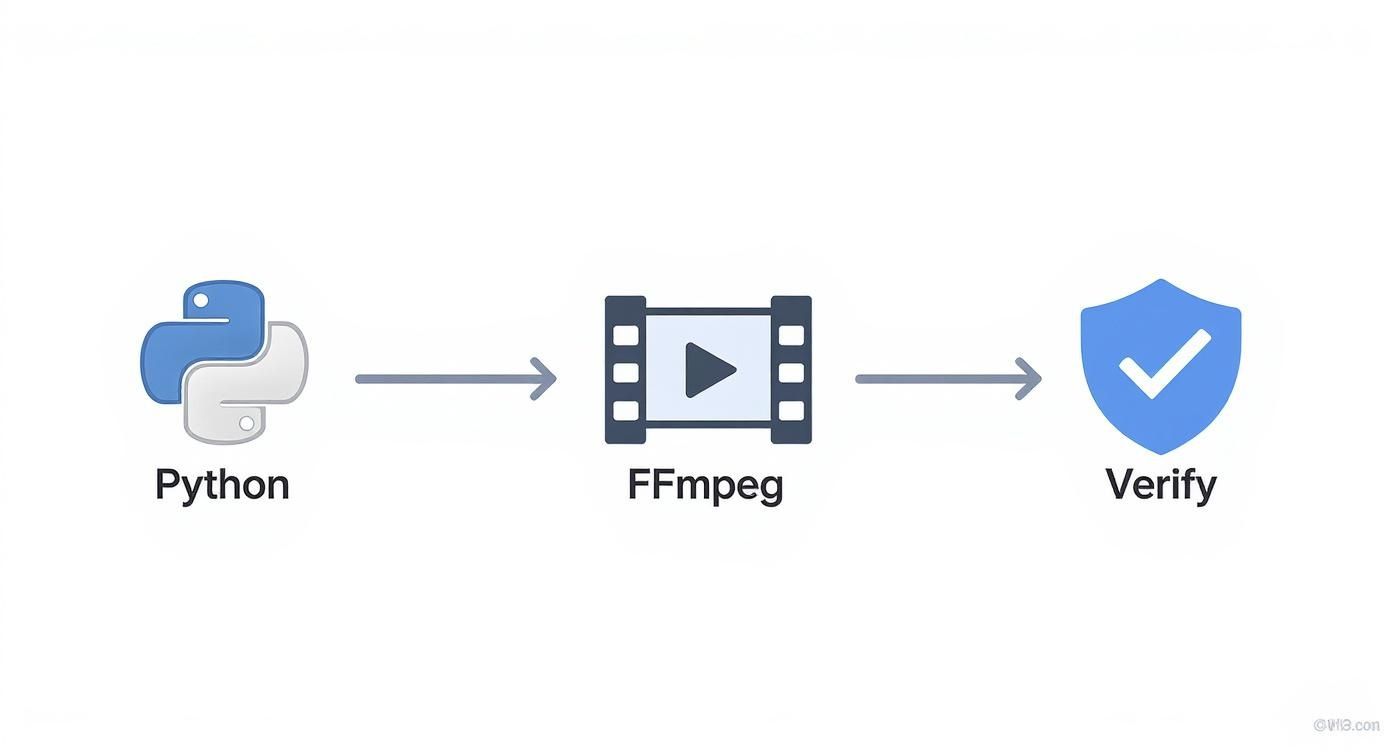
As you can see, a solid foundation with Python and FFmpeg installed correctly is all you need for a smooth conversion.
Understanding the Output
Once Whisper finishes, you’ll have a complete transcript ready to use. The text file is perfect for pulling quotes or repurposing into a blog post, while the SRT file can be uploaded directly to platforms like YouTube. Our in-depth guide on MP4 to text transcription explores the many ways you can use these output files.
The accuracy is often stunning, capturing specific terminology and nuance with impressive fidelity. This screenshot from OpenAI shows the quality you can expect.
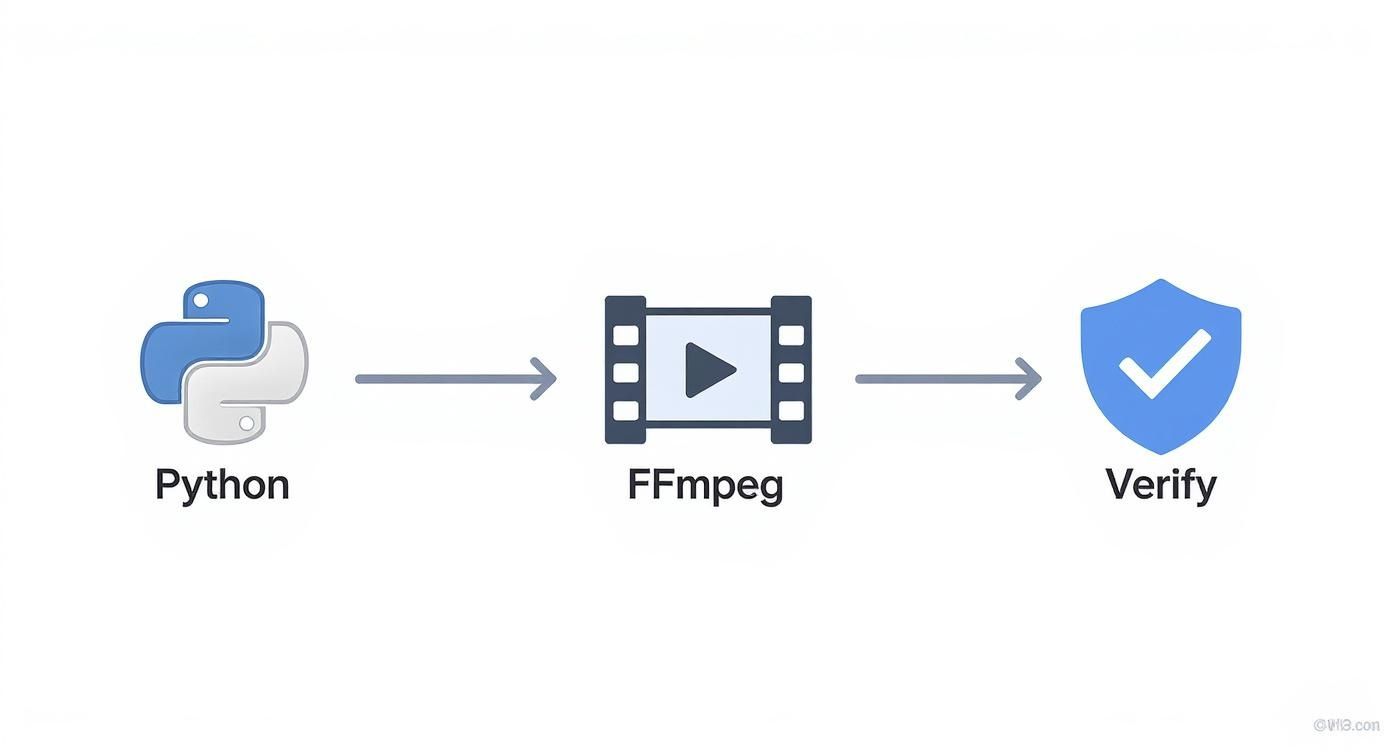
Notice how it accurately captures specialized vocabulary and maintains the original sentence structure. This provides a high-quality foundation to work from, empowering you to start converting your own video library immediately.
Putting Your AI-Generated Transcript to Work
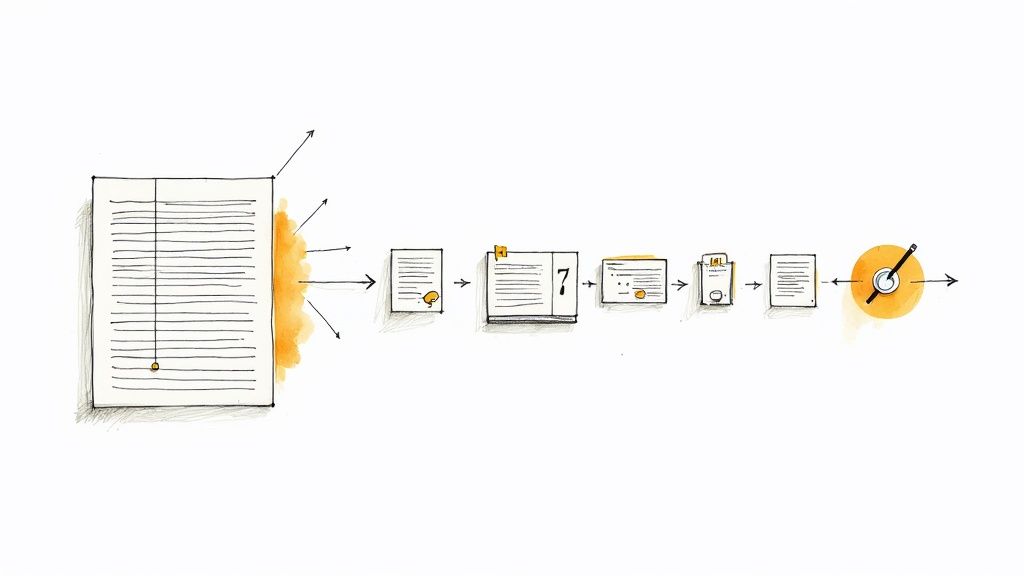
Getting that raw text from a video to text converter is exciting, but it's just the first step. The real value comes from what you do with it. A raw transcript is a great asset, but a polished and repurposed one can become a cornerstone of your content strategy.
Whisper AI's initial output is impressively accurate, but no AI is flawless. My first move is always a quick cleanup pass. This is crucial for fixing things the AI is bound to miss—like unique names, company-specific jargon, or technical terms it hasn't encountered yet.
Refining Your Raw Transcript
A quick proofread elevates a great transcript to a perfect one. I think of it less as editing and more as adding the human context that software can’t grasp. AI excels at recognizing words, but it often misses the subtleties of conversation or the specifics of a niche topic.
For example, if you're transcribing an interview with a software engineer, the AI might output "Get Hub" when they actually said "GitHub." It's a small, easy fix, but it's vital for maintaining the accuracy and professionalism of your final text.
Here are the key things I always check during a review:
- Proper Nouns: I double-check the spelling of every name—people, companies, and products.
- Technical Jargon: I correct any industry-specific acronyms or terms the AI might have misinterpreted.
- Ambiguous Phrases: I listen back to any confusing sections, especially where people might have talked over each other, and clarify the text.
The point of this cleanup isn't just to fix errors. It's to ensure the transcript is a reliable source of truth you can confidently use for anything, from pulling marketing quotes to logging legal depositions.
Leveraging Timestamps for Greater Utility
One of the most powerful features in the output is the timestamped data. The .srt and .vtt files are more than just subtitles; they are a detailed map to every key moment in your video. This feature opens up numerous possibilities for making your content more navigable and engaging.
Instead of endlessly scrubbing through a long video to find one specific quote, you can simply use Ctrl+F in your transcript and use the timestamp to jump directly to that second. For anyone who works with video—researchers, journalists, content creators—this is an absolute game-changer.
Here's how you can use this:
- Podcast Show Notes: Pull the best quotes from a podcast episode and list them with timestamps in your show notes, allowing listeners to jump to key moments.
- Video Chapter Markers: Use the timestamps to create chapters for your YouTube videos. This improves the viewer experience and can boost your video's SEO by helping Google understand its structure.
- Interactive Transcripts: Embed the transcript on your website and make each timestamped section clickable, allowing users to read along and play specific parts of the video.
Turning Transcripts into New Content
Your transcript is more than just a record; it's a goldmine of raw material for new content. With a clean text file, you can effortlessly spin a single video into multiple formats, extending its reach and value. We know that blogs with visuals get 94% more views, and your video is the perfect source.
It’s easy to pull the main ideas and organize them into a well-structured blog post, complete with screenshots from the video. This serves people who prefer to read and also creates a valuable SEO asset that search engines can crawl, helping your ideas rank for relevant keywords.
Turning Hours of Video into Actionable Summaries

Having a full transcript from a video to text converter is fantastic, but you don't always need to read every single word. Sometimes, you just need the main points. This is where AI-powered summarization comes in, taking your detailed transcript and distilling it to its core message.
Imagine condensing an hour-long project meeting into a three-paragraph summary for stakeholders. It’s not just a time-saver; it’s about making complex information easy for anyone to grasp quickly.
This is a widespread need. The market for transcribing video conferences was valued at around USD 0.806 billion and is projected to climb to USD 1.18 billion by 2033. Businesses and educational institutions are driving this growth because they need searchable records and accessible content.
From Raw Text to Key Takeaways
The beauty of this workflow is its simplicity. Once you have a clean text file from Whisper AI, you can feed it into a separate AI model designed for summarization. A quick search will reveal plenty of free and paid tools that accomplish this with a simple copy-and-paste.
I use this process regularly with long-form content like expert interviews or academic lectures. Instead of re-reading a 10,000-word transcript, I generate a summary that highlights the core arguments. This lets me decide in seconds which parts of the original video are worth a closer look.
This two-step process—transcribe first, then summarize—is a genuine productivity superpower. It cuts through the noise, helping you absorb the most important information from hours of video in just a few minutes.
This approach is transformative for anyone who needs to process large amounts of information without getting bogged down watching every second of footage. If you want to dive deeper, our guide on using a dedicated video summarizer has even more tips.
A Quick Example: Summarizing a Product Demo
Let's make this practical. Imagine you just transcribed a 30-minute product demo. Here’s what you do next.
- Grab the Transcript: Open the
.txtfile from Whisper and copy all the text. - Find a Summarizer: Open a browser and find an AI summarizer tool.
- Paste and Go: Paste the transcript into the tool's input field and click "Summarize."
In seconds, the AI will provide a condensed version of the demo, likely including:
- A short paragraph explaining the product's purpose.
- A bulleted list of the key features demonstrated.
- A clear "next steps" section if the video included a call to action.
With just a few clicks, you’ve turned a raw transcript into a strategic asset, making it easy for anyone on your team to get up to speed quickly.
Common Questions About Video to Text Converters
Even with a great tool, questions are bound to arise. When you're new to a video to text converter, a few common uncertainties often come up. Let's address those to help you get the best possible transcripts from day one.
One of the first questions people ask is about accuracy. How reliable is an AI transcription? Whisper AI has a strong reputation for high fidelity, often matching human-level performance, especially with clear audio.
However, accuracy is not a fixed number. It can be affected by factors like heavy background noise, multiple people speaking at once, or strong accents. For critical projects, I recommend using a more powerful model like 'medium' or 'large'—it takes longer, but the precision is usually worth it.
Handling Different Video Sources and Formats
Another common question is about converting videos directly from platforms like YouTube. Can you just drop a link into the converter?
While convenient, it’s not a direct process if you're running Whisper AI locally. You need an extra step. A command-line tool like yt-dlp is perfect for this; you can use it to download just the audio track from the video. Once you have that audio file on your computer, you can feed it to the converter like any other local file.
Think of it as a simple two-step workflow: download the audio, then transcribe. This gives the AI a clean, stable file to work with, which is the secret to getting a great result.
People also wonder if the video format—like MP4 versus MOV—makes a difference. The short answer is no. The container format has almost no impact on the text quality. What truly matters is the quality of the audio stream within that video file.
- Audio Clarity is King: A video with crisp, clear dialogue recorded with a decent microphone will always produce a better transcript.
- Minimize Background Noise: Recordings made in a busy cafe or on a windy day will be much harder for the AI to parse accurately.
- Speaker Separation: When multiple people talk at once, the AI can get confused and jumble the dialogue.
Ultimately, the best transcript comes from the best audio. For a deeper dive into specific scenarios or other common questions, many great resources are available. Find more insights and answers on video to text conversion for a broader perspective on the topic.
Ready to stop transcribing and start creating? With Whisper AI, you can turn hours of video into accurate text and summaries in minutes. https://whisperbot.ai